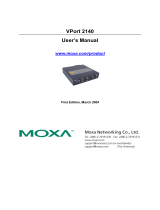- 8 -
Using the Moxa VPort and EtherDevice Configurator Utility
(edscfgui.exe)
1. Run the edscfgui.exe program to search for the VPort. After the
utility’s window opens, you may also click on the Search button
to initiate a search.
2. When the search has concluded, the Model Name, MAC address, IP
address, serial port, and HTTP port of the VPort will be listed in the
utility’s window.
You can double click the selected VPort, or use the IE web browser to
access the VPort’s web-based manager (web server).
Non DHCP Server Network Environment
If your camera is connected to a network that does not have a DHCP
server, then you will need to configure the IP address manually. The
default IP address of the camera is 192.168.127.100 and the default
subnet mask is 255.255.255.0. Note that you may need to change your
computer’s IP address and subnet mask so that the computer is on the
same subnet as the VPort.
To change the IP address of the VPort manually, access the VPort’s web
server, and then navigate to the System Configuration Network
General page to configure the IP address and other network
settings. Select the Use fixed IP address option to ensure that the IP
address you assign is not deleted each time the VPort is restarted.
Step 2: Access the camera’s web-based manager.
Type the camera’s IP address in the web browser’s address field and
press Enter.
Step 3: Install the ActiveX Control Plug-in.
A security warning message will appear the first time you access the
VPort’s web-based manager. The message is related to installing the
VPort ActiveX Control component on your PC or notebook. Click Yes to
install this plug-in to enable the IE web browser for viewing video
images.
For Windows XP SP2 or above operating systems, the
ActiveX
Control component will be blocked for system security reasons.
In this case, the VPort’s security warning message window may
not appear. You should unlock the ActiveX control blocked
function or disable the security configuration to enable the
installation of the VPort’s ActiveX Control component.