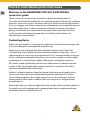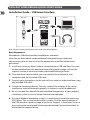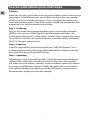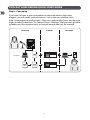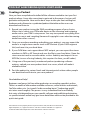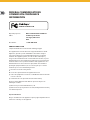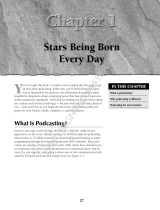Behringer U-PHORIA STUDIO PRO Quick start guide
- Type
- Quick start guide
This manual is also suitable for
Behringer U-PHORIA STUDIO PRO is a professional 4x4, 24-bit/192 kHz USB audio interface with 4 MIDAS-designed mic preamps, 2 TRS/XLR combo inputs, 4 TRS outputs, a headphone output with dedicated level control, and zero-latency monitoring. It also features two additional TRS inputs for line-level signals, MIDI I/O, and a USB 2.0 port for connection to a computer. The U-PHORIA STUDIO PRO is ideal for home recording, podcasting, and live streaming.
Behringer U-PHORIA STUDIO PRO is a professional 4x4, 24-bit/192 kHz USB audio interface with 4 MIDAS-designed mic preamps, 2 TRS/XLR combo inputs, 4 TRS outputs, a headphone output with dedicated level control, and zero-latency monitoring. It also features two additional TRS inputs for line-level signals, MIDI I/O, and a USB 2.0 port for connection to a computer. The U-PHORIA STUDIO PRO is ideal for home recording, podcasting, and live streaming.






-
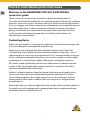 1
1
-
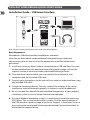 2
2
-
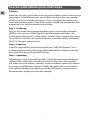 3
3
-
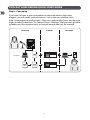 4
4
-
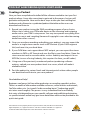 5
5
-
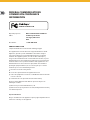 6
6
Behringer U-PHORIA STUDIO PRO Quick start guide
- Type
- Quick start guide
- This manual is also suitable for
Behringer U-PHORIA STUDIO PRO is a professional 4x4, 24-bit/192 kHz USB audio interface with 4 MIDAS-designed mic preamps, 2 TRS/XLR combo inputs, 4 TRS outputs, a headphone output with dedicated level control, and zero-latency monitoring. It also features two additional TRS inputs for line-level signals, MIDI I/O, and a USB 2.0 port for connection to a computer. The U-PHORIA STUDIO PRO is ideal for home recording, podcasting, and live streaming.
Ask a question and I''ll find the answer in the document
Finding information in a document is now easier with AI
Related papers
-
Behringer PODCASTUDIO 2 USB Quick start guide
-
Behringer PODCASTUDIO USB Quick start guide
-
Behringer C-1U C-1U User manual
-
Behringer C-1U C-1U User manual
-
Behringer HLC660U User manual
-
Behringer C-1U Quick start guide
-
Behringer PODCASTUDIO USB Quick start guide
-
Behringer C-1U Quick start guide
-
Behringer PODCASTUDIO PODCASTUDIO FIREWIRE Quick start guide
-
Behringer PODCASTUDIO Quick start guide
Other documents
-
iON U-CAST Reference guide
-
Grace Digital Audio Victoria III GDI-TW3USB User manual
-
Sharper Image Cassette to MP3 Converter Owner's manual
-
 Wiley 978-0-470-27557-3 Datasheet
Wiley 978-0-470-27557-3 Datasheet
-
Alesis AM3 User manual
-
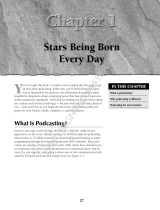 Wiley 978-0-470-04352-3 Datasheet
Wiley 978-0-470-04352-3 Datasheet
-
iON USB MIC Podcasting Kit With Microphone User manual
-
Zoom PodTrak P8 Operating instructions
-
Samsung SPH-M620 Sprint User manual
-
Zoom H8 Handy Recorder User manual