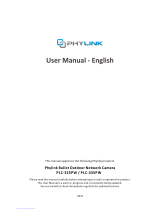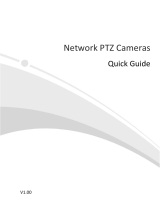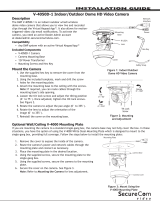©Copyright2015TRENDnet.AllRightsReserved.
TRENDnetUser’sGuide
TableofContents
i
Contents
Contents.................................................................................................i
ProductOverview..................................................................................3
PackageContents...........................................................................................................3
Features..........................................................................................................................3
ProductHardwareFeatures...........................................................................................4
Warnings:.......................................................................................................................5
Cautions:.........................................................................................................................5
PlanforInstallation...............................................................................5
SetupCamerawithCD...........................................................................6
AccessCamerathroughtheWebBrowser.............................................8
Logging‐intotheCamerafortheFirstTime(Windows)................................................8
Logging‐intotheCamerafortheFirstTime(OSX)......................................................11
BasicSettings.......................................................................................15
LiveView.......................................................................................................................15
Playback........................................................................................................................16
Log................................................................................................................................19
System..........................................................................................................................19
AdvancedSettings................................................................................20
System.................................................................................................20
DeviceSettings............................................................................................................................20
UserAccounts..............................................................................................................................20
TimeSettings...............................................................................................................................21
DaylightSavings...........................................................................................................................22
LiveViewSettings........................................................................................................................22
Maintenance...............................................................................................................................23
Network...............................................................................................24
TCP/IP..........................................................................................................................................24
Port..............................................................................................................................................25
DDNS............................................................................................................................................26
PPPoE(ADSL)...............................................................................................................................26
SNMP...........................................................................................................................................27
802.1X..........................................................................................................................................28
IPAddressFilter............................................................................................................29
QoS(QualityofService)................................................................................................30
UPnP.............................................................................................................................30
Wi‐Fi.............................................................................................................................31
Video...................................................................................................32
VideoFormat................................................................................................................32
DisplaySettings............................................................................................................33
OnScreenDisplay(OSD)Settings................................................................................................35
TextOverlay.................................................................................................................................36
PrivacyMask................................................................................................................................36
VideoRecording...........................................................................................................................37
Event...................................................................................................38
MotionDetection.........................................................................................................................38
Exception.....................................................................................................................................41
Snapshot......................................................................................................................................42
Email............................................................................................................................................43
Storage................................................................................................44
StorageManagement..................................................................................................................44
SDCardSlot.................................................................................................................................44
NetworkStorage..........................................................................................................................44
FTPServer.....................................................................................................................45