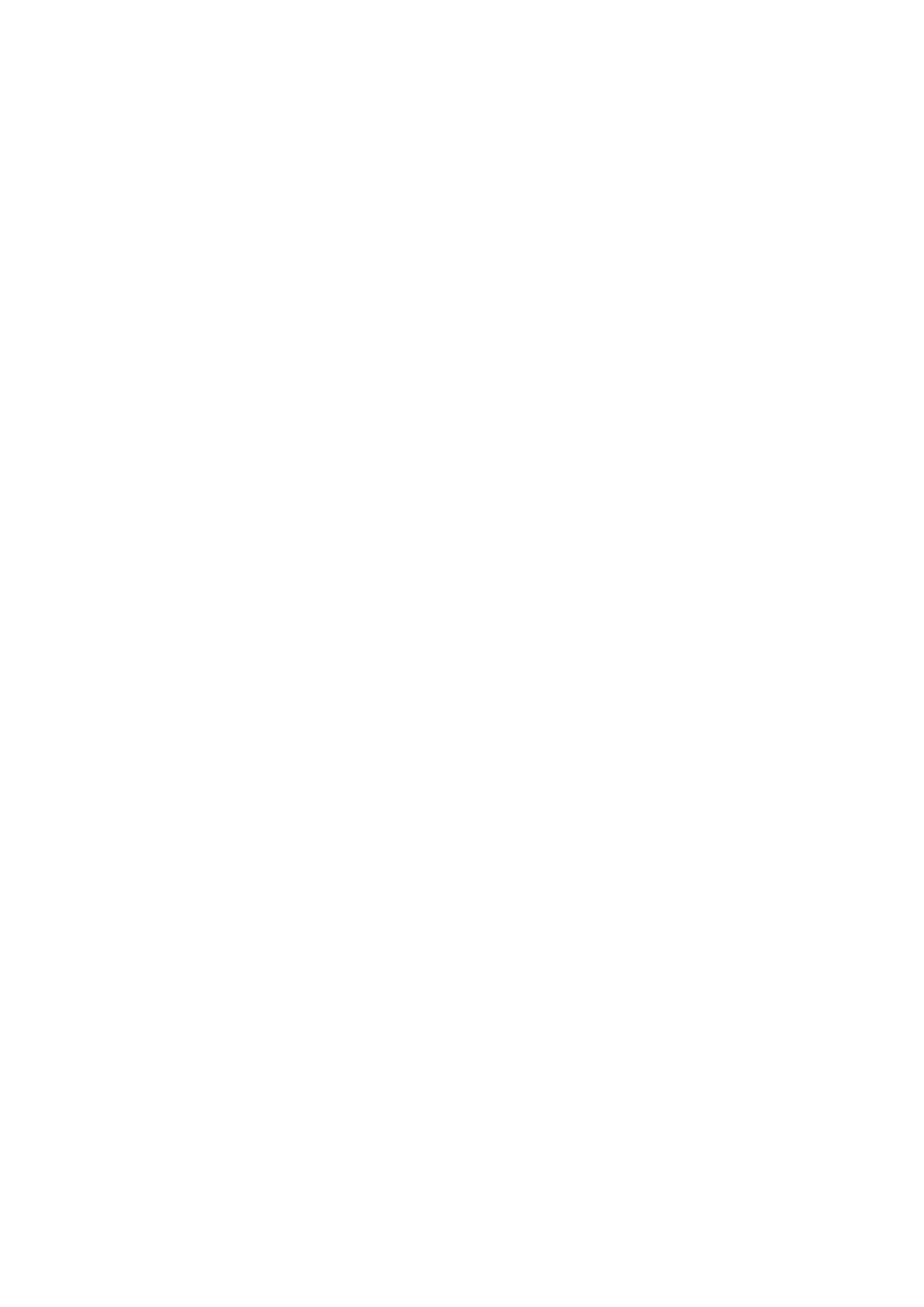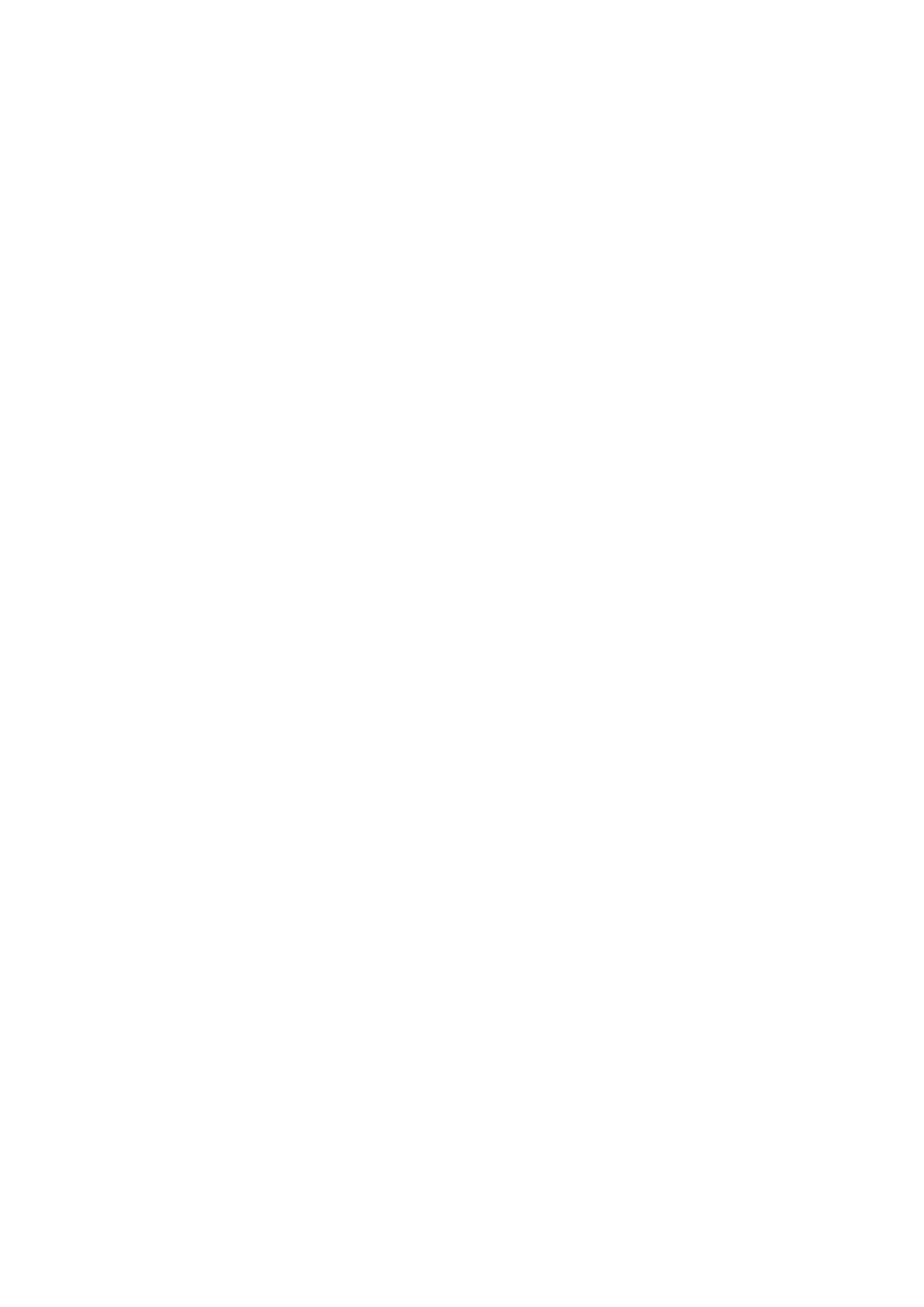
Table of Contents
1. Overview .............................................................................................................................................. 4
Command Modes ................................................................................................................................... 4
Command Sets ...................................................................................................................................... 6
System ......................................................................................................................................... 6
Security ...................................................................................................................................... 40
Diagnostics .................................................................................................................................. 54
Network Services ......................................................................................................................... 75
2. Interface and Routing Functions......................................................................................................... 93
Command Modes ................................................................................................................................. 93
Command Sets .................................................................................................................................... 94
Interfaces .................................................................................................................................... 94
Routing ..................................................................................................................................... 119
3. NAT, VPN, and Firewall Functions ..................................................................................................... 140
Command Modes ............................................................................................................................... 140
Command Sets .................................................................................................................................. 141
Network Address Translation ....................................................................................................... 141
Firewall ..................................................................................................................................... 157
Virtual Private Network (VPN) ...................................................................................................... 172
4. Layer 2 Functions ............................................................................................................................. 184
Command Modes ............................................................................................................................... 184
Command Sets .................................................................................................................................. 185
Port .......................................................................................................................................... 185
Network Redundancy .................................................................................................................. 202
Virtual LAN ................................................................................................................................ 210
Multicast ................................................................................................................................... 213
QoS and Rate Control ................................................................................................................. 216
5. Supplementary Information ............................................................................................................. 224