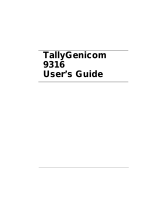READ THIS SOFTWARE LICENSE AGREEMENT BEFORE USING THIS PRINTER
Software License Agreement
CAREFULLY READ THE FOLLOWING TERMS AND CONDITIONS BEFORE USING THIS PRINTER. USING THIS PRINTER INDICATES YOUR
ACCEPTANCE OF THESE TERMS AND CONDITIONS. IF YOU DO NOT AGREE TO THESE TERMS AND CONDITIONS, PROMPTLY RETURN THE
PRINTER AND ALL ACCOMPANYING HARDWARE AND WRITTEN MATERIALS TO THE PLACE YOU OBTAINED THEM, AND YOUR MONEY WILL
BE REFUNDED.
Definitions
“Software” shall mean the digitally encoded, machine-readable data and program. The term “Software Product” includes the Software resident in the
printer and its documentation. The Software Product is licensed (not sold) to you, and TallyGenicom either owns or licenses from other vendors who
own, all copyright, trade secret, patent and other proprietary rights in the Software Product.
License
1.
Authorized Use. You agree to accept a non-exclusive license to use the Software resident in the printer solely for your own customary business or
personal purposes.
2.
Restrictions.
a.
To protect the proprietary rights of TallyGenicom, you agree to maintain the Software Product and other proprietary information concerning
the typefaces in strict confidence.
b.
You agree not to duplicate or copy the Software Product.
c.
You shall not sublicense, sell, lease, or otherwise transfer all or any portion of the Software Product separate from the printer, without
the prior written consent of TallyGenicom.
d.
You may not modify or prepare derivative works of the Software Product.
e.
You may not transmit the Software Product over a network, by telephone, or electronically using any means; or reverse engineer, decompile
or disassemble the Software.
f.
You agree to keep confidential and use your best efforts to prevent and protect the contents of the Software Product from unauthorized
disclosure or use.
3.
Transfer. You may transfer the Software Product with the printer, but only if the recipient agrees to accept the terms and conditions of this
Agreement. Your license is automatically terminated if you transfer the Software Product and printer.
Limited Software Product Warranty
TallyGenicom warrants that for ninety (90) days after delivery, the Software will perform in accordance with specifications published by TallyGenicom.
TallyGenicom does not warrant that the Software is free from all bugs, errors and omissions.
Remedy
Your exclusive remedy and the sole liability of TallyGenicom in connection with the Software is replacement of defective software with a copy of the
same version and revision level.
Disclaimer of Warranties and Limitation of Remedies
1.
THE PARTIES AGREE THAT ALL OTHER WARRANTIES, EXPRESS OR IMPLIED, INCLUDING WARRANTIES OF FITNESS FOR A PARTICULAR
PURPOSE AND MERCHANTABILITY ARE EXCLUDED.
TallyGenicom does not warrant that the functions contained in the Software will meet your requirements or that the operation of the Software will be
uninterrupted or error free. TallyGenicom reserves the right to make changes and/or improvements in the Software without notice at any time.
2.
IN NO EVENT WILL TALLYGENICOM BE LIABLE FOR LOST PROFITS, LOST DATA, BUSINESS INTERRUPTIONS, OR ANY OTHER DIRECT,
INDIRECT, INCIDENTAL OR CONSEQUENTIAL DAMAGES ARISING OUT OF THE USE OF OR INABILITY TO USE THIS PRODUCT, EVEN IF
HAS BEEN ADVISED OF THE POSSIBILITY OF SUCH DAMAGES, OR ANY DAMAGES CAUSED BY THE ABUSE OR MANIPULATION OF THE
SOFTWARE. SOME STATES DO NOT ALLOW THE EXCLUSION OR LIMITATION OF LIABILITY FOR CONSEQUENTIAL OR INCIDENTAL
DAMAGES, SO THE ABOVE LIMITATION MAY NOT APPLY TO YOU.
3.
TallyGenicom will not be liable for any loss or damage caused by delay in furnishing a Software Product or any other performance under this Agreement.
4.
Our entire liability and your exclusive remedies for our liability of any kind (including liability for negligence except liability for personal injury caused
solely by our negligence) for the Software Product covered by this Agreement and all other performance or nonperformance by us under or related to
this Agreement are limited to the remedies specified by this Agreement.
5.
California law governs this Agreement.
Termination of License Agreement
This License shall continue until terminated. This license may be terminated by agreement between you and TallyGenicom or by TallyGenicom if you
fail to comply with the terms of this License and such failure is not corrected within thirty (30) days after notice. When this License is terminated, you
shall return to the place you obtained them, the printer and all copies of the Software and documentation.
U.S. Government Restricted Rights
Use, duplication or disclosure by the Government is subject to restrictions as set forth in the Rights in Technical Data and Computer Software clause
at FAR 242.227-7013, subdivision (b)
(3)
(ii) or subparagraph (c) (1) (ii), as appropriate. Further use, duplication or disclosure is subject to restrictions applicable to restricted rights
software as set forth in FAR 52.227-19 (c) (2).
Acknowledgement of Terms and Conditions
YOU ACKNOWLEDGE THAT YOU HAVE READ THIS AGREEMENT, UNDERSTAND IT, AND AGREE TO BE BOUND BY ITS TERMS AND
CONDITIONS. NEITHER PARTY SHALL BE BOUND BY ANY STATEMENT OR REPRESENTATION NOT CONTAINED IN THIS AGREEMENT. NO
CHANGE IN THIS AGREEMENT IS EFFECTIVE UNLESS WRITTEN AND SIGNED BY PROPERLY AUTHORIZED REPRESENTATIVES OF EACH
PARTY. BY USING THIS PRINTER, YOU AGREE TO ACCEPT THE TERMS AND CONDITIONS OF THIS AGREEMENT.