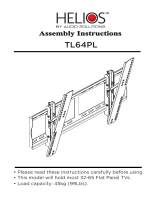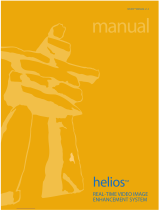Page is loading ...

Helios FastStart Guide 7461010 Rev A Page 1 of 8
Diamond Systems
Helios Single Board Computer
FastStart Guide
DSC Document #7461030 Rev A
Diamond Systems Corp.
(650) 810-2500
www.diamondsystems.com
This document describes a series of quick steps to bring up and verify correct operation of your new Helios PC/104
single board computer (SBC). All the elements you need are provided in the Helios Development Kit (Diamond
Systems #DK-HLV800A-01). Once you have your Helios SBC up and running, you can make further adjustments
using additional elements that you supply.
The steps involve unpacking and identifying each part in the Helios Development Kit, attaching a minimum subset
of cables required to verify operation, and powering the board.
Quick List of Assembly Steps
1. Install the IDE FlashDisk module with bootable Linux binary on primary IDE connector
J12
2. Install the VGA cable 6981084 and monitor on connector J10
3. Connect the keyboard and mouse
a. For PS/2 connections install combination cable 6981083 on connector J3 then
connect a PS/2 keyboard and mouse
b. For USB connections install USB cable 6981082 on connector J15 for USB ports
0/1 or on connector J16 for USB ports 2/3 and connect a USB keyboard and
mouse
4. Connect the AC Adapter to the power connector J4
5. Turn on the monitor and plug in the AC Adapter. The Helios board will boot to a Linux
prompt.

Helios FastStart Guide 7461010 Rev A Page 2 of 8
Helios Development Kit (DK-HLV800A-01)
The Helios Development Kit contains all the pieces necessary to bring up and verify correct operation of your
Helios SBC. The following table lists the elements of the Helios Development Kit and each is shown in Figure 1.
Please unpack and identify each item at this time. If any item is missing, please contact Diamond Systems
Technical Support at 1-800-36-PC104.
Photo No. DSC Number Description
1 C-HLV-KIT Helios Cable Kit (all cables pictured below)
2 6712022 128MB FlashDisk with bootable Linux
3 ACC-IDEEXT FlashDisk Programmer Board with 40-pin and 44-pin IDE Cables (not shown)
4 PS-5V-04 AC Adapter, 100-240VAC in, 5VDC / 8A out
5 6710010 Diamond Systems CD with driver software and manuals
6 MTG104 PC/104 Mounting Hardware
7 HLV800-256AV Helios SBC, 500MHz LX800, 256MB RAM, built-in data acquisition and video
7461030 Helios FastStart Guide (this manual, not shown in photo)
Figure 1. Helios Development Kit
2
7
6
5
4
3
1

Helios FastStart Guide 7461010 Rev A Page 3 of 8
Helios Cable Kit (C-HLV-KIT)
Photo No. DSC No. Description
1
6981083
PS/2 keyboard / mouse cable
2
6981084
VGA cable
3
6981169
Crimp 10xIDC10F, 2mm, 12” cable
4
6981004
HDD 44-pos ribbon cable
5
6981161
RJ45PNL-Crimp2x5, 2mm, 12” cable
6
6981164
IDC20FxIDC20F, 2mm, 12” cable
7
6981180
External battery cable
8
6981166
IDC40F 2mm-DB9Mx4, 12” cable
9
6981163
Crimp50xIDC50FxIDC50F, 21 0.1”x2MMx2MM cable
10
6981006
Auxiliary power cable
11
6981082
Dual USB cable (2 cables in kit)
12
6981009
Power I/O cable
Figure 2. Helios Cable Kit

Helios FastStart Guide 7461010 Rev A Page 4 of 8
Other Development Kit Contents
128MB FlashDisk with bootable Linux
The Helios Development Kit contains a 128MB IDE flashdisk with a bootable Linux binary which provides a quick-
boot compact Linux environment based on the Slackware 2.6.23 kernel. It is preconfigured for Helios and includes
Diamond Systems’ Universal Driver Software for the Helios data acquisition features. Flash Linux utilizes the Minix
file system for enhanced file protection during power loss or improper shutdown, and the Lilo bootloader for a quick
15 second boot time.
ACC-IDEEXT FlashDisk Programmer Board
In the event that you wish to connect both a flashdisk and an IDE hard disk drive or CD-ROM drive to your Helios
board, the Helios Development Kit comes with the ACC-IDEEXT FlashDisk Programmer Board. When connected
directly to the Helios board, the flashdisk occupies the primary IDE interface connector which does not allow for a
second drive to be attached to the primary IDE connector. The FlashDisk Programmer Board enables both the
connection of the flashdisk drive and a second, slave IDE device, using either a 40-pin or 44-pin IDE connector.
PS-5V-04 AC Power Adapter
The Helios Development Kit contains an AC Adapter with a connector that plugs directly into the power input
connector of the Helios SBC. Operating with 110VAC to 240VAC input voltage, the AC Adapter provides sufficient
current at 5VDC to power the Helios single board computer.
Diamond Systems Software and Documentation CD
The Helios Development Kit contains the Diamond Systems Software and Documentation CD which provides
Helios manuals and software. Software includes drivers for components specific to the Helios board for Windows
CE, Linux and DOS. The CD also contains full documentation and software for Diamond Systems’ Universal Driver
Software that supports the analog and digital I/O capabilities of Helios. This Universal Driver Software will operate
under DOS, Windows XP/2000, Linux and Windows CE.

Helios FastStart Guide 7461010 Rev A Page 5 of 8
Assembling your Helios System
Install the FlashDisk
The flashdisk module installs directly on the IDE connector J12 and is held down with a spacer and two screws
onto a mounting hole on the board. Mounting hardware is provided in the Helios Development Kit in the packet
marked with DSC #6801008.
1. The flashdisk module contains a jumper to determine master or slave mode. The flashdisk must be in
master mode for the BIOS to automatically detect the flashdisk at boot time. Insure that the jumper is over
pins 3-4 to set master mode (See Figure 4).
Figure 4. FlashDisk Module Showing Master/Slave Jumper
2. Connect round spacer DSC# 6841002 to the flashdisk module using one 2-56x pan head screw and one #2
flat washer. The spacer should be on the side of the flashdisk module with the female IDE connector. The
washer should be on the top of the spacer. See Figure 5.
3. Attach the female IDE connector on the flashdisk to the IDE connector J12 on the Helios SBC.
4. Fasten the flashdisk in place by inserting one 2-56x pan head screw from the solder side of the Helios SBC
into the round spacer.
Figure 6 shows the appearance of the Helios SBC with the flashdisk attached.
Figure 5. FlashDisk Installation Figure 6. FlashDisk Installed on Helios
Jumper Pins 3-4
for Master mode
(as shown)
Washer goes
between FlashDisk
board and spacer

Helios FastStart Guide 7461010 Rev A Page 6 of 8
Install the Video Display, Keyboard and Mouse
Helios SBC supports both a VGA Monitor and an LVDS flat panel interface. Because of the complexities required
in interfacing the flat panel, this FastStart Guide will assume usage of a VGA-compatible monitor. Connect a VGA-
compatible CRT display to Helios, installing cable 6981084 into connector J10 on Helios.
The Helios SBC supports either a legacy PS/2 keyboard and mouse interface or a USB keyboard and mouse
interface. Install cable 6981083 into connector J3 on Helios and connect the PS/2 keyboard and mouse. For a
USB connection, install cable 6981082 into connector J15 or J16 on Helios and connect the USB keyboard and
mouse to one of the USB connectors.
Note that a mouse is NOT required to prove correct operation of the Helios SBC.
Connect Power
Connect the PS-5V-04 AC Adapter provided in the Helios Development Kit to connector J4 on the Helios Board.
Apply Power to Boot the Board
Plug in the video monitor and turn it on.
Attach the power cord provided to the PS-5V-04 AC Adapter and plug the power cord into the wall. The Helios
SBC will power up immediately. After the BIOS information display, you should see the Diamond Systems’ Linux
information display and receive a prompt.

Helios FastStart Guide 7461010 Rev A Page 7 of 8
Demonstrate Data Acquisition Operation
The Diamond Systems’ Linux installed on the flashdisk contains software demonstration programs for Helios’s data
acquisition features. You may access the directory of these programs by typing:
>cd /root/HLV_DEMO
In this directory resides the source code, makefile and executables of the demonstration programs. Each
demonstration program executable and source code is contained in its own directory. A good first demonstration
program to run is the DSCADAutoCal program.
The DSCADAutocal program will calibrate the A/D data acquisition circuitry to guarantee accurate A/D input
readings. To run the program type the following while in the demonstration programs directory:
>./DSCADAutoCal/DSCADAutoCal
The program will ask the user to input the following values:
Base address: This is the base address of the board determined by jumper settings JP2. For
demonstration purposes type 0x300.
Range to calibrate: This is the A/D modes users would typically calibrate. The modes are 0-3, 8-15. For
demonstration purposes type 255.
Range to boot: This is the A/D mode users typically boot up the board in. The modes are 0-3, 8-15. For
demonstration purposes type 0.
Once initiated the program will calibrate the mode the user specified. The process may take up to 15 seconds,
after which the error values will be printed on screen for each mode; values less than +-2 are within tolerance.
For more details regarding A/D modes refer to section “Input Ranges and Resolutions” in the Helios User’s Manual.
For more information regarding the software API and functions please refer to the Universal Driver Software
manual at http://docs.diamondsystems.com/dscud/manual_Main+Page.html
.

Helios FastStart Guide 7461010 Rev A Page 8 of 8
Adding a Hard Disk Drive or CD-ROM or any 40-pin IDE device to
Your System
There are two methods to attach additional devices such as an IDE hard disk drive (40 pin or 44 pin interface) or
CD-ROM to your system while continuing to use the provided flashdisk as a primary boot device.
Attach a second IDE device to the primary IDE controller using the ACC-IDEEXT FlashDisk Programmer Board to
provide a simultaneous connection of both the flashdisk module and the IDE device. Instructions are provided
below to install and use the FlashDisk Programmer Board.
Install the FlashDisk Programmer Board (FDPB)
The FlashDisk Programmer Board (DSC# ACC-IDEEXT) provided with the Helios Development Kit enables the
simultaneous connection of both a flashdisk module and a standard IDE hard drive or CD-ROM drive to the primary
IDE connector on the Helios SBC.
Install the flashdisk to the FlashDisk Programmer Board using the following instructions.
1. Attach the female IDE connector on the flashdisk to the IDE connector J2 on the FDPB.
2. Fasten the flashdisk in place by inserting one 2-56x pan head screw from the solder side of the FDPB
board into the round spacer. Figure 9 below shows the ACC-IDDEXT FlashDisk Programmer Board.
3. Connect the J1 connector on the FDPB to the primary IDE connector (J12) on the Helios SBC with a 44-pin
ribbon cable 6981004 provided in the Helios Cable Kit.
4. Connect your IDE device to either the 40-pin .1” spacing J4 connector on the FDPB or the 44-pin 2mm
spacing J3 connector on the FDPB. Any two devices (i.e. flashdisk and HDD) may be connected
simultaneously using this board with proper master / slave jumper configurations on the devices. Ensure
that your IDE device is configured as a slave.
Note: The 44-pin connectors (J1, J2, and J3) and mating cables carry +5V power, but the 40-pin connector (J4)
and mating cable do not. J5 and J6 on the FDPB or J12 on Helios may be used to provide power to an IDE device
when the device is attached to the 40-pin J4 connector on the FDPB using the Auxiliary Power Cable 6981006
provided with the Helios Development Kit. If +12V power is required, it must be supplied externally.
Figure 9. ACC-IDEEXT FlashDisk Programmer Board
/