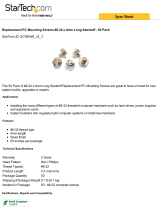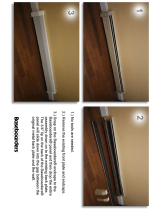Magellan User Manual Rev A.02 www.diamondsystems.com Page 2
CONTENTS
Important Safe-Handling Information .....................................................................................................................4
1. Introduction .......................................................................................................................................................5
1.1 Magellan Features .........................................................................................................................................6
1.2 FeaturePak and SUMIT Socket Resources ..................................................................................................7
1.3 Software Compatibility ...................................................................................................................................7
1.4 Thermal Considerations and Heatspreader ..................................................................................................7
2. Functional Overview .........................................................................................................................................8
2.1 Block Diagrams..............................................................................................................................................8
2.2 Magellan Baseboard Dimensions ............................................................................................................... 10
2.3 Baseboard Connector Locations ................................................................................................................ 11
2.3.1 Connector Summary .......................................................................................................................... 12
2.4 Baseboard Configuration Jumpers ............................................................................................................. 13
2.4.1 Configuration Jumper Summary ........................................................................................................ 14
3. Getting Started ............................................................................................................................................... 14
3.1 Introducing the Magellan Development Kit ................................................................................................. 15
3.1.1 Magellan Cable Kit ............................................................................................................................. 16
3.2 System Setup ............................................................................................................................................. 17
3.2.1 Display ............................................................................................................................................... 17
3.2.2 Keyboard and Mouse ......................................................................................................................... 17
3.2.3 USB Flashdisk Socket ....................................................................................................................... 17
3.2.4 Mass Storage Devices ....................................................................................................................... 17
3.2.5 Connecting Power .............................................................................................................................. 17
3.2.6 Installing Magellan in an Enclosure (optional) ................................................................................... 17
3.3 Booting the System .................................................................................................................................... 18
3.3.1 BIOS Setup ........................................................................................................................................ 18
3.3.2 Operating System Drivers .................................................................................................................. 18
4. Interface Connector Details .......................................................................................................................... 19
4.1 Audio Output (AUDIO1) .............................................................................................................................. 19
4.2 Serial Ports (CN3, CN4) ............................................................................................................................. 19
4.3 Auxiliary Power Output (IOP1) ................................................................................................................... 21
4.4 External Battery Input (EBT1) ..................................................................................................................... 21
4.5 Input Power (PWR1) ................................................................................................................................... 21
4.6 PCI-104 (PCI) Expansion Bus (PC104P1) ................................................................................................. 22
4.7 JTAG Interface (JTAG1) ............................................................................................................................. 23
4.8 FeaturePak Expansion Socket (MXMIO1) ................................................................................................. 23
4.9 I/O Connectors A and B (DIOA1, DIOB1) .................................................................................................. 25
4.10 LCD Backlight (INV1) ................................................................................................................................. 25
4.11 Auxiliary Signals Connector (MISC1) ......................................................................................................... 25
4.12 SUMIT Expansion Bus (SUMITA1, SUMITB1) ........................................................................................... 26
4.13 Gigabit Ethernet (LAN1, LAN2) .................................................................................................................. 27
4.14 USB Ports 0-3 (USB1, USB2) .................................................................................................................... 27
4.15 USB Flash Module Socket (USB3) ............................................................................................................. 27
4.16 VGA (VGA1) ............................................................................................................................................... 28
4.17 SATA (SATA1) ............................................................................................................................................ 28
4.18 LCD Panel Interface (LVDS1) .................................................................................................................... 29
5. Configuration Jumper Details ...................................................................................................................... 30
5.1 External CMOS/RTC Backup Battery Enable (JBAT1) .............................................................................. 30
5.2 LCD Backlight Brightness Control Selection (JBKC1)................................................................................ 30
5.3 LCD panel signal control (JLCD1) .............................................................................................................. 31
5.4 LCD panel power select (JVLCD1) ............................................................................................................. 31
5.5 LCD backlight inverter power select (JINV1) .............................................................................................. 31
5.6 Serial port COM3 mode select (JCOM3) .................................................................................................... 32
5.7 Serial port COM4 mode select (JCOM4) .................................................................................................... 33
5.8 Serial port signals to MXM or Supper I/O (JCOM2) ................................................................................... 33
5.9 On-board Power Supply Power-up/down Behavior (JPSON1, JPSON2) .................................................. 34
6. BIOS ................................................................................................................................................................ 35
6.1 BIOS Functions........................................................................................................................................... 35
6.2 Entering the BIOS ....................................................................................................................................... 35
6.3 Storing Default BIOS Settings .................................................................................................................... 35