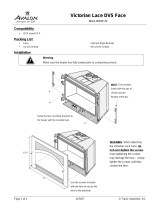12
AHA-3940U/3940UW/3940UWD Installation Guide
Part Number: 511040-00, Rev. B
Print Spec Number: 494568-00
Current Date: 11/14/96 ECN Date:11/18/96
Adaptec Technical Support and
Services
If you have questions about installing or using your Adaptec
product, check this installation guide first—you will find answers
to most of your questions here. If you need further assistance,
please contact us. We offer the following support and information
services:
Electronic Support
Technical information, including product literature, answers to
commonly asked questions, information on software upgrades
and other topics is available electronically through the following:
■ Adaptec World Wide Web (WWW) site at
http://www.adaptec.com.
■ File Transfer Protocol (FTP) server at ftp.adaptec.com.
■ CompuServe Adaptec Forum at GO ADAPTEC.
■ Adaptec USA Bulletin Board Service (BBS) at 408-945-7727;
supports up to 28,800 bps (bits per second), 8 data bits, 1 stop
bit, no parity. No product literature is available on the Adaptec
BBS.
■ Interactive Fax System at 408-957-7150.
Technical and Product Support
■ For technical support and information about many of
Adaptec’s electronic support services, call 800-959-7274 or
408-945-2550, 24 hours a day, 7 days a week.
■ To use the Adaptec Interactive Support System, call
800-959-7274 or 408-945-2550, 24 hours a day, 7 days a week
The system prompts you with questions regarding your
problem and then provides step-by-step troubleshooting
instructions.
■ To speak with a product support representative, call
408-934-7274, M–F, 6:00
A.M. to 5:00 P.M., Pacific Time. After
hours, on weekends, and on holidays, product support is also
available for a fee at 800-416-8066.
Sales and Ordering Information
■ For sales information, call 800-959-7274 or 408-945-2550, M–F,
6:00
A.M. to 5:00 P.M., Pacific Time.
■ To order Adaptec software and SCSI cables, call 800-442-7274
or 408-957-7274, M–F, 6:00
A.M. to 5:00 P.M., Pacific Time.
■ To request additional documentation for Adaptec products,
call 800-934-2766 or 510-732-3829, M–F, 6:00
A.M. to 5:00 P.M.,
Pacific Time.
10