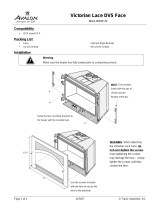7
Document Title: AHA-3940/3940W Installation Guide
Part Number: 510595-00, Rev. A
Print Spec Number: 492699-00
Current Date: 8/25/94 ECN Date:08/30/94
Use the arrow (↑↓) and Enter keys to make selec-
tions in SCSISelect. Press Esc at any time to return to
the previous menu. You can press F6 to restore the
original default settings. To abandon changes you
made in the Configure/View Host Adapter Settings
menu, press Esc and select No when asked if you
want to save the changes.
The first SCSISelect screen allows you to choose SCSI
Channel A or Channel B. You can only configure one
SCSI channel at a time. If you have multiple host
adapters, the screen displays a list of SCSI channels
for all installed host adapters.
Configure/View Host Adapter Settings
The Configuration screen displays the basic options
for each SCSI channel: Host Adapter SCSI ID, SCSI
Parity Checking, Host Adapter SCSI Termination,
SCSI Device Configuration, and Advanced Configu-
ration Options. Highlight an option and press Enter
to see a list of possible values.
Select SCSI Device Configuration to view another
menu of the following options for each device on the
SCSI bus: Initiate Sync Negotiation, Maximum Sync
Transfer Rate, Enable Disconnection, Send Start
Unit Command, Include in BIOS Scan, and Initiate
Wide Negotiation (AHA-3940W only). These set-
tings apply to individual SCSI devices.
Select Advanced Configuration Options to view a
menu of these advanced options: Reset SCSI Bus at
IC Initialization, Channel BIOS (Configuration Util-
ity Reserves BIOS Space), Support Removable Disks
under BIOS as Fixed Disks, Extended BIOS Transla-
tion for DOS Drives > 1 GByte, and BIOS Support for
More Than 2 Drives (MS-DOS
®
5.0 and above).
SCSI Disk Utilities
When you select SCSI Disk Utilities from the
Options menu, a list of installed SCSI devices
appears. When you select a device the Utilities menu
appears, giving you the following two choices:
■ Format Disk—runs the Adaptec SCSI low-level
format utility. Most SCSI devices are preformatted
and do not need to be formatted again.