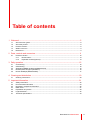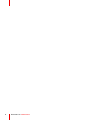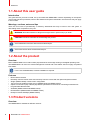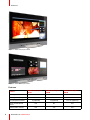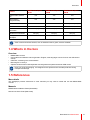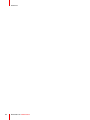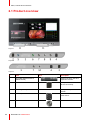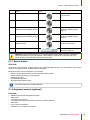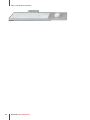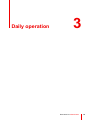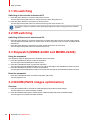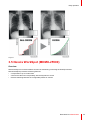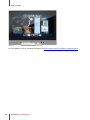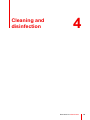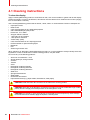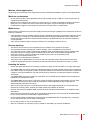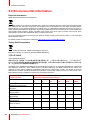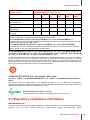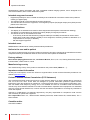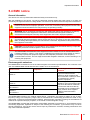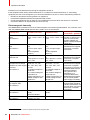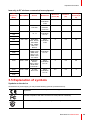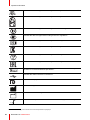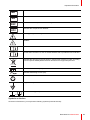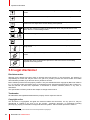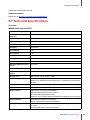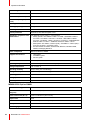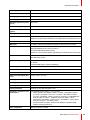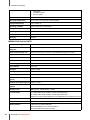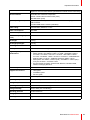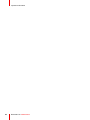ENABLING BRIGHT OUTCOMES
MDMX-22400
MDMX-25500
MDMX-22449
User Guide
In-wall console for the digital OR
MDMX-MNA

Barco Visual (Beijing) Electronics Co., Ltd. Suzhou Branch, 巴可伟视(北京)电子有限公司苏州分公司
Floor 4, No. 179, Suhong West Road, Suzhou Industrial Park, 215021 Suzhou China, 苏州工业园区苏虹西路179号4楼
www.barco.com/en/support
www.barco.com
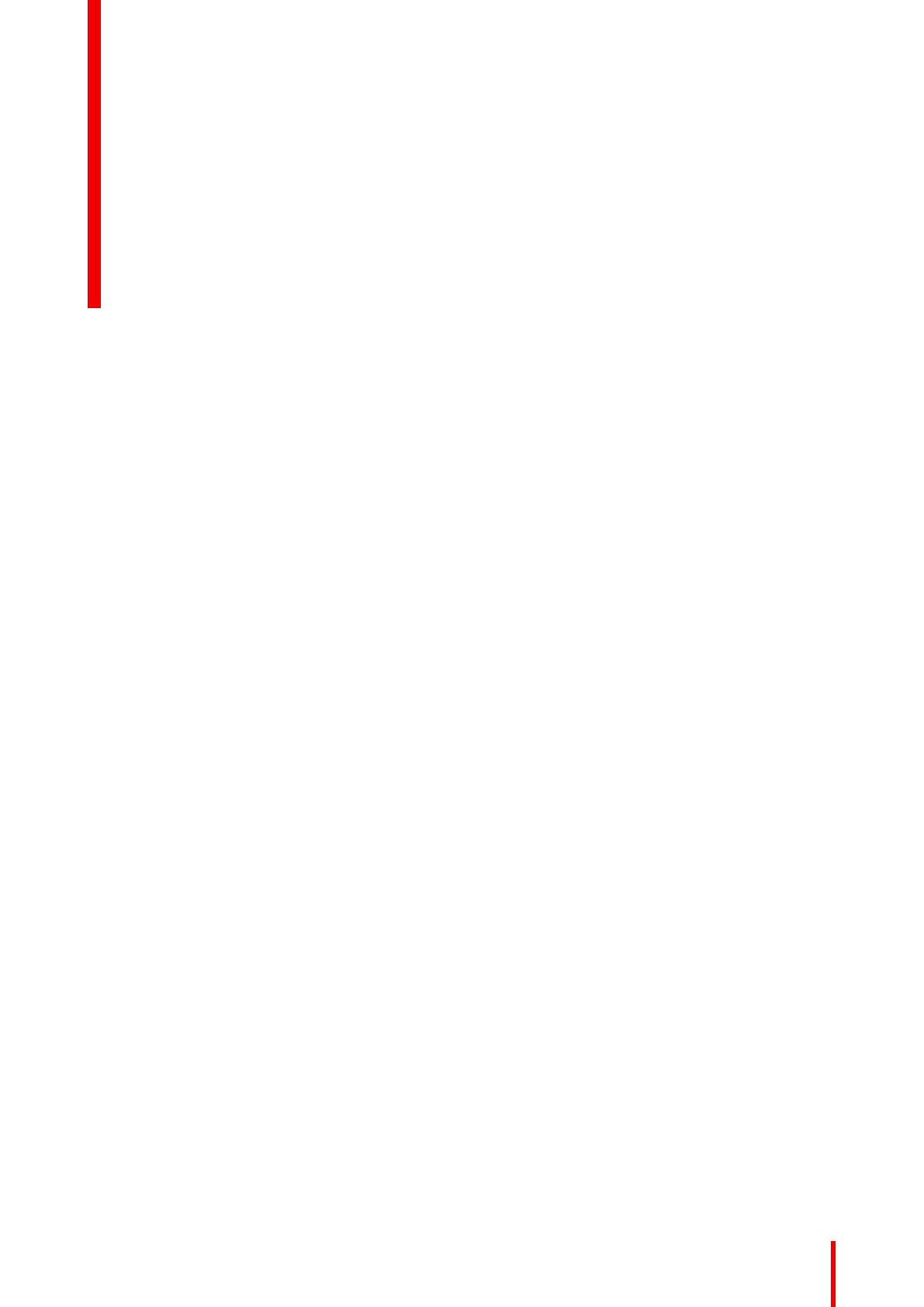
3R5913897 /00 MDMX-MNA
1 Welcome!.......................................................................................................................................................................................................... 5
1.1 About this user guide .......................................................................................................................................................................6
1.2 About the product...............................................................................................................................................................................6
1.3 Product versions.................................................................................................................................................................................6
1.4 What’s in the box................................................................................................................................................................................9
1.5 References ............................................................................................................................................................................................9
2 Parts, controls and connectors................................................................................................................................................. 11
2.1 Product overview.............................................................................................................................................................................12
2.1.1 Nexxis button.................................................................................................................................................................13
2.1.2 Keyboard module (optional)..................................................................................................................................13
3 Daily operation .........................................................................................................................................................................................15
3.1 On switching ......................................................................................................................................................................................16
3.2 Off switching ......................................................................................................................................................................................16
3.3 Stopwatch (MDMX-22400 and MDMX-22449) ..............................................................................................................16
3.4 DICOM (PACS images optimization) ..................................................................................................................................16
3.5 Nexxis WorkSpot (MDMX-25500) .........................................................................................................................................17
4 Cleaning and disinfection ..............................................................................................................................................................19
4.1 Cleaning instructions.....................................................................................................................................................................20
5 Important information.........................................................................................................................................................................21
5.1 Safety information...........................................................................................................................................................................22
5.2 Environmental information.........................................................................................................................................................24
5.3 Regulatory compliance information......................................................................................................................................25
5.4 EMC notice .........................................................................................................................................................................................27
5.5 Explanation of symbols................................................................................................................................................................29
5.6 Legal disclaimer...............................................................................................................................................................................32
5.7 Technical specifications...............................................................................................................................................................33
Table of contents

R5913897 /00 MDMX-MNA4

R5913897 /00 MDMX-MNA6
1.1 About this user guide
Introduction
This guide informs you how to install, set up and utilize the MDMX-MNA console. Depending on the specific
version that has been purchased, some of the features and options described in this document may not apply
to this console.
Warnings, cautions, notes and tips
There are four levels of precautionary or advisory statements that may be used in this user guide. In
descending order of importance, they are:
WARNING: Describes hazards or dangers that might result in personal injury or death.
CAUTION: Describes hazards that could damage the product.
Gives additional information about the described subject.
Gives extra advice about the described subject.
1.2 About the product
Overview
Barco’s MDMX-MNA is an in-wall console purpose-built for multi-image viewing in the digital operating room.
The MDMX-MNA is an all-in-one central management console and nurse station area for surgery and patient
information.
For the use of MDMX-MNA, a Nexxis installation is required.
Features
• Built-in Nexxis decoder
• Remotely control a Nexxis video source directly from the console with the optional keyboard module
• Single- (MDMX-25500) or dual-screen configuration
• Touch control of the Nexxis video source (MDMX-22400 and MDMX-22449)
• Option to mount Duo (HD) or Quad (4K) Neutrik opticalCON on the front for connecting mobile devices
• Programmable Nexxis button
• SmartBar (MDMX-22400 and MDMX-22449)
• DICOM button (MDMX-25500 and MDMX-22449)
• Ready for Nexxis WorkSpot (MDMX-25500)
1.3 Product versions
Overview
The MDMX-MNA is available in different versions:
Welcome!

R5913897 /00 MDMX-MNA8
Image 1–2 MDMX-25500 Option GNNB
Image 1–3 MDMX-22449 Option GNTB
Features
Feature
MDMX-22400 Option
GNTB
MDMX-25500 Option
GNNB
MDMX-22449 Option
GNTB
Housing Powder-coated steel Powder-coated steel Powder-coated steel
Housing color (front) Black Black Black
Front keyboard module 1x (optional) 1x (optional) 1x or 2x (optional)
Touch control Nexxis
source
Yes No Yes
Power button console Yes Yes Yes
Welcome!

9R5913897 /00 MDMX-MNA
Feature
MDMX-22400 Option
GNTB
MDMX-25500 Option
GNNB
MDMX-22449 Option
GNTB
Power button external
PC
Yes Yes Yes
Nexxis button
(programmable)
Yes Yes Yes
DICOM button No Yes Yes (on 49” panel)
SmartBar Yes No Yes
External mouse
connection
Yes (1x) Yes (1x) Yes (2x)
Neutrik front connection Yes (1x) Yes (2x) Yes (2x)
Ready for Nexxis
WorkSpot
No Yes No
Other colors and surface finishes, such as stainless steel or glass, are also available.
1.4 What’s in the box
Overview
• MDMX-MNA console
• User guide and installation manual (printed in English, other languages can be found on the USB stick or
online)
• USB stick, containing user documentation
• Mounting kit: 2 hex keys
• Optional: Antimicrobial coated keyboard with integrated touchpad and external USB mouse
Keep your original packaging. It is designed for this product and is the ideal protection during
transport and storage.
1.5 References
More details
This paragraph provides references to other manuals you may need to install and use the MDMX-MNA
console.
Manuals
MDMX-MNA Installation Guide (R5913898)
Nexxis Care User Guide (R5913448)
Welcome!

R5913897 /00 MDMX-MNA12
2.1 Product overview
Image 2–1
Image 2–2
Image 2–3
# Item Icon
Description
1 SmartBar (MDMX-22400 &
MDMX-22449)
Displays the time, date and
stopwatch function.
2 Neutrik front connection
For optional mobile Nexxis
device connectivity.
3 Mounting for keyboard module For optional keyboard
module.
4 USB 2.0 port
For mouse control of the
video source.
5 Power button for console
Powers on/off the console.
Parts, controls and connectors

13R5913897 /00 MDMX-MNA
# Item Icon
Description
6 Power button for external PC
Powers on/off an external PC
(if connected).
7 Nexxis button
See “Nexxis button”, page 13.
8 Stopwatch Start/Resume button
(MDMX-22400 & MDMX-22449)
See “Stopwatch (MDMX-
22400 and MDMX-22449)”,
page 16.
9 Stopwatch Pause/Reset button
(MDMX-22400 & MDMX-22449)
See “Stopwatch (MDMX-
22400 and MDMX-22449)”,
page 16.
10 DICOM button (MDMX-25500 &
MDMX-22449)
Enables/disables the DICOM
function on the panel.
11 Keyboard module (optional)
See “Keyboard module
(optional)”, page 13.
CAUTION: The front side of the device is resistant against splash water. However, in situations
risking the splashing or spraying of water, unused electric connections on the front side of the
device must be covered by their respective sealing caps.
2.1.1 Nexxis button
Overview
The Nexxis button provides a trigger signal to the embedded MNA decoder. The functionality of this button
needs to be programmed by the Nexxis system integrator.
Different functions can be programmed, for example:
• Switch to a specific layout with sources assigned to slots (preset)
• Take a snapshot and save it on the network
• Start/stop recording
• Enable/disable PiP, PaP, ...
• Show/hide patient data overlay
The Nexxis button has no LED notification.
2.1.2 Keyboard module (optional)
Overview
• foldable keyboard with integrated touchpad
• USB mouse
• connected to the console
• completely disinfected, antimicrobial coated in a synthetic material
• IP65 rated
• easy to clean and disinfect
• suited for use in medical environments
Parts, controls and connectors

R5913897 /00 MDMX-MNA16
3.1 On switching
Switching on the console and external PC
1. Press the power button for console to start up the console.
The LED light of the power button for console turns blue when the power is on.
2. Press the power button for external PC to start up the PC.
The LED light of the power button for external PC turns green when the PC is on.
The device is ready for operation when the displays appear as video-routing-points in the Nexxis
systems.
3.2 Off switching
Switching off the console and external PC
• Press the power button for console to switch off the console and to disconnect it from the supply voltage.
The LED light of the power button for console turns off when the power is off. This does not switch off the
external PC.
• Press the power button for external PC to switch off the external PC (if connected).
The LED light of the power button for external PC turns off.
3.3 Stopwatch (MDMX-22400 and MDMX-22449)
Using the stopwatch
The stopwatch status is displayed on the SmartBar and via LED lights.
1. Press the Start/Resume button to start the stopwatch.
The LED light of the Start/Resume button turns on.
2. Press the Pause/Reset button to pause the stopwatch.
The LED light of the Pause/Reset button turns on and the LED light of the Start/Resume button turns off.
3. Press the Start/Resume button to resume the stopwatch.
The LED light of the Start/Resume button turns on and the LED light of the Pause/Reset button turns off.
Reset the stopwatch
• Press the Pause/Reset button to reset the stopwatch (00:00:00).
The LED lights turn off.
3.4 DICOM (PACS images optimization)
Overview
1. Press the DICOM button to activate the calibrated grayscale profile for PACS images.
The LED light turns on when DICOM is enabled.
2. Press the DICOM button again to deactivate the calibrated grayscale profile for PACS images.
The LED light turns off when DICOM is disabled.
Daily operation

17R5913897 /00 MDMX-MNA
Image 3–1
3.5 Nexxis WorkSpot (MDMX-25500)
Overview
Nexiss Workspot is a licensed feature and can be activated by purchasing the WorkSpot license.
Nexxis WorkSpot provides the following features:
• a composition of up to 6 video slots
• control each video source separately, with the keyboard or mouse
• real-time switching between the configurable presets or sources
Daily operation

R5913897 /00 MDMX-MNA20
4.1 Cleaning instructions
To clean the display
Apply a cleaning/disinfecting product to a soft lint-free cloth, such as a microfiber or gauze and rub the display
surface thoroughly. In order to be effective, all surfaces must be cleaned for a certain amount of time (ranging
from 30 seconds to 2 minutes).
Use a cleaning/disinfecting product that is alcohol-, alkali-, water- or chlorine-based. Common examples are:
• Isopropanol 100%
• Ethanol 70%
• 0.5% Chlorehexidine in 70% ethanol/isopropanol
• Ortho-Phthalaldehyde (OPA) 0.55%
• Haemo-sol, 1% in water
• 250 ppm Chlorine solution
• 1.0% lodine in 70% ethanol
• 1.6% aqueous ammonia
• “Green soap” (USP)
• 0.5% Chlorehexidine in 70% isopropyl alcohol
• Products similar to optical cleaning liquid
• Bacillol AF
• Flux
• Sodium hypochlorite 10%
When selecting an alternative cleaning/disinfecting product, it is recommended to always identify the active
ingredients. In case of doubt about a certain cleaning product, use plain water.
Do not use any of the following products:
• Alcohol in concentrations > 70%
• Strong alkalis lye, strong solvents
• Acetone
• Toluene
• Acids
• Detergents containing fluoride
• Detergents containing ammonia
• Detergents containing abrasives
• Steel wool
• Sponge with abrasives
• Steel blades
• Cloths with steel thread
• Paper-based cloths (e.g. paper towels, facial tissues, toilet paper)
CAUTION: Read and follow all instructions on the label of the cleaning product.
CAUTION: Take care not to damage or scratch the front glass or LCD. Be careful with rings or other
jewelry and do not apply excessive pressure on the front glass or LCD.
CAUTION: Do not apply or spray liquid directly to the display as excess liquid may cause damage
to internal electronics. Instead, apply the liquid to a cleaning cloth.
Cleaning and disinfection
Page is loading ...
Page is loading ...
Page is loading ...
Page is loading ...
Page is loading ...
Page is loading ...
Page is loading ...
Page is loading ...
Page is loading ...
Page is loading ...
Page is loading ...
Page is loading ...
Page is loading ...
Page is loading ...
Page is loading ...
Page is loading ...
Page is loading ...
Page is loading ...
Page is loading ...
Page is loading ...
-
 1
1
-
 2
2
-
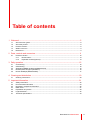 3
3
-
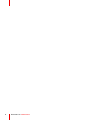 4
4
-
 5
5
-
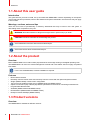 6
6
-
 7
7
-
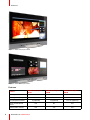 8
8
-
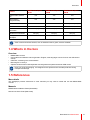 9
9
-
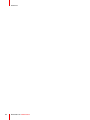 10
10
-
 11
11
-
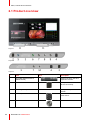 12
12
-
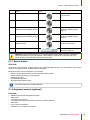 13
13
-
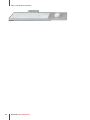 14
14
-
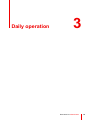 15
15
-
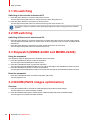 16
16
-
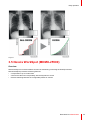 17
17
-
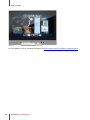 18
18
-
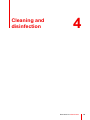 19
19
-
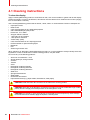 20
20
-
 21
21
-
 22
22
-
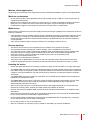 23
23
-
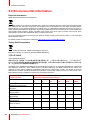 24
24
-
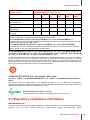 25
25
-
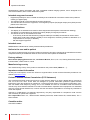 26
26
-
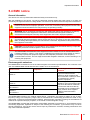 27
27
-
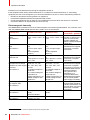 28
28
-
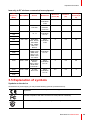 29
29
-
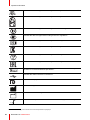 30
30
-
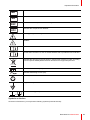 31
31
-
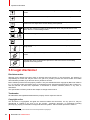 32
32
-
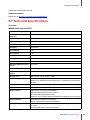 33
33
-
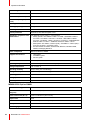 34
34
-
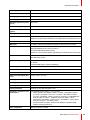 35
35
-
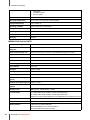 36
36
-
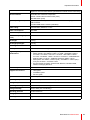 37
37
-
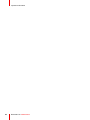 38
38
-
 39
39
-
 40
40
Barco MDMX-25500 GNNB User guide
- Type
- User guide
- This manual is also suitable for
Ask a question and I''ll find the answer in the document
Finding information in a document is now easier with AI
Related papers
-
Barco MNA-120 ENC ANA User guide
-
Barco X 1.5 User manual
-
Barco X1.9 User manual
-
Barco OverView mDR50-DL Owner's manual
-
Barco K9307016 Datasheet
-
Barco JAO18 User guide
-
Barco SLite 10 XP Supplementary Manual
-
Barco E2-Tri-Combo Owner's manual
-
Barco MDSC-8358 User guide
-
Barco MDSC-2326 High Bright User guide
Other documents
-
König CSKMCU100BE Datasheet
-
Duracell CR2450 User manual
-
LG 27HJ710S Owner's manual
-
LG 27HJ710S Owner's manual
-
AMX NMX-VCC-1000 Declaration of conformity
-
Samsung NP-R730-JA02UK User manual
-
Samsung NP-R730-JA02UK User manual
-
Samsung NP-N140-KA04UK Datasheet
-
Samsung NP-NB30-JA02UK Datasheet
-
Samsung NP-N510-KA01NL Datasheet