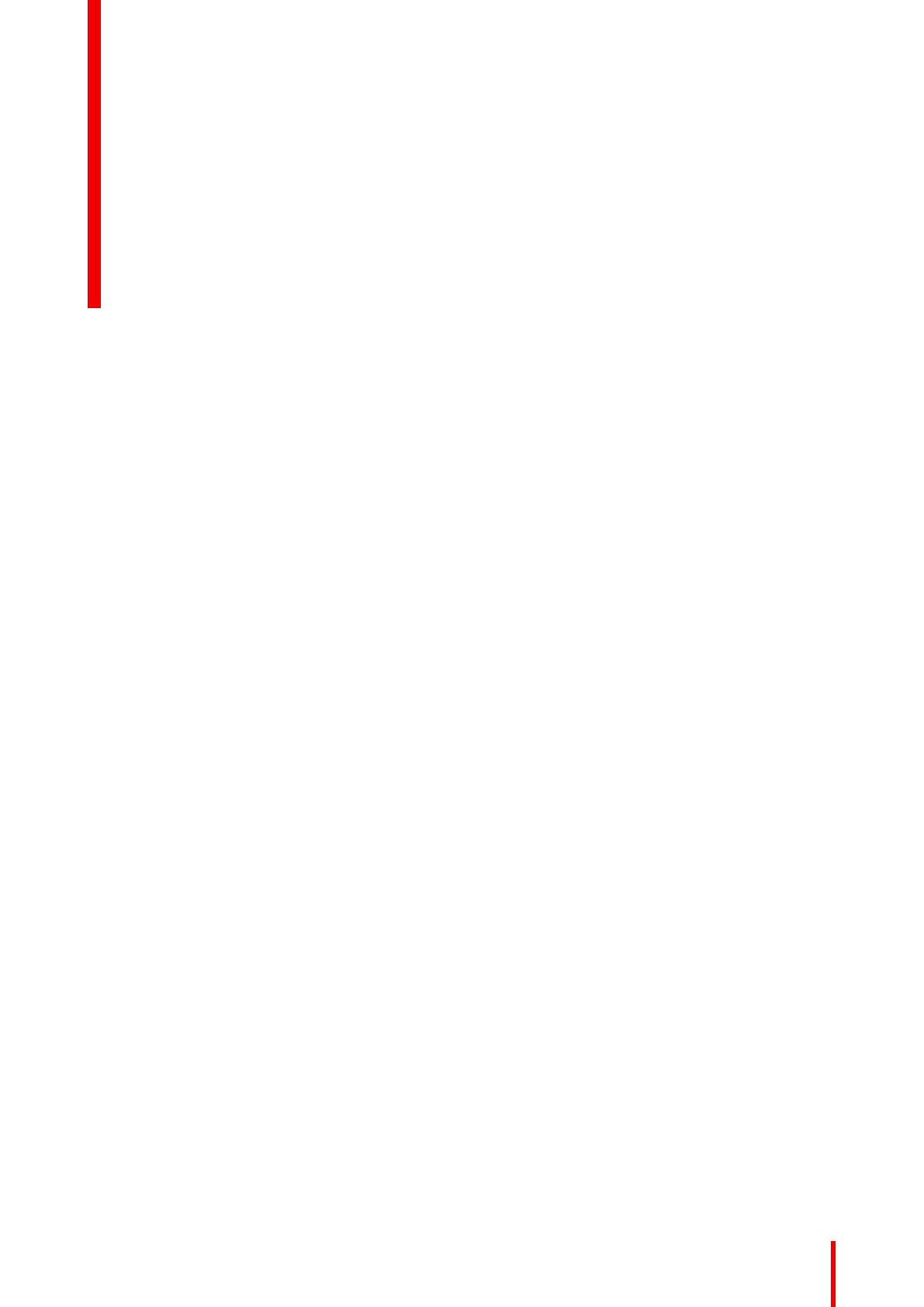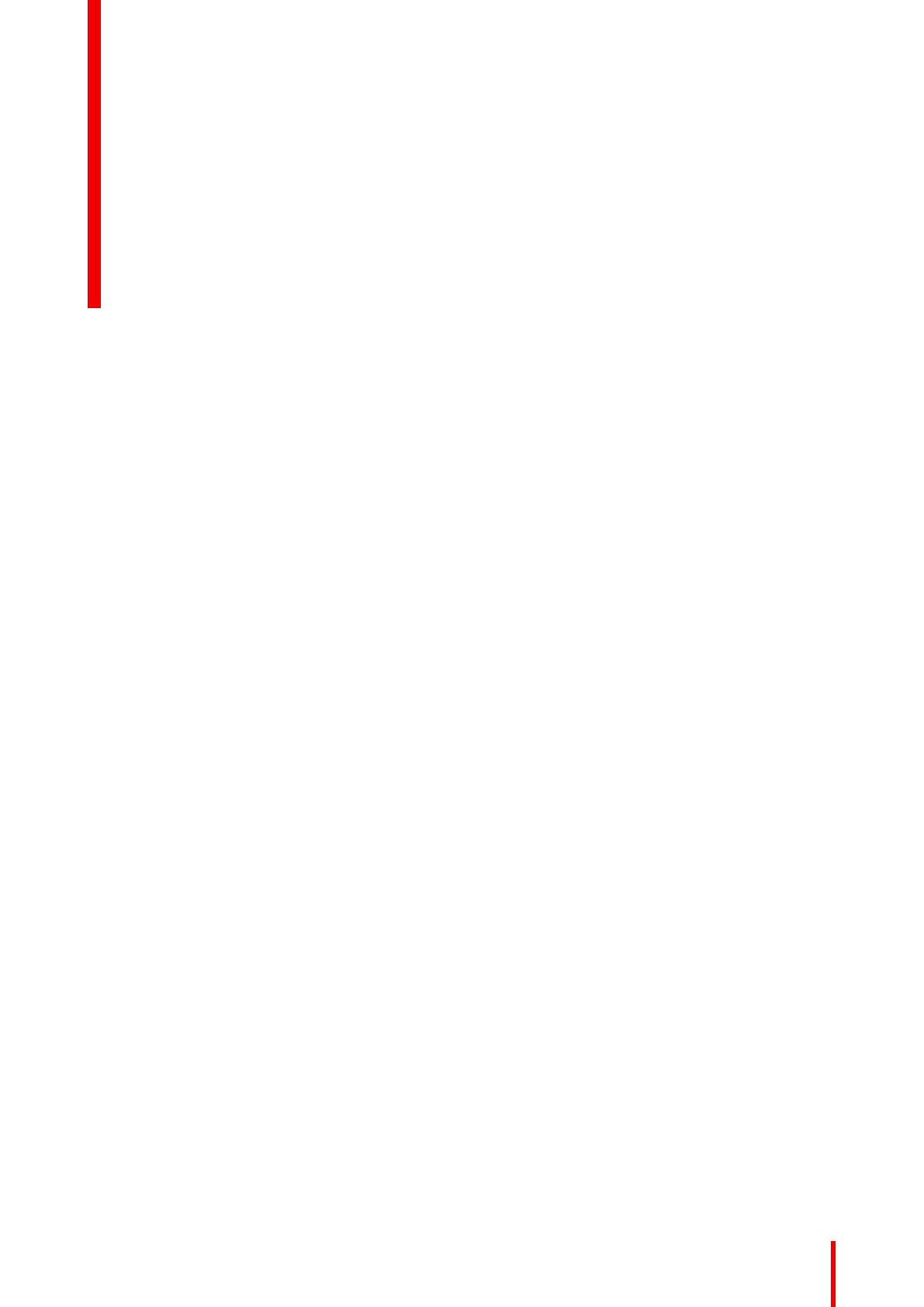
3R5913897 /00 MDMX-MNA
1 Welcome!.......................................................................................................................................................................................................... 5
1.1 About this user guide .......................................................................................................................................................................6
1.2 About the product...............................................................................................................................................................................6
1.3 Product versions.................................................................................................................................................................................6
1.4 What’s in the box................................................................................................................................................................................9
1.5 References ............................................................................................................................................................................................9
2 Parts, controls and connectors................................................................................................................................................. 11
2.1 Product overview.............................................................................................................................................................................12
2.1.1 Nexxis button.................................................................................................................................................................13
2.1.2 Keyboard module (optional)..................................................................................................................................13
3 Daily operation .........................................................................................................................................................................................15
3.1 On switching ......................................................................................................................................................................................16
3.2 Off switching ......................................................................................................................................................................................16
3.3 Stopwatch (MDMX-22400 and MDMX-22449) ..............................................................................................................16
3.4 DICOM (PACS images optimization) ..................................................................................................................................16
3.5 Nexxis WorkSpot (MDMX-25500) .........................................................................................................................................17
4 Cleaning and disinfection ..............................................................................................................................................................19
4.1 Cleaning instructions.....................................................................................................................................................................20
5 Important information.........................................................................................................................................................................21
5.1 Safety information...........................................................................................................................................................................22
5.2 Environmental information.........................................................................................................................................................24
5.3 Regulatory compliance information......................................................................................................................................25
5.4 EMC notice .........................................................................................................................................................................................27
5.5 Explanation of symbols................................................................................................................................................................29
5.6 Legal disclaimer...............................................................................................................................................................................32
5.7 Technical specifications...............................................................................................................................................................33
Table of contents