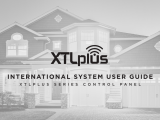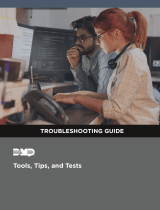Page is loading ...

© 2022 Digital Monitoring Products, Inc.

2
© 2022 Digital Monitoring Products, Inc.
Table of Contents
Part I Welcome to System Link 1
...................................................................................................................................21 Copyright Statement
...................................................................................................................................32 Related Documentation
Part II Install System Link 4
...................................................................................................................................51 System Requirements
...................................................................................................................................72 Install on Windows
...................................................................................................................................83 System Connection Options
...................................................................................................................................104 Safeguarding Your System Link Database
...................................................................................................................................115 Log ON/OFF
Part III Configure System Link Options 12
...................................................................................................................................131 Receiver Tab
..........................................................................................................................................................14Configure Receiver Options
..........................................................................................................................................................16Set Up Hardw are Receivers
.........................................................................................................................................................16SCS-105 Firmw are Requirements
.........................................................................................................................................................16SCS-1R System Configuration
.........................................................................................................................................................16Line Configuration
...................................................................................................................................182 Modem Tab
..........................................................................................................................................................19Configure Modem Options
...................................................................................................................................203 Database Tab
..........................................................................................................................................................21Configure a Database
..........................................................................................................................................................23Repair a Database
..........................................................................................................................................................24Restore a Database
...................................................................................................................................254 Other Tab
..........................................................................................................................................................26Configure Other Settings
...................................................................................................................................285 Network Tab
..........................................................................................................................................................29Configure Netw ork Options
...................................................................................................................................306 Modules Tab
..........................................................................................................................................................31Configure Monitoring Options
...................................................................................................................................327 Custom Fields Tab
..........................................................................................................................................................33Configure Custom Fields
...................................................................................................................................358 Configure the Toolbar
Part IV Operators 36
...................................................................................................................................371 Configure Operators
...................................................................................................................................382 Configure Authentication
Part V Manage Receivers 39

3
© 2022 Digital Monitoring Products, Inc.
...................................................................................................................................401 Add a Receiver
...................................................................................................................................412 Program a Receiver
..........................................................................................................................................................42Receiver System Options
..........................................................................................................................................................43Print Operation
..........................................................................................................................................................44Receiver Line Cards
..........................................................................................................................................................46Receiver Host Programming
..........................................................................................................................................................47Receiver Status
..........................................................................................................................................................48Serial Ports
..........................................................................................................................................................49Receiver Diagnostics
Part VI Manage Panels 50
...................................................................................................................................511 Add a Panel
...................................................................................................................................542 Filter Panels
...................................................................................................................................553 SecureCom Wireless Activations
...................................................................................................................................594 Connect a Panel
...................................................................................................................................615 Program a Panel
..........................................................................................................................................................62Retrieve Programming from Panel
..........................................................................................................................................................63Quick Programming Reference
.........................................................................................................................................................63XR550
.........................................................................................................................................................66XR150
.........................................................................................................................................................69XT50
.........................................................................................................................................................73XT30
.........................................................................................................................................................76XTL
..........................................................................................................................................................80Communication Paths
.........................................................................................................................................................81Advanced Tab
..........................................................................................................................................................85Network Options
..........................................................................................................................................................86Messaging Setup
..........................................................................................................................................................87Device Setup
..........................................................................................................................................................88Z-Wave Setup
..........................................................................................................................................................89Favorites
..........................................................................................................................................................90Remote Options
.........................................................................................................................................................91Entre
.........................................................................................................................................................92Integrator Path
..........................................................................................................................................................93System Reports
..........................................................................................................................................................94System Options
.........................................................................................................................................................94System Options Programming Reference
.........................................................................................................................................................97Time Zone Table
..........................................................................................................................................................99Bell Options
..........................................................................................................................................................100Output Options
.........................................................................................................................................................100Output Options Programming Reference
..........................................................................................................................................................103Output Information
..........................................................................................................................................................104Output Groups
..........................................................................................................................................................105Menu Display
..........................................................................................................................................................106Status List
..........................................................................................................................................................108PC Log Reports
..........................................................................................................................................................109Area Information
..........................................................................................................................................................112Zone Information
.........................................................................................................................................................112Zone Information Programming Reference
..........................................................................................................................................................116Key Fobs
..........................................................................................................................................................117XR Schedules
.........................................................................................................................................................117Output/Door/Favorite Schedules

4
© 2022 Digital Monitoring Products, Inc.
.........................................................................................................................................................117Area Schedules
.........................................................................................................................................................117Time Schedules
.........................................................................................................................................................117Holiday Dates
..........................................................................................................................................................119XT Schedules
.........................................................................................................................................................119Schedules (Arming)
.........................................................................................................................................................119Output Schedules
.........................................................................................................................................................120Favorite Schedules
..........................................................................................................................................................121Profiles
..........................................................................................................................................................122User Codes
.........................................................................................................................................................122Scanning a Proximity Card
..........................................................................................................................................................123Access Code
..........................................................................................................................................................124Send Programming to Panel
...................................................................................................................................1256 Templates
...................................................................................................................................1267 System Status
...................................................................................................................................1278 Request Events
...................................................................................................................................1289 Account Archive
...................................................................................................................................12910 Diagnostics
...................................................................................................................................13011 Perform a Remote Update
...................................................................................................................................13112 Export and Import Account Information
...................................................................................................................................13213 Print Reports
Part VII Manage Alarms 134
Part VIII Advanced Tasks 135
...................................................................................................................................1361 Configure TCP Traps
...................................................................................................................................1372 Configure ECP Passthru
...................................................................................................................................1383 Configure DSC Passthru
Part IX Add-Ons 139
...................................................................................................................................1401 Manage Modules
...................................................................................................................................1412 Link Server
...................................................................................................................................1433 Alarm Monitoring Module
...................................................................................................................................1444 Advanced Reporting Module
..........................................................................................................................................................145Report Category Reference
...................................................................................................................................1485 SQL Server Module
..........................................................................................................................................................149SQL Server Installation
..........................................................................................................................................................150Set up the ODBC Data Source
..........................................................................................................................................................151Import Panel Programming
...................................................................................................................................1526 Account Groups Module
..........................................................................................................................................................153Send Programming to a Group
...................................................................................................................................1547 Feature Upgrades
Part X Update Remote Link and Link Server 155
...................................................................................................................................1561 Update Link Server
...................................................................................................................................1582 Update Remote Link

5
© 2022 Digital Monitoring Products, Inc.
Part XI Reference 159
...................................................................................................................................1591 Keyboard Shortcuts
...................................................................................................................................1612 Frequently Asked Questions
...................................................................................................................................1623 Glossary
..........................................................................................................................................................162#
..........................................................................................................................................................163A
..........................................................................................................................................................166B
..........................................................................................................................................................167C
..........................................................................................................................................................169D
..........................................................................................................................................................171E
..........................................................................................................................................................172F
..........................................................................................................................................................173G
..........................................................................................................................................................174H
..........................................................................................................................................................175I
..........................................................................................................................................................176K
..........................................................................................................................................................177L
..........................................................................................................................................................178M
..........................................................................................................................................................179N
..........................................................................................................................................................180O
..........................................................................................................................................................181P
..........................................................................................................................................................183R
..........................................................................................................................................................185S
..........................................................................................................................................................187T
..........................................................................................................................................................188U
..........................................................................................................................................................189V
..........................................................................................................................................................190W
..........................................................................................................................................................191Z
Index 192

© 2022 Digital Monitoring Products, Inc.
1System Link
Part 1. Welcome to System Link
System Link offers an interface that is simple to navigate and provides easy access to the information you
need.
System Link Quick Reference
To close the account file and all open windows, select File > Close Panel.
To close all open windows, disconnect from all panels, and exit System Link, select File > Exit.
To switch between open windows or organize them in System Link, select Window. To quickly switch between
windows, press Ctrl + Tab.
To apply all current changes in a window when creating or editing information, select Apply.
To save any changes you have made in a window and to close the window, select OK.
To access context-sensitive help for the window currently open in System Link, press F1.

© 2022 Digital Monitoring Products, Inc.
2
Welcome to System Link
1.1 Copyright Statement
System Link™
© 2022 Digital Monitoring Products, Inc.
The information in this help file is subject to change without notice. The software program described herein is
furnished under the included license agreement (LT-1920). The software may be used or copied only in
accordance with the terms of the agreement.
No part of this document may be reproduced or transmitted in any form or by any means, electronic, or
mechanical, including photocopying, recording, or information storage and retrieval systems, for any purpose
other than the purchaser's personal use, without the express written permission of Digital Monitoring Products,
Inc..
IBM is a trademark of International Business Machines Corporation
Windows™ is a trademark of Microsoft® Corporation
Unless otherwise noted, all names of companies, street addresses, and persons contained herein are part of a
completely fictitious scenario and are designed solely to document the use of System Link

© 2022 Digital Monitoring Products, Inc.
3System Link
1.2 Related Documentation
Before using System Link, you should read and be familiar with the required panel documents. All programming
and installation guides are available on the DMP website and can be downloaded free in pdf format. For more
information, refer to the following resources:
DMP Product Guides DMP.com/resources
Technical Updates DMP.com/resources/technical-updates
Contact Information: DMP.com/company/contact-support

© 2022 Digital Monitoring Products, Inc.
4
Install System Link
Part 2. Install System Link
This section covers how to install System Link, including system requirements, installation, and logging on/off.
Before installing System Link, review the system requirements and additional documentation in this section.

© 2022 Digital Monitoring Products, Inc.
5System Link
2.1 System Requirements
Before installing System Link, make sure that your computer system meets these minimum specifications. You
must have Administrator permissions or select Run as Administrator to install System Link software.
Note: Although System Link is compatible with versions of Windows that have surpassed their end-of-support
dates, DMP recommends using versions of Windows that currently have mainstream or extended support. For
more information, refer to Microsoft's Windows lifecycle documentation.
Operating System
Minimum Requirements
Windows 2000
Pentium 150 MHz processor
64 MB RAM
Windows XP
Pentium II 300 MHz processor
128 MB RAM
Windows Vista
1 GHz processor
1 GB RAM (32-bit)
16 GB disk space available
DirectX 9 Graphics
Windows 7
1 GHz processor
1 GB RAM (32-bit)
16 GB disk space available
DirectX 9 Graphics
Windows Server 2008 R2
1 GHz processor
1 GB RAM (32-bit)
16 GB disk space available
DirectX 9 Graphics
Windows 10
1 GHz processor
1 GB RAM (32-bit)
16 GB disk space available
DirectX 9 Graphics
Additional Requirements
800 x 600 or higher resolution monitor
CD-ROM drive
One available COM port if connecting to an SCS-1R or SCS-105, or directly connecting to a panel. To use the
passthru feature, you must have two COM ports available.
Using a Virtual Environment

© 2022 Digital Monitoring Products, Inc.
6
Install System Link
System Link may be installed and used in a virtual environment, provided that the virtual machine is running an
operating system listed in the System Requirements table. When running in a virtual environment, additional
configuration of the virtual machine’s TCP and serial ports may be required.

© 2022 Digital Monitoring Products, Inc.
7System Link
2.2 Install on Windows
This section outlines specific steps to install and use System Link on Windows.
A Workstation Administrator must perform installation of System Link and Link Server. A Workstation
Administrator must also perform any version upgrades to System Link or Link Server.
Registry Keys
Once System Link and all modules are installed, the Workstation Administrator should give System Link
Administrators Full Control access to modify the DMP key shown and its sub-keys. An operator does not require
any additional registry privileges.
The primary registry key that System Link uses to store application data is:
\HKEY_LOCAL_MACHINE\SOFTWARE\Digital Monitoring Products\
Database Setup
If a Link Administrator is not a Workstation Administrator, then the Link database should not be located in a
system drive, such as C:\ or C:\Program Files. Locating the Link database in a non-system directory will
allow the Link Administrator to manage and move the database without requiring the assistance of the
Workstation Administrator.
The Workstation Administrator should grant Link Administrators and Link Operators full access to the database
folder (and sub-folders) and the Link installation folder (and sub-folders). This should be done irrespective of
the database location.
Link Server
Link Server allows multiple System Link client workstations to use a single database. After Link Server is
installed by a Workstation Administrator, it may be used in day-to-day operation by a Link Operator.
The primary component that differentiates Link Server from other Link installations is the DBISAM Database
Server, a SQL database service. Once Link Server is installed, the DBISAM Database Server should start
automatically when the workstation is started. A Workstation Administrator can start and stop the service using
the Services tool. A Link Operator should not be able to stop the service. All Link Operator workstations that
run System Link must be able to establish a TCP/IP connection to the DBISAM Database Server address and
port.

© 2022 Digital Monitoring Products, Inc.
8
Install System Link
2.3 System Connection Options
To use System Link, you must have a connection to the panel. Select one of the following hardware
configurations. For information about configuring software connection options, refer to "Configure System Link
Options" and "Manage Panels".
SCS-1 / SCS-105: Communicate through a receiver using dial-up.
Network (standard): Connect to a panel over a network. The workstation can be connected to a panel on the
same LAN or an external LAN. Connection to a panel on an external LAN requires that port forwarding is
enabled on the panel's network.
Network (ad hoc): Connect directly to the panel with an Ethernet cable. This method creates a temporary LAN
between the panel and System Link workstation.
Note: This connection method requires advanced network configuration. Use standard connection methods
whenever possible.
Direct: Connect directly to the panel with a Model 399 cable.
Modem: Connect to the panel with a computer modem.
Note: Use this method only when connecting directly to a modem. To connect to a receiver with a phone line,
select SCS-1 / SCS-105.
Modem Special: Connect to the panel with a computer modem when a slow, constant baud rate is required to
maintain connection data integrity.
Cellular: Connect to the panel over cell. This method requires that the System Link workstation is connected
to a network.

© 2022 Digital Monitoring Products, Inc.
9System Link

© 2022 Digital Monitoring Products, Inc.
10
Install System Link
2.4 Safeguarding Your System Link Database
Your System Link database contains your subscriber account information, your password information, and other
valuable data. Protect this information by performing regular backups of the database.
Location
To locate the System Link database, select System > Configure > System Link, then open the Database tab.
The Database Location field displays the path to your database. If you would like to store your System Link
database in a different location than the default folder, change the location before setting up any accounts.
Note: Do not attempt to move an existing database by changing the location listed in the Database Location
field.
If you change the location listed in the Database Location field without first moving the database manually, you
will receive a message asking, "Do you wish to create a new database?". If you select OK, System Link creates a
new database at the location that you just assigned and ignores the previous database. This means you will not
have access to any account information and configurations settings from the previous database.
Note: If you are using System Link on a computer connected to a network, run System Link from your local hard
drive instead of a network drive. System Link accesses the database faster if it is located on the local
workstation. Unless Link Server is installed, only one workstation at a time may use a System Link database.

© 2022 Digital Monitoring Products, Inc.
11 System Link
2.5 Log ON/OFF
Before using System Link, you must log into the program with a username and password. When you open the
program, the System Link Login window automatically displays. To log off then log on with a different user, go
to System > LOG ON/OFF. To prevent unauthorized system access, DMP recommends changing default
usernames and passwords for all software.
Default System Link Login
Username: new
Password: new

© 2022 Digital Monitoring Products, Inc.
12
Configure System Link Options
Part 3. Configure System Link Options
Before adding operators or panels, you'll need to configure global System Link settings, such as connection
options, receivers, and databases. Configure settings in each tab as needed.

© 2022 Digital Monitoring Products, Inc.
13 System Link
3.1 Receiver Tab
The Receiver tab allows you to configure receivers used with System Link. This section covers how to configure
receiver options and settings for specific receiver models.

© 2022 Digital Monitoring Products, Inc.
14
Configure System Link Options
3.1.1 Configure Receiver Options
To access the Receiver tab, go to System > Configure > System Link > Receiver. After configuring the tab,
select OK to save your settings.
Select the Receiver Model
In Model, select your receiver model.
Configure Communication Options
To automatically configure communication, select Auto. To manually configure communication, complete the
following steps.
1. In Communication Options, go to COM Port and select the communications port connected to the receiver
from the drop-down menu. The SCS-1R can be configured when using the SCS-150 Processor Board. Be careful
to select a setting that does not interfere with your mouse, modem, or any other device on your computer.
The COM Port cannot be used for any other purpose while System Link is running.
2. In Baud Rate, set your baud rate to the same setting as your receiver. The default setting is 9600 baud.
3. In Dial Out Line #, This number refers to which line card that your current receiver will use to dial out.
4. For any receiver except the SCS-150 that you wish to tone dial, select Tone Dial. To pulse dial, clear Tone
Dial.
Note: The SCS-1R will always pulse dial, regardless of this setting.
Configure General Options
Available options differ by receiver type. Configure displayed options as needed.
1. In Areas, select which reporting format System Link will use to communicate with panels. Bin: 2-character
binary mode. Use this mode with SCS-105 Receivers. Dec: 2-character decimal mode. Select this mode if the
SCS-1R Receiver has been programmed to require Decimal mode.
2. In Start Character, select the appropriate option and enter the character programmed in the LSU Host
Configuration in the field next to the dropdown.
3. If the SCS-1R Receiver CRC option in the LSU Host Options is set to YES, select CRC.
4. If the Sequence Numbers option in the SCS-1R Receiver LSU Host Setup is set to YES, select Sequence
Numbers.
Configure Lengths
Configure the lengths for specific portions of messages sent to the receiver.
1. In Line#, select the number of digits assigned to report the line number.
2. In Zone#, select the number of digits assigned to report a zone number. This number should correlate with
the number of digits of the zones that report to the panel.
3. In User#, select the number of digits used to report a user number. For SCS-1R receivers, this number must
match the User number programmed in the Host setup programming on the receiver.

© 2022 Digital Monitoring Products, Inc.
15 System Link
/