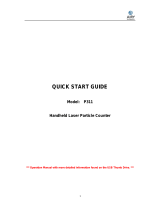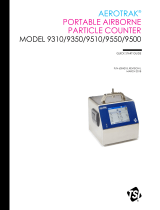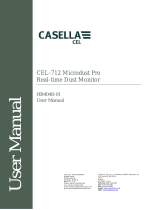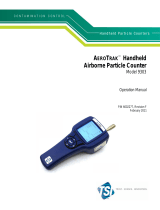Page is loading ...

Component List
■ Standard
■ Optional Extras
ITEM MODEL QTY
Carrying Case 3910-01 1
Lithium-ion Battery 3910-12 1
Battery Charger 3910-10 1
6531-2G VTH Probe with 2m Cable 6531-2G-P 1
Pressure Sensor with Connection Cable 3910-11 1
Contact Output Cable 3900-03
■ Consumables
ITEM MODEL QTY
Zero Filter (w/t joint and tube (70cm)) 3910-04 1
Printer Paper for 3910/3905 3910-05 5
Standard Inlet 3910-06 1
Isokinetic Suction Probe 3910-07 1
For more information on consumables, please contact your distributor or your KANOMAX service center.
ITEM MODEL QTY
Main Unit 3910 1
Power Cord (with NEMA plug) - 1
Standard Inlet 3910-06 1
Isokinetic Suction Probe 3910-07 1
Zero Filter 3910-04 2
Tygon Tube (2M) - 1
Printer Paper for 3910/3905 3910-05 2
Measurement Software - 1
Operation Manual - 1
Test Sheet/Certificate Calibration/
Traceability Certificate - 1
AC adapter(15V 4A) 3910-08 1
USB flash drive
– 16GB - 1
Lithium-ion Battery 3910-12 1

Important Safety Information i
Laser Classification
This instrument is classified as a Class 1 Laser Product in accordance with the following standards:
● EN60825-1: 2007
● I EC60825-1: 2007
* Class 1 Laser:
Lasers that are considered to be safe under reasonably foreseeable conditions of operation,
including the use of optical instruments for intrabeam viewing.
Laser Safety Instruction
Danger
-
This instrument employs a laser inside the unit as the light source of the sensor.
Never open/close the case of the unit or disassemble the optical sensor inside the
unit.
Caution
- Use of controls, adjustments or performance of procedures other than those
specified herein may result in hazardous radiation exposure.
Wave Length 775-800nm
Maximum Output
80mW
CLASS 1 LASER PRODUCT
EN60825-1 : 2007

Important Safety Information ii
Important Safety Information
In this manual, warning types and classifications are defined as follows.
[Classification]
WARNING: To Prevent Serious Injury or Death
Indicates a potentially hazardous situation which, if not avoided, may result in
serious injury or death.
CAUTION: To Prevent Damage to the Product
Indicates a potentially hazardous situation which, if not avoided, may result in
damage to the product that may void the product warranty.
[Description of Symbols]
△
Indicates the condition (including danger) that requires caution. The subject of each
caution is illustrated inside the triangle (e.g., the symbol shown to the left is high
temperature caution).
Indicates prohibition. Do not take the prohibited action shown inside or near this symbol.
(e.g., The symbol shown to the left prohibits disassembly.)
● Indicates a mandatory action. A specific action is described near the symbol.
WARNING
¤ Do not disassemble, modify or repair the instrument.
…… A 3B laser diode is used as the optical source inside the instrument. Therefore, never
attempt to disassemble the instrument as it is extremely dangerous Also, disassembling
the unit may result in short circuit or malfunction.
¤ Use the instrument properly by carefully following this operation manual.
…… Misuse of the instrument may result in electric shock, fire, damage to the instrument, etc.
¤ If any abnormal noise, unusual odor or smoke is emitted, or any liquid enters into
the instrument, turn the power off immediately, remove the battery and
disconnect the power cable.
…… It may result in electric shock, fire, or damage to the instrument.
Contact your distributor or your KANOMAX service center for repair.
Handle Properly
Do not
modify/disassemble

Important Safety Information iii
WARNING
¤ Do not use this instrument in an ambient temperature of 35 °C or greater.
…… The performance may deteriorate significantly.
Also, dielectric degradation may occur, which may result in short circuit or fire.
¤ Unplug the power cord when the instrument is not in use.
…… Failure to observe the above may result in electric shock, fire or damage to internal
circuitry.
¤ Install the instrument where you can pull the power cord out anytime.
¤
When using the power cord, ensure there is no dust on the power plug. The AC
outlet used must be within the specified power requirement of 100 ~ 240V.
…… Failure to observe the above may result in fire.
¤ When using a power cord or an AC adapter, make sure to use the one provided
with this instrument.
…… Other commercially available cords may have different voltage specifications and
polarity, which could result in short circuit, fire or damage to the instrument.
¤ When charging the batteries by the instrument, do not insert or pull the batteries
out.
…… Failure to observe this may result in damage to battery or internal circuitry.
CAUTION
¤ Remove battery when the instrument will not be used for an extended period of
time.
Also, do not leave a discharged battery inside the instrument.
…… Failure to observe the above may result in battery leakage and damage to the
instrument.
¤ Do not perform measurements in environments exceeding the specified
temperature and RH levels of the instrument.
The instrument should not be exposed to direct sunlight for prolonged periods.
…… The instrument may not function properly outside the specified environment.
(10~35°C, 20~85%RH, with no condensation)
¤ Do not wipe the instrument with volatile solvents.
…… The body may be deformed or deteriorated. Use a soft dry cloth to remove stains.
If stains persist, soak the cloth in a neutral detergent or water and wipe the
instrument with the cloth. Never use volatile solvents such as thinner or benzene.
¤ Do not subject the instrument to strong shock. Do not place heavy objects on the
instrument or sensor.
…… Failure to observe the above may cause damage to the instrument.
¤ Do not move the main unit or the probe from a cold place to a warm place
quickly. It will cause condensation.
…… Even when used in an environment within the specified operating temperature and
humidity, a sudden temperature change may cause condensation. Condensation
generated on the sensor may cause inaccurate measurements. Condensation on metal
parts may cause rusting and lead to a malfunction.
Prohibition
Prohibition
Prohibition
Handle Properly
Prohibition
Prohibited
Installation

Important Safety Information iv
¤ Do not touch the instrument when it is electrically charged.
…… Failure to observe the above may affect the measurement value and cause damage to
the instrument circuitry.
¤ Do not let the instrument suck in highly concentrated particles that exceed the
specification level.
…… Failure to observe the above may contaminate the instrument. As
a result the instrument may fail to obtain zero count.
In order to check the performance under highly concentrated
environments, make sure to attach the filter to the inlet.
If you accidentally let the instrument suck in highly concentrated
particles, attach the filter to the inlet and brush inside the
instrument while the pump is running.
¤ Do not dispose of the instrument as household waste.
…… Please note that the disposal of the instrument and the batteries should be in line with
your local or national legislation. For details, please contact your local distributor.
Handle Properly
Prohibition

Table of Contents
1. Part Names and Functions ...................................................................... 1
1.1 General Outline ............................................................................................................ 1
1.2 Airborne Particle Counter ......................................................................................... 1
2. Getting Started ............................................................................................... 3
2.1 Power Supply ................................................................................................................ 3
2.2 Zero Check .................................................................................................................... 4
2.3 Isokinetic Suction Probe ........................................................................................... 4
2.4 Consumables ................................................................................................................ 5
2.4.1 Printer Paper Replacement .............................................................................................. 5
2.4.2 Zero Filter Replacement ................................................................................................... 5
2.4.3 Isokinetic Suction Probe Replacement ........................................................................ 5
3. Display Description and Operation Procedure ............................ 6
3.1 Boot Screen ................................................................................................................... 6
3.2 Log-In .............................................................................................................................. 7
3.2.1 Log-In Display ...................................................................................................................... 7
3.2.2 User .......................................................................................................................................... 7
3.2.3 Authentication ...................................................................................................................... 8
3.2.4 Log ............................................................................................................................................ 8
3.3 Initial Screen ................................................................................................................ 9
3.3.1 Initial Screen ......................................................................................................................... 9
3.3.2 Screen Change – Initial Screen ................................................................................... 14
3.4 MONITOR ...................................................................................................................... 15
3.5 MODE ............................................................................................................................. 16
3.5.1 SINGLE .................................................................................................................................. 16
3.5.2 CONTINUOUS ...................................................................................................................... 19
3.5.3 INTERVAL ............................................................................................................................. 20
3.5.4 STATS .................................................................................................................................... 22
3.5.5 STANDARD ........................................................................................................................... 24
3.5.6 PRESET .................................................................................................................................. 28
3.5.7 REMOTE ................................................................................................................................. 28
3.6 START ............................................................................................................................ 29
3.6.1 SINGLE, CONTINUOUS, INTERVAL ............................................................................. 29
3.6.2 STATS .................................................................................................................................... 31
3.6.3 STANDARD ........................................................................................................................... 36
3.6.4 Interlocking Operations .................................................................................................. 42
3.6.5 Saving Data ......................................................................................................................... 45
3.6.6 In Case that Measurement is Interrupted ............................................................... 46
3.7 FILE ................................................................................................................................ 48
3.8 MENU ............................................................................................................................. 50
3.8.1 Measuring ............................................................................................................................. 50
3.8.2 Setting ................................................................................................................................... 57
3.8.3 Other ...................................................................................................................................... 60
3.8.4 LOG OUT ............................................................................................................................... 65
3.8.5 EXIT ........................................................................................................................................ 65

4. PC Applications............................................................................................. 66
4.1 User Management .................................................................................................. 66
4.2 Remote Console ...................................................................................................... 66
4.3 Create Schedule ...................................................................................................... 66
4.4 Remote Measurement .......................................................................................... 67
5. Connecting Option Sensors .................................................................. 68
6. Printing Examples ...................................................................................... 69
6.1 Printing Example for Each Measurement Mode ............................................. 69
6.1.1 SINGLE .................................................................................................................................. 69
6.1.2 CONTINUOUS ...................................................................................................................... 70
6.1.3 INTERVAL ............................................................................................................................. 71
6.1.4 STATS .................................................................................................................................... 72
6.1.5 STANDARD(for the measurement standards ISO14644-1:2015) .................. 73
6.1.6 STANDARD(for the measurement standards other than ISO14644-1:2015)
............................................................................................................................................................. 74
7. Battery Charge.............................................................................................. 75
7.1 Charging Battery ....................................................................................................... 75
8. Main Specifications .................................................................................... 76
9. Troubleshooting ........................................................................................... 77
10. Warranty and After-sales Service .................................................. 79

1. Part Names and Functions
1
1. Part Names and Functions
1.1 General Outline
This Airborne Particle Counter is a light scattering laser particle counter using semiconductor
laser radiation as a light source. This counter is used to detect ultrafine airborne particles in a
cleanroom or other environment equivalent to a cleanroom. Mainly this counter is used as a
monitoring measurement equipment to monitor the cleanliness in a cleanroom.
By using option sensors, air velocity, temperature, humidity and differential pressure can be
measured simultaneously.
Each measurement value is displayed on the LCD screen and can be stored in the internal
memory of the instrument and be printed out by the internal printer. As for the power supply,
either an AC adapter (100-240V) or batteries can be used.
1.2 Airborne Particle Counter
FRONT
Inlet
--- Particles enter the unit from here.
Attach the provided standard inlet. To
use the provided isokinetic suction
probe, attach the Tygon tube to the end
of the inlet.
Printer
--- For printing measurement data. Set the
printer roll-paper here.
Paper Cover Open Switch
--- Slide this switch to open the cover when
changing the printer roll-paper.
To change printer paper refer to 2.4.1
Printer Paper Replacement.
LCD Touch Panel
--- This touch panel allows you to setup and
control all instrument functions.
Power Switch
--- When the main power switch located on
the rear of the unit is ON, you can turn
the power on or off by using this button.
Inlet
--- Particles enter the unit from here.
Attach the provided standard inlet. To
use the provided isokinetic suction
probe, attach the Tygon tube to the end
of the inlet.
Printer
--- For printing measurement data. Set the
printer roll-paper here.
Paper Cover Open Switch
--- Slide this switch to open the cover when
changing the printer roll-paper.
To change printer paper refer to 2.4.1
Printer Paper Replacement.
LCD Touch Panel
--- This touch panel allows you to setup and
control all instrument functions.
SUPPLY LED
POWER LED:
--- Indicates
ON/OFF of the
unit.

1. Part Names and Functions
2
Battery Compartment
--- Insert rechargeable battery here.
Refer to 2.1 Power Supply for
how to install the battery.
BACK
Sampling Air Exhaust Port
--- Filtered sample air is exhausted at this
port.
Do not block the port as it may result in
damage to the instrument.
DC-IN
---This is an inlet to supply AC power to the
instrument. Connect the provided AC
adapter here.
Optional Sensor Connecting Terminal
--- Terminals where optional sensors can be
connected. Refer to 5. Connecting
Option Sensors
for detail
s.
ETHERNET Connector
---To be used when controlling the
instrument by the software. For details,
refer to the operation manual for the
software.
MEMORY CARD Insertion Slot
(Service only.)
Upper: SERVICE PORT1 Connector
(Service only.)
Middle: SERVICE PORT2 Connector
(Service only.)
Lower: USB Connector
--- Insert a USB flash drive to store
measurement data.

2. Getting Started 3
2. Getting Started
2.1 Power Supply
Supply power to the main unit.
There are two ways to supply power; using the AC adapter or a battery.
-- AC Adapter --
Plug the AC adapter into the connecting port.
AC100V~240V power supply shall be used.
Output voltage ……. DC 15V
Polarity of output voltage …
-- Battery --
Charge the battery by installing it in the instrument and then connecting the
provided AC adapter.
Refer to 7. Battery for charging the battery.
You can also charge the battery with the optional charger.
Open the battery compartment cover on the rear of the instrument.
Loosen the screw on the cover to open it.
Connect the battery to the connecter inside the compartment.
Insert the battery as shown to the right picture (the connecter end should go
to the rear of the compartment).
Put the cover back and tighten the screw to fix the cover.
When you plug in the AC adapter, the Power state LED will light up red.
When the batteries are charging, the red LED will blink.
After pressing the POWER switch on the front of the instrument, you will
hear a beep and the green LED (UP) will light up. If the power is supplied
by the AC line, the Power state LED will be red and if supplied by battery,
the LED will be yellow.
Several seconds later, the initial screen appears automatically. Refer to
3. Display Description and Operation Procedure for the details
about the operation screen.
Power State LED
System LED:
Indicates
ON/OFF of
the unit.

2. Getting Started 4
2.2 Zero Check
If the internal optical system is dirty, you may not be able to perform an accurate
measurement.
To confirm the cleanliness of the internal optical system, perform a Zero Check
before measuring.
Remove the rubber cap that is mounted on the inlet on the upper
side of the main unit.
Next, attach the zero filter to the inlet using the supplied Tygon
tube.
The length of the tube is not critical. However, make sure that the
tube is not bent. (Approx. 60cm)
Follow the above procedure in order to prevent particles
from entering the instrument.
Perform a measurement for one minute and then perform a
Zero Check.
(Refer to 3.4 MONITOR for the operation procedure.)
Perform a Zero Check at least once a day.
It is recommended a Zero Check be done before and after each measurement.
2.3 Isokinetic Suction Probe
Use the Isokinetic Suction Probe to ensure the sampling air
velocity is equivalent to the operating environment air velocity.
This allows you to perform a measurement without significantly
disturbing the normal air flow.
Attach the Isokinetic Suction Probe to the standard inlet by
using the provided Tygon tube.
When using the Tygon tube, cut the tube to the most
suitable length for your measurement requirements.

2. Getting Started 5
2.4 Consumables
2.4.1 Printer Paper Replacement
When the provided printer paper runs out, please purchase new printer paper (dust free paper),
Model 3910-05.
Installing printer paper
1. Press the Paper Cover Open Button to open the paper cover.
2. Place the paper as shown in the picture below.
3. Pull the top of the paper so that a slight portion is sticking out of the printer when the cover is
closed.
1. 3.
2.
2.4.2 Zero Filter Replacement
If the performance of the provided zero filter is deteriorated, please purchase a new Zero Filter.
To replace a Zero Filter, refer to 2.2 Zero Check.
2.4.3 Isokinetic Suction Probe Replacement
If the provided Isokinetic Suction Probe is damaged or lost or any air leak is detected, please
purchase a new Isokinetic Suction Probe, Model 3910-07.
To replace an Isokinetic Suction Probe, please refer to 2.3 Isokinetic Suction Probe.

3. Display Description and Operation Procedure 6
3. Display Description and Operation Procedure
3.1 Boot Screen
A few seconds after the instrument is
turned ON, the screen shown to the
left will be displayed.
Please wait for a few moments, while
the system is initialized.

3. Display Description and Operation Procedure 7
3.2 Log-In
3.2.1 Log-In Display
Type your user ID and password in the
field and press [OK] button.
Press [Shut Down] button to turn off
the instrument.
[CAPS] button: To type upper case letters
[SWITCH] button: Jump to next field
[CLR] button: Clear input
[BS] button: Back space, delete the preceding character
3.2.2 User
The instrument manages the usage log based on user ID, manage users from the user setting
display (Refer to User Management).
User information consists of User name, User ID, Password, and Qualification.
User name: a user name with up to 40 characters
User ID: a user ID with up to 16 characters.
Password: The instrument recognizes users with the combination of user ID and
Password. Passwords need to be 4 to 16 alphanumeric characters. Passwords
expire every 180 days, after which the user ID will be invalid until a new
password is set.
Qualification: Each user is granted authorization to perform certain operations.
For example, if a user has authorization for [Change Measurement Setting]
operation, the user cannot change the measurement settings. If the current
logged in user does not have the authorization to carry out a certain operation,
the button for that operation is deactivated. Even if a user has authorization,
the user will need to enter his/her user name and password every time before
initiating an action that requires authorization.
The administrator can reset passwords for any users in case of a lost or forgotten password (Refer
to 3.8.3. Other - User Management).
If the administrator forgets his/her password, nobody can operate the instrument. Kanomax
strongly recommend registering multiple administrator users on the instrument.

3. Display Description and Operation Procedure 8
3.2.3 Authentication
Logging in and certain activities require
user authentication.
User ID and password are required
when a user logs in the instrument.
Only a password is required for other
activities.
【
【【
【ATTENTION!】
】】
】
If a user fails to enter a correct password 10 times, that user ID will become temporarily
invalid; the user ID cannot be used to login for 24 hours.
3.2.4 Log
The instrument saves a history of operations, error messages, and alarms in the log file.
The operation log stores the time, User ID, operation detail, result, and parameter of the
occurrence.
A user can review logs on the “Log Maintenance” screen (Authentication required).
(Please refer 3.8.3 Other for details on the operation log.)

3. Display Description and Operation Procedure 9
3.3 Initial Screen
3.3.1 Initial Screen
After the instrument is booted up and a
user has logged in, the initial screen shown
to the left will be displayed.
.
All operations can be started from this screen.
When the measurement parameters are displayed,
you can tap the “switch” button to show the
ambient parameters if an option sensor is attached.
Tap the title to switch between data, graph and map.
When a chart is displayed, users can change the particle chart to the ambient chart by tapping the
button.
(2)
(1)
(3)
(4)

3. Display Description and Operation Procedure 10
(1) Data Display: Displays numeric value, chart and map.
(2) Measurement
Condition/
Environment Data:
Displays measurement mode, measurement setting and measurement
status/
Displays the current status when using option sensors.
(3) Status Display: Displays the status of power source, pump, LD error, over count.
(4) START: Starts measuring in the configured mode. This button becomes “STOP”
button after sampling starts. Tap “STOP” button to stop sampling.
MONITOR: Performs a measurement and displays a measurement value. This mode
does not save measurement results. The measurement display value is
updated every second.
Selects measurement mode. Select either “SINGLE”, “CONTINUOUS”,
“INTERVAL”, “STATS”, “STANDARD” or “REMOTE” mode. Configures
advanced settings in items such as INTERVAL, SAMPLE T. and CYCLES
can be set in each mode. In “PRESET” loads stored measurement setting
file.
FILE: Loads, prints and deletes stored measurement data.
MENU: Configures chart settings, alarm settings and system settings.
<Icons in the Status Display>
Indicates if the instrument is powered by the AC power cord or a battery. If it’s
battery-powered, the remaining battery level is also shown.
Indicates a pump error status. If the pump is operating abnormally, this icon will be
shown.
Indicates an LD error status. If the LD is operating abnormally, this icon will be
shown.
Indicates if the measurement count per second exceeds the maximum measurable
concentration.
Indicates if an instrument Alarm error is occurring. Tap this icon to cancel the Alarm
sound.
/
Switches between Total display and Single display.
is displayed when Total display is selected. is displayed when Single
display is selected.
The range of indicated data is as follows:
The numeric value will be indicated in black when Total display is set and in gray
when Single display is set.
Channel
Total Display Single Display
0.3um X ≧ 0.3um 0.3um ≦ X < 0.5um
0.5um X ≧ 0.5um 0.5um ≦ X <1.0um
1.0um X ≧ 1.0um 1.0um ≦ X <3.0um
3.0um X ≧ 3.0um 3.0um ≦ X <5.0um
5.0um X ≧ 5.0um 5.0um ≦ X <10.0um
10.0um X ≧ 10.0um X ≧ 10.0um
* X: detected particle count

3. Display Description and Operation Procedure 11
<Charts >
: Switches the display between the particle chart and the OP sensor chart on the GRAPH
screen.
: Scrolls the chart to the left (half of the display can be scrolled at a time).
: Scrolls the chart to the right (half of the display can be scrolled at a time).

3. Display Description and Operation Procedure 12
:Sets the range of the Y axis.
Particle Graph (Example) :
Select either LOG or LINEAR for the Y axis. Select the maximum scale value from four options.
For setting the four maximum values, please refer to 3.8.1 MEASURING – CHART SETTING.
In the display shown above, LOG is selected for the scale of the Y axis and the maximum scale
value of the Y axis is set to 10 to the sixth.
Option Sensor Graph (Example):
Select one of the three combinations of minimum and maximum scale values of the Y axis for
each sensor. For setting the combination of minimum and maximum values, please refer to
3.8.1 MEASURING – CHART SETTING.
: Sets the range of the X axis.

3. Display Description and Operation Procedure 13
10 Sets the maximum scale value of the X axis to 10.
20 Sets the maximum scale value of the X axis to 20.
50 Sets the maximum scale value of the X axis to 50.
100 Sets the maximum scale value of the X axis to 100.
150 Sets the maximum scale value of the X axis to 150.
300 Sets the maximum scale value of the X axis to 300.
ALL Displays all data.
/