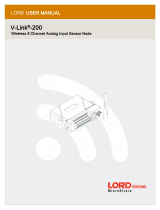Page is loading ...

www.viotel.co
sales@viotel.co
User Manual
Node: Wireless Triaxial Tiltmeter
Model: Version 2.1
Manual Revision: 1.3

USER MANUAL | Triaxial Tiltmeter V2.1 Page 2 of 19
Contents
1 Introduction .................................................................................................................................... 3
1.1 Warning ................................................................................................................................... 3
1.2 Theory of Operation ................................................................................................................ 3
1.3 Parts List .................................................................................................................................. 3
1.4 Dimensions .............................................................................................................................. 4
2 Usage ............................................................................................................................................... 5
2.1 Indicated Magnet Location ..................................................................................................... 5
2.1.1 TILT-V2.1-INT ................................................................................................................... 5
2.1.2 TILT-V2.0-INT ................................................................................................................... 6
2.2 Required Tools ........................................................................................................................ 6
2.3 Mounting Options ................................................................................................................... 7
2.4 Orientation Description .......................................................................................................... 9
2.5 Rotation Description ............................................................................................................. 10
3 Operating Instructions .................................................................................................................. 12
3.1 Operation .............................................................................................................................. 12
3.2 Initial Site Set Up ................................................................................................................... 12
3.3 Adding to myViotel ............................................................................................................... 13
3.4 System Modes ....................................................................................................................... 14
3.5 System Status Indicator ........................................................................................................ 15
3.6 System Communications Indicator ....................................................................................... 16
4 Maintenance ................................................................................................................................. 17
4.1 Changing Batteries ................................................................................................................ 17
4.2 External Power ...................................................................................................................... 18
4.3 Downloading Data ................................................................................................................. 18
4.4 Further Support..................................................................................................................... 18

USER MANUAL | Triaxial Tiltmeter V2.1 Page 3 of 19
1 Introduction
1.1 Warning
This guide intends to assist in the preferred mounting, operation, and usage of Viotel’s Wireless
Triaxial Tiltmeter Node.
Please read and completely understand this user guide in order to make sure the safe and correct
use of the system as well as maintain the longevity of the device.
Protection provided by the equipment may be impaired if used in a manner contrary to this user
manual.
Changes or modifications not expressly approved by Viotel Limited could void the user’s authority to
operate the equipment.
This product must not be disposed of in the normal waste stream. It contains a battery pack and
electronic components and so should be recycled appropriately.
1.2 Theory of Operation
The Wireless Triaxial Tiltmeter is a low touch Internet of Things (IoT) device. It is designed to be as
simple as possible to install and activate — set and forget. Data is retrieved from the device via our
cloud-based platform or via API to yours using the integrated LTE-M (CAT-M1) cellular
communications. The device also uses LTE-M for time stamping to within 1 second for comparison of
data between nodes.
The device sensor is always monitoring for events, and can be continuously monitoring, or set to a
triggered state to upload data within seconds. Remote configuration is possible to change the
acquisition and upload frequency via the myViotel device management tool or API.
1.3 Parts List
PART QTY DESCRIPTION
1 1 Wireless
Triaxial
Tiltmeter
Node
2 1 Battery pack
(will be pre-
installed into
the device)
3 1 Cap
4 1 Magnet
Table 1 Parts List

USER MANUAL | Triaxial Tiltmeter V2.1 Page 4 of 19
1.4 Dimensions
Figure 1 Dimensions in mm

USER MANUAL | Triaxial Tiltmeter V2.1 Page 5 of 19
2 Usage
2.1 Indicated Magnet Location
2.1.1 TILT-V2.1-INT
The following instruction applies to TILT-V2.1-INT. These are devices with serial Viot00634 and
above. A version 2.1 will have the decal as shown in figure 5 below.
The switch that the magnet (Part 4) operates on the Wireless Triaxial Tiltmeter (Part 1) is located
directly over the “O” on the Viotel logo, as shown below.
Figure 5: Photo highlighting location of the magnet for TILT-V2.1-INT
NOTE: The above instruction applies to version 2.1 of Viotel devices which are those with serial number
Viot00634 and above.

USER MANUAL | Triaxial Tiltmeter V2.1 Page 6 of 19
2.1.2 TILT-V2.0-INT
The following instruction applies to TILT-V2.0-INT. These are devices with serial Viot00634 and
below. A version 2.0 tiltmeter will have the decal as shown in figure 6 below. The magnetic switch
location is between the communication and status LED lights.
Figure 2 Photo highlighting location of the magnet for TILT-V2.0-INT
2.2 Required Tools
The following tools and consumables are suggested for installation. Hand tools specific to your
installation scenario are to be selected by the installation. Viotel recommends for installation into
masonry:
• Hammer drill + correct drill bit (nominally 6.5mm or 7mm).
• Drill
• 2x countersunk screw (nominally 8G or 10G, 50mm long)
• Suitable wall plugs
The following tools are required for changing the batteries.
• T10 Torx Screwdriver
• Thin Needle Nose pliers
Contact Viotel for any support required.

USER MANUAL | Triaxial Tiltmeter V2.1 Page 7 of 19
2.3 Mounting Options
Viotel’s Wireless Triaxial Tiltmeter Node can be mounted in a number of ways. The following is a list
of recommended methods.
MOUNTING DESCRIPTION
1. Side Mounting
Holes
Side mounting points designed for M4 countersunk bolts or screws.
Up to 10G countersunk screws will fit in the M4 bolt hole.
Figure 3 Screw / Bolt Mount
2. Adhesive The honeycomb backing plate provides the ideal surface area for use of
fast grab adhesives. The Tiltmeter can be removed leaving only the backing
plate in place.
Replacement backing plates can be ordered from Viotel (item # VFN-001)
3. Pole Mount Threaded M3 holes in the backplate suitable for optional pole mount
bracket or mounting to a plate within an enclosure.
Figure 4 Optional Pole Mount

USER MANUAL | Triaxial Tiltmeter V2.1 Page 8 of 19
4. Two-Sided
Adhesive
Clean and dry the mounting locations surface. Peel off the red plastic layer
on the back of the node and firmly press it onto the required location. Keep
the device and surface under this same pressure for approximately 20
minutes (to achieve 50% bond strength in room temperature). We suggest
using this to assist with installation and in conjunction with a physical
coupling (Method 1).
Figure 5 Adhesive sticker on rear of tiltmeter
Table 2 Mounting Options

USER MANUAL | Triaxial Tiltmeter V2.1 Page 9 of 19
2.4 Orientation Description
Figure 6: Photo showing X, Y, Z Axis Orientation
Figure 6 demonstrates the three internal orientation axes with respect to the Tiltmeter enclosure,
where the positive end of each axis is annotated with the axis label. For example, the positive end of
the x axis is at the right of the tiltmeter in the figure.

USER MANUAL | Triaxial Tiltmeter V2.1 Page 10 of 19
2.5 Rotation Description
Measurements made by the Tiltmeter are mapped to three angles calculated and displayed in the
device’s data section within the myViotel application. These are ‘Angle between horizon and Z-axis’,
‘Angle between horizon and X-axis’, and ‘Angle between Upwards and Y-axis’, and are explained
below.
Angle between horizon and Z-axis
This ranges from -90 to 90 degrees. It measures the angle between the Z-axis of the device to the earth’s
horizon (the plane perpendicular to gravity). The below images demonstrate rotations in this angle when
you look at it side-on if it was mounted portrait vertically on a wall, with connector pointing down.
Angle between horizon and X-axis
This ranges from -90 to 90 degrees. It measures the angle between the X-axis of the device to the earth’s
horizon (the plane perpendicular to gravity). The below images demonstrate rotations in this angle when it
is facing you while mounted portrait vertically on a wall, with connector pointing down.
Angle between Upwards and Y-axis
This ranges from 0 to 180 degrees. It measures the angle between the Y-axis of the device to the Upwards
direction in the real world. The below image demonstrates rotations in this angle when it is facing you
while mounted portrait vertically on a wall, with connector pointing down.

USER MANUAL | Triaxial Tiltmeter V2.1 Page 11 of 19
The same rotations apply when viewing the Tiltmeter from side-on and considering the Y and Z axes.
As a result of the ambiguity in the Y-axis angle, Viotel recommends that the ‘Angle between horizon and
X-axis’ and ‘Angle between horizon and Z-axis’ angles are used for monitoring of a node installed in the
recommended vertical portrait (connector pointing down) orientation.
Table 3 Rotation Measurements

USER MANUAL | Triaxial Tiltmeter V2.1 Page 12 of 19
3 Operating Instructions
3.1 Operation
By default, your Viotel Wireless Tiltmeter Node will be set to Sleep mode. To change the mode that
the tiltmeter is currently in, simply take the magnet (Part 4) and tap it on the node (position as
indicated in Section 2.1 Indicated Magnet Location).
All operations and LED indications refer to firmware version: 3.02.14, please be aware future states
may change some functionality.
3.2 Initial Site Set Up
You may be installing your tilt meter at a location with access constraints, so it is important to
ensure that you have set the device reading and upload to a suitable initial frequency to both suit
your initial data needs and such that you can subsequently change the frequency in myViotel.
If the device is initially set to a long upload time frame – for example daily uploads, it will not pick up
any changes you make in myViotel until the next upload cycle. Thus we recommend initially setting
the device to a high upload frequency so that you can review the data over the next few hours and
then make any adjustments you desire in myViotel and the device will then reflect these changes
within the next upload.
TAP INSTRUCTIONS FUNCTION DESCRIPTION
Tap once (while in
Sleep)
Query Status This will light up a blue LED to indicate the device is
currently in Sleep mode.
Tap once (while
Active)
Test Shots The device will perform 10 record-and-upload cycles of 3
minutes each. Once this data has been logged, the device
will return back to its standard operation.
Tap once, Tap again
within 3 seconds
Upload and
change status
This will cause the device to wake up and go into Active
mode. As part of this process, the node connects to the
cloud and applies any new settings. The device is fully
Active and recording after a few minutes.
Table 4 How to switch between modes

USER MANUAL | Triaxial Tiltmeter V2.1 Page 13 of 19
3.3 Adding to myViotel
Navigate to https://my.Viotel.co to associate the device with your myViotel account and access
device management and dashboard display. The myViotel dashboard is accessible from any web
browser on your computer, phone or tablet.
If you require a myViotel account or help – please contact us at suppo[email protected]
Step 1: Login to myViotel
Login at https://my.viotel.co
Step 2: Add a Device
In the home or devices tab, click Add a Device.
Step 3: Enter serial number
Type in your Viotel node serial number in the
field provided and claim your device. Follow the
on screen prompt. Associating the device will
complete on successful communication.
Step 4: Set up your device
Navigate the individual device tabs to view
device details, data, alarms and settings.

USER MANUAL | Triaxial Tiltmeter V2.1 Page 14 of 19
3.4 System Modes
STATUS DESCRIPTION
Active In this mode, the device will regularly record data at the user defined
interval, check for firmware updates, monitor for user defined triggers and
check for magnet inputs (Part 4).
Test Shots This mode will set the data recording interval to 3 minutes and quickly record
10 entries along with GPS data. After approximately 30 minutes, the device
will return to its Active status automatically.
Communicating The device is currently trying to communicate with the server to download
new settings, update firmware, and upload data and status information.
Sleep The device is in power-saving mode, but will respond to any taps from the
magnet (Part 4). Every 7-days, the device will initiate a connection to provide
status updates and check for system updates. Then it shall return to Sleep
mode unless otherwise specified by the cloud server.
Table 5 Description of Device Status
Figure 6 Flow Diagram for Cycling System Mode with the magnet

USER MANUAL | Triaxial Tiltmeter V2.1 Page 15 of 19
3.5 System Status Indicator
LIGHT INTERVAL MEANING DESCRIPTION VISUAL
Green Blink
four times
1s Successful Firmware
Update
Firmware update requested,
downloaded and installed
successfully.
Green Blink
Twice (100ms)
every 30s Active Device is Active, running
normally. See the section 3.2
System Modes for details.
Green Blink
Twice (50ms)
Status Change
Confirmation
The device has confirmed that
it will now switch from Sleep
to Active.
Solid Green <3s Status Change
Confirmation
The device has confirmed that
it will now switch from Active
to Sleep.
Solid Green +
Yellow Blink
3s
1s
Status Change
Confirmation
Device is Active and
preparing to enter Test Shots
mode.
Red Blink four
times
1s Failed Firmware
Update
Firmware update requested
and failed to download.
Solid Red
(300ms)
Device is Busy The device is currently busy
and will not accept commands
from the magnet.
Solid Blue 3s Sleep Device is in Sleep mode. See
the section 3.2 System Modes
for details.
Purple Blink
Twice (100ms)
Every 30s Test Shots Device is in Test Shots mode.
See the section 3.2 System
Modes for details.
Blank N/A Sleep Device is in Sleep mode. See
the section 3.2 System Modes
for details.
Table 6 System Status Indicator

USER MANUAL | Triaxial Tiltmeter V2.1 Page 16 of 19
3.6 System Communications Indicator
LIGHT INTERVAL MEANING DESCRIPTION VISUAL
Solid Green 1s Communicating The device will stop
Communicating, having
reported all available data.
Yellow Blink
(100ms)
Every 1s GPS Fixing The device is currently
acquiring a GPS signal – this
may take a few minutes.
Solid Yellow 1s GPS Fixing The GPS signal has been
acquired and successfully got
a valid position.
Solid Red
(after blinking
yellow
sequence)
1s GPS Fixing The GPS signal has not been
acquired and failed to get a
valid position.
Solid Red 2s Communicating The device has failed to
connect and report data.
Blue Blink
Twice (150ms)
Communicating The device has begun
communicating, and the
network has successfully
connected.
Blue Blink
(150ms)
Communicating The device is communicating,
turning on its internal modem.
Solid Blue 2s Communicating The device is communicating,
and a successful connection
to the cloud server is
established.
Green/Red
Alternating
Firmware Update Firmware update requested,
downloading and installation
underway.
Blank N/A N/A Device is not communicating.
Table 7 System Communications Indicator

USER MANUAL | Triaxial Tiltmeter V2.1 Page 17 of 19
4 Maintenance
The product should not require any maintenance after installation. If the need to clean the product
should arise, use only a damp cloth and mild detergent. Do not use any solvents as this may damage
the enclosure.
Only service personnel authorised by the manufacturer may open the inner (orange) enclosure. No
user serviceable parts are located inside.
4.1 Changing Batteries
STEP DESCRIPTION
1 Please ensure the node is in Sleep mode (see Section 3 – Operations for details)
2 Using the T10 Torx Screwdriver, unscrew until the 4 bolts on the front of the node’s enclosure
are loose. Please note that the bolts are designed to remain in the device section.
3 Flip over the top half of the enclosure making the battery pack is clearly visible. Position two
fingers around the battery and firmly pull up; the battery should pop out of its holder. Ensure
you do not pull the red & black cables attaching the battery pack to the device.
Figure 7 Tiltmeter with backing plate removed
Figure 8 Tiltmeter with battery removed
4 Gently pull out the exposed plug connecting the battery to the device. Please dispose of this
used battery pack correctly based on legislative requirements.
5 Gently push the new battery packs plug into the devices socket. A pair of thin needle nose
pliers may be required to confirm it has been adequately plugged in.
6 Slide the battery pack into position and push firmly on the battery until it clicks into place.
7 Once the device is screwed back into the base, your node can be safely turned back to On
mode for use.

USER MANUAL | Triaxial Tiltmeter V2.1 Page 18 of 19
4.2 External Power
5V DC supply is required to power your device. All electrical work must be carried out by suitably
qualified technicians, and in compliance with local laws and regulations.
Power adapters can be purchased from Viotel (Viotel Part # VFN-002)
4.3 Downloading Data
The only way to upload data is over the cellular communications network.
If the signal is weak and the device is unable to upload data at that moment, the device is
programmed to keep trying in decreasing increments (to conserve battery). If after 4 days of failing
to upload, it will reboot.
Uploaded data can be viewed and downloaded from the myViotel platform.
Data is stored in non-volatile memory and survives reboots and power loss.
Data is deleted from the device once uploaded.
4.4 Further Support
For further support, please email our friendly staff at support@viotel.co with your name and
number and we will get back to you.

USER MANUAL | Triaxial Tiltmeter V2.1 Page 19 of 19
Tom horn was here
Viotel
Auckland
Suite 1.2, 89 Grafton Road
Parnell, Auckland, 1010
Sydney
Suite 3.17, 32 Delhi Road
Macquarie Park, NSW, 2113
Hobart
Level 2, 127 Macquarie St
Hobart, Tasmania, 7000
Remote Offices: Brisbane
sales@viotel.co | viotel.co
/