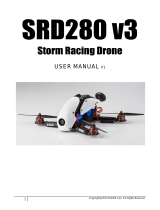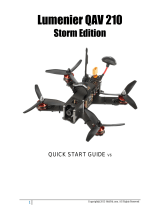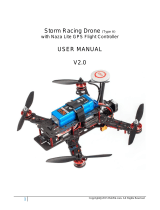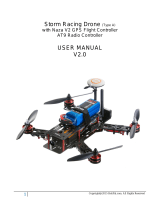Page is loading ...

Storm Racing Drone SRD130
with CleanFlight Controller
USER MANUAL
V1.0
! Copyright@2016 HeliPal.com. All Rights Reserved 1

DISCLAIMER
Please read this disclaimer carefully before using this product. This product is a
hobby with motors but not a toy which is not suitable for people under the age of
18. By using this product, you hereby agree to this disclaimer and signify that you
have read them fully. You agreed that you are responsible for your own conduct and
content while using this product, and for any consequences thereof.
Before you fly the drone
1)
Make sure all connections are good, and keep children and animals away
during flying, firmware update, system calibration and parameter setup.
2)
Always fly the drone away from unsafe conditions, such as obstacles, crowds,
high-voltage lines, etc.
3)
Do not use in bad weathers such as rainy day, snow, windy (more than
moderate breeze), hail, lighting, tornadoes, hurricanes etc.
4)
Check whether the propellers and the motors are installed correctly and firmly
before flight. Make sure the rotation direction of each propeller is correct.
5)
Check whether all parts of the drone are in good condition before flight. Do not
fly with aging or broken parts.
6)
Never overcharge LiPo batteries. Do not charge above 4.2V per cell. When the
battery is fully charged, disconnect it from the charger. Never leave the battery
charger unattended during charging.
7)
Never discharge batteries to below 3.3V per cell
8)
Remove batteries when not using the drone.
! Copyright@2016 HeliPal.com. All Rights Reserved 2

Quick Start - Radiolink AT9 Radio Controller
! Copyright@2016 HeliPal.com. All Rights Reserved 3

! Copyright@2016 HeliPal.com. All Rights Reserved 4

Quick Start - FrSky Taranis X9D Plus Radio Controller
! Copyright@2016 HeliPal.com. All Rights Reserved 5

! Copyright@2016 HeliPal.com. All Rights Reserved 6

How to Control - Radiolink AT9 Radio Controller
!
!
! Copyright@2016 HeliPal.com. All Rights Reserved 7

How to Control - FrSky Taranis X9D Plus Radio Controller
! Copyright@2016 HeliPal.com. All Rights Reserved 8

Motors and propellers rotation
! Copyright@2016 HeliPal.com. All Rights Reserved 9

FPV System
The video transmitter has up to 40 different video
channels, available to avoid interference with other
channels.
If two or more drones are flying at the same time, try to
select different video frequency to avoid video
interference. The bigger different in video frequency
between drones, the less interference generated.
Always check the supported channels of you FPV reception devices such as monitor, goggles
Frequency Table
! Copyright@2016 HeliPal.com. All Rights Reserved 10
LONG press to change Band
SHORT press to change Channel

FAQ
Binding with Radiolink AT9 Transmitter
If your drone cannot response to the radio controller, the connection between radio controller and
receiver may lost and you can try to re-bind them by following the procedure.
(Skip Step One if it is already Purple light)
1.
Press the tiny black button on the side of the
receiver twice with small screwdrivers to make
LED indicator turns PURPLE to enter S.Bus
mode.!
!
!
!
!
2.
Press and hold the tiny black button until it is
flashing BLUE and PURPLE, turn on the radio
controller and it will automatically search for
available receiver. The receiver will stop flashing
once the binding process complete and there will!
be a Signal Strength icon on the screen.
! Copyright@2016 HeliPal.com. All Rights Reserved 11

Radio Controller Parameters - Radiolink AT9 Transmitter
If you reset your radio controller (AT9) setting, you can apply the setting below:
1)
Press and Hold the controller wheel (With wordings
“PUSH”) to unlock the manual. Press and Hold
Mode Button to go into basic menu page
4)
[SELECT] = 02
[NAME] = CLEANFL (Any name you want)
3) [TYPE] = AIRCRAFT
6)
[CH5] = ------- [CH6] = SwE [CH7] = VrA
[CH8] = SwC [CH9] = SwF [CH10] = SwA
2)
[STK-MODE] = 2 (Stick Mode)
[LockScreen] = 30s (Time to lock screen)
5)
Go to [AUX-CH] -> ATTITUDE, apply the setting
below:
[CH] = CH5 [SW3] = SwG [SW2] = NUL
[STABL.] = 0% [STABL.] = 50% [ARCO.] = 100%
! Copyright@2016 HeliPal.com. All Rights Reserved 12

7)
[1] [TIME] = 10:00
[1] [MODE] = UP
[1] [ON][1] = ST-THK (Using Throttle Stick to start the
timer)
[1][ON] [2] = 15% ( Move the indicator over the value,
set throttle stick to around 15%, Press and hold “Push”
button to recognize the throttle value and move the
wheel to change the arrow sign)
[1][RESET] [1] = SwH (Using Switch H to responsible
for the reset timer action)
[1][RESET] [2] = DOWN (Using Switch H’s down action
to reset the timer)
8)
[1] [AILE] = NOR
[2] [ELEV] = REV
[3] [THRO] = REV
[4] [RUDD] = NOR
[5] [ATTI] = NOR
[6] [AUX1] = NOR
[7] [AUX2] = NOR
[8] [AUX3] = REV
9)
[1] [AILE] = 100/100
[2] [ELEV] = 100/100
[3] [THRO] = 100/100
[4] [RUDD] = 100/100
[5] [ATTI] = 100/100
[6] [AUX1] = 100/100
[7] [AUX2] = 56/56
[8] [AUX3] = 100/100
10)
Go to [F/S], apply the setting below:
[1] [AILE] = NOR
[2] [ELEV] = NOR
[3] [THRO] = 15%
[4] [RUDD] = -70%
[5] [ATTI] = NOR
[6] [AUX1] = NOR
[7] [AUX2] = NOR
[8] [AUX3] = NOR
!
!
! Copyright@2016 HeliPal.com. All Rights Reserved 13

Binding with FrSky Taranis X9D Plus Transmitter
1.
Turn on your Taranis X9D Plus transmitter, goto "Model Setup" (Press MENU and PAGE
button once). In the "Internal RF" section, choose Mode = D16, Channel Range = CH1-16,
Receiver No. 01, and then click "Bind", the transmitter will start beeping.!
2.
Power up the X4R-SB receiver (Connect
battery to the drone) while holding the Bind
button. The LED on the receiver will start
flashing, which means binding has
completed.!
!
!
!
3.
Power off Transmitter and Receiver.!
4.
Turn on the transmitter and power on the Receiver; you should see a Green LED on the
receiver, which means it has bound with your FrSky transmitter.
Radio Controller Parameters - FrSky Taranis X9D Plus Transmitter
For FrSky TARANIS Plus user, you can use the latest OpenTX program to backup/restore your
setting or our own profile. You can find the procedures below:
1.
Download OPENTX program by isiting http://www.open-tx.org/downloads.html. Always use
the latest version Use the latest OPENTX 2.1 branch.
2.
Download the latest helipal profile for our drone here (Please unzip before use):
www.helipal.com/download/uav/srd-taranis-x9d-plus.zip OR http://goo.gl/PZQeWO
3.
Turn on your radio by holding both lower trims towards the center and turn on transmitter
at the same time, you will enter BootLoader mode.
! Copyright@2016 HeliPal.com. All Rights Reserved 14

4.
Connect your FrSky Taranis X9D Plus transmitter to your PC / Mac via USB cable and the
controller screen will show “USB Connected”.!
5.
Click ! to read your radio controller profile
6.
Your radio controller profile will be loaded on the screen, always click ! to save your
existing profile before you make any changes, incase thing goes wrong.
! !
7.
Click ! to open our profile, drag the correct drone memory to your own transmitter.!
Remember to click ! to write the profile back to your radio.
! !
8.
Unplug USB cable, switch off transmitter and switch on again.!
!
!
! Copyright@2016 HeliPal.com. All Rights Reserved 15

9.
Press and hold “PAGE” for 1 second, you’ll enter Telemetry screen, press “PAGE” again
cycle thru telemetry screens.
10.
! Copyright@2016 HeliPal.com. All Rights Reserved 16
VFAS : Battery voltage
VFAS- : Lowest battery voltage
T1 : Timer (Auto start with throttle,
Switch H to reset)
RSSI : Radio signal
RSSI- : Lowest radio
Curr : Current drainage
Curr+ : Max. current drawn
VFAS: Battery voltage
Curr : Current drainage
RSSI : Radio signal

Remember to put neoprene landing pads on every arm
! Copyright@2016 HeliPal.com. All Rights Reserved 17

Avoid using bare hand to grab motors when tightening propellers or you may
cut your fingers!!
! Copyright@2016 HeliPal.com. All Rights Reserved 18
Propellers are very sharp, we use a damp cloth
here to help to grab the motor so we can tighten
to propeller locknut. Avoid using bare hand to
grab the motor or you may cut your fingers!

! Copyright@2016 HeliPal.com. All Rights Reserved 19

! Copyright@2016 HeliPal.com. All Rights Reserved 20
/