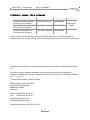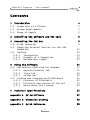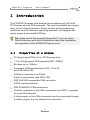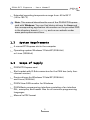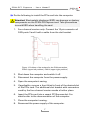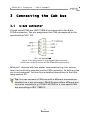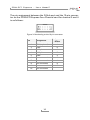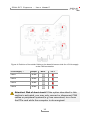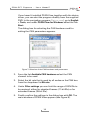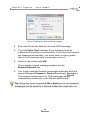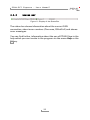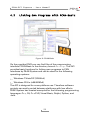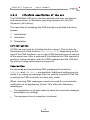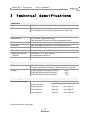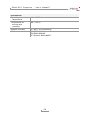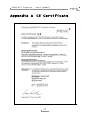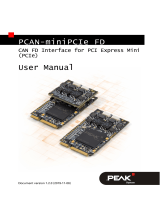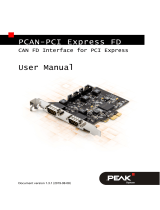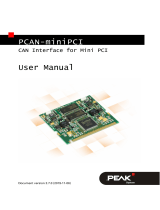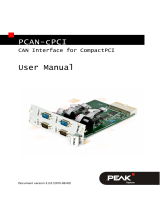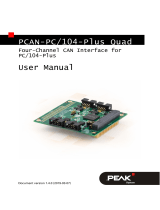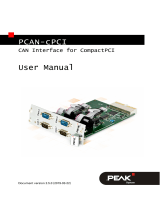PEAK IPEH-003027 User manual
- Category
- Interface cards/adapters
- Type
- User manual
This manual is also suitable for

PCAN-PCI Express
PCI Express to CAN Interface
User Manual
V3.2.0

PCAN-PCI Express – User Manual
2
Products taken into account
Product Name Model Part Number Ser. No.
PCAN-PCI Express Single
Channel galv. isolated
One CAN channel IPEH-003026
PCAN-PCI Express Dual
Channel galv. Isolated
Two CAN channels IPEH-003027
starting at
01000
PCAN-PCI Express Four
Channel galv. isolated
Four CAN channels IPEH-003040
The cover picture shows the product PCAN-PCI Express Four Channel galvanic
isolated. Other product versions have an identical form factor but vary in equipment.
CANopen® and CiA® are registered communi
ty trade marks of CAN in Automation
e.v.
All other product names mentioned in this manual may be the trademarks or
registered trademarks of their respective companies. They are not explicitly marked
by “™” and “®”.
© 2012 PEAK-System Technik GmbH
PEAK-System Technik GmbH
Otto-Roehm-Strasse 69
64293 Darmstadt
Germany
Phone: +49 (0)6151 8173-20
Fax: +49 (0)6151 8173-29
www.peak-system.com
info@peak-system.com
Documen
t version 3.2.0 (2012-10-15)

PCAN-PCI Express – User Manual
3
Contents
1 Introduction 4
1.1 Properties at a Glance 4
1.2 System Requirements 5
1.3 Scope of Supply 5
2 Installing the Software and the Card 6
3 Connecting the CAN Bus 9
3.1 D-Sub connector 9
3.2 Supplying External Devices via the CAN
Connector 11
3.3 Cabling 13
3.3.1 Termination 13
3.3.2 Example of a Connection 13
3.3.3 Maximum Bus Length 14
4 Using the Software 15
4.1 CAN Monitor PCAN-View for Windows 15
4.1.1 Receive/Transmit Tab 17
4.1.2 Trace Tab 19
4.1.3 Status Bar 20
4.2 Linking Own Programs with PCAN-Basic 21
4.2.1 Features of PCAN-Basic 22
4.2.2 Principle Description of the API 23
4.2.3 Notes about the License 24
5 Technical Specifications 25
Appendix A CE Certificate 27
Appendix B Dimension Drawing 28
Appendix C Quick Reference 29

PCAN-PCI Express – User Manual
4
1 Introduction
The PCAN-PCI Express card enables the connection of a PC with
PCI Express slots to CAN networks. The card is available as a single,
dual, or four-channel version. Device drivers and programming
interfaces exist for different operating systems, so programs can
easily access a connected CAN bus.
Tip: At the end of this manual (Appendix C) you can find a
Quick Reference with brief information about the installation
and operation of the PCAN-PCI Express card.
1.1 Properties at a Glance
PC plug-in card (PCIe-x1) for PCI Express slots
1, 2 or 4 High-speed CAN channels (ISO 11898-2)
Bit rates up to 1 Mbit/s
Compliant CAN specifications 2.0A (11-bit ID)
and 2.0B (29-bit ID)
CAN bus connection via D-Sub,
9-pin (in accordance with CiA® 102)
NXP SJA1000-compatible CAN controller
(FPGA implementation)
NXP PCA82C251 CAN transceiver
Galvanic isolation on the CAN connection up to 500 V, separate
for each CAN channel
5-Volts supply to the CAN connection can be connected through
a solder jumper, e.g. for external bus converter

PCAN-PCI Express – User Manual
5
Extended operating temperature range from -40 to 85 °C
(-40 to 185 °F)
Note: This manual describes the use of the PCAN-PCI Express
card with Windows. You can find device drivers for Linux and
the corresponding application information on the provided DVD
in the directory branch Develop and on our website under
www.peak-system.com/linux.
1.2 System Requirements
A vacant PCI Express slot in the computer
Operating system Windows 7/Vista/XP (32/64-bit)
or Linux (32/64-bit)
1.3 Scope of Supply
PCAN-PCI Express card
Slot bracket with D-Sub connectors for the CAN bus (only four-
channel version)
Device drivers for Windows 7/Vista/XP (32/64-bit)
and Linux (32/64-bit)
PCAN-View CAN monitor for Windows
PCAN-Basic programming interface consisting of an interface
DLL, examples, and header files for all common programming
languages
Manual in PDF format

PCAN-PCI Express – User Manual
6
2 Installing the Software and
the Card
This chapter covers the software setup for the PCAN-PCI Express
card (short: PCIe card) under Windows and the installation of the
card in the computer.
Setup the driver before
installing the PCIe card.
Do the following to install the driver:
1. Make sure that you are logged in as user with administrator
privileges (not needed for normal use of the PCIe card later
on).
2. Insert the supplied DVD into the appropriate drive of the
computer. Usually a navigation program appears a few
moments later. If not, start the file Intro.exe from the root
directory of the DVD.
3. On the page English > Drivers activate the entry PCAN-PCI.
4. Click on Install now. The setup program for the driver is
executed.
5. Follow the instructions of the setup program.
Tip: If you don't want to install the CAN monitor PCAN-View for
Windows onto the hard disk together with the driver, you have
the option to start the program later directly from DVD without
prior installation.

PCAN-PCI Express – User Manual
7
Do the following to install the PCIe card into the computer:
Attention! Electrostatic discharge (ESD) can damage or destroy
components on the PCAN-PCI Express card. Take precautions
to avoid ESD when handling the card.
1. Four-channel version only: Connect the 10-pin connector of
CAN ports 3 and 4 with a cable from the slot bracket.
Figure 1: Position of the sockets for the CAN connection,
CAN 3 (upper left position), CAN 4 (upper right position)
2. Shut down the computer and switch it off.
3. Disconnect the computer from the power supply.
4. Open the computer's casing.
5. If applicable, remove a front blind in front of the desired slot
of the PCIe card. The additional slot bracket with connectors
used by the four-channel version needs a further place.
6. Insert the PCIe card into a vacant PCI Express slot. For
details refer to the documentation of the computer.
7. Close the computer's casing.
8. Reconnect the power supply of the computer.

PCAN-PCI Express – User Manual
8
Do the following to complete the initialization:
1. Turn on the computer and start Windows. Make sure again
that you are logged in as user with administrator privileges.
Windows notifies that new hardware has been detected.
2. Windows XP only: A Wizard dialog box appears. Follow its
instructions. Deny the search for driver software at
Windows update and select the automatic software
installation during the procedure.
All Windows operating systems: The drivers are found and
installed by Windows.
3. Afterwards you can work as user with restricted rights
again.
After the initialization process is finished successfully you can find
the entry “PCAN-PCI Express” in the branch “CAN-Hardware” of the
Windows Device Manager.

PCAN-PCI Express – User Manual
9
3 Connecting the CAN Bus
3.1 D-Sub connector
A High-speed CAN bus (ISO 11898-2) is connected to the 9-pin
D-Sub connector. The pin assignment for CAN corresponds to the
specification CiA® 102.
Figure 2: Pin assignment of High-speed CAN connection
(view onto a male connector on the PCAN-PCI Express card)
With pin 1 devices with low power consumption (e.g. bus conver-
ters) can be directly supplied via the CAN connector. At delivery this
pin is not assigned. You can find a detailed description in the follo-
wing section 3.2.
Tip: You can connect a CAN bus with a different transmission
standard via a bus converter. PEAK-System offers different bus
converter modules (e.g. PCAN-TJA1054 for a Low-speed CAN
bus according to ISO 11898-3).

PCAN-PCI Express – User Manual
10
The pin assignment between the D-Sub port and the 10-pin connec-
tor on the PCAN-PCI Express Four Channel card for channel 3 and 4
is as follows:
Figure 3: Numbering at the 10-pin connector
Pin Assignment
Assignment
D-Sub
1 +5 V (optional) 1
2 GND 6
3 CAN_L 2
4 CAN_H 7
5 GND 3
6 not connected 8
7 not connected 4
8 not connected 9
9 not connected 5
10 not connected

PCAN-PCI Express – User Manual
11
3.2 Supplying External Devices via the CAN
Connector
A 5-Volt supply can optionally be routed to pin 1 of a D-Sub connec-
tor by setting solder bridges on the PCAN-PCI Express card (inde-
pendently for each connector on the dual or four-channel version).
Thus external devices with low power consumption (e.g. bus
converters) can be directly supplied via the CAN connector. By
using interconnected DC/DC converter the current output is limited
to 50 mA.
Proceed as follows to activate the 5-Volt supply:
Attention! Electrostatic discharge (ESD) can damage or destroy
components on the PCAN-PCI Express card. Take precautions
to avoid ESD when handling the card.
Set the solder bridge(s) on the PCIe card according to the desired
settings. During this procedure take especially care not to produce
unwanted short circuits on the card.
Figure 4 shows the positions of the solder fields on the PCIe card.
The table b
elow contains the possible settings.

PCAN-PCI Express – User Manual
12
Figure 4: Position of the solder fields on the board’s bottom side for a 5-Volt supply
at the CAN connection
5-Volt supply →
Jumper None Pin 1
CAN 1 JP100
CAN 2 JP200
CAN 3 JP300
CAN 4 JP400
Attention! Risk of short circuit! If the option described in this
section is activated, you may only connect or disconnect CAN
cables or peripheral systems (e.g. bus converters) to or from
the PCIe card while the computer is de-energized.

PCAN-PCI Express – User Manual
13
3.3 Cabling
3.3.1 Termination
A High-speed CAN bus (ISO 11898-2) must be terminated on both
ends with 120 Ohms. Otherwise, there are interfering signal
reflections and the transceivers of the connected CAN nodes (CAN-
interface, control device) will not work.
The PCAN-PCI Express card does not have an internal termination.
Use the card on a terminated CAN bus.
3.3.2 Example of a Connection
Figure 5: Simple CAN connection
In this example, the PCAN-PCI Express card is connected with a
control unit by a cable that is terminated at both ends.

PCAN-PCI Express – User Manual
14
3.3.3 Maximum Bus Length
High-speed CAN networks may have bit rates of up to 1 Mbit/s. The
maximum bus length depends primarily on the bit rate.
The following table shows the maximum possible CAN bus length
at different bit rates:
Bit rate Bus length
1 Mbit/s 40 m
500 kbit/s 110 m
250 kbit/s 240 m
125 kbit/s 500 m
50 kbit/s 1.3 km
20 kbit/s 3.3 km
10 kbit/s 6.6 km
5 kbit/s 13.0 km
The listed values have been calculated on the basis of an idealized
system and can differ from reality.

PCAN-PCI Express – User Manual
15
4 Using the Software
This chapter covers the provided software PCAN-View and the
programming interface PCAN-Basic.
4.1 CAN Monitor PCAN-View for Windows
PCAN-View for Windows is a simple CAN monitor for viewing,
transmitting, and logging CAN messages.
Figure 6: PCAN-View for Windows
Do the following to start and initialize PCAN-View:
1. If PCAN-View is already installed on the hard disk, open the
Windows Start menu, go to Programs > PCAN-Hardware,
and select the entry PCAN-View.

PCAN-PCI Express – User Manual
16
If you haven’t installed PCAN-View together with the device
driver, you can start the program directly from the supplied
DVD. In the navigation program (Intro.exe), go to English
> Tools, and under PCAN-View for Windows select the link
Start.
The dialog box for selecting the CAN hardware and for
setting the CAN parameters appears.
Figure 7: Selection of the CAN hardware and parameters
2. From the list Available CAN hardware select the CAN
channel to be used.
3. Select the bit rate that is used by all nodes on the CAN bus
from the dropdown list Bit rate.
4. Under Filter settings you can limit the range of CAN IDs to
be received, either for standard frames (11-bit IDs) or for
extended frames (29-bit IDs).
5. Finally confirm the settings in the dialog box with OK. The
main window of PCAN-View appears (see Figure 8).

PCAN-PCI Express – User Manual
17
4.1.1 Receive/Transmit Tab
Figure 8: Receive/Transmit Tab
The Receive/Transmit tab is the main element of PCAN-View. It
contains two lists, one for received messages and one for the
transmit messages. Representation of CAN data is in hexadecimal
format.
Do the following to transmit a CAN message with PCAN-View:
1. Select the menu command Transmit > New Message
(alternatively or Ins).
The dialog box New Transmit Message is shown.

PCAN-PCI Express – User Manual
18
Figure 9: Dialog box New transmit message
2. Enter the ID and the data for the new CAN message.
3. The field Cycle Time indicates if the message shall be
transmitted manually or periodically. If you want to transmit
the message periodically, you must enter a value greater
than 0. For a manual-only transmission enter 0.
4. Confirm the entries with OK.
The created transmit message appears on the
Receive/Transmit tab.
5. You trigger selected transmit messages manually with the
menu command Transmit > Send (alternatively Space bar).
The manual transmission for CAN messages being
transmitted periodically is carried out additionally.
Tip: Using the menu command File > Save the current transmit
messages can be saved to a list and loaded for reuse later on.

PCAN-PCI Express – User Manual
19
4.1.2 Trace Tab
Figure 10: Trace Tab
On the Trace tab the data tracer of PCAN-View is used for logging
the communication on a CAN bus. During this process the CAN
messages are cached in the working memory of the PC. Afterwards
they can be saved to a file.
The tracer can be configured to run in linear or in ring buffer mode.
In linear buffer mode the logging is stopped as soon as the buffer is
filled completely. In ring buffer mode the oldest messages are
overwritten by incoming ones.

PCAN-PCI Express – User Manual
20
4.1.3 Status Bar
Figure 11: Display of the Status Bar
The status bar shows information about the current CAN
connection, about error counters (Overruns, QXmtFull) and shows
error messages.
You can find further information about the use of PCAN-View in the
help which you can invoke in the program via the menu Help or the
F1 key.
Page is loading ...
Page is loading ...
Page is loading ...
Page is loading ...
Page is loading ...
Page is loading ...
Page is loading ...
Page is loading ...
Page is loading ...
-
 1
1
-
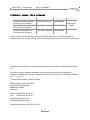 2
2
-
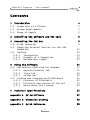 3
3
-
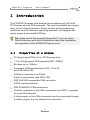 4
4
-
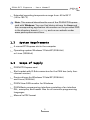 5
5
-
 6
6
-
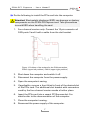 7
7
-
 8
8
-
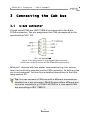 9
9
-
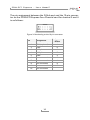 10
10
-
 11
11
-
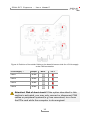 12
12
-
 13
13
-
 14
14
-
 15
15
-
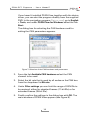 16
16
-
 17
17
-
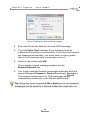 18
18
-
 19
19
-
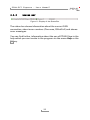 20
20
-
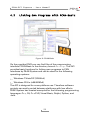 21
21
-
 22
22
-
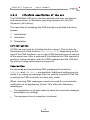 23
23
-
 24
24
-
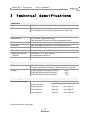 25
25
-
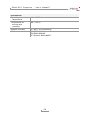 26
26
-
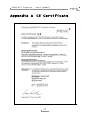 27
27
-
 28
28
-
 29
29
PEAK IPEH-003027 User manual
- Category
- Interface cards/adapters
- Type
- User manual
- This manual is also suitable for
Ask a question and I''ll find the answer in the document
Finding information in a document is now easier with AI
Related papers
-
PEAK PCAN-PCI Express User manual
-
PEAK PCAN-PCI Express User manual
-
PEAK IPEH-003040 User manual
-
PEAK PCAN-miniPCIe User manual
-
PEAK IPEH-002093 User manual
-
PEAK PCAN-PC/104-Plus User manual
-
PEAK IPEH-002066 User manual
-
PEAK IPEH-002093 User manual
-
PEAK PCAN-PC/104 User manual
-
PEAK PCAN-ExpressCard 34 User manual
Other documents
-
 PEAK-System PCAN-PC/104-Express Operating instructions
PEAK-System PCAN-PC/104-Express Operating instructions
-
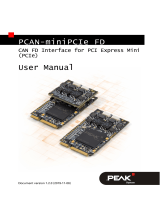 PEAK-System PCAN-miniPCIe FD Operating instructions
PEAK-System PCAN-miniPCIe FD Operating instructions
-
 PEAK-System PCAN-PC/104-Express FD Operating instructions
PEAK-System PCAN-PC/104-Express FD Operating instructions
-
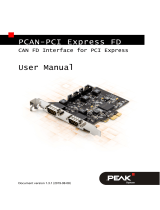 PEAK-System PCAN-PCI Express FD Operating instructions
PEAK-System PCAN-PCI Express FD Operating instructions
-
 PEAK-System PCAN-miniPCIe Operating instructions
PEAK-System PCAN-miniPCIe Operating instructions
-
 PEAK-System PCAN-PCI Operating instructions
PEAK-System PCAN-PCI Operating instructions
-
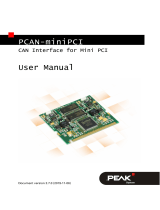 PEAK-System PCAN-miniPCI Operating instructions
PEAK-System PCAN-miniPCI Operating instructions
-
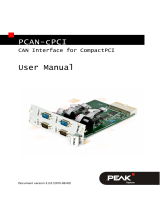 PEAK-System PCAN-cPCI Operating instructions
PEAK-System PCAN-cPCI Operating instructions
-
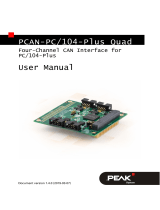 PEAK-System PCAN-PC/104-Plus Quad Operating instructions
PEAK-System PCAN-PC/104-Plus Quad Operating instructions
-
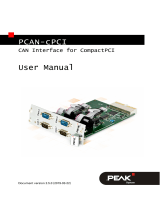 PEAK-System PCAN-cPCI Operating instructions
PEAK-System PCAN-cPCI Operating instructions