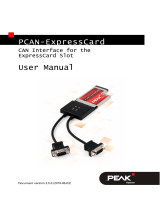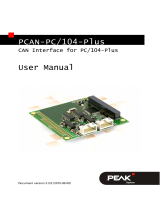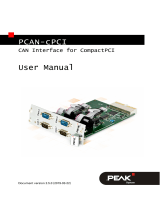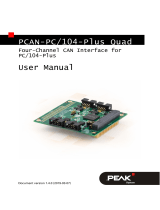Page is loading ...

CAN Interface for the
ExpressCard/34 Slot
User Manual
PCAN-ExpressCard 34
Document version 1.3.0 (2019-06-03)

PCAN-ExpressCard 34 – User Manual
2
Relevant products
Product name Model Part number
PCAN-ExpressCard 34 One CAN channel IPEH-003004
PCAN® is a registered trademark of PEAK-System Technik GmbH. CANopen® and
CiA® are registered community trade marks of CAN in Automation e.V.
All other product names mentioned in this document may be the trademarks or
registered trademarks of their respective companies. They are not explicitly marked
by “™” and “®”.
Copyright © 2019 PEAK-System Technik GmbH
Duplication (copying, printing, or other forms) and the electronic distribution of this
document is only allowed with explicit permission of PEAK-System Technik GmbH.
PEAK-System Technik GmbH reserves the right to change technical data without
prior announcement. The general business conditions and the regulations of the
license agreement apply. All rights are reserved.
PEAK-System Technik GmbH
Otto-Roehm-Strasse 69
64293 Darmstadt
Germany
Phone: +49 (0)6151 8173-20
Fax: +49 (0)6151 8173-29
www.peak-system.com
info@peak-system.com
Doc
ument version 1.3.0 (2019-06-03)

PCAN-ExpressCard 34 – User Manual
3
Contents
1 Introduction 5
1.1 Properties at a Glance 5
1.2 Prerequisites for Operation 6
1.3 Scope of Supply 6
2 Installing the Software and the Card 7
3 Connecting the CAN Bus 8
3.1 Connection over D-Sub Connector 8
3.2 Cabling 8
3.2.1 Termination 8
3.2.2 Example of a Connection 9
3.2.3 Maximum Bus Length 9
4 Operation 10
4.1 Status LED 10
4.2 Removing the Adapter 10
5 Software and API 11
5.1 Monitor Software PCAN-View 11
5.1.1 Receive/Transmit Tab 13
5.1.2 Trace Tab 15
5.1.3 PCAN-ExpressCard 34 Tab 16
5.1.4 Status Bar 16
5.2 Linking Own Programs with PCAN-Basic 17
5.2.1 Features of PCAN-Basic 18
5.2.2 Principle Description of the API 19
5.2.3 Notes about the License 20
6 Technical Specifications 21

PCAN-ExpressCard 34 – User Manual
5
1 Introduction
The CAN adapter PCAN-ExpressCard 34 allows the connection of a
CAN bus to embedded PCs and laptops with ExpressCard slots. A
galvanic isolation of up to 300 Volts decouples the PC from the CAN
bus.
The monitor software PCAN-View and the programming interface
PCAN-Basic for the development of applications with CAN
connection are included in the scope of supply.
Device drivers exist for different operating systems, so programs
can easily access a connected CAN bus.
Tip: At the end of this manual (Appendix C) you can find a
Quick Reference with brief information about the installation
and operation of the PCAN-ExpressCard 34.
1.1 Properties at a Glance
Card for ExpressCard slot
Type ExpressCard/34 (compatible with ExpressCard/54 slots)
High-speed CAN connection (ISO 11898-2)
Bit rates from 5 kbit/s up to 1 Mbit/s
Compliant with CAN specifications 2.0A (11-bit ID)
and 2.0B (29-bit ID)
CAN bus connection via D-Sub, 9-pin (in accordance to CiA®
303-1)
FPGA implementation of the CAN controller
(SJA1000 compatible)

PCAN-ExpressCard 34 – User Manual
6
NXP PCA82C251 CAN transceiver
Galvanic isolation on the CAN connection up to 300 V
Extended operating temperature range from -40 to 85 °C
(-40 to 185 °F)
Note: This manual describes the use of the PCAN-ExpressCard
34 with Windows. You can find device drivers for Linux and the
corresponding application information on the provided DVD in
the directory branch Develop and on our website under
www.peak-system.com/linux.
1.2 Prerequisites for Operation
ExpressCard slot in the computer, type ExpressCard/34
Operating system Windows 10, 8.1, 7 (32/64-bit)
or Linux (32/64-bit)
1.3 Scope of Supply
PCAN-ExpressCard 34 CAN interface
Device drivers for Windows 10, 8.1, 7 and Linux (32/64-bit)
CAN monitor PCAN-View for Windows
Programming interface PCAN-Basic for developing applications
with CAN connection
Programming interfaces for standardized protocols from the
automotive sector
Manual in PDF format

PCAN-ExpressCard 34 – User Manual
7
2 Installing the Software and
the Card
This chapter covers the software setup for the PCAN-ExpressCard
34 under Windows and the installation in the computer.
Install the driver before
you install the adapter.
Do the following to install the driver:
1. Start Intro.exe from the root directory of the DVD.
The navigation program starts.
2. Select in the main menu Drivers and click on Install now.
3. Confirm the message of the User Account Control related
"Installer database of PEAK Drivers".
The driver setup starts.
4. Follow the program instructions.
Do the following to install the adapter:
1. Insert the PCAN-ExpressCard into an ExpressCard slot of
your computer. The computer can remain powered on.
Windows notifies that new hardware has been detected. The
drivers are found and installed by Windows automatically.
2. Check the LED on the adapter. If the LED is red
, then the
driver was initialized successfully.

PCAN-ExpressCard 34 – User Manual
8
3 Connecting the CAN Bus
3.1 Connection over D-Sub Connector
A High-speed CAN bus (ISO 11898-2) is connected to the 9-pin D-
Sub connector. The pin assignment corresponds to the specification
CiA® 303-1.
Figure 1: Pin assignment High-speed CAN
3.2 Cabling
3.2.1 Termination
A High-speed CAN bus (ISO 11898-2) must be terminated on both
ends with 120 Ohms. Otherwise, there are interfering signal
reflections and the transceivers of the connected CAN nodes (CAN
interface, control device) will not work.
The PCAN-ExpressCard 34 does not have an internal termination.
Use the adapter on a terminated CAN bus.

PCAN-ExpressCard 34 – User Manual
9
3.2.2 Example of a Connection
Figure 2: Simple CAN connection
This example shows a connection between the PCAN-ExpressCard
34 and a control unit. The connection cable is terminated with 120
ohms at both ends.
3.2.3 Maximum Bus Length
Hig
h-Speed-CAN networks may have bit rates of up to 1 Mbit/s. The
maximum bus length depends primarily on the bit rate.
The following table shows the maximum possible CAN bus length
at different bit rates:
Bit rate Bus length
1 Mbit/s 40 m
500 kbit/s 110 m
250 kbit/s 240 m
125 kbit/s 500 m
50 kbit/s 1.3 km
20 kbit/s 3.3 km
10 kbit/s 6.6 km
5 kbit/s 13.0 km
The listed values have been calculated on the basis of an idealized
system and can differ from reality.

PCAN-ExpressCard 34 – User Manual
10
4 Operation
4.1 Status LED
The PCAN-ExpressCard 34 has a status LED which may be in one of
the following conditions:
Status LED Meaning
On There's a connection to a driver of the operating system.
Slow blinking A software application is connected to the CAN channel.
Quick blinking Data is transmitted via the connected CAN bus.
4.2 Removing the Adapter
Under Windows the icon for removing hardware safely is not used
with the PCAN-ExpressCard 34. You may remove the card from the
computer without any preparation under Windows.

PCAN-ExpressCard 34 – User Manual
11
5 Software and API
This chapter covers the provided software PCAN-View and the
programming interface PCAN-Basic.
5.1 Monitor Software PCAN-View
PCAN-View is simple Windows software for viewing, transmitting,
and logging CAN and CAN FD messages.
Note: This chapter describes the use of PCAN-View with a CAN
adapter.
Figure 3: PCAN-View for Windows

PCAN-ExpressCard 34 – User Manual
12
Do the following to start and initialize PCAN-View:
1. Open the Windows Start menu and select PCAN-View.
The Connect dialog box appears.
Figure 4: Selection of the specific hardware and parameters
2. Select an interface from the list.
3. From the dropdown list, select the Bit rate that is used by all
nodes on the CAN bus.
Tip: You can create custom bit rates by using the button ().
4. Under Filter settings you can limit the range of CAN IDs to
be received, either for standard frames (11-bit IDs) or for
extended frames (29-bit IDs).
5. Activate the Listen-only mode if you do not actively
participate in the CAN traffic and just want to observe. This
also avoids an unintended disruption of an unknown CAN
environment (e.g. due to different bit rates).
6. Confirm the settings in the dialog box with OK. The main
window of PCAN-View appears (see Figure 5).

PCAN-ExpressCard 34 – User Manual
13
5.1.1 Receive/Transmit Tab
Figure 5: Receive/Transmit tab
The Receive/Transmit tab is the main element of PCAN-View. It
contains two lists, one for received messages and one for the
transmit messages. The CAN data format is hexadecimal by default.
Do the following to transmit a CAN message with PCAN-View:
1. Select the menu command Transmit > New Message
(alternatively or Ins ).
The New Transmit Message dialog box appears.
Figure 6: Dialog box new transmit message

PCAN-ExpressCard 34 – User Manual
14
2. Enter the ID, the data Length and the CAN message Data.
Note: With the program version 4 of PCAN-View, the DLC field
was renamed to Length. Latter reflects the actual data length.
3. The field Cycle Time indicates if the message shall be
transmitted manually or periodically. If you want to transmit
the message periodically, you must enter a value greater
than 0. For a manual-only transmission enter 0.
4. Confirm the entries with OK.
The created transmit message appears on the
Receive/Transmit tab.
5. You trigger selected transmit messages manually with the
menu command Transmit > Send (alternatively Space bar).
The manual transmission for CAN messages being
transmitted periodically is carried out additionally.
Tip: Using the menu command File > Save the current transmit
messages can be saved to a list and loaded for reuse later on.

PCAN-ExpressCard 34 – User Manual
15
5.1.2 Trace Tab
Figure 7: Trace tab
On the Trace tab, the data tracer (data logger) of PCAN-View is used
for logging the communication on a CAN bus. During this process
the messages are cached in the working memory of the PC.
Afterwards, they can be saved to a file.
The Tracer runs either in linear or in ring buffer mode. The linear
buffer mode stops the Tracer as soon as the buffer is full. The ring
buffer mode overwrites the oldest messages by new ones as soon
as the buffer is full.

PCAN-ExpressCard 34 – User Manual
16
5.1.3 PCAN-ExpressCard 34 Tab
Figure 8: PCAN-PCI tab (example)
The PCAN-ExpressCard 34 tab contains some detailed information
about the hardware and driver.
5.1.4 Status Bar
Figure 9: Example of the status bar
The status bar shows information about the current CAN
connection, about error counters (Overruns, QXmtFull) and shows
error messages.
You can find further information about the use of PCAN-View in the
help which you can invoke in the program via the Help menu or
with the F1 key.

PCAN-ExpressCard 34 – User Manual
17
5.2 Linking Own Programs with PCAN-Basic
Figure 10: PCAN-Basic
On the provided DVD, you can find files of the PCAN-Basic
programming interface in the directory branch Develop. This API
provides basic functions for linking own programs to CAN and CAN
FD interfaces by PEAK-System and can be used for the following
operating systems:
Windows 10, 8.1, 7 (32/64-bit)
Windows CE 6.x (x86/ARMv4)
Linux (32/64-bit)

PCAN-ExpressCard 34 – User Manual
18
The API is designed for cross-platform use. Therefore software
projects can easily ported between platforms with low efforts. For
all common programming languages examples are available.
Beginning with version 4, PCAN-Basic supports the new CAN FD
standard (CAN with Flexible Data Rate) which is primarily
characterized by higher bandwidth for data transfer.
5.2.1 Features of PCAN-Basic
API for developing applications with CAN and CAN FD
connection
Access to the CAN channels of a PCAN-Gateway via the new
PCAN-LAN device type
Supports the operating systems Windows 10, 8.1, 7 (32/64-bit),
Windows CE 6.x, and Linux (32/64-bit)
Multiple PEAK-System applications and your own can be
operated on a physical channel at the same time
Use of a single DLL for all supported hardware types
Use of up to 16 channels for each hardware unit (depending on
the PEAK CAN interface used)
Simple switching between channels of a PEAK CAN interface
Driver-internal buffer for 32,768 messages per CAN channel
Precision of time stamps on received messages up to 1 μs
(depending on the PEAK CAN interface used)
Supports PEAK-System‘s trace formats version 1.1 and 2.0 (for
CAN FD applications)
Access to specific hardware parameters, such as listen-only
mode
Notification of the application through Windows events when a
message is received

PCAN-ExpressCard 34 – User Manual
19
Extended system for debugging operations
Multilingual debugging output
Output language depends on operating system
Debugging information can be defined individually
Tip: An overview of the API functions is located in the header
files. You can find detailed information about the PCAN-Basic
API on the provided DVD in the text and help files (file name
extensions .txt and .chm).
5.2.2 Principle Description of the API
T
he PCAN-Basic API is the interface between the user application
and device driver. In Windows operating systems this is a DLL
(Dynamic Link Library).
The sequence of accessing the CAN interface is divided into three
phases:
1. Initialization
2. Interaction
3. Completion
Initialization
A channel must be initialized before using it. This is done by the
simple call of the function
CAN_Initialize for CAN and
CAN_InitializeFD for CAN FD. Depending on the type of the CAN
hardware, up to 16 CAN channels can be opened at the same time.
After a successful initialization the CAN channel is ready. No further
configuration steps are required.
Interaction
For receiving and transmitting messages the functions
CAN_Read and
CAN_Write as well as CAN_ReadFD and CAN_WriteFD are available.

PCAN-ExpressCard 34 – User Manual
20
Additional settings can be made, e.g. setting up message filters to
confine to specific CAN IDs or setting the CAN controller to listen-
only mode.
When receiving CAN messages, events are used for an automatic
notification of an application (client). This offers the following
advantages:
The application no longer needs to check for received messages
periodically (no polling).
The response time at reception is reduced.
Completion
To end the communication the function
CAN_Uninitialize is called in
order to release the reserved resources for the CAN channel, among
others. In addition the CAN channel is marked as "Free" and is
available to other applications.
5.2.3 Notes about the License
Devic
e drivers, the interface DLL, and further files needed for linking
are property of the PEAK-System Technik GmbH and may be used
only in connection with a hardware component purchased from
PEAK-System or one of its partners. If a CAN hardware component
of third-party suppliers should be compatible to one of PEAK-
System, then you are not allowed to use or to pass on the driver
software of PEAK-System.
If a third-party supplier develops software based on the PCAN-Basic
and problems occur during the use of this software, consult the
software provider.
/