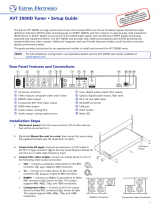Page is loading ...

DAC 102 • Setup Guide
The Extron DAC 102 is a two input, one output digital to analog audio decoder. It accepts 2-channel LPCM audio signals from
either a TOSLINK or S/PDIF coaxial source and converts the signal to balanced, unbalanced or both 2-channel audio. An
integrated remote volume control port allows for output level adjustment and mute control when used with volume controllers,
such as the VCM series of audio control products.
This guide provides instructions for an experienced installer to set up and operate this audio decoder. For full installation,
con guration, and operation details, see the DAC 102 User Guide, available at
www.extron.com.
Installation Steps
Step 1 — Mounting
Mount the audio decoder as required. The DAC 102 can be securely mounted on furniture using the included Extron ZipClip 25.
Step 2 — Rear Panel Connections
A
Power/Config USB Mini-B Connection
B
Audio Output
C
Remote Volume Control
Figure 1. DAC 102 Rear Panel
A
Power/Config USB Mini-B Connection — Connect the DAC 102 to a 5V USB power source (such as a USB port found
on most display devices) using the included USB A to mini-B cable. The USB connection may also be used with a PC for
configuration and firmware updates when needed. The front panel power status LED indicator (see figure 2,
A
) will illuminate
solid green when powered on.
B
Audio Output — Connect an audio device (such as an ampli er or audio processor) via this 5-pole, 3.5 mm blue captive
screw connector. The output supports 2-channel analog line level audio on both balanced and unbalanced connections.
Unbalanced Stereo Output Balanced Stereo Output
Do not tin the wires!
Tip
Sleeve(s)
Ring
Ring
Tip
Left
Right
NO GROUND HERE
Tip
Sleeves
Tip
Left
Right
NO GROUND HERE
C
Remote Volume Control — Connect a volume controller via this 3-pole, 3.5 mm blue captive screw connector. The REMOTE
port allows analog volume and mute control when used in conjunction with optional volume controllers like the Extron MLA
VC10 Plus
(For full details, refer to the MLA VC10 Plus User Guide found on
www.extron.com)
V Reference
C Control (variable)
G Ground
Do not tin
the wires!
Step 3 — Front Panel Connections
A
Power Status LED
B
TOSLINK Fiber Optic Input and Status LED
C
Digital RCA Input and Status LED
Figure 2. DAC 102 Front Panel
E
DIGITAL INPUTS
DAC 102
1
2
A B C
OUTPUT
REMOTE
LR
V CG
POWER
5V
CONFIG
10V 50m
A
B
C
IMPORTANT:
Go to www.extron.com for the
complete user guide and installation
instructions before connecting the
product to the power source.
www.extron.com
1

Front Panel Connections
A
Power Status LED —
Lights when the unit is powered and is receiving an active digital input.
B
Power Status LED TOSLINK Fiber Optic Input and Status LED — Connect a digital audio source using a TOSLINK fiber
optic cable to convert S/PDIF digital audio to analog audio. The TOSLINK input status LED lights up when the DAC 102
detects an active source signal.
C
Digital RCA Input and Status LED — Connect a digital audio source using a coaxial RCA cable to convert S/PDIF digital
audio to analog audio. The digital RCA input status LED lights up when the unit detects an active source signal.
Inputs are automatically switched based on priority. The two front panel input status LEDs represent the status of each input.
State: Active
Input
Input 1 LED
(TOSLINK/Optical)
Input 2 LED
(RCA)
Input 1: No Signal
Input 2: No Signal
— OFF OFF
Input 1: Compatible Source
Input 2: No Signal
1 Solid OFF
Input 1: No Signal
Input 2: Compatible Source
2 OFF Solid
Input 1: Compatible Source
Input 2: Compatible Source
1 Solid
Slow
Blink
Input 1: Compatible Source
Input 2: Incompatible Source
1 Solid
Fast
Blink
Input 1: Incompatible Source
Input 2: Compatible Source
2
Fast
Blink
Solid
Input 1: Incompatible Source
Input 2: No Signal
—
Fast
Blink
OFF
Input 1: No Signal
Input 2: Incompatible Source
— OFF
Fast
Blink
Input 1: Incompatible Source
Input 2: Incompatible Source
—
Fast
Blink Fast Blink
Confi guration
In order to setup and con gure the DAC 102, download and install the latest version of the following software, available on the
Extron website:
• Product Configuration Software (PCS) — Con gure the settings for the decoder and update the rmware.
For information on safety guidelines, regulatory compliances, EMI/EMF compatibility, accessibility, and related topics, see the
Extron Safety and Regulatory Compliance Guide on the Extron website.
© 2019 Extron Electronics — All rights reserved. www.extron.com
All trademarks mentioned are the property of their respective owners.
Worldwide Headquarters: Extron USA West, 1025 E. Ball Road, Anaheim, CA 92805, 800.633.9876
68-3382-50 Rev. A
10 19
DAC 102 • Setup Guide (Continued)
2
/