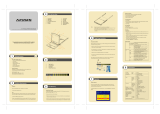Page is loading ...

Matrix Plus™
MP0101
User Manual
www.aten.com
mp0101_v1.book Page i Thursday, October 12, 2006 5:24 PM

MP0101 User Manual
ii
FCC Information
This is an FCC Class A product. In a domestic environment this product may
cause radio interference in which case the user may be required to take
adequate measures.
This equipment has been tested and found to comply with the limits for a Class
A digital device, pursuant to Part 15 of the FCC Rules. These limits are
designed to provide reasonable protection against harmful interference when
the equipment is operated in a commercial environment. This equipment
generates, uses and can radiate radio frequency energy and, if not installed and
used in accordance with the instruction manual, may cause harmful
interference to radio communications. Operation of this equipment in a
residential area is likely to cause harmful interference in which case the user
will be required to correct the interference at his own expense.
RoHS
This product is RoHS compliant.
mp0101_v1.book Page ii Thursday, October 12, 2006 5:24 PM

MP0101 User Manual
iii
User Notice
All information, documentation, and specifications contained in this manual
are subject to change without prior notification by the manufacturer. The
manufacturer makes no representations or warranties, either expressed or
implied, with respect to the contents hereof and specifically disclaims any
warranties as to merchantability or fitness for any particular purpose. Any of
the manufacturer's software described in this manual is sold or licensed `as is'.
Should the programs prove defective following their purchase, the buyer (and
not the manufacturer, its distributor, or its dealer), assumes the entire cost of all
necessary servicing, repair and any incidental or consequential damages
resulting from any defect in the software.
The manufacturer of this system is not responsible for any radio and/or TV
interference caused by unauthorized modifications to this device. It is the
responsibility of the user to correct such interference.
The manufacturer is not responsible for any damage incurred in the operation
of this system if the correct operational voltage setting was not selected prior
to operation. PLEASE VERIFY THAT THE VOLTAGE SETTING IS
CORRECT BEFORE USE.
mp0101_v1.book Page iii Thursday, October 12, 2006 5:24 PM

MP0101 User Manual
iv
Safety Instructions
General
Read all of these instructions. Save them for future reference.
Follow all warnings and instructions marked on the device.
Do not place the device on any unstable surface (cart, stand, table, etc.). If
the device falls, serious damage will result.
Do not use the device near water.
Do not place the device near, or over, radiators or heat registers.
The device cabinet is provided with slots and openings to allow for
adequate ventilation. To ensure reliable operation, and to protect against
overheating, these openings must never be blocked or covered.
The device should never be placed on a soft surface (bed, sofa, rug, etc.) as
this will block its ventilation openings. Likewise, the device should not be
placed in a built in enclosure unless adequate ventilation has been
provided.
Never spill liquid of any kind on the device.
Unplug the device from the wall outlet before cleaning. Do not use liquid
or aerosol cleaners. Use a damp cloth for cleaning.
The device should be operated from the type of power source indicated on
the marking label. If you are not sure of the type of power available,
consult your dealer or local power company.
The device is equipped with a 3-wire grounding type plug. This is a safety
feature. If you are unable to insert the plug into the outlet, contact your
electrician to replace your obsolete outlet. Do not attempt to defeat the
purpose of the grounding-type plug. Always follow your local/national
wiring codes.
Do not allow anything to rest on the power cord or cables. Route the
power cord and cables so that they cannot be stepped on or tripped over.
If an extension cord is used with this device make sure that the total of the
ampere ratings of all products used on this cord does not exceed the
extension cord ampere rating. Make sure that the total of all products
plugged into the wall outlet does not exceed 15 amperes.
To help protect your system from sudden, transient increases and
decreases in electrical power, use a surge suppressor, line conditioner, or
uninterruptible power supply (UPS).
mp0101_v1.book Page iv Thursday, October 12, 2006 5:24 PM

MP0101 User Manual
v
Position system cables and power cables carefully; Be sure that nothing
rests on any cables.
When connecting or disconnecting power to hot pluggable power supplies,
observe the following guidelines:
Install the power supply before connecting the power cable to the power
supply.
Unplug the power cable before removing the power supply.
If the system has multiple sources of power, disconnect power from the
system by unplugging all power cables from the power supplies.
Never push objects of any kind into or through cabinet slots. They may
touch dangerous voltage points or short out parts resulting in a risk of fire
or electrical shock.
Do not attempt to service the device yourself. Refer all servicing to
qualified service personnel.
If the following conditions occur, unplug the device from the wall outlet
and bring it to qualified service personnel for repair.
The power cord or plug has become damaged or frayed.
Liquid has been spilled into the device.
The device has been exposed to rain or water.
The device has been dropped, or the cabinet has been damaged.
The device exhibits a distinct change in performance, indicating a need
for service.
The device does not operate normally when the operating instructions
are followed.
Only adjust those controls that are covered in the operating instructions.
Improper adjustment of other controls may result in damage that will
require extensive work by a qualified technician to repair.
mp0101_v1.book Page v Thursday, October 12, 2006 5:24 PM

MP0101 User Manual
vi
Rack Mounting
Before working on the rack, make sure that the stabilizers are secured to
the rack, extended to the floor, and that the full weight of the rack rests on
the floor. Install front and side stabilizers on a single rack or front
stabilizers for joined multiple racks before working on the rack.
Always load the rack from the bottom up, and load the heaviest item in the
rack first.
Make sure that the rack is level and stable before extending a device from
the rack.
Use caution when pressing the device rail release latches and sliding a
device into or out of a rack; the slide rails can pinch your fingers.
After a device is inserted into the rack, carefully extend the rail into a
locking position, and then slide the device into the rack.
Do not overload the AC supply branch circuit that provides power to the
rack. The total rack load should not exceed 80 percent of the branch circuit
rating.
Ensure that proper airflow is provided to devices in the rack.
Do not step on or stand on any device when servicing other devices in a
rack.
mp0101_v1.book Page vi Thursday, October 12, 2006 5:24 PM

MP0101 User Manual
vii
Package Contents
The MP0101 package consists of an MP0101M master module, and optional
modules that connect to it. Depending on the modules you purchased, your
package will contain one or more of the following components:
Master Module (MP0101M):
1 Upgrade Cable
1 Power Adapter
1 User Manual*
1 Quick Start Guide
1 Registration Card
Console Modules (MP0101P; MP0101U):
1 Custom KVM Cable Set
1 Upgrade Cable
1 Power Adapter
1 User Manual*
1 Quick Start Guide
1 Registration Card
KVM Adapter Cables (MP0120; MP0130; MP0131):
1 Mounting bracket
Check to make sure that all of the components are present and in good order.
If anything is missing, or was damaged in shipping, contact your dealer.
Read this manual thoroughly and follow the installation and operation
procedures carefully to prevent any damage to the switch or to any other
devices on the MP0101 installation.
* Features may have been added to the MP0101 since this manual was printed.
Please visit our website to download the latest version of the manual.
Copyright © 2006 ATEN® International Co., Ltd.
Manual Part No. PAPE-0269-1AXG
Printing Date: 10/2006
Altusen and the Altusen logo are registered trademarks of ATEN International Co., Ltd. All rights reserved.
All other brand names and trademarks are the registered property of their respective owners.
mp0101_v1.book Page vii Thursday, October 12, 2006 5:24 PM

MP0101 User Manual
viii
Contents
FCC Information . . . . . . . . . . . . . . . . . . . . . . . . . . . . . . . . . . . . . . . . . . . . . ii
RoHS . . . . . . . . . . . . . . . . . . . . . . . . . . . . . . . . . . . . . . . . . . . . . . . . . . . . . ii
User Notice. . . . . . . . . . . . . . . . . . . . . . . . . . . . . . . . . . . . . . . . . . . . . . . . .iii
Safety Instructions . . . . . . . . . . . . . . . . . . . . . . . . . . . . . . . . . . . . . . . . . . .iv
General . . . . . . . . . . . . . . . . . . . . . . . . . . . . . . . . . . . . . . . . . . . . . . . . .iv
Rack Mounting . . . . . . . . . . . . . . . . . . . . . . . . . . . . . . . . . . . . . . . . . . .vi
Package Contents . . . . . . . . . . . . . . . . . . . . . . . . . . . . . . . . . . . . . . . . . . vii
Console Modules (MP0101P; MP0101U): . . . . . . . . . . . . . . . . . . vii
KVM Adapter Cables (MP0120; MP0130; MP0131): . . . . . . . . . . vii
About This Manual . . . . . . . . . . . . . . . . . . . . . . . . . . . . . . . . . . . . . . . . . . .xi
Overview. . . . . . . . . . . . . . . . . . . . . . . . . . . . . . . . . . . . . . . . . . . . . . . .xi
Conventions . . . . . . . . . . . . . . . . . . . . . . . . . . . . . . . . . . . . . . . . . . . . xii
ALTUSEN Information . . . . . . . . . . . . . . . . . . . . . . . . . . . . . . . . . . . . . . .xiii
Technical Support. . . . . . . . . . . . . . . . . . . . . . . . . . . . . . . . . . . . . . . .xiii
Getting Help . . . . . . . . . . . . . . . . . . . . . . . . . . . . . . . . . . . . . . . . . . . .xiii
Product Information. . . . . . . . . . . . . . . . . . . . . . . . . . . . . . . . . . . . . . .xiv
Chapter 1.
Introduction
Overview. . . . . . . . . . . . . . . . . . . . . . . . . . . . . . . . . . . . . . . . . . . . . . . . . . . 1
Features . . . . . . . . . . . . . . . . . . . . . . . . . . . . . . . . . . . . . . . . . . . . . . . . . . . 3
MP0101M Master Module. . . . . . . . . . . . . . . . . . . . . . . . . . . . . . . . . . . 3
Console Modules . . . . . . . . . . . . . . . . . . . . . . . . . . . . . . . . . . . . . . . . .3
KVM Adapter Cables. . . . . . . . . . . . . . . . . . . . . . . . . . . . . . . . . . . . . . .4
Requirements . . . . . . . . . . . . . . . . . . . . . . . . . . . . . . . . . . . . . . . . . . . . . . . 5
Console. . . . . . . . . . . . . . . . . . . . . . . . . . . . . . . . . . . . . . . . . . . . . . . . .5
Computers. . . . . . . . . . . . . . . . . . . . . . . . . . . . . . . . . . . . . . . . . . . . . . . 5
Cables and Modules . . . . . . . . . . . . . . . . . . . . . . . . . . . . . . . . . . . . . . . 5
MP0101M (Master Module) Components. . . . . . . . . . . . . . . . . . . . . . . . . .6
Console Module Components . . . . . . . . . . . . . . . . . . . . . . . . . . . . . . . . . . 7
Front View. . . . . . . . . . . . . . . . . . . . . . . . . . . . . . . . . . . . . . . . . . . . . . .7
Rear View . . . . . . . . . . . . . . . . . . . . . . . . . . . . . . . . . . . . . . . . . . . . . . .8
KVM Adapter Cables . . . . . . . . . . . . . . . . . . . . . . . . . . . . . . . . . . . . . . . . . 9
Overview. . . . . . . . . . . . . . . . . . . . . . . . . . . . . . . . . . . . . . . . . . . . . . . . 9
KVM Adapter Cable Components. . . . . . . . . . . . . . . . . . . . . . . . . . . .10
Chapter 2.
Installation
Matrix KVM Switch Cascade Chain . . . . . . . . . . . . . . . . . . . . . . . . . . . . . 11
Standalone Chain . . . . . . . . . . . . . . . . . . . . . . . . . . . . . . . . . . . . . . . . . . . 14
mp0101_v1.book Page viii Thursday, October 12, 2006 5:24 PM

MP0101 User Manual
ix
Chapter 3.
Basic Operation
Topology Considerations . . . . . . . . . . . . . . . . . . . . . . . . . . . . . . . . . . . . .17
Hot Plugging . . . . . . . . . . . . . . . . . . . . . . . . . . . . . . . . . . . . . . . . . . . . . . .17
Powering Off and Restarting. . . . . . . . . . . . . . . . . . . . . . . . . . . . . . . . . . .17
Port Selection . . . . . . . . . . . . . . . . . . . . . . . . . . . . . . . . . . . . . . . . . . . . . .18
Port ID Numbering . . . . . . . . . . . . . . . . . . . . . . . . . . . . . . . . . . . . . . . . . .18
Matrix KVM Switch Chain Installations . . . . . . . . . . . . . . . . . . . . . . . .18
Standalone Installations . . . . . . . . . . . . . . . . . . . . . . . . . . . . . . . . . . .18
Chapter 4.
OSD Operation
OSD Overview . . . . . . . . . . . . . . . . . . . . . . . . . . . . . . . . . . . . . . . . . . . . .19
OSD Navigation . . . . . . . . . . . . . . . . . . . . . . . . . . . . . . . . . . . . . . . . . . . .21
OSD Main Screen Headings. . . . . . . . . . . . . . . . . . . . . . . . . . . . . . . . . . .21
OSD Functions . . . . . . . . . . . . . . . . . . . . . . . . . . . . . . . . . . . . . . . . . . . . .22
F1 GOTO. . . . . . . . . . . . . . . . . . . . . . . . . . . . . . . . . . . . . . . . . . . . . . .22
F2 LIST . . . . . . . . . . . . . . . . . . . . . . . . . . . . . . . . . . . . . . . . . . . . . . . .23
F3 SET . . . . . . . . . . . . . . . . . . . . . . . . . . . . . . . . . . . . . . . . . . . . . . . .24
F4 ADM. . . . . . . . . . . . . . . . . . . . . . . . . . . . . . . . . . . . . . . . . . . . . . . .26
F5 SKP . . . . . . . . . . . . . . . . . . . . . . . . . . . . . . . . . . . . . . . . . . . . . . . .30
F6 BRC . . . . . . . . . . . . . . . . . . . . . . . . . . . . . . . . . . . . . . . . . . . . . . . .31
F7 SCAN. . . . . . . . . . . . . . . . . . . . . . . . . . . . . . . . . . . . . . . . . . . . . . .32
F8 LOUT . . . . . . . . . . . . . . . . . . . . . . . . . . . . . . . . . . . . . . . . . . . . . . .33
Chapter 5.
Hotkey Operation
Hotkey Port Control. . . . . . . . . . . . . . . . . . . . . . . . . . . . . . . . . . . . . . . . . .35
Invoking Hotkey Mode. . . . . . . . . . . . . . . . . . . . . . . . . . . . . . . . . . . . .35
Local or Chained (Remote) Selection . . . . . . . . . . . . . . . . . . . . . . . . .36
Selecting the Active Port . . . . . . . . . . . . . . . . . . . . . . . . . . . . . . . . . . .36
Auto Scanning. . . . . . . . . . . . . . . . . . . . . . . . . . . . . . . . . . . . . . . . . . .37
Setting the Scan Interval:. . . . . . . . . . . . . . . . . . . . . . . . . . . . . . . .37
Invoking Auto Scan:. . . . . . . . . . . . . . . . . . . . . . . . . . . . . . . . . . . .38
Skip Mode . . . . . . . . . . . . . . . . . . . . . . . . . . . . . . . . . . . . . . . . . . . . . .39
Hotkey Beeper Control . . . . . . . . . . . . . . . . . . . . . . . . . . . . . . . . . . . . . . .40
Hotkey Summary Table. . . . . . . . . . . . . . . . . . . . . . . . . . . . . . . . . . . . . . .40
Chapter 6.
Keyboard Emulation
Mac Keyboard Emulation . . . . . . . . . . . . . . . . . . . . . . . . . . . . . . . . . . . . .42
Sun Keyboard Emulation . . . . . . . . . . . . . . . . . . . . . . . . . . . . . . . . . . . . .43
mp0101_v1.book Page ix Thursday, October 12, 2006 5:24 PM

MP0101 User Manual
x
Chapter 7.
The Firmware Upgrade Utility
Introduction. . . . . . . . . . . . . . . . . . . . . . . . . . . . . . . . . . . . . . . . . . . . . . . .45
Before You Begin . . . . . . . . . . . . . . . . . . . . . . . . . . . . . . . . . . . . . . . . . . . 46
Performing the Upgrade . . . . . . . . . . . . . . . . . . . . . . . . . . . . . . . . . . . . . . 47
Starting the Upgrade. . . . . . . . . . . . . . . . . . . . . . . . . . . . . . . . . . . . . . 47
Upgrade Failed . . . . . . . . . . . . . . . . . . . . . . . . . . . . . . . . . . . . . . . . . . 50
Firmware Upgrade Recovery . . . . . . . . . . . . . . . . . . . . . . . . . . . . . . . . . . 51
Appendix
Specifications . . . . . . . . . . . . . . . . . . . . . . . . . . . . . . . . . . . . . . . . . . . . . .53
Master Module . . . . . . . . . . . . . . . . . . . . . . . . . . . . . . . . . . . . . . . . . .53
Console Modules . . . . . . . . . . . . . . . . . . . . . . . . . . . . . . . . . . . . . . . .54
KVM Adapter Cables. . . . . . . . . . . . . . . . . . . . . . . . . . . . . . . . . . . . . .55
Clear Login Information . . . . . . . . . . . . . . . . . . . . . . . . . . . . . . . . . . . . . . 56
OSD Factory Default Settings. . . . . . . . . . . . . . . . . . . . . . . . . . . . . . . . . . 57
Limited Warranty. . . . . . . . . . . . . . . . . . . . . . . . . . . . . . . . . . . . . . . . . . . . 57
Index
mp0101_v1.book Page x Thursday, October 12, 2006 5:24 PM

MP0101 User Manual
xi
About This Manual
This User Manual is provided to help you get the most from your CC1000
system. It covers all aspects of installation, configuration and operation. An
overview of the information found in the manual is provided below.
Overview
Chapter 1, Introduction, introduces you to the MP0101 System. Its
purpose, features and benefits are presented, and its front and back panel
components are described.
Chapter 2, Installation, takes you through the procedures for installing the
MP0101 both as a chained component of a Matrix KVM Switch setup, and in
an independent, standalone, chained configuration.
Chapter 3, Basic Operation, explains the fundamental concepts involved
in MP0101 operations.
Chapter 4, OSD Operation, provides detailed information for operating
the MP0101 in an independent configuration using the MP0101's intuitive,
mouse-driven OSD (On Screen Display) menus.
Chapter 5, Hotkey Operation, explains the concepts and procedures used
in controlling the MP0101 in an independent configuration from the keyboard.
Chapter 6, Keyboard Emulation, provides tables that list the PC to Mac
and PC to Sun keyboard emulation mappings.
Chapter 7, The Firmware Upgrade Utility, explains how to upgrade the
MP0101's firmware with the latest available versions.
An Appendix, provides specifications and other technical information
regarding the MP0101.
mp0101_v1.book Page xi Thursday, October 12, 2006 5:24 PM

MP0101 User Manual
xii
Conventions
This manual uses the following conventions:
Monospaced Indicates text that you should key in.
[ ] Indicates keys you should press. For example, [Enter] means
to press the Enter key. If keys need to be chorded, they
appear together in the same bracket with a plus sign
between them: [Ctrl+Alt].
1. Numbered lists represent procedures with sequential steps.
♦
Bullet lists provide information, but do not involve sequential
steps.
→
Indicates selecting the option (on a menu or dialog box, for
example), that comes next. For example, Start
→ Run
means to open the Start menu, and then select Run.
Indicates critical information.
mp0101_v1.book Page xii Thursday, October 12, 2006 5:24 PM

MP0101 User Manual
xiii
ALTUSEN Information
Technical Support
Getting Help
For additional help, advice, and information, ALTUSEN provides several
support options. If you need to contact ALTUSEN technical support with a
problem, please have the following information ready beforehand:
Product model number, serial number, and date of purchase.
Your computer configuration, including operating system, revision level,
expansion cards, and software.
Any error messages displayed at the time the error occurred.
The sequence of operations that led up to the error.
Any other information you feel may be of help
North America Technical
Phone Support
Registered ALTUSEN product owners are entitled to
telephone technical support. Call the ALTUSEN
Technical Support Center: 949-453-8885.
International Technical
Phone Support
1. Contact your local dealer.
2. Call the ALTUSEN Technical Support Cen-
ter:(886-2) 8692-6959.
Email Support Email your questions and concerns to:
Online Support
Troubleshooting
Documentation
Software Updates
Online troubleshooting that describes the most com-
monly encountered problems and offers possible
solutions to them; online documentation (including
electronically available manuals); and the latest driv-
ers and firmware for your product are available at the
ALTUSEN website: http://www.aten.com
mp0101_v1.book Page xiii Thursday, October 12, 2006 5:24 PM

MP0101 User Manual
xiv
Product Information
For information about all of ALTUSEN's products and how they can help you
connect without limits, visit ALTUSEN on the web or contact an ALTUSEN
Authorized Reseller.
In the United States of America, call: 866-ALTUSEN (258-8736)
In Canada and South America, call: 949-453-8885
In all other locations, call: 886-2-8692-6789
Visit ALTUSEN on the web at http://www.aten.com for a list of locations
and telephone numbers
mp0101_v1.book Page xiv Thursday, October 12, 2006 5:24 PM

1
Chapter 1
Introduction
Overview
The MP0101 Matrix Plus system features a modular design that gives IT
administrators a way of adding to their KVM switch installations on a one
server at a time basis. With the MP0101, they can expand at their own pace,
rather than having to purchase an entire KVM switch when it comes time to add
a server or two.
The MP0101 can be configured in two ways: 1) as part of a Matrix KVM
Switch installation; and 2) as an independent, standalone chain. When used
with a Matrix KVM Switch installation, a Master Module (MP0101M) acts as
a bridge between the switch and a KVM Adapter Cable. The KVM Adapter
Cable then connects to a server's keyboard, video, and mouse ports. One
computer can connect to the Master Module, and up to 15 additional KVM
Adapter Cables can be daisy chained from the first one, so that up to 16 servers
can be controlled from a single Matrix KVM Switch port.
Matrix KVM Switch
MP0120
MP0101M
MP0130
MP0131
mp0101_v1.book Page 1 Thursday, October 12, 2006 5:24 PM

MP0101 User Manual
2
With the independent, standalone configuration, a Console Module is used to
bridge between a keyboard/video/mouse console and the KVM Adapter Cable.
Up to 61 additional KVM Adapter Cables can be daisy chained from the first
one, so that up to 62 servers can be controlled from a single KVM console.
The combination of Console and KVM Adapter Cables allows any
combination of PS/2 and USB consoles to control any combination of PS/2,
USB, or Sun computers. The use of Cat 5 cable and RJ-45 connectors,
combined with Auto Signal Compensation (ASC), allow signals to travel up to
500 feet (150 meters) away and still maintain high video resolution,
eliminating the need for KVM extenders.
Setup is fast and easy; plugging cables into their appropriate ports is all that is
entailed. Access to any computer is easily accomplished either by means of a
powerful menu driven OSD (On Screen Display) system, or by entering Hotkey
combinations from the keyboard. A convenient Auto Scan feature also permits
automatic scanning and monitoring of the activities of all computers running
on the installation one by one.
MP0120 MP0130
MP0131
MP0101P
or
MP0101U
mp0101_v1.book Page 2 Thursday, October 12, 2006 5:24 PM

Chapter 1. Introduction
3
Features
MP0101M Master Module
Chain down from any available Matrix KVM Switch computer port -
supports a chain of up to 16 KVM Adapter Cables plus a single USB PC
connection
MP0101M Master Module can be up to 150 m away from the Matrix
KVM Switch
Hot pluggable; add or remove any components (modules and computers)
without having to power off the Matrix KVM Switch
Firmware can be upgraded “live” without taking down any components on
the chain
Chain Alive function supports power from both the attached computers
and the chain bus - ensuring that the entire chain functions even if one of
the computers on the chain loses power
Keyboard and mouse emulation - computers boot even when the console
focus is elsewhere
Superior video quality - supports resolutions of up to 1280 x 1024 @ 60
Hz; DDC2B
Console Modules
Supports a daisy chain of up to 62 KVM Adapter Cables plus attached
computers
Allows a single KVM console to control a local computer and up to 62
additional computers by means of the daisy chained KVM Adapter Cables
Console conversion allows either the USB or PS/2 Console Module to
control any type of computer - PC, Mac, or Sun
Built in ASIC for greater reliability and compatibility
Category 5 UTP Ethernet cable to chain to the KVM Adapter Cables
High resolution video; up to 1280 x 1024 @ 60 Hz; 150m (max.)
Automatic gain control
mp0101_v1.book Page 3 Thursday, October 12, 2006 5:24 PM

MP0101 User Manual
4
KVM Adapter Cables
Auto Signal Compensation (ASC), no DIP switch setting needed for the
different distances of up to 150 meters between the Console Module and
the KVM Adapter Cable
Chain Alive function supports power from both the attached computers
and the chain bus - ensuring that the entire chain functions even if one of
the computers on the chain loses power or is turned off
Hot plug any computer or any KVM Module
Firmware can be upgraded “live” without taking down any of the
components
Keyboard and mouse emulation - computers boot even when the console
focus is elsewhere
Multiplatform support: KVM Adapter Cables allow PC, Mac and Sun
computers to coexist on the same chain
The KVM Adapter Cable chain sequence positions are automatically
detected and displayed on a two digit Station ID LED - no DIP switch
setting necessary
Cable length adjustment slides for a neat and tidy installation
mp0101_v1.book Page 4 Thursday, October 12, 2006 5:24 PM

Chapter 1. Introduction
5
Requirements
Console
The following equipment must be used for each console:
A VGA, SVGA, or Multisync monitor capable of the highest resolution
that you will be using on any computer in the installation.
Either a PS/2 or a USB keyboard and mouse.
Computers
The following equipment must be installed on each computer:
An HDB-15 video port or a Sun 13W3 video port (for legacy Sun
systems).
Either a PS/2 style (6 pin mini-DIN) mouse port and PS/2 style keyboard
port; or USB ports (for a USB keyboard and USB mouse); or, for legacy
Sun systems, a Sun style keyboard port (8 pin mini-DIN).
Note: The computer that attaches to the MP0101M (Master Module), must
have a USB port for the attachment.
Cables and Modules
The following cables and modules are required for use with the MP0101
Matrix Plus KVM system:
Function Cable
Matrix KVM Switch to MP0101M (Master Module)
Cat 5 Ethernet cable
Console Module to KVM Adapter Cable
KVM Adapter
Cable
For PS/2 Computers MP0120
For Sun Legacy Computers MP0130
For USB Computers (PC, Mac, and Sun) MP0131
mp0101_v1.book Page 5 Thursday, October 12, 2006 5:24 PM

MP0101 User Manual
6
MP0101M (Master Module) Components
No. Component Description
1 KVM Cables These cables connect to the video and USB ports of
the computer attached to the MP0101M.
2 Chain In Port The Cat 5 cable that connects the unit to a port on the
Matrix KVM Switch plugs in here.
3 Chain Out Port The Cat 5 cable that connects the unit to the first KVM
Adapter Cable plugs in here.
4 Station ID LED The MP0101M's Station ID displays here. As the first
station on the chain of modules, it has a Station ID of
01.
5 Link LED Flashes to indicate that data transmission is taking
place.
6 Mounting
Bracket
You can use this bracket to attach the MP0101M to a
system rack.
7 FW Upgrade
Port
The Firmware Upgrade Cable plugs in here. Firmware
upgrading is discussed in Chapter 7.
8 FW Upgrade
Recovery
Switch
During normal operation and while performing a
firmware upgrade, this switch should be in the
NORMAL position. See page 51 for firmware upgrade
recovery details.
9 Power Jack The power adapter cable plugs in here.
1
2
3
5
6
7
8
9
4
mp0101_v1.book Page 6 Thursday, October 12, 2006 5:24 PM
/