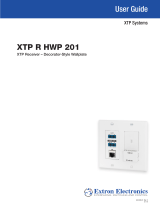Page is loading ...

IMPORTANT:
Go to www.extron.com for the complete
user guide,
installation instructions,
and
specifications bef
ore connecting the
pr
oduct to the po
wer source.
XTP T HWP 101 • Setup Guide
The XTP T HWP 101 is a single input XTP decorator-style wallplate transmitter that can be installed into a 1-gang UL Listed metal junction box or the
provided mud ring. This guide provides instructions for an experienced installer to install and connect the XTP T HWP 101.
Rear Panel
Features
Front Panel
Features
A
XTP output
connector
B
DC power
connector
C
USB
configuration
connector
D
Reset button
E
HDMI input
connector
F
Signal LED
indicators
Figure 1. XTP T HWP 101 Rear (Left) and Front (Right) Panel Features
Installation
Planning
CAUTION: Risk of personal injury. Failure to check the item listed
below may result in personal injury.
ATTENTION : Risque de blessure. La non-vérication des élément
listés ci-dessous peut provoquer des blessures.
ATTENTION: Failure to check the item listed below may result in
property damage.
ATTENTION : La non-vérication des élément listés ci-dessous peut
provoquer des dommages matériels.
NOTE: If a junction box is required, it must be metal.
• Ensure the installation meets building, electrical, and safety codes.
Mounting and Cabling
For additional mounting considerations, see the XTP T HWP 101 User Guide
at www.extron.com. For metal junction boxes, refer to the manufacturer for
additional mounting instructions and considerations.
Step 1 — Prepare the installation site
a. Using a soft pencil, mark cut guidelines on the mounting surface. For
accuracy, use a template or the mounting enclosure.
NOTE: Install junction boxes against a wall stud (see figure 2).
b. Cut a hole in the wall. To avoid making the hole too big, cut inside the
marked lines.
c. If using the mud ring in a wall with insulation inside, remove at least 6
inches of the insulation in all directions around the cutout. If a wall stud
interferes with removing the insulation, remove as much as possible
between the cutout and the wall stud.
d. Test the t by inserting the mud ring or metal junction box into the hole in
the wall. If necessary, enlarge the hole as needed.
Step 2 — Install the metal junction box or mud ring
To install a UL Listed metal junction box, use mounting screws to fasten the
box to a wall stud (see gure 2).
To install the provided mud ring, attach the mounting screws to the mud
ring and loosely attach backing clips to the ends of the screws. Rotate the
backing clips so the mud ring ts in the opening and then rotate them to t
snugly against the back of the wall (see gure 3).
Figure 2. Metal Junction Box Installation
Figure 3. Mud Ring Installation
XTP T HWP 101
RESET
CONFIG
XTP OUT
POWER
12V
A MAX
0.4
HDMI IN
PWR HDMI HDCP
Extron
Rear Front
E
F
B
C
D
A
HDMI IN
PWR HDMI HDCP
Extron
HDMI IN
PWR HDMI HDCP
Extron
XTP T HWP 101
Signal Output
Cable
Cable
Clamp
Decorator-Style Faceplate
Screws or
Nails
W
all opening is
flush with edge
of box.
Wall Stud
HDMI IN
PWR HDMI HDCP
Extron
HDMI IN
PWR HDMI HDCP
Extron
XTP T HWP 101
Decorator-Style
Faceplate
Mounting Screw
Backing Clip
Rotate the Backing Clip
out of the way to insert
the mud ring into the wall.

68-2422-50 Rev. B
04 17
Extron Headquarters
+800.633.9876 Inside USA/Canada Only
Extron USA - West Extron USA - East
+1.714.491.1500 +1.919.850.1000
+1.714.491.1517 FAX +1.919.850.1001 FAX
Extron Europe
+800.3987.6673
Inside Europe Only
+31.33.453.4040
+31.33.453.4050 FAX
Extron Asia
+65.6383.4400
+65.6383.4664 FAX
Extron Japan
+81.3.3511.7655
+81.3.3511.7656 FAX
Extron China
+86.21.3760.1568
+86.21.3760.1566 FAX
Extron Middle East
+971.4.299.1800
+971.4.299.1880 FAX
Extron Australia
+61.8.8113.6800
+61.8.8351.2511 FAX
Extron India
1800.3070.3777
(Inside India Only)
+91.80.3055.3777
+91.80.3055.3737 FAX
© 2017 Extron Electronics All rights reserved. All trademarks mentioned are the property of their respective owners. www.extron.com
Step 3 — Make rear panel connections
a. Connect a twisted pair cable between the XTP connector (see gure 1,
A
) of the XTP T HWP 101 and an XTP receiver.
ATTENTION: Do not connect this connector to a computer data or telecommunications network.
ATTENTION : Ne connectez pas ces port à des données informatiques ou à un réseau de
télécommunications.
The XTP T HWP 101 is compatible with shielded twisted pair (F/UTP, SF/UTP, and S/FTP) cable. Extron
recommends using the following practices to achieve full transmission distances up to 330 feet (100 meters)
and reduce transmission errors.
• Use Extron XTP DTP 24 SF/UTP cable for the best performance. At a minimum, Extron recommends
24 AWG, solid conductor, STP cable with a minimum bandwidth of 400 MHz.
• Terminate cables with shielded connectors to the TIA/EIA-T568B standard.
• Limit the use of more than two pass-through points, which may include patch points, punch down
connectors, couplers, and power injectors. If these pass-through points are required, use shielded
couplers and punch down connectors.
NOTE: When using shielded twisted pair cable in bundles or conduits, consider the following:
• Do not exceed 40% ll capacity in conduits.
• Do not comb the cable for the rst 20 meters, where cables are straightened, aligned, and secured in tight bundles.
• Loosely place cables and limit the use of tie wraps or hook-and-loop fasteners.
• Separate twisted pair cables from AC power cables.
Signal LED — Lights when the device is transmitting a video signal.
Link LED — Lights when a valid link between an XTP input and output is established.
b. Power the XTP T HWP 101 in one of the following methods:
• Connect the provided external power supply to the 2-pole captive screw connector for local 12 V power (see gure 1,
B
).
• Connect an XTP Power Injector to the XTP connection between the transmitter and a locally powered XTP receiver or XTP matrix switcher.
• Connect the XTP T HWP 101 to an XTP matrix switcher and enable the remote power feature on the XTP matrix switcher.
Step 4 — Mount the device to the metal junction box or mud ring
a. Using the provided screws, attach the XTP T HWP 101 to the mud ring or metal junction box through the inner screw holes (see gure 2 or 3).
b. Using the provided screws, attach the faceplate to the XTP T HWP 101 through the outer screw holes (see gure 2 or 3).
Step 5 — Make front panel connections
Connect a digital video source to the female HDMI connector (see gure 1,
E
). It accepts HDMI, DVI (with an appropriate adapter), or dual mode
DisplayPort video signals.
Operation
After the transmitter and all connected devices are properly connected and powered on, the system is fully operational.
Configuration and Control
To congure the transmitter, connect a host device to the rear panel USB conguration port (see gure 1,
C
). On the host device, use the Extron
System Conguration Software or SIS commands in DataViewer (see the XTP T HWP 101 User Guide at www.extron.com for more information).
Indicators
Power LED — Lights when power is applied to the device.
HDMI LED — Lights when an active input signal is detected.
HDCP LED — Lights when an input signal is HDCP compliant.
TIA/EIA-T568B
Pin Wire Color
1 White-orange
2 Orange
3 White-green
4 Blue
5 White-blue
6 Green
7 White-brown
8 Brown
12345678
RJ-45
Connector
Insert Twisted
Pair Wires
Pins:
Pin
1
2
3
4
5
6
7
8
Wire color
White-green
Green
White-orange
Blue
White-blue
Orange
White-brown
Brown
Wire color
T568A T568B
White-orange
Orange
White-green
Blue
White-blue
Green
White-brown
Brown
/