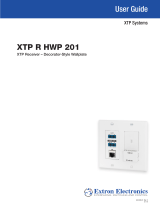2
68-2876-50 Rev. B
04 17
Extron USA Headquarters
+1.800.633.9876 (Inside USA/Canada Only)
Extron USA - West: +1.714.491.1500 FAX: +1.714.491.1517
Extron USA - East: +1.919.850.1000 FAX: +1.919.850.1001
© 2017 Extron Electronics — All rights reserved. All trademarks mentioned are the property of their respective owners. www.extron.com
Rear panel connections
1. Connect a twisted pair cable between the XTP connector (see figure 1,
A
on page 1) of the XTP T HWP 101 4K and an XTP
receiver or XTP matrix switcher.
ATTENTION: Do not connect this connector to a computer data or
telecommunications network.
The XTP T HWP 101 4K is compatible with shielded twisted pair (F/UTP, SF/UTP, and
S/FTP) cable. Extron recommends using the following practices to achieve full
transmission distances up to 330 feet (100 meters) and reduce transmission errors.
• Use Extron XTP DTP 24 SF/UTP cable for the best performance. At a minimum,
Extron recommends 24 AWG, solid conductor, STP cable with a minimum bandwidth
of 400 MHz.
• Terminate cables with shielded connectors to the TIA/EIA-T568B standard.
• Limit the use of more than two pass-through points, which may include patch points,
punch down connectors, couplers, and power injectors. If these pass-through points
are required, use shielded couplers and punch down connectors.
NOTE: When using shielded twisted pair cable in bundles or conduits, consider the following:
• Do not exceed 40% ll capacity in conduits.
• Do not comb the cable for the rst 20 meters, where cables are straightened, aligned, and secured in tight bundles.
• Loosely place cables and limit the use of tie wraps or hook-and-loop fasteners.
• Separate twisted pair cables from AC power cables.
• Signal LED — Lights green when the transmitter outputs a signal to a compatible receiver or matrix switcher.
• Link LED — Lights yellow when an XTP device is connected and communication is established.
2. Power the XTP T HWP 101 4K in one of the following methods:
• Connect the provided external power supply to the 2-pole captive screw connector (
D
).
• Connect an XTP Power Injector to the XTP connection between the transmitter and a locally powered XTP receiver.
• Connect the transmitter to an XTP matrix switcher and enable the remote power feature on the XTP matrix switcher.
Mounting the device to the metal junction box or mud ring
1. Using the provided screws, attach the XTP T HWP 101 4K to the mud ring or metal junction box through the inner screw
holes (see figure 2 or 3 on the previous page).
2. Using the provided screws, attach the faceplate to the XTP T HWP 101 4K through the outer screw holes (see figure 2 or 3).
Front panel connections
Connect a digital video source to the female HDMI connector (
E
). It accepts HDMI, DVI (with an appropriate adapter), or
Dual-Mode DisplayPort video signals.
Configuration and Control
After the transmitter and all connected devices are properly connected and powered on, the system is fully operational. To
congure the transmitter directly, connect a host device to the rear panel USB conguration connector (
B
). On the host
device, use the Extron XTP System Conguration Software or SIS™ Commands in the Extron DataViewer utility (see the
XTP T HWP 101 4K User Guide at www.extron.com for more information).
Front Panel Indicators
• Power LED — Lights when power is applied to the device.
• HDMI LED — Lights when an active input signal is detected.
• HDCP LED — Lights when an input signal is HDCP-compliant.
TIA/EIA-T568B
Pin Wire Color
1 White-orange
2 Orange
3 White-green
4 Blue
5 White-blue
6 Green
7 White-brown
8 Brown
12345678
RJ-45
Connector
Insert Twisted
Pair Wires
Pins: