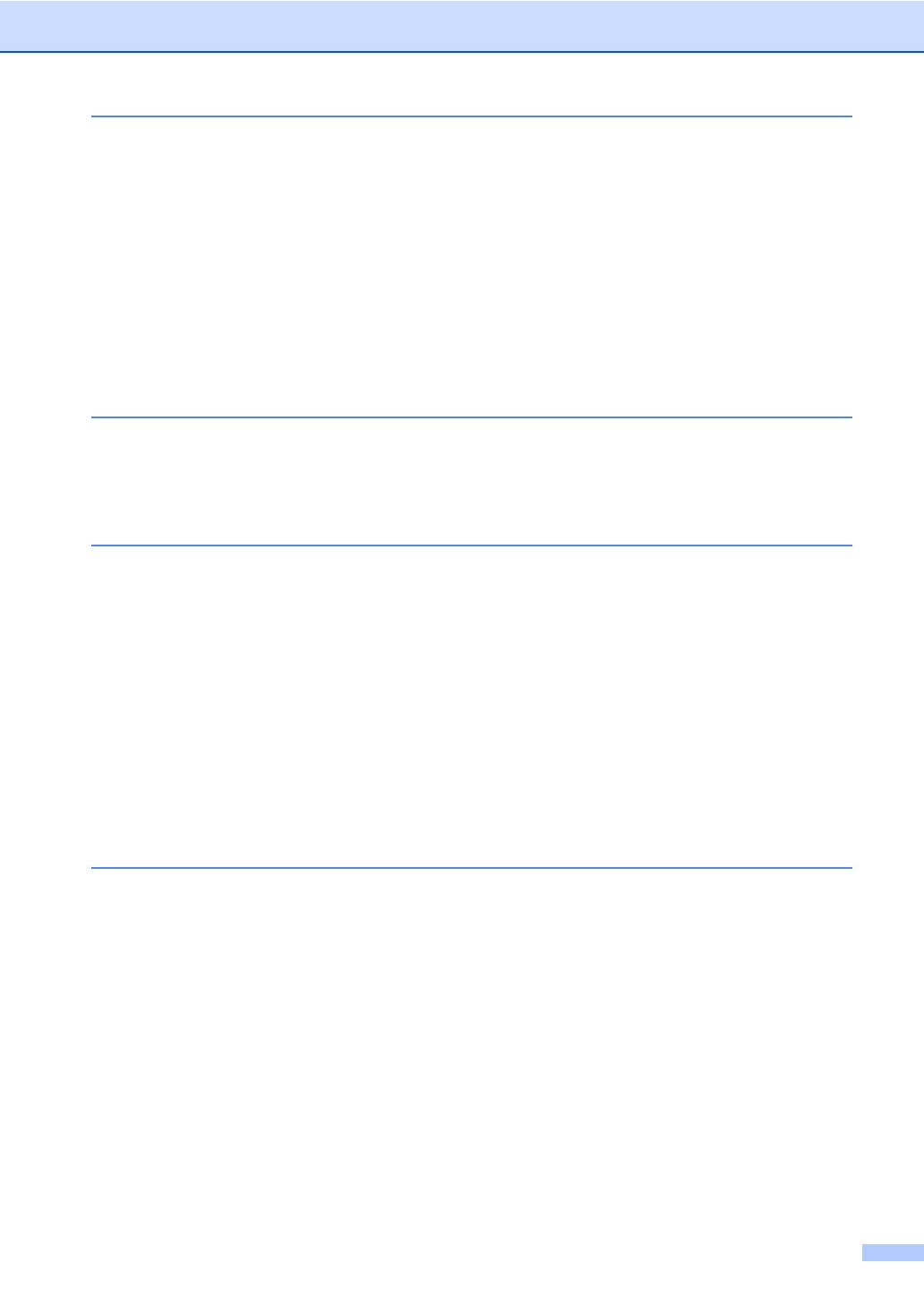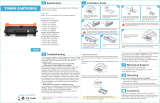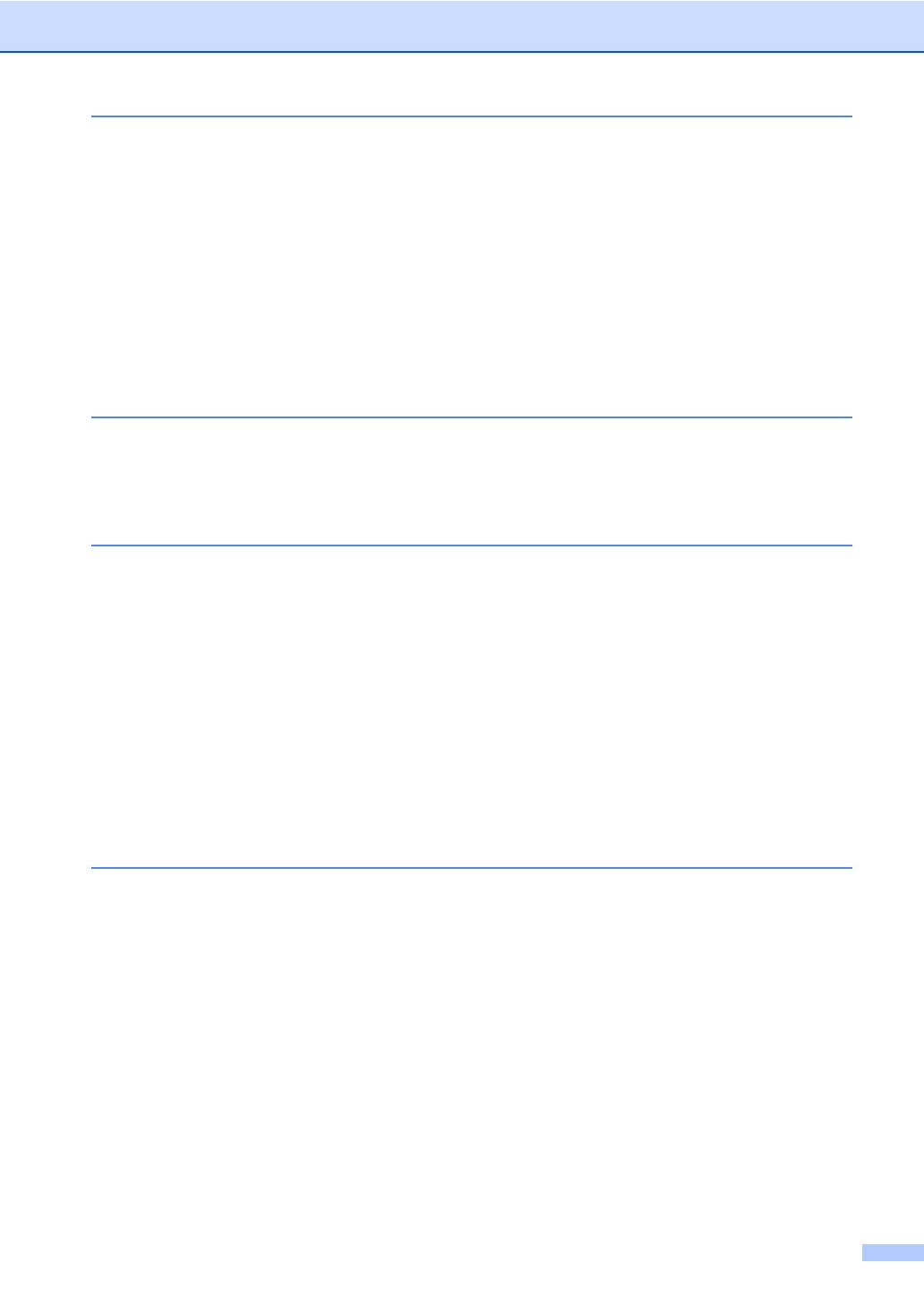
vii
5 Receiving a fax 31
Receive modes....................................................................................................31
Choose the correct Receive Mode ................................................................31
Using receive modes ...........................................................................................33
Fax Only ........................................................................................................33
Fax/Tel...........................................................................................................33
Manual...........................................................................................................33
External TAD .................................................................................................33
Receive Mode settings ........................................................................................34
Ring Delay .....................................................................................................34
F/T Ring Time (Fax/Tel mode only)...............................................................34
Easy Receive.................................................................................................35
6Using PC-FAX 36
How to use PC-FAX.............................................................................................36
PC-Fax Receive (For Windows
®
only) ..........................................................36
PC-FAX Send ................................................................................................37
7 Telephone services and external devices 38
Telephone line services.......................................................................................38
Voice Mail ......................................................................................................38
Distinctive Ring..............................................................................................39
Connecting an external TAD (telephone answering device)................................41
Connections...................................................................................................42
Recording an outgoing message (OGM).......................................................42
Multi-line connections (PBX) .........................................................................42
External and extension telephones......................................................................43
Connecting an external or extension telephone ............................................43
Using external and extension telephones......................................................43
Using a non-Brother cordless external handset ............................................44
Using Remote Codes ....................................................................................44
8 Dialing and storing numbers 45
How to dial...........................................................................................................45
Manual dialing ...............................................................................................45
One Touch dialing .........................................................................................45
Speed dialing.................................................................................................45
Search ...........................................................................................................46
LDAP search ................................................................................................46
Fax redial.......................................................................................................46
Storing numbers ..................................................................................................47
Storing a pause .............................................................................................47
One Touch and Speed Dial Storage Options ................................................48
Storing One Touch Dial numbers ..................................................................49
Storing Speed Dial numbers..........................................................................51
Changing or Deleting One Touch and Speed Dial numbers .........................52