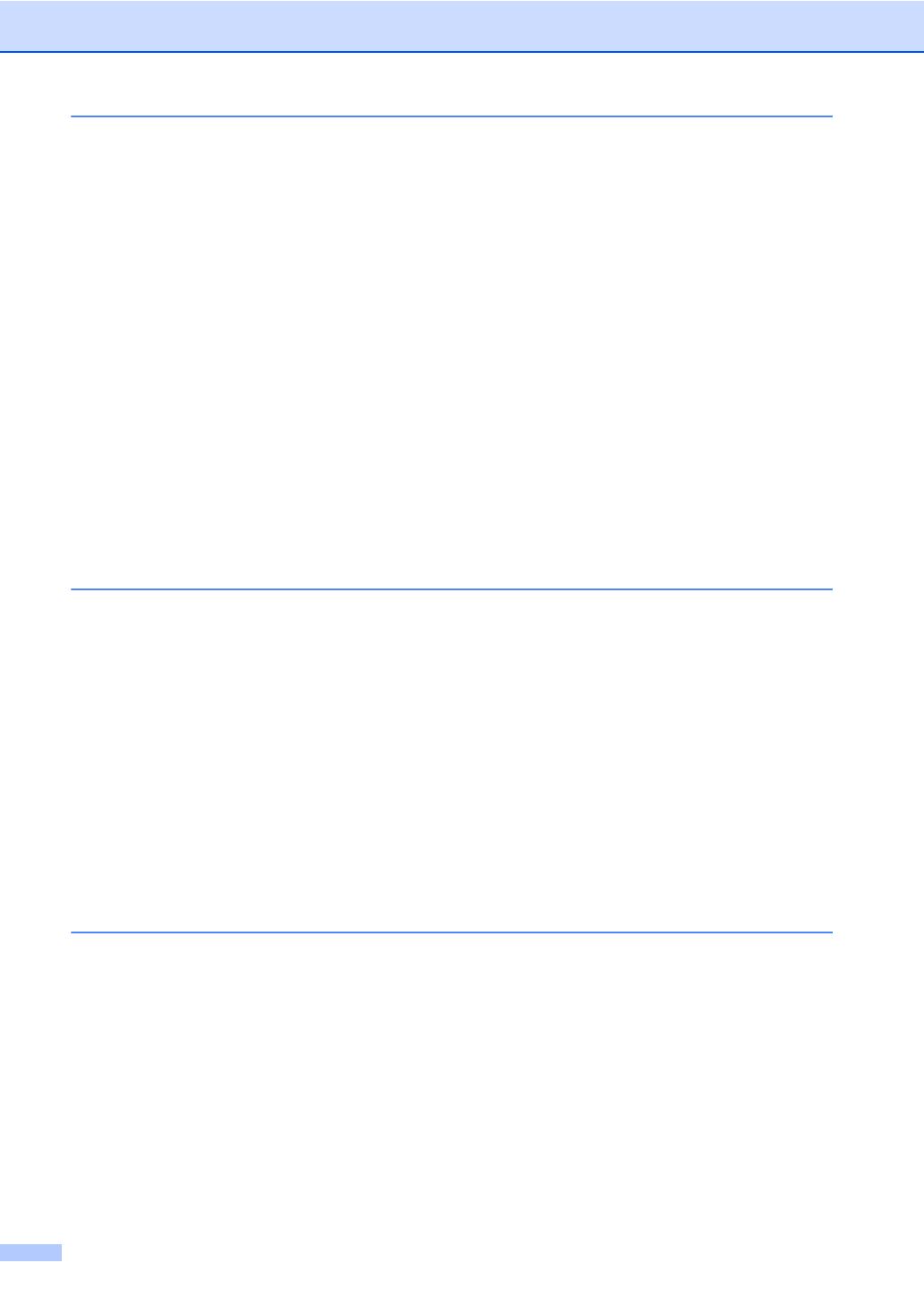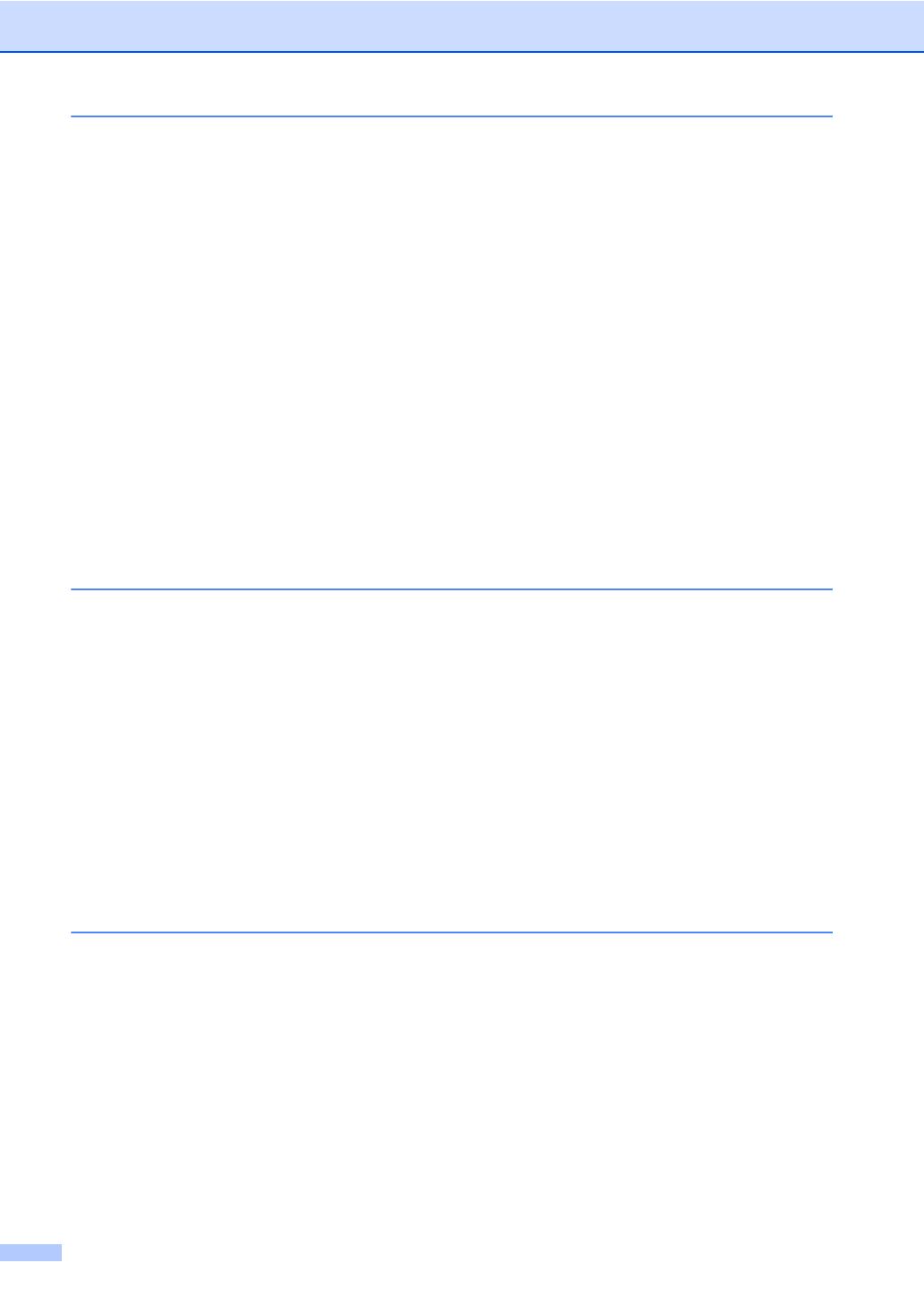
iv
6 Receiving a fax 41
Receive modes ....................................................................................................41
Choosing the Receive Mode .........................................................................41
Using receive modes ...........................................................................................42
Fax Only ........................................................................................................42
Fax/Tel...........................................................................................................42
Manual...........................................................................................................42
External TAD .................................................................................................42
Receive Mode settings ........................................................................................43
Ring Delay .....................................................................................................43
F/T Ring Time (Fax/Tel mode only)..............................................................43
Fax Detect .....................................................................................................44
Setting the Print Density ................................................................................44
Additional receiving operations............................................................................45
Printing a reduced incoming fax ....................................................................45
Duplex (2-sided) printing for Fax mode .........................................................45
Setting the Fax Receive Stamp .....................................................................45
Receiving faxes into memory ........................................................................45
Printing a fax from the memory .....................................................................46
Out of Paper Reception .................................................................................46
7 Telephone and external devices 47
Telephone line services .......................................................................................47
Setting the telephone line type ......................................................................47
BT Call Sign (U.K. only).................................................................................48
Connecting an external TAD ...............................................................................48
Connections...................................................................................................49
Recording an outgoing message (OGM).......................................................49
Multi-line connections (PBX) .........................................................................49
External and extension telephones......................................................................50
Operation from extension telephones............................................................50
For Fax/Tel mode only...................................................................................50
Connecting an external or extension telephone ............................................51
Using a non-KONICA MINOLTA cordless external handset .........................52
Using Remote Codes ....................................................................................52
8 Dialling and storing numbers 53
How to dial...........................................................................................................53
Manual dialling...............................................................................................53
One touch Dialling .........................................................................................53
Speed dialling ................................................................................................53
Search ...........................................................................................................54
LDAP search .................................................................................................54
Fax redial.......................................................................................................54