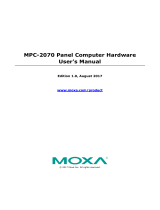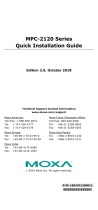MPC-2121/2101 Series Panel Computer
Windows 7 User’s Manual
Version 1.0, May 2019
www.moxa.com/product
© 2019 Moxa Inc. All rights reserved.

MPC-2121/2101 Series Panel Computer
Windows 7 User’s Manual
The software described in this manual is furnished under a license agreement and may be used only in accordance
with the terms of that agreement.
Copyright Notice
© 2019 Moxa Inc. All rights reserved.
Trademarks
The MOXA logo is a registered trademark of Moxa Inc.
All other trademarks or registered marks in this manual belong to their respective manufacturers.
Disclaimer
Information in this document is subject to change without notice and does not represent a commitment on the part of
Moxa.
Moxa provides this document as is, without warranty of any kind, either expressed or implied, including, but not
limited to, its particular purpose. Moxa reserves the right to make improvements and/or changes to this manual, or to
the products and/or the programs described in this manual, at any time.
Information provided in this manual is intended to be accurate and reliable. However, Moxa assumes no responsibility
for its use, or for any infringements on the rights of third parties that may result from its use.
This product might include unintentional technical or typographical errors. Changes are periodically made to the
information herein to correct such errors, and these changes are incorporated into new editions of the publication.
Technical Support Contact Information
www.moxa.com/support
Moxa Americas
Toll
-free: 1-888-669-2872
Tel:
+1-714-528-6777
Fax:
+1-714-528-6778
Moxa China (Shanghai office)
Toll
-free: 800-820-5036
Tel:
+86-21-5258-9955
Fax:
+86-21-5258-5505
Moxa Europe
Tel:
+49-89-3 70 03 99-0
Fax: +49-89-3 70 03 99-99
Moxa Asia
-Pacific
Tel:
+886-2-8919-1230
Fax: +886-2-8919-1231
Moxa India
Tel:
+91-80-4172-9088
Fax:
+91-80-4132-1045

Table of Contents
1. Introduction ...................................................................................................................................... 1-1
Software Components ......................................................................................................................... 1-2
2. System Initialization ......................................................................................................................... 2-1
Overview ........................................................................................................................................... 2-2
Initializing User Settings ...................................................................................................................... 2-2
Windows Embedded Standard 7 .................................................................................................... 2-2
Windows 7 Professional ................................................................................................................ 2-4
3. Utilities ............................................................................................................................................. 3-1
Serial Interface Utility ......................................................................................................................... 3-2
OSD .................................................................................................................................................. 3-3
Firmware Upgrade .............................................................................................................................. 3-4
Light Sensor Control ........................................................................................................................... 3-6
Set Light Sensor Level (example) ......................................................................................................... 3-8
4. Enabling Embedded Filters ................................................................................................................ 4-1
Enhanced Write Filter .......................................................................................................................... 4-2
File-based Write Filter ......................................................................................................................... 4-7
5. Examples ........................................................................................................................................... 5-1
Watchdog Function ............................................................................................................................. 5-2
Enabling Watchdog Function ......................................................................................................... 5-2
Serial Interface................................................................................................................................... 5-3
DIO................................................................................................................................................... 5-4
6. System Recovery ............................................................................................................................... 6-1
Recovery Environment ........................................................................................................................ 6-2
Recovery Procedure ............................................................................................................................ 6-2
Saving the System to the USB Drive ..................................................................................................... 6-8

1
1. Introduction
Thank you for buying Moxa’s MPC-2121/2101 Series panel computers. The panel computers come with
Windows Embedded Standard 7 and Windows 7 Professional software platforms, providing a simple and
familiar development environment for various industrial applications.
Software Components

MPC-2121/2101 Series Win 7 UM Introduction
1-2
Software Components
Refer to the following content for the software components of the Windows Embedded Standard 7, Windows
7 Professional preinstalled on the MPC-2121/2101 computers.
Core OS:
•
64-bit support
• Remo
te client
• Remote procedure c
all
Applications and Services Development:
• .Net Framework
3.5
• Remote Desktop Protocol
7.1
• COM OLE application s
upport
• COM+ application s
upport
•
MSMQ
Internet Services:
• Internet Explorer
8.0
•
IIS 7.0
File Sy
stems and Data Store:
• Windows Data Access Components
• Windows Backup and Restore
Diagnostics:
• Common diagnostic tools
• Problem reports and s
olutions
Graphics and Multimedia:
• MPEG DTV
-DVD audio decoder (MPEG-2, AAC)
• MPEG Layer
-3 audio codecs(MP3)
• MPEG4 decoders
•
Windows Media Video VC-1 (WMV) codecs
• Direct
X and Windows Device Experience
• Photo Viewer
• Remote media streaming
• Windows Media Player
Management:
• Group Policy Management
• Windows Management Instrument (WMI)
• Windows
Update
Networking:
• Extensible Authentication Protocol (EAP)
• Internet Authentication Service
• Telnet
server
• Bluetooth
• Domain s
ervices
• Network Access Protection
• Network and Sharing Center
• Quality of Service
• Remote Access Ser
vice (RAS)
• Tel
ephony API client
• Windows Firewall
• Wireless Networking

MPC-2121/2101 Series Win 7 UM Introduction
1-3
Security:
• Credential Roaming Service
• Credentials and Certificate Management
• Windows Authorization Manager (AZMAN)
• Windows Security Center
• Active Directory Rights M
anagement
• Secu
rity Base
• Encrypted File System (EFS)
Embedded Features:
• Enhanced Write Filter (EWF)
• File
-Based Write Filter (FBWF)
• Message Box Default Reply
• Registry Filter
• WSDAPI for .NET
Embedded Self
-Health Diagnostic Software:
• SNMP
-based remote scripting layer for monitoring, reporting, and control

2
2. System Initialization
This chapter describes how to initialize the system settings on your MPC-2121 and MPC-2101 Series panel
computers when you boot up the computers for the first time.
The following topics are covered in this chapter:
Overview
Initializing User Settings
Windows Embedded Standard 7
Windows 7 Professional

MPC-2121/2101 Series Win 7 UM System Initialization
2-2
Overview
Like most laptop computer, you will need to first create a user account and initialize the user setting for the
embedded computer to work.
Initializing User Settings
Windows Embedded Standard 7
Follow these instructions to create a new account.
1. When you boot the embedded computer for the first time, enter a user name for this computer then
click Next.
2. Type the password, retype the password to confirm. In addition, you may also type a password hint in
case you forget your password. If you do not want to set a password, leave the field blank and click
Next.

MPC-2121/2101 Series Win 7 UM System Initialization
2-3
3. Select the time zone and set the date and time.
Now you can start using the embedded computer.

MPC-2121/2101 Series Win 7 UM System Initialization
2-4
Windows 7 Professional
Follow these instructions to create a new account.
1. When you boot the embedded computer for the first time, enter a user name for the computer then
click Next.
2. Type the password, retype the password to confirm. In addition, you may also type a password hint in
case you forget your password. If you do not want to set a password, leave it blank and click Next.

MPC-2121/2101 Series Win 7 UM System Initialization
2-5
3. Click Skip.
4. Select the time zone and set the date and time.
Now you can start using the embedded computer.

MPC-2121/2101 Series Win 7 UM Utilities
3-2
Serial Interface Utility
The Serial Interface utility can be used to configure different serial modes on the MC-2121 computer. The
MC-2121 supports the serial modes RS232, RS485-2-wire and RS422/RS485-4-wire.
Follow these steps to change the serial interface mode settings.
1. From the Start menu, Click All Programs >Moxa >mxSetSerialInterface.
2. Select the port, for which you want to set the mode, from the Port combo box.
3. Select the mode for the port.
4. Click OK.

MPC-2121/2101 Series Win 7 UM Utilities
3-3
OSD
The OSD utility displays the brightness bar on the screen when the buttons on the panels are pressed.
To install the utility:
1. Run the <Software DVD>\driver\MPC-2121/2101-W7_V1.0_Driver_Perpheral program.
2. Follow the onscreen instructions to install the OSD utility.
3. Close the setup program.
4. After the utility is installed on the computer, the setup program will ask to reboot the computer. Click
Yes to reboot.

MPC-2121/2101 Series Win 7 UM Utilities
3-4
5. After reboot, press the buttons to change the brightness of the panel; a brightness bar will show the
brightness level on the screen.
Firmware Upgrade
The FWUpgrade utility helps you upgrade the firmware on your computer with ease. The new firmware file
(*.hex file) should be located in the same folder as the utility file.
To upgrade the firmware on your computer, do the following:
1. Run the <Software DVD>\Utility\FWControl\FWUpgrade.exe program.
2. Click Select File.

MPC-2121/2101 Series Win 7 UM Utilities
3-5
3. Select new firmware file and click Open.
4. Check the updated file name and click Start Upgrade.
5. Wait for the upgrade to finish.

MPC-2121/2101 Series Win 7 UM Utilities
3-6
6. Click OK and the program will close automatically.
Light Sensor Control
The UC Light Sensor Control utility is used to turn the Ambient Light Sensor function ON/OFF. Run the
program from <Software DVD>\Utility\FWControl folder and follow the instructions given below to
control the light sensor.
Turning the Auto Brightness Function ON
1. If the Light Sensor function is off, press the brightness button to show the brightness bar on the screen.
2. Run the <Software DVD>\Utility\FWControl\LightSensorControl.exe program.
3. Click Turn ON.

MPC-2121/2101 Series Win 7 UM Utilities
3-7
4. Wait for a message, which confirms that the function has been successfully turned ON.
5. Click on the OK button in the message box to close the program.
Turning the Auto Brightness Function OFF
1. Run the LightSensorControl.exe program.
2. Click Turn OFF.
3. Wait for a message, which confirms that the function has been successfully turned OFF.
4. Click on the OK button in the message box to close the program.

MPC-2121/2101 Series Win 7 UM Utilities
3-8
Set Light Sensor Level (example)
Use the SetLightSensorLevelExample.exe program to check the system status, turn ON/OFF Auto Brightness
function, get/set Auto Brightness Level Value, get/set Auto Brightness Hold Time, and get UC firmware version.
Run the program from the <Software DVD>\Utility\FWControl directory and follow the instructions given
below.
System Status
Type 1 to get the system status; panel power status, light sensor status, and display output status.
Auto Brightness Status
Type 2 to get the Auto Brightness status.

MPC-2121/2101 Series Win 7 UM Utilities
3-9
Auto Brightness ON/OFF
Type 3 and follow the onscreen instructions to turn the Auto Brightness function ON or OFF.
Auto Brightness Level Value
Type 4 to get the current Auto Brightness value for each level.
Page is loading ...
Page is loading ...
Page is loading ...
Page is loading ...
Page is loading ...
Page is loading ...
Page is loading ...
Page is loading ...
Page is loading ...
Page is loading ...
Page is loading ...
Page is loading ...
Page is loading ...
Page is loading ...
Page is loading ...
Page is loading ...
Page is loading ...
Page is loading ...
Page is loading ...
Page is loading ...
Page is loading ...
Page is loading ...
Page is loading ...
Page is loading ...
Page is loading ...
Page is loading ...
Page is loading ...
Page is loading ...
Page is loading ...
Page is loading ...
Page is loading ...
-
 1
1
-
 2
2
-
 3
3
-
 4
4
-
 5
5
-
 6
6
-
 7
7
-
 8
8
-
 9
9
-
 10
10
-
 11
11
-
 12
12
-
 13
13
-
 14
14
-
 15
15
-
 16
16
-
 17
17
-
 18
18
-
 19
19
-
 20
20
-
 21
21
-
 22
22
-
 23
23
-
 24
24
-
 25
25
-
 26
26
-
 27
27
-
 28
28
-
 29
29
-
 30
30
-
 31
31
-
 32
32
-
 33
33
-
 34
34
-
 35
35
-
 36
36
-
 37
37
-
 38
38
-
 39
39
-
 40
40
-
 41
41
-
 42
42
-
 43
43
-
 44
44
-
 45
45
-
 46
46
-
 47
47
-
 48
48
-
 49
49
-
 50
50
-
 51
51
Moxa Technologies MPC-2101 Series User manual
- Type
- User manual
- This manual is also suitable for
Ask a question and I''ll find the answer in the document
Finding information in a document is now easier with AI
Related papers
-
Moxa Technologies MPC-2121 Series User manual
-
Moxa Technologies MPC-2121 Series Quick Install Guide
-
Moxa Technologies MPC-2240 Series Quick Install Guide
-
 Moxa Technologies MPC-2070 Series User manual
Moxa Technologies MPC-2070 Series User manual
-
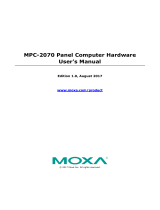 Moxa Technologies MPC-2070 Series User manual
Moxa Technologies MPC-2070 Series User manual
-
Moxa Technologies MPC-2150 Series Quick Install Guide
-
 Moxa Technologies MPC-2190 Series Quick Installation Manual
Moxa Technologies MPC-2190 Series Quick Installation Manual
-
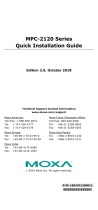 Moxa Technologies MPC-2120 Series Quick Install Guide
Moxa Technologies MPC-2120 Series Quick Install Guide
Other documents
-
Moxa MPC-2121 Series User manual
-
HP 4410T Reference guide
-
HP 4320t Reference guide
-
Case Logic MPC6 Datasheet
-
Moxa MPC-2121 Series User manual
-
HP 2533t Reference guide
-
Moxa MPC-2121 Series Quick setup guide
-
HP Compaq 6720t Mobile Thin Client Reference guide
-
Moxa MPC-2101 Series Quick setup guide
-
HP MT40 Reference guide