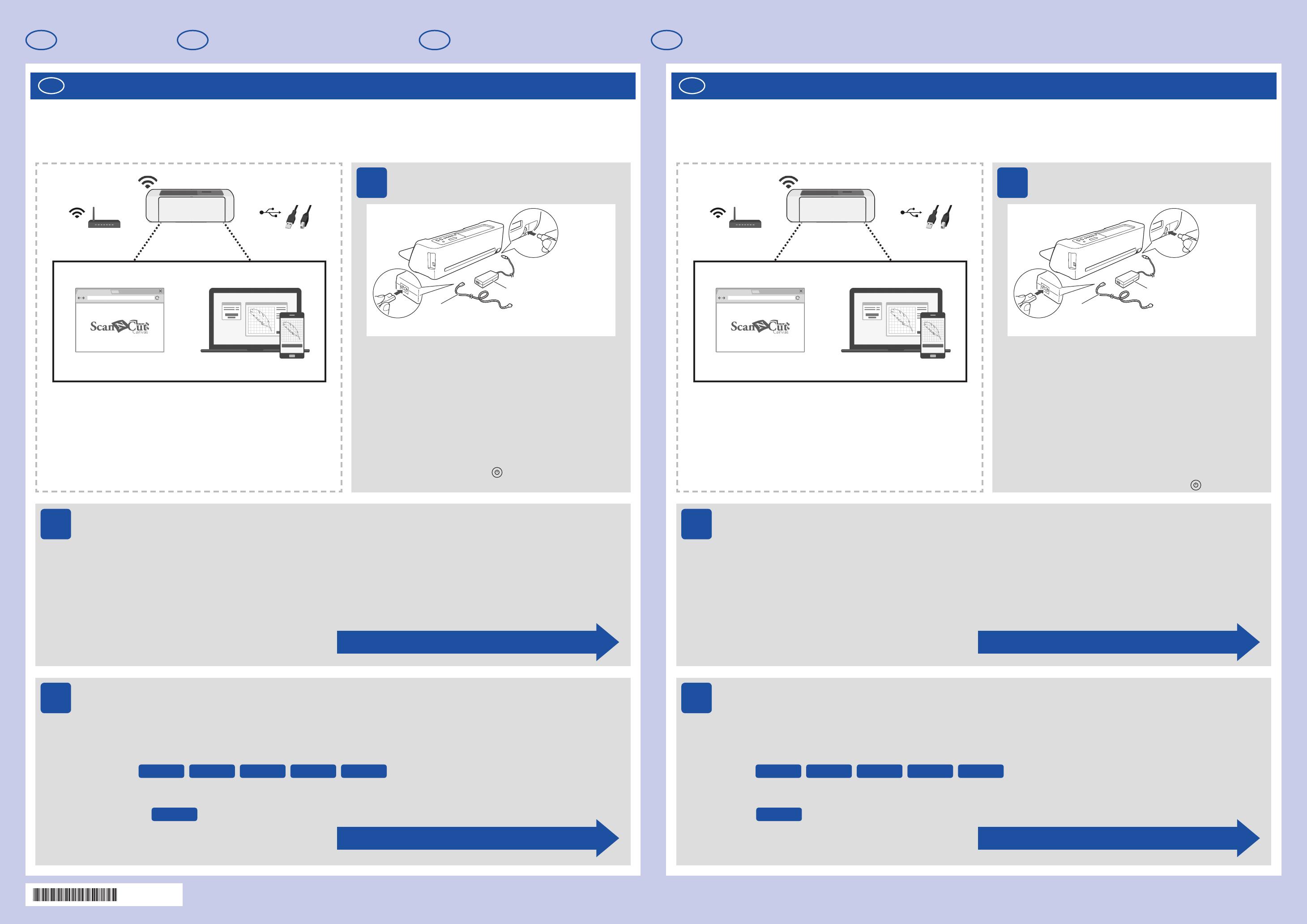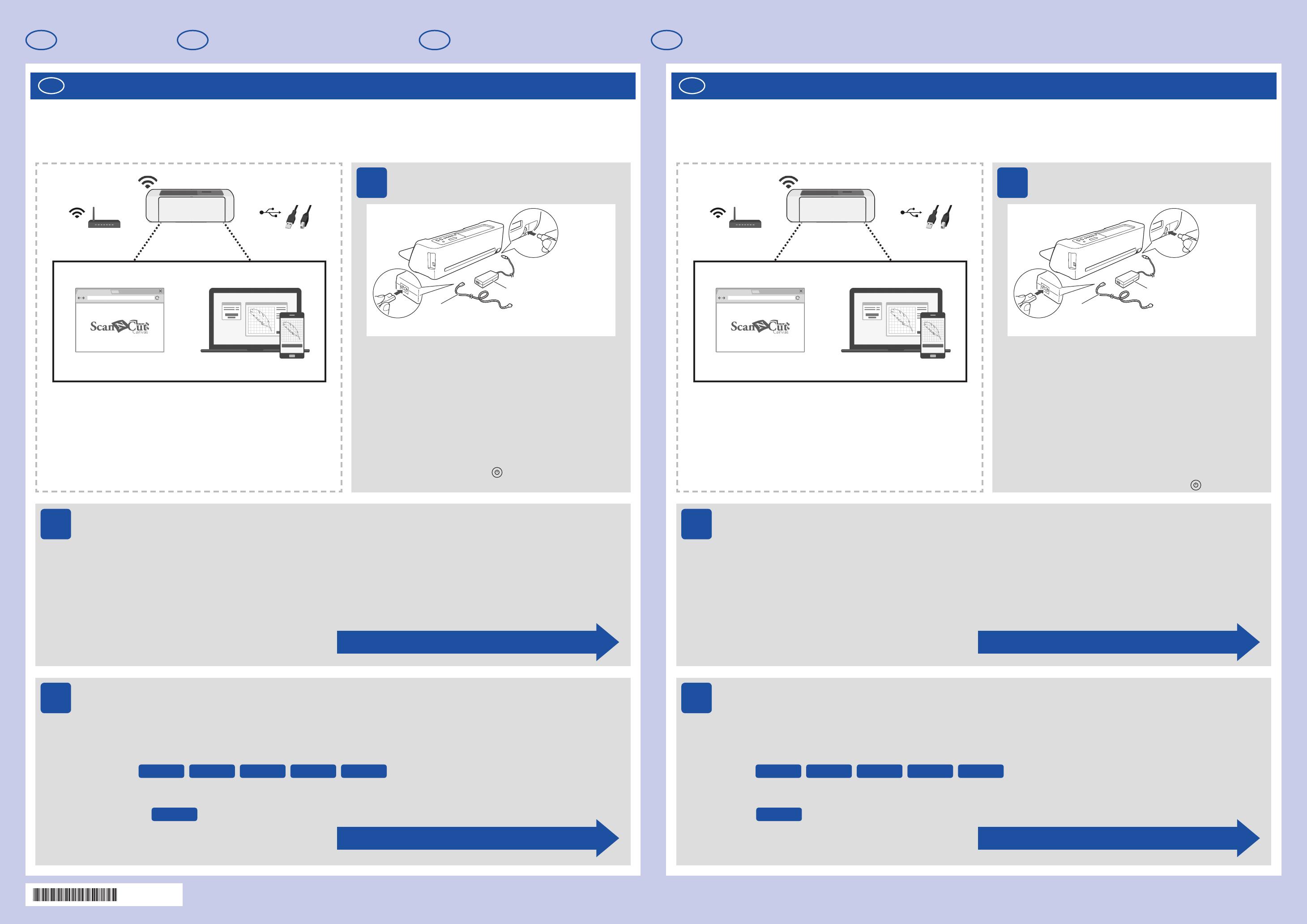
Setup Guide/
Guide de configuration/
Manual de Instalación/
Guia de Configuração
Setup Guide
Prepare DesignNCut Préparer DesignNCut
Install and Set Up DesignNCut Manager (application for selecting cut settings) Installez et configurez DesignNCut Manager (application permettant de sélectionner
les paramètres de découpe)
LET’S GET STARTED! COMMENCEZ!
Install the DesignNCut Manager and specify the initial connection settings.
For the detailed connection settings, see the printed Connection Guide. The overview of the Connection Guide is as follows:
1 Download the DesignNCut Manager Application
2 Connect your PC or mobile device to your DesignNCut
3 Create a Free ScanNCutCanvas Account
Installez DesignNCut Manager et spécifiez les paramètres de connexion initiaux.
Pour des paramètres de connexion détaillés, reportez-vous au guide de connexion imprimé. Le guide de connexion se présente
comme suit :
1 Télécharger l’application DesignNCut Manager
2 Connecter votre PC ou appareil mobile à votre DesignNCut
3 Créer un compte ScanNCutCanvas gratuit
After the initial settings, perform a test cut/trial cut.
The overview of the Quick Reference Guide is as follows:
■ On the front page:
• Preparation and settings of mat and blade
■ On the reverse page:
• Perform a test cut/trial cut
Une fois les paramètres initiaux définis, procédez à un test de découpe.
Le guide de référence rapide se présente comme suit :
■ Sur le recto :
• Préparation et réglages du support et de la lame
■ Sur le verso :
• Procédez à un test de découpe
► Before turning on the machine, remove the shipping
tape and the cardboard shock-absorbing material.
► Connect the power cord to the AC adapter, and then
connect the AC adapter to the machine.
► Plug the power cord into an electrical outlet.
► Press the Power Button (
).
► Avant de mettre la machine sous tension, retirez le
ruban de transport et le matériau amortisseur de chocs
en carton.
►
Connectez le cordon d’alimentation à l’adaptateur secteur,
puis connectez l’adaptateur secteur à la machine.
► Insérez la fiche du cordon d’alimentation dans une prise
électrique.
► Appuyez sur le bouton d’alimentation (
).
1 1
2 2
3 3
XG8765-101
1
Guide de configuration
Before using this product, carefully read the ■ Product Safety Guide.
To understand the product concept correctly, be sure to read this guide (
■ Setup Guide) to the end, then read the Connection Guide,
Quick Reference Guide.
Before using this product, connect your device to the Internet.
■
Avant d’utiliser ce produit, lisez attentivement le ■ manuel de sécurité du produit.
Pour comprendre correctement le concept du produit, veillez à lire ce guide (
■ guide de configuration) dans son intégralité, puis lisez
le guide de connexion et le guide de référence rapide.
Avant d’utiliser ce produit, connectez votre appareil à Internet.
■
For details on the included accessories, refer to the Included
Accessories insertion.
Pour plus de détails sur les accessoires inclus, reportez-vous à la
section « Accessoires inclus ».
Power cord1
Cordon d’alimentation
1
AC adapter2
Adaptateur c.a.
2
WLAN mode Mode WLAN
1
ScanNCutCanvas
1
ScanNCutCanvas
Create and edit patterns in ScanCutCanvas*
1
Send and control the DesignNCut machine with
2
DesignNCut Manager
Créez et modifiez des motifs dans ScanNCutCanvas*
1
À l’aide de DesignNCut Manager, envoyez-les à la
2
machine DesignNCut et commandez cette dernière
PC or Mobile Device PC ou appareil mobile
USB mode Mode USB
2
DesignNCut Manager
2
DesignNCut Manager
* ScanNCutCanvas (http://ScanNCutCanvas.Brother.com) is an online
service that allows you to use a Web browser to download, edit and create
cutting or drawing pattern data for the cutting machine.
* ScanNCutCanvas (http://ScanNCutCanvas.Brother.com) est un service
en ligne qui vous permet, à l’aide d’un navigateur Web, de télécharger,
de créer et d’éditer des données de découpe ou de tracé du motif pour la
machine de découpe.
For details, see the Connection Guide.
Pour plus de détails, reportez-vous au guide de connexion
.
For details, see the Quick Reference Guide.
Pour plus de détails, consultez le guide de référence rapide.
STEP1
ÉTAPE1
STEP4
ÉTAPE4
STEP2
ÉTAPE2
STEP5
ÉTAPE5
STEP3
ÉTAPE3
STEP6
ÉTAPE6