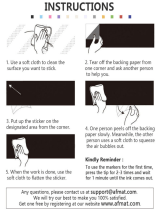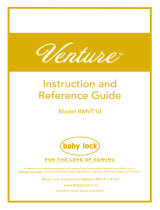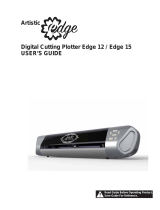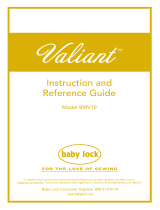9
INTRODUCTION .......................................... 1
IMPORTANT NOTICE ................................... 1
IMPORTANT SAFETY INSTRUCTIONS ......... 1
Symbols Used in This Document........................... 1
Important Safety Instructions................................. 2
REGULATION ............................................... 7
FEATURES.................................................... 10
Patterns (“Pattern” mode) .................................... 10
Scanning (“Scan” mode)...................................... 10
Overview of “ScanNCut Online” for Data Transfer via
a Wireless Network .............................................. 11
1 GETTING STARTED..........12
PARTS AND FUNCTIONS ........................... 12
Unit Descriptions - Front...................................... 12
Unit Descriptions - Rear....................................... 12
Unit Descriptions - Operation Panel .................... 13
FIRST STEPS................................................. 14
Removing the Transport Packing Materials......... 14
Adjusting the Angle of the Operation Panel ......... 14
Using the Touch Pen and Spatula Stand (on certain
models)................................................................. 14
Turning On/Off the Machine................................. 15
Operation of LCD Panel ....................................... 15
Mat and Material Combinations........................... 16
Attaching the material to the mat......................... 18
Adjusting the Blade Extension ............................. 24
Installing and Uninstalling the Holder................... 26
Trial Cutting.......................................................... 27
MACHINE SETTINGS .................................. 30
Settings Screen.................................................... 30
Auto Shutdown..................................................... 32
2 BASIC OPERATIONS........33
PATTERN CUTTING .................................... 33
Tutorial 1 - Cutting Patterns................................. 33
Tutorial 2 - Cutting Advanced Patterns................ 35
PATTERN SELECTION ................................. 39
Selecting a Single Pattern.................................... 39
Selecting Multiple Patterns .................................. 39
3
ADVANCED OPERATIONS
....41
CUTTING AND EDITING FUNCTIONS ...... 41
Pattern Editing Functions..................................... 41
Pattern Editing Functions - Advanced Patterns... 42
Pattern Layout Screen.......................................... 43
Layout Editing Functions...................................... 43
Undoing an Operation.......................................... 44
Welding (Merging the Outlines of Multiple Patterns)
............................................................................. 45
Auto Layout Functions ......................................... 46
Scanning a Background Image............................ 47
Character Input Functions.................................... 48
MEMORY FUNCTIONS ............................... 50
Saving .................................................................. 50
Saving Patterns in the Computer ......................... 51
Recall from ScanNCutCanvas (Wireless network
models only) ......................................................... 52
Recalling............................................................... 52
Recalling from the Computer ............................... 53
Importing Designs ................................................ 54
Cutting an Appliqué Piece (Only on Models
Compatible With Appliqué Embroidery Data
Readability)..................................................55
Preparing .pes or .phc Files ................................. 55
Recalling the Pattern to the Cutting Machine and
Cutting the Fabric................................................. 55
DRAWING FUNCTIONS .............................56
Drawing ................................................................ 56
Cutting Around Drawings..................................... 57
4
SCANNING FUNCTIONS
.... 61
SCANNING FOR CUTTING (Direct Cut).....61
Tutorial 3 - Scanning and Cutting ........................ 61
Advanced Cutting Functions for “Direct Cut” ...... 64
CREATING CUTTING DATA (Scan to Cut
Data)............................................................66
Tutorial 4- Creating Cutting Data ......................... 66
Adjusting Image Detection Levels........................ 72
SCANNING IMAGES (Scan to USB).............73
Notes on Scanning............................................... 73
Tutorial 5- Scanning to USB ................................ 73
Selecting the Area to be Saved............................ 75
5 APPENDIX ....................... 76
CONSUMABLES...........................................76
Replacement Criteria............................................ 76
Replacing the Blade............................................. 76
CARE AND MAINTENANCE ........................78
Cleaning ............................................................... 78
Cleaning the Scanner Glass................................. 79
Adjusting the Screen............................................ 80
Adjusting the Scanning/Cutting Position ............. 81
TROUBLESHOOTING .................................83
ERROR MESSAGES.......................................86
UPDATING THE SOFTWARE.......................89
Update Procedure Using USB Flash Drive .......... 89
Update Procedure Using Computer .................... 89
OPTIONAL ACCESSORIES........................... 91
INDEX..........................................................92
CONTENTS