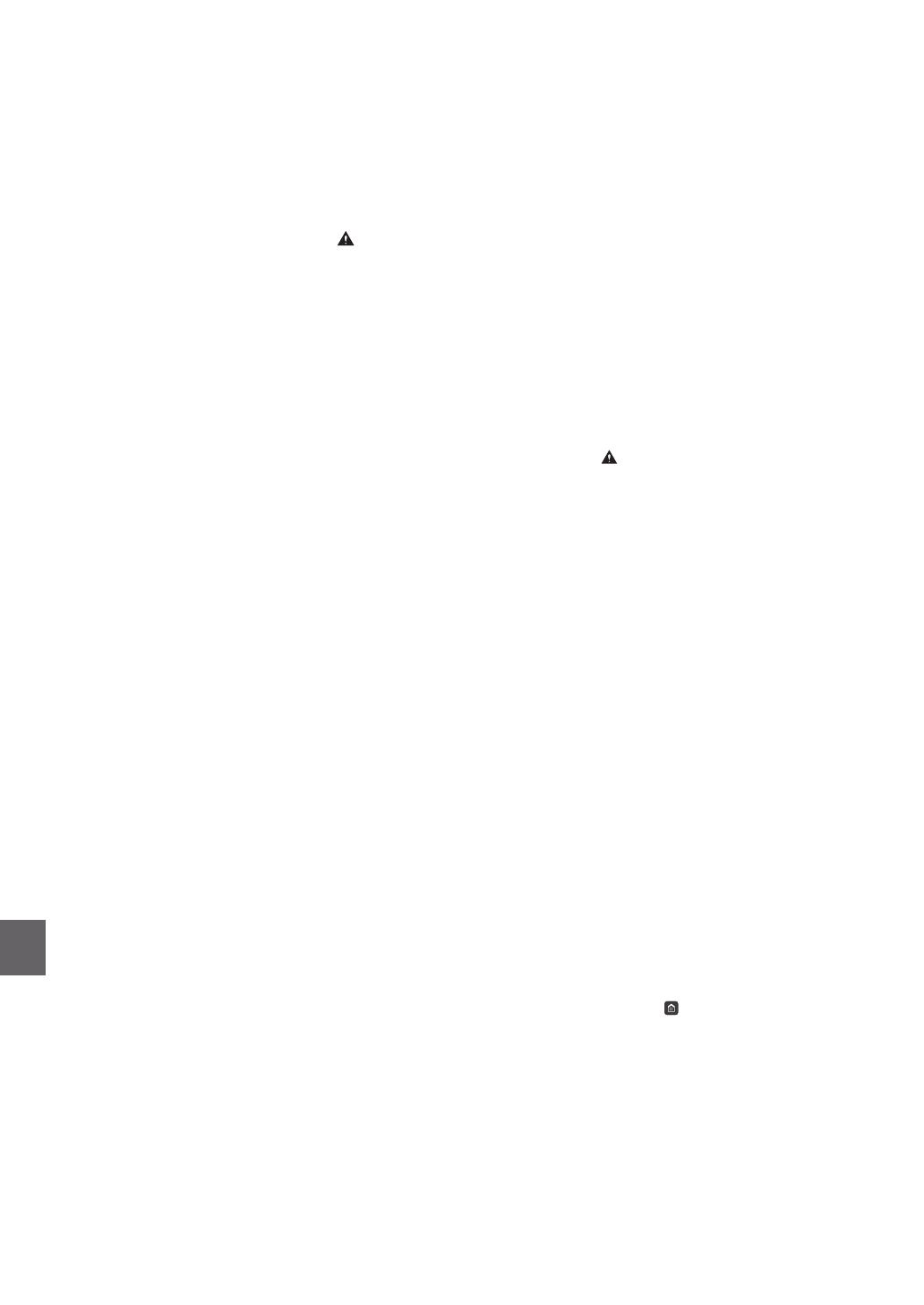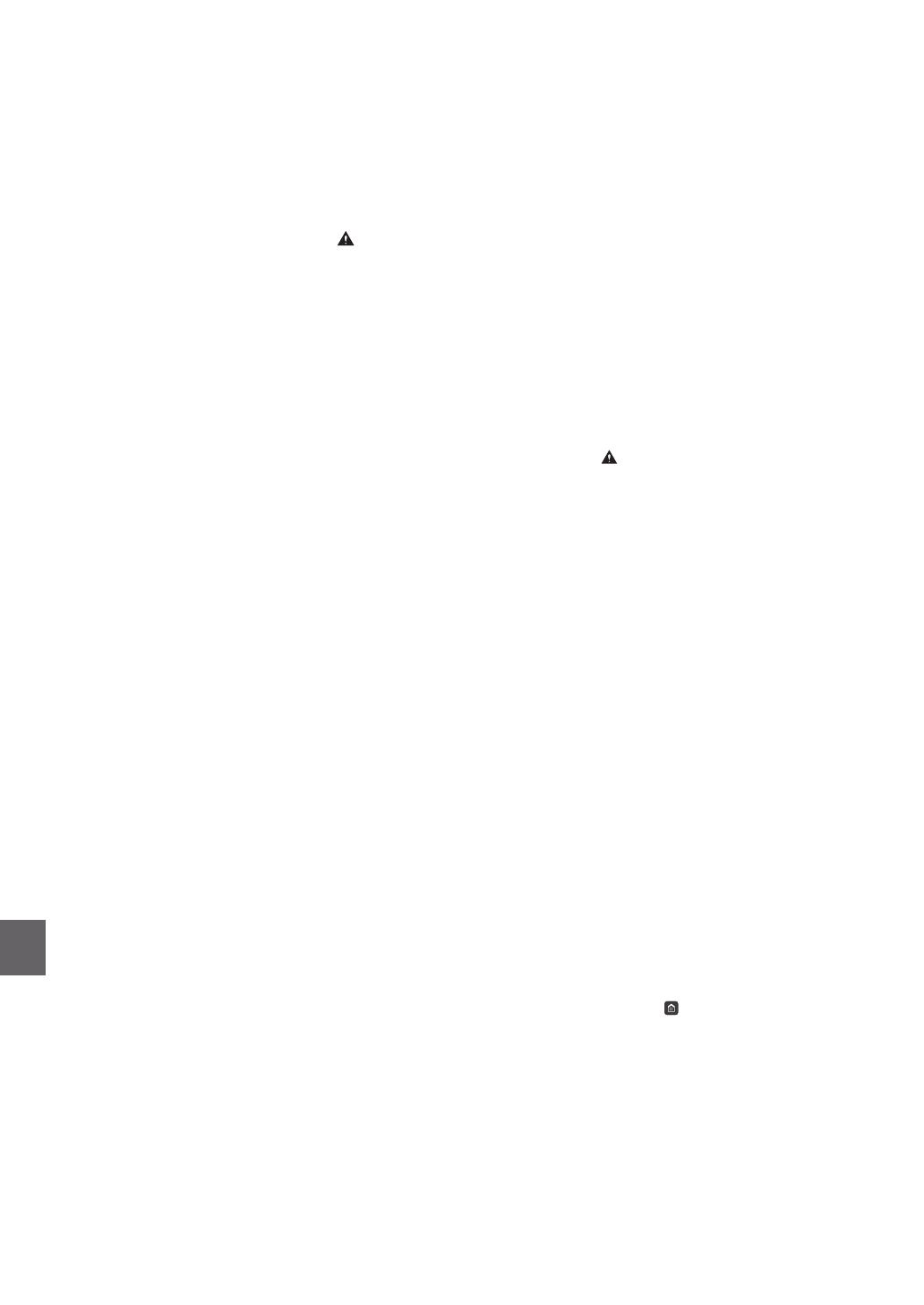
DDD (Direct Distance Dial) line
-or-
IDDD (International Direct Distance Dial) line if
you communicate overseas
[NOTE]
Canon recommends an individual line following
industry standards, i.e.,2,500 (touch-tone) or 500
(rotary/pulse dial) telephones. A dedicated
extension o a PBX (Private Branch eXchange)
unit without “Call Waiting” can be used with your
facsimile unit. Key telephone systems are not
recommended because they send nonstandard
signals to individual telephones for ringing and
special codes, which may cause a facsimile error.
C. Power Requirements
The machine should be connected to a standard
120 volt AC, three-wire grounded outlet only.
Do not connect this machine to an outlet or
power line shared with other appliances that
cause “electrical noise.” Air conditioners, electric
typewriters, copiers, and machines of this sort
generate electrical noise that often interferes
with communications equipment and the
sending and receiving of documents.
Connection of the Equipment
This equipment complies with Part 68 of the FCC
rules and the requirements adopted by the
ACTA. On the rear panel of this equipment is a
label that contains, among other information, a
product identier in the format
US:AAAEQ##TXXXX. If requested, this number
must be provided to the telephone company.
The REN is used to determine the number of
devices that may be connected to a telephone
line. Excessive RENs on a telephone line may
result in the devices not ringing in response to
an incoming call. In most, but not all areas, the
sum of RENs should not exceed ve (5.0).
To be certain of the number of devices that may
be connected to a line, as determined by the
total RENs, contact the local telephone company.
For products approved after July 23, 2001, the
REN for this product is part of the product
identier that has the format US:
AAAEQ##TXXXX.
The digits represented by ## are the REN without
a decimal point (e.g., 03 is a REN of 0.3).
An FCC compliant telephone line cable and
modular plug is provided with this equipment.
This equipment is designed to be connected to
the telephone network or premise wiring using a
compatible modular jack that is Part 68
compliant.
This equipment may not be used on coin service
provided by the telephone company.
Connection to party lines is subjected to state
taris.
In Case of Equipment Malfunction
Should any malfunction occur which cannot be
corrected by the procedures described in this
guide or the User's Guide, disconnect the
equipment from the telephone line cable and
disconnect the power cord.
The telephone line cable should not be
reconnected or the power switch turned ON
until the problem is completely resolved. Users
should contact Canon Authorized Service
Facilities for servicing of equipment, Information
regarding Authorized Service Facility locations
can be obtained by calling Canon Customer Care
Center (1-800-OK-CANON).
Rights of the Telephone Company
If this equipment (Color imageCLASS
MF634Cdw) causes harm to the telephone
network, the telephone company may
temporarily disconnect service. The telephone
company also retains the right to make changes
in facilities and services that may aect the
operation of this equipment. When such
changes are necessary, the telephone company
is required to give adequate prior notice to the
user.
However, if advance notice is not possible, the
telephone company will notify the customer as
soon as possible. Also, the customer will be
advised of his/her right to le a complaint with
the FCC if he/she believes it is necessary.
The Telephone Consumer Protection Act of 1991
makes it unlawful for any person to use a computer
or other electronic device, including FAX machines,
to send any message unless such message clearly
contains in a margin at the top or bottom of each
transmitted page or on the rst page of the
transmission, the date and time it is sent and an
identication of the business or other entity, or
other individual sending the message and the
telephone number of the sending machine or such
business, other entity, or individual. (The telephone
number provided may not be a 900 number or any
other number for which charges exceed local or
long-distance transmission charges.)
[NOTE]
In order to program this information into your
machine, you should complete the procedure
for registering your name, unit’s telephone
number, time, and date in the Getting Started.
Users in Canada
Pre-Installation Requirements for Canon
Facsimile Equipment
A. Location
Supply a suitable table, cabinet, or desk for the
machine. See the User's Guide for specic
dimensions and weight.
B. Order Information
1. A single telephone line (touch-tone or rotary)
should be used.
2. Order a CA11A modular jack, which should be
installed by the telephone company. If the
CA11A jack is not present, installation cannot
occur.
3. Order a normal business line from your
telephone company’s business representative.
The line should be a regular voice grade line
or an equivalent one. Use one line per unit.
DDD (Direct Distance Dial) line
-or-
IDDD (International Direct Distance Dial) line if
you communicate overseas
[NOTE]
Canon recommends an individual line following
industry standards, i.e., 2,500 (touch-tone) or 500
(rotary/pulse dial) telephones. A dedicated
extension o a PBX (Private Branch eXchange)
unit without “Call Waiting” can be used with your
facsimile unit. Key telephone systems are not
recommended because they send nonstandard
signals to individual telephones for ringing and
special codes, which may cause a facsimile error.
C. Power Requirements
The power outlet should be a three-prong
grounded receptacle (Single or Duplex). It should
be independent from copiers, heaters, air
conditioners, or any electric equipment that is
thermostatically controlled. The rated value is
115 volts and 15 amperes. The CA11A modular
jack should be relatively close to the power
outlet to facilitate installation.
[Notice]
•
The REN of this product is 1.0.
•
Before installing this equipment, users should
ensure that it is permissible to be connected
to the facilities of the local
telecommunications company. The
equipment must also be installed using an
acceptable method of connection. In some
cases, the company’s inside wiring associated
with a single line individual service may be
extended by means of a certied connector
assembly (telephone extension cord). The
customer should be aware that compliance
with the above conditions may not prevent
deterioration of service in some situations.
•
Repairs to certied equipment should be
made by an authorized Canadian
maintenance facility designated by the
supplier. Any repairs or alterations made by
the user to this equipment, or equipment
malfunctions, may give the
telecommunications company cause to
request the user to disconnect the
equipment.
•
Users should ensure for their own protection
that the electrical ground connections of the
power utility, telephone lines, and internal
metallic water pipe system, if present, are
connected together. This precaution may be
particularly important in rural areas.
•
Users should not attempt to make such
connections themselves, but should contact
the appropriate electric inspection authority,
or electrician, as appropriate.
[NOTE]
This equipment complies with the Canadian
ICES-003 Class B limits.
English This product meets the applicable
Innovation, Science and Economic Development
Canada technical specications.
The Ringer Equivalence Number (REN) indicates
the maximum number of devices allowed to be
connected to a telephone interface. The
termination of an interface may consist of any
combination of devices subject only to the
requirement that the sum of the RENs of all the
devices not exceed ve.
Français [ French ] Le présent produit est
conforme aux spécications techniques
applicables d'Innovation, Sciences et
Développement économique Canada.
L'indice d'équivalence de la sonnerie (IES) sert à
indiquer le nombre maximal de dispositifs qui
peuvent être raccordés à une interface
téléphonique. La terminaison d'une interface
peut consister en une combinaison quelconque
de dispositifs, à la seule condition que la somme
des IES de tous les dispositifs n'excède pas cinq.
About This Manual
Keys and Buttons Used in This Manual
The following symbols and key names are a few
examples of how keys to be pressed are
expressed in this manual.
•
Operation panel keys: [Key icon]
Example:
•
Display: <Specify destination.>
•
Buttons and items on the computer display:
[Preferences]
Illustrations and Displays Used in This Manual
Illustrations and displays used in this manual are
which of Color imageCLASS MF634Cdw unless
specied.
Trademarks
Mac is a trademark of Apple Inc.
Microsoft, Windows, Windows Vista, Windows
Server, Internet Explorer, Excel, and PowerPoint
are either registered trademarks or trademarks of
Microsoft Corporation in the United States and/
or other countries.
Appendix
32
En