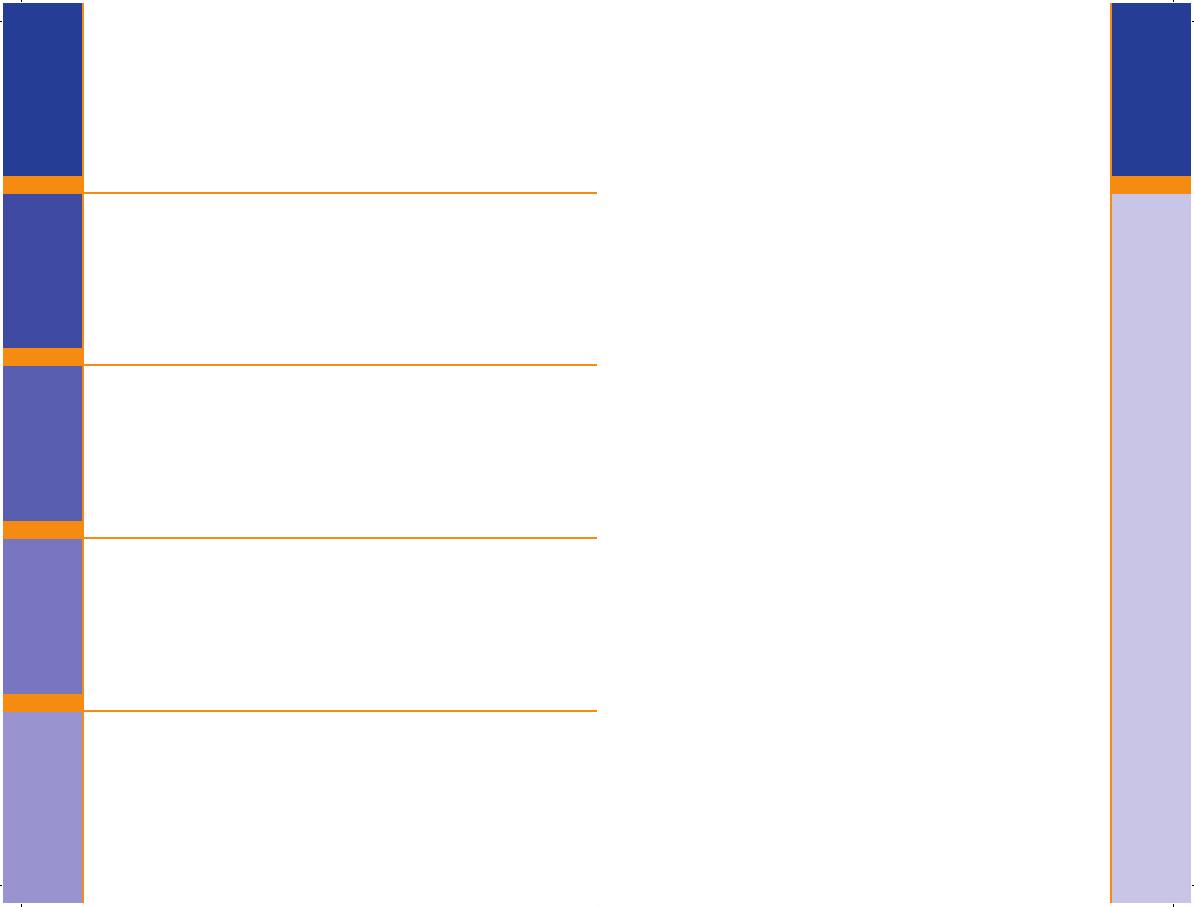
III
Important
IV
Important
Need Help ? Bayer Diabetes Care: 1-800-348-8100
(available 24 hours a day, 7 days a week)
ImportantTestingOptionsExtras Help
Important FCC Information ..............................................................IV
Your Testing Tools .............................................................................2
Your Meter Display............................................................................3
Your Meter Features ..........................................................................4
Important Things to Know ................................................................5
First Things First: Talking to Your Compatible Medtronic Device ........... 6
Before You Begin ..............................................................................7
Getting Ready to Test ........................................................................8
Getting the Blood Drop ...................................................................10
Fingertip Testing .....................................................................10
Testing Your Blood ..........................................................................11
Turning off the Send option for a Single Test Result .........................13
Cleaning and Disinfection ...............................................................16
Control Solution Testing ..................................................................21
Setting Your Options .......................................................................24
Setting the Send Option, Time, Date, and Sound ....................24
Setting the Markers and Test Reminder Alarm ........................27
Setting the Test Reminder Alarm Time ....................................27
Using the Markers and Test Reminder Alarm ...................................28
Viewing Stored Results ....................................................................34
Error Codes and Symbols ................................................................36
Symptoms of High or Low Blood Glucose ........................................39
Changing the Batteries ...................................................................40
Caring for the System .....................................................................41
Transferring Results to a Computer .................................................42
Technical Information ......................................................................43
Specifi cations ..................................................................................45
Warranty ........................................................................................46
Service and Supplies ........................................................................48
Table of Contents
Important Safety Instructions
Important Federal Communications Commission
(FCC) Information
When the Send option on the
CONTOUR
®
LINK
meter is set to ON:
This device complies with Part 15 of the FCC Rules.
Operation is subject to the following two conditions:
1. This device may not cause harmful interference, and
2. This device must accept any interference received,
including interference that may cause undesired
operation.
Warning: Changes or modifi cations not expressly
approved by the party responsible for compliance could
void the user’s authority to operate the equipment.
This portable transmitter with its antenna complies
with FCC / IC RF exposure limits for general
population / uncontrolled exposure.
FCC Statement
This equipment has been tested and found to comply with
the limits for a Class B digital device, pursuant to Part 15
of the FCC Rules. These limits ar
e designed to provide
reasonable protection against harmful interference in a
residential installation. This equipment generates uses and
can radiate radio frequency energy and, if not installed
and used in accordance with the instructions, may cause
harmful interference to radio communications. However,
there is no guarantee that interference will not occur in a
particular installation. If this equipment does cause harmful
interference to radio or television reception, which can be
determined by turning the equipment off and on, the user
is encouraged to try to correct the interference by one of
the following measures:
- Reorient or relocate the receiving antenna.
- Increase the separation between the equipment and
receiver.
- If you need help, please contact the Bayer Diabetes
Care Customer Service at 1-800-348-8100
(available 24 hours a day, 7 days a week).
84378888_CntrLINK_UG_EN_FpBp_v3.indd III-IV84378888_CntrLINK_UG_EN_FpBp_v3.indd III-IV 3/30/12 11:58 AM3/30/12 11:58 AM


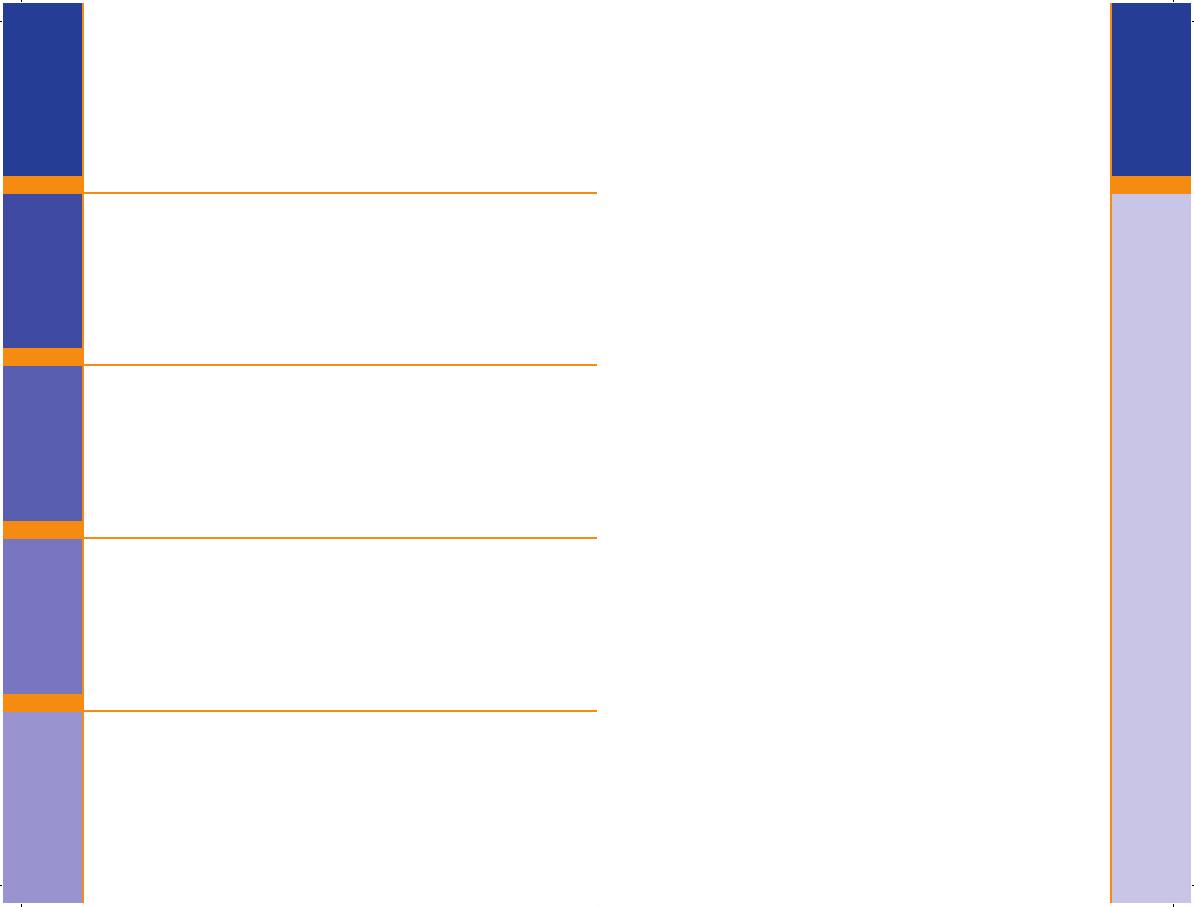



























![LivongoBlood Glucose Monitoring System [PL00497]](http://vs1.manuzoid.com/store/data/001794217_2-3e764f07ad29ea86e9aa74e34fbfeb35-160x210.png)


