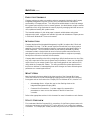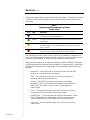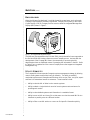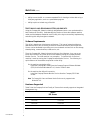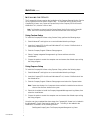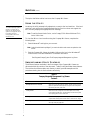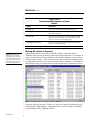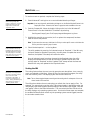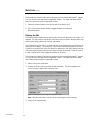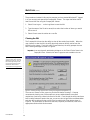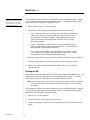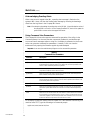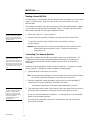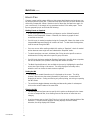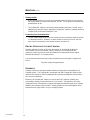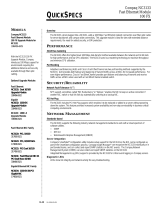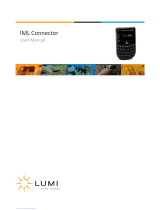WHITE PAPER
Help us improve our technical communication. Let us know what you think about the
technical information in this document. Your feedback is valuable and will help us
structure future communications. Please send your comments to: CompaqNT@compaq.com
1
.
.
.
.
.
.
.
.
.
.
.
.
.
.
.
.
.
.
.
.
.
.
.
.
.
.
.
.
.
.
.
.
.
.
.
.
.
.
.
.
.
.
.
.
.
.
.
.
.
.
.
.
.
.
.
.
.
.
.
.
.
.
.
.
.
.
.
.
.
.
.
.
.
.
.
.
.
.
.
.
.
.
.
.
.
.
.
.
.
.
.
.
.
.
.
.
.
.
.
.
.
.
.
.
.
.
.
.
.
.
.
.
.
.
.
.
.
.
.
.
.
.
.
.
.
.
.
.
.
.
.
.
.
.
.
.
.
.
.
.
.
.
.
.
.
.
.
.
.
.
.
.
.
.
.
.
.
.
ECG024/0498
[April 1998]
Prepared By
Microsoft Windows NT
Integration Team
Compaq Computer
Corporation
CONTENTS
Executive Summary ....3
Introduction................3
What’s New.................3
Utility Overview ..........3
Background................5
Utility Benefits............5
Software and
Hardware
Requirements .............6
Installing the
Utility .........................7
Using the Utility..........8
Understanding
Utility Features...........8
Utility Tips................17
Online Resources
from Compaq............19
Summary..................19
Compaq Integrated Management Log
Viewer in a Microsoft Windows NT
Environment
Compaq continues to make our products easier to manage by introducing the Compaq
Integrated Management Log (IML) Viewer, which provides the user with superior
serviceability of Compaq servers. This utility allows administrators to view and manage
IML system event entries on local or remote systems.
This document provides brief historical information on the Compaq IML and how it
relates to the Compaq IML Viewer. Following the background information, this white
paper focuses on how and why administrators should use the Compaq IML Viewer, such
as understanding utility features, using the utility (locally and remotely), utility tips and
benefits. Lastly, this document provides information on how to acquire other online
technical documents from Compaq.
The intended audience for this white paper is network administrators and system
engineers who install, configure and maintain high-end and mainstream Compaq servers
in a Microsoft Windows NT Server environment.

WHITE PAPER (cont.)
2
ECG024/0498
.
.
.
.
.
.
.
.
.
.
.
.
.
.
.
.
.
.
.
.
.
.
.
.
.
.
.
.
.
.
.
.
.
.
.
.
.
.
.
.
.
.
.
.
.
.
.
.
.
.
.
.
.
.
.
.
.
.
.
.
.
.
.
.
.
.
.
.
.
.
.
.
.
.
.
.
.
.
.
.
.
.
.
.
.
.
.
.
.
.
.
.
.
.
.
.
.
.
.
.
.
.
.
.
.
.
.
.
.
.
.
.
.
.
.
.
.
.
.
.
.
.
.
.
.
.
.
.
.
.
.
.
.
.
.
.
.
.
.
.
.
.
.
.
.
.
.
.
.
.
.
.
.
.
.
.
.
.
NOTICE
The information in this publication is subject to change without notice.
COMPAQ COMPUTER CORPORATION SHALL NOT BE LIABLE FOR TECHNICAL OR
EDITORIAL ERRORS OR OMISSIONS CONTAINED HEREIN
, NOR FOR INCIDENTAL
OR CONSEQUENTIAL DAMAGES RESULTING FROM THE FURNISHING
,
PERFORMANCE, OR USE OF THIS MATERIAL.
This publication does not constitute an endorsement of the product or products that were
tested. The configuration or configurations tested or described may or may not be the
only available solution. This test is not a determination of product quality or correctness,
nor does it ensure compliance with any federal, state or local requirements. Compaq
does not warrant products other than its own strictly as stated in Compaq product
warranties.
Product names mentioned herein may be trademarks and/or registered trademarks of
their respective companies.
Compaq, Contura, Deskpro, Fastart, Compaq Insight Manager, LTE, PageMarq,
Systempro, Systempro/LT, ProLiant, TwinTray, ROMPaq, LicensePaq, QVision, SLT,
ProLinea, SmartStart, NetFlex, DirectPlus, QuickFind, RemotePaq, BackPaq, TechPaq,
SpeedPaq, QuickBack, PaqFax, Presario, SilentCool, CompaqCare (design), Aero,
SmartStation, MiniStation, and PaqRap, registered United States Patent and Trademark
Office.
Netelligent, Armada, Cruiser, Concerto, QuickChoice, ProSignia, Systempro/XL, Net1,
LTE Elite, Vocalyst, PageMate, SoftPaq, FirstPaq, SolutionPaq, EasyPoint, EZ Help,
MaxLight, MultiLock, QuickBlank, QuickLock, UltraView, Innovate logo, Wonder Tools
logo in black/white and color, and Compaq PC Card Solution logo are trademarks and/or
service marks of Compaq Computer Corporation.
Other product names mentioned herein may be trademarks and/or registered trademarks
of their respective companies.
Copyright ©1998 Compaq Computer Corporation. All rights reserved. Printed in the
U.S.A.
Microsoft, Windows, Windows NT, Windows NT Server and Workstation, Microsoft SQL
Server for Windows NT are trademarks and/or registered trademarks of Microsoft
Corporation.
Compaq Integrated Management Log Viewer in a Microsoft
Windows NT Environment
Second Edition (April 1998)
Document Number: ECG024/0498

WHITE PAPER (cont.)
3
ECG024/0498
.
.
.
.
.
.
.
.
.
.
.
.
.
.
.
.
.
.
.
.
.
.
.
.
.
.
.
.
.
.
.
.
.
.
.
.
.
.
.
.
.
.
.
.
.
.
.
.
.
.
.
.
.
.
.
.
.
.
.
.
.
.
.
.
.
.
.
.
.
.
.
.
.
.
.
.
.
.
.
.
.
.
.
.
.
.
.
.
.
.
.
.
.
.
.
.
.
.
.
.
.
.
.
.
.
.
.
.
.
.
.
.
.
.
.
.
.
.
.
.
.
.
.
.
.
.
.
.
.
.
.
.
.
.
.
.
.
.
.
.
.
.
.
.
.
.
.
.
.
.
.
.
.
.
.
.
.
.
EXECUTIVE SUMMARY
Compaq continues to make our products easier to manage by introducing the Compaq
Integrated Management Log (IML) Viewer, which provides the user with superior
serviceability of Compaq servers. This utility allows administrators to view and manage
IML system event entries on local or remote systems. An administrator using the remote
capabilities of this utility eliminates the need of physically managing individual servers to
view, update and modify IML system events.
The intended audience for this white paper is network administrators and system
engineers who install, configure and maintain high-end and mainstream Compaq servers
in a Microsoft Windows NT Server environment.
INTRODUCTION
Compaq developed the Integrated Management Log (IML) to replace the Critical and
Correctable Error Logs. The IML records significant events that occur during system
operation, from the normal operational status of components to the identification of a
failed component. This non-volatile random access memory (NVRAM) log allows
customers to obtain a single historical record of recent system events and errors for
post-diagnosis review, thus helping the system administrator or engineer to promptly
identify server failures on business-critical networks.
Compaq added versatility to the IML by designing a utility that allows users to view, filter,
sort, print, export and archive (save) system event information. Users can view the IML
online from a local or remote system via a user-friendly graphical user interface (GUI)
utility called the Compaq IML Viewer. This utility provides the system administrator a
tool that can aid them in understanding how recent changes or events affected system
performance or caused system failure.
WHAT’S NEW
New functionality has been added to the latest version of the Compaq IML Viewer.
These new functions include acknowledging pending alerts on the IMD and command
line support and can be found on the Compaq SSD for Windows NT 4.0, Version 2.06.
•
Acknowledge Alerts – Allows the user to clear flashing alerts on the
Integrated Management Display (IMD).
•
Command Line Parameters – Provides support for command line
parameters so users can use the features of the IML Viewer from
a console.
Refer to the appropriate sections in this document for more information on each feature.
UTILITY OVERVIEW
First, understand that the Compaq IML is a repository of significant system events such
as memory and power-on-self-test (POST) errors that can occur in either the hardware
or software. The Compaq IML Viewer provides easy access to this important information

WHITE PAPER (cont.)
4
ECG024/0498
.
.
.
.
.
.
.
.
.
.
.
.
.
.
.
.
.
.
.
.
.
.
.
.
.
.
.
.
.
.
.
.
.
.
.
.
.
.
.
.
.
.
.
.
.
.
.
.
.
.
.
.
.
.
.
.
.
.
.
.
.
.
.
.
.
.
.
.
.
.
.
.
.
.
.
.
.
.
.
.
.
.
.
.
.
.
.
.
.
.
.
.
.
.
.
.
.
.
.
.
.
.
.
.
.
.
.
.
.
.
.
.
.
.
.
.
.
.
.
.
.
.
.
.
.
.
.
.
.
.
.
.
.
.
.
.
.
.
.
.
.
.
.
.
.
.
.
.
.
.
.
.
.
.
.
.
.
.
so the system administrator can quickly identify system failures. For example, as shown
in Table 1, each IML entry provides a status, which correlates to the severity level of
each event.
Table 1:
Compaq Integrated Management Log Viewer
Severity Levels
Icon Term Description
Informational A comprehensive chronicle of past hardware or software system events. This type of
event requires no action by the administrator.
Repaired An action has taken place to fix this system event and the user marked this event as
being “repaired.”
Caution A non-critical system error has occurred and may or may not require action by the
administrator, however, it is recommended to take action if possible, then mark the
event as “repaired.”
Critical A system component on the unit has failed and requires action by the administrator.
Replace the system component, and then mark the event as “repaired.”
This information provides a status on the condition of the hardware or software so the
user can take the appropriate action to monitor or repair the system event that occurred
in the IML. Marking events as “repaired” is discussed later in this document.
Along with the severity level, the utility also provides a wealth of additional information
to system administrators increasing the serviceability of Compaq servers. Listed below
are the event fields found in the Compaq IML Viewer along with a description of each
field type:
•
Description – A brief description or account of the event including the
location such as slot number or port number.
•
Class – The category of the event such as in the disk subsystem,
operating system, power subsystem, etc.
•
Severity – The rating of the system event such as Informational,
Repaired, Caution or Critical, where Informational is the lowest level
and Critical is the highest. Refer to Table 1 for descriptions of
severity levels.
•
Count – The number of times the event has occurred since the user
cleared the log or since the initial startup of the system.
•
Updated Time – The time and date the event was last updated. An IML
event is updated when an administrator marks an entry as repaired.
Each recorded event has a time stamp of one-minute granularity.
•
Initial Time – The time and date stamp of the first occurrence of the
system event.

WHITE PAPER (cont.)
5
ECG024/0498
.
.
.
.
.
.
.
.
.
.
.
.
.
.
.
.
.
.
.
.
.
.
.
.
.
.
.
.
.
.
.
.
.
.
.
.
.
.
.
.
.
.
.
.
.
.
.
.
.
.
.
.
.
.
.
.
.
.
.
.
.
.
.
.
.
.
.
.
.
.
.
.
.
.
.
.
.
.
.
.
.
.
.
.
.
.
.
.
.
.
.
.
.
.
.
.
.
.
.
.
.
.
.
.
.
.
.
.
.
.
.
.
.
.
.
.
.
.
.
.
.
.
.
.
.
.
.
.
.
.
.
.
.
.
.
.
.
.
.
.
.
.
.
.
.
.
.
.
.
.
.
.
.
.
.
.
.
.
BACKGROUND
When the IML was first designed, it could be viewed in several ways, such as through
Compaq Insight Manager, Remote Insight Board, Compaq Survey Utility or the Liquid
Crystal Display (LCD) on Compaq ProLiant servers called the Integrated Management
Display (IMD) shown in Figure 1.
lcd-001.EPS
Figure 1: The Integrated Management Display.
The IMD was first supported on the ProLiant 2500; shortly thereafter it was supported on
the ProLiant 6000 and is today a feature on most Compaq servers. And now with the
development of the Compaq IML Viewer, the newest way of accessing the IML,
administrators have an additional means of managing the information in the IML. Refer
to Table 2 for a complete list of the current Compaq servers that support an Integrated
Management Log.
UTILITY BENEFITS
The Compaq IML Viewer expands Compaq’s system management strategy by allowing
users to view system events either locally or remotely. The ability to remotely
manipulate system event information with features such as view, filter, sort, print, export
and save is a tremendous benefit to customers. These benefits include:
•
Ability to view the IML of either local or remote systems.
•
Ability to obtain a single historical record of recent system events and errors for
post-diagnosis review.
•
Ability to view detailed system event information in a readable format.
•
Ability to save an IML as a binary file so that users can view the saved IML file at a
later date or possibly even at a different location.
•
Ability to filter or sort IML entries so a user can find specific information quickly.

WHITE PAPER (cont.)
6
ECG024/0498
.
.
.
.
.
.
.
.
.
.
.
.
.
.
.
.
.
.
.
.
.
.
.
.
.
.
.
.
.
.
.
.
.
.
.
.
.
.
.
.
.
.
.
.
.
.
.
.
.
.
.
.
.
.
.
.
.
.
.
.
.
.
.
.
.
.
.
.
.
.
.
.
.
.
.
.
.
.
.
.
.
.
.
.
.
.
.
.
.
.
.
.
.
.
.
.
.
.
.
.
.
.
.
.
.
.
.
.
.
.
.
.
.
.
.
.
.
.
.
.
.
.
.
.
.
.
.
.
.
.
.
.
.
.
.
.
.
.
.
.
.
.
.
.
.
.
.
.
.
.
.
.
.
.
.
.
.
.
•
Ability to save the IML to a comma-separated file for viewing at a later date using a
third-party application, such as a spreadsheet program.
•
Ability to print out a hard copy of the IML.
SOFTWARE AND HARDWARE REQUIREMENTS
Using the Compaq IML Viewer is relatively straightforward once a user understands the
basic features of the utility. Understanding the location of where the software needs to
reside and the hardware needed to use this utility is the key to successfully implementing
and utilizing this utility throughout a network.
Software Requirements
This utility is based upon client/server architecture. This type of network architecture
dedicates servers to act as service providers to clients and clients to perform the work.
Servers can be dedicated to providing one or more network services such as file storage,
shared printing, communications, email service, etc.
Since the Compaq IML Viewer is based on this type of architecture, it can run on any
server and connect to any other server on the network running the Compaq Remote
Monitor Service. The local machine is no exception. To view the IML on the local
machine, it must be running the Compaq Remote Monitor Service. The following is a
quick reference of the software required to run the utility:
On the machine running the utility:
Install the Compaq IML Viewer from the Compaq Support Software Diskette
(SSD) for Microsoft Windows NT 4.0, Version 2.04A or later.
On the machine the utility will connect to:
Install the Compaq Remote Monitor Service from the Compaq SSD 2.04A
or later.
Note: The Compaq IML Viewer and Remote Monitor Service are only supported under
Windows NT 4.0.
Hardware Supported
Table 2 lists the Compaq ProLiant Family of Servers that currently support an Integrated
Management Log:
Table 2:
IML Servers
ProLiant 1200 ProLiant 5500
ProLiant 1600 ProLiant 6000
ProLiant 2500 ProLiant 6500
ProLiant 3000 ProLiant 7000

WHITE PAPER (cont.)
7
ECG024/0498
.
.
.
.
.
.
.
.
.
.
.
.
.
.
.
.
.
.
.
.
.
.
.
.
.
.
.
.
.
.
.
.
.
.
.
.
.
.
.
.
.
.
.
.
.
.
.
.
.
.
.
.
.
.
.
.
.
.
.
.
.
.
.
.
.
.
.
.
.
.
.
.
.
.
.
.
.
.
.
.
.
.
.
.
.
.
.
.
.
.
.
.
.
.
.
.
.
.
.
.
.
.
.
.
.
.
.
.
.
.
.
.
.
.
.
.
.
.
.
.
.
.
.
.
.
.
.
.
.
.
.
.
.
.
.
.
.
.
.
.
.
.
.
.
.
.
.
.
.
.
.
.
.
.
.
.
.
.
INSTALLING THE UTILITY
The Compaq IML Viewer requires the installation of the Compaq Remote Monitor Service
on any system that will be used to view the IML. To install this service as well as the
Compaq IML Viewer, use
Custom
or
Express Setup
in the Compaq SSD for Microsoft
Windows NT 4.0, Version 2.04A or later.
Note: For information on where to install the Compaq Remote Monitor Service and the Compaq IML
Viewer, refer to the “Software Requirements” section documented earlier in this white paper.
Using Custom Setup
To install the Compaq IML Viewer using Custom Setup, perform the following steps:
1. Start Windows NT and login to an account with administrative privileges.
2. Insert the Compaq SSD for Microsoft Windows NT 4.0, Version 2.04 Revision A or
later into the diskette drive.
3. Start the Compaq Support Software Setup program.
4. Select
Compaq Integrated Management Log Viewer
and then select the
Install
button.
5. Choose the option to restart the computer now and remove the diskette upon exiting
the Setup program.
Using Express Setup
To install the Compaq IML Viewer using Express Setup, perform the following steps:
1. Start Windows NT and login to an account with administrative privileges.
2. Insert the Compaq SSD for Microsoft Windows NT 4.0, Version 2.04 Revision A into
the diskette drive.
3. Start the Compaq Support Software Setup program and select the
Express
button.
Note: Express setup displays a list of components that are available for installation that are either not
current or have never been installed on the system.
4. Select the checkbox to install the
Compaq Integrated Management Log Viewer
, then
select the
Install
button.
5. Choose the option to restart the computer now and remove the diskette upon exiting
the Setup program.
Once the user has completed the above steps, the Compaq IML Viewer icon is loaded in
the Windows NT Control Panel and is ready for use. The utility is also added to the
Windows NT Start Menu in the following location:
Start\Programs\Compaq System Tools\Compaq Integrated Management Log Viewer

WHITE PAPER (cont.)
8
ECG024/0498
.
.
.
.
.
.
.
.
.
.
.
.
.
.
.
.
.
.
.
.
.
.
.
.
.
.
.
.
.
.
.
.
.
.
.
.
.
.
.
.
.
.
.
.
.
.
.
.
.
.
.
.
.
.
.
.
.
.
.
.
.
.
.
.
.
.
.
.
.
.
.
.
.
.
.
.
.
.
.
.
.
.
.
.
.
.
.
.
.
.
.
.
.
.
.
.
.
.
.
.
.
.
.
.
.
.
.
.
.
.
.
.
.
.
.
.
.
.
.
.
.
.
.
.
.
.
.
.
.
.
.
.
.
.
.
.
.
.
.
.
.
.
.
.
.
.
.
.
.
.
.
.
.
.
.
.
.
.
The topics that follow outline how to use the Compaq IML Viewer.
USING THE UTILITY
At startup, the utility automatically attempts to connect to the local machine. If the local
machine is not running the Compaq Remote Monitor Service or does not support the
IML, the utility displays the appropriate error message.
Note: To install the Remote Monitor Service, use the Compaq SSD for Microsoft Windows NT 4.0,
Version 2.04A or later.
To view the IML on a local machine using the Compaq IML Viewer, complete the
following steps:
1. Start Windows NT and login to your account.
Note: Login with administrative privileges if you want to be able to mark events as repaired or clear
the IML.
2. Start the Compaq IML Viewer by double-clicking on the icon in the Windows NT
Control Panel or use the Windows NT Start Menu and select:
Start\Programs\Compaq System Tools\Compaq Integrated Management Log Viewer
UNDERSTANDING UTILITY FEATURES
The different features available in the first release of the Compaq IML Viewer are
discussed within this section of the document. Table 3 briefly describes these features.
The sections that follow explain each feature in detail, provide examples and list
procedures stating how to use the feature effectively.
Table 3:
Compaq Integrated Management Log Viewer
Features
Feature Description
Marking IML Entries as Repaired Allows users to mark IML entries as repaired. After the user has physically
repaired or replaced the failed component, change the status to “Repaired”
thus lowering the severity of the event.
Sorting the IML Allows users to sort on categories such as Description, Class, Severity,
Count, Update and Initial Time. The utility initially sorts the events by Initial
Time, displaying the most recent entries first.
Filtering the IML Allows users to specify which entries are displayed in the viewer. This is a
compound filter, allowing viewers to filter entries on more than one category.
Exporting the IML Allows users to save the IML to a comma-separated file for viewing at a later
date using a third-party application.
Tip: The Compaq IML Viewer
is continuously being updated;
therefore, if an IML entry is
labeled as an Unknown Event,
update the Compaq IML Viewer
by installing the latest
Compaq SSD for Microsoft
Windows NT 4.0.

WHITE PAPER (cont.)
9
ECG024/0498
.
.
.
.
.
.
.
.
.
.
.
.
.
.
.
.
.
.
.
.
.
.
.
.
.
.
.
.
.
.
.
.
.
.
.
.
.
.
.
.
.
.
.
.
.
.
.
.
.
.
.
.
.
.
.
.
.
.
.
.
.
.
.
.
.
.
.
.
.
.
.
.
.
.
.
.
.
.
.
.
.
.
.
.
.
.
.
.
.
.
.
.
.
.
.
.
.
.
.
.
.
.
.
.
.
.
.
.
.
.
.
.
.
.
.
.
.
.
.
.
.
.
.
.
.
.
.
.
.
.
.
.
.
.
.
.
.
.
.
.
.
.
.
.
.
.
.
.
.
.
.
.
.
.
.
.
.
.
Table 3: (cont.)
Compaq Integrated Management Log Viewer
Features
Feature Description
Saving the IML Allows users to save the IML as a file for viewing at a later date.
Clearing the IML Allows users to remove all entries from the NVRAM on the system, thus
permanently clearing the IML.
Printing the IML Allows users to print out the IML entries currently being viewed. The utility
prints only the IML entries displayed on the screen; therefore, to print the
entire IML file, clear any filter settings before printing.
Acknowledging Pending Alerts Allows users to recognize the pending alerts flashing on the system’s IMD
when a new event is logged to the IML.
Using Command-Line Parameters Allows users to use the features of the utility from a console.
Marking IML Entries as Repaired
System administrators can use the Compaq IML Viewer to mark IML entries as
"Repaired" after physically repairing or replacing the failed component. For example, as
shown in Figure 2, the IML could contain the event "Network Adapter Link Down" with a
severity level of "Caution." After verifying the jack, cable or adapter is working properly;
the administrator should use the utility to mark the event as "Repaired." This allows the
administrator to keep an accurate record of all events that have occurred on the server.
Figure 2: Marking “Caution” or “Critical” entries as “Repaired.”
Previously, the ability to mark a “Critical” or “Caution” IML entry as “Repaired” was only
offered through Insight Manager. Today administrators have the option of using either
Insight Manager or the Compaq IML Viewer.
Important: If an IML entry is
marked as repaired using the
Compaq IML Viewer, the alerts
on the Integrated Management
Display will continue to flash. To
clear these flashing alerts, view
the events through the IMD.
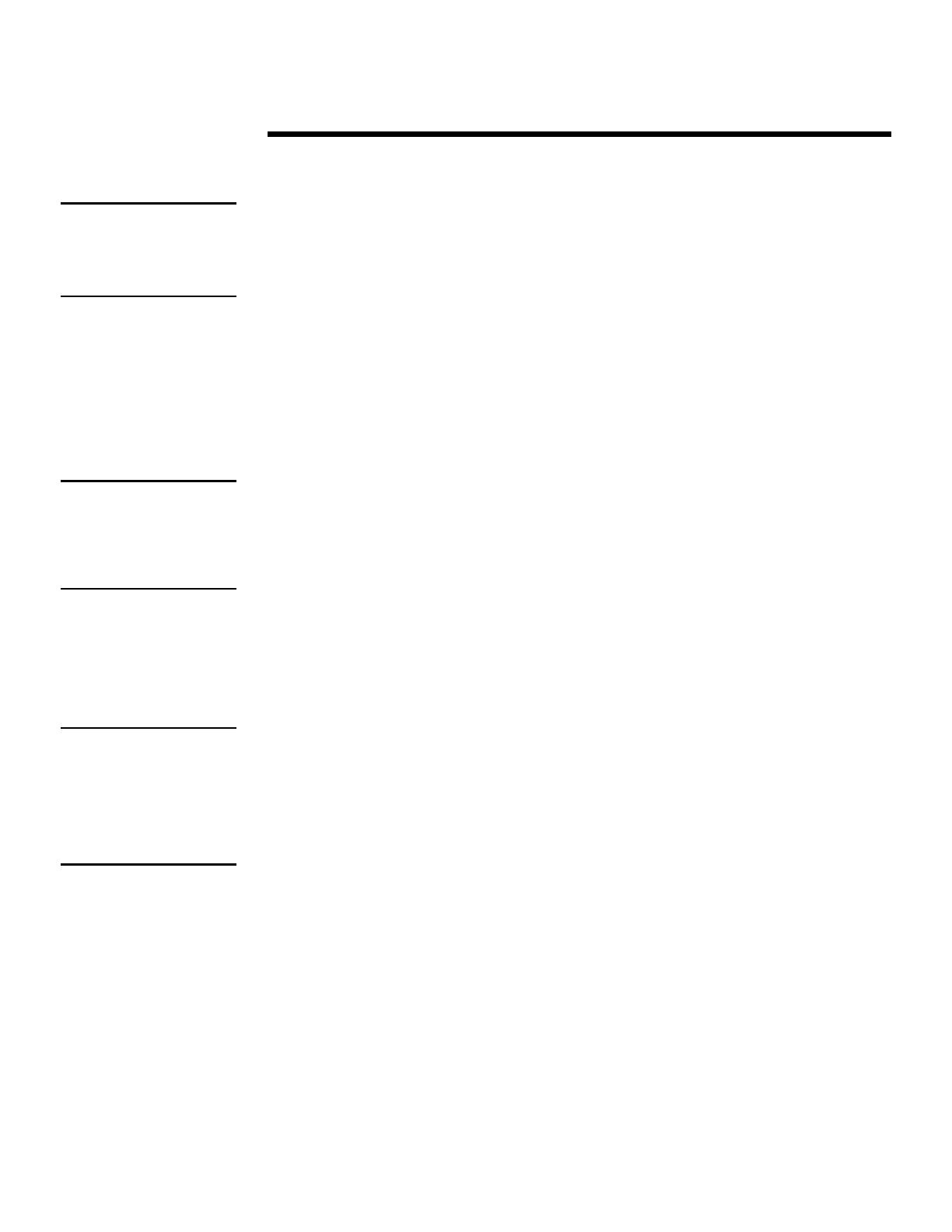
WHITE PAPER (cont.)
10
ECG024/0498
.
.
.
.
.
.
.
.
.
.
.
.
.
.
.
.
.
.
.
.
.
.
.
.
.
.
.
.
.
.
.
.
.
.
.
.
.
.
.
.
.
.
.
.
.
.
.
.
.
.
.
.
.
.
.
.
.
.
.
.
.
.
.
.
.
.
.
.
.
.
.
.
.
.
.
.
.
.
.
.
.
.
.
.
.
.
.
.
.
.
.
.
.
.
.
.
.
.
.
.
.
.
.
.
.
.
.
.
.
.
.
.
.
.
.
.
.
.
.
.
.
.
.
.
.
.
.
.
.
.
.
.
.
.
.
.
.
.
.
.
.
.
.
.
.
.
.
.
.
.
.
.
.
.
.
.
.
.
To mark an event as repaired, complete the following steps:
1. Start Windows NT and login to an account with administrative privileges.
Important: A user must logon with administrative privileges to use the “Marked Repaired” feature in the
Compaq IML Viewer. Otherwise, this feature is grayed out and unavailable to the user.
2. Start the Compaq IML Viewer by double-clicking on the icon in the Windows NT
Control Panel or use the Windows NT Start Menu by selecting:
Start\Programs\Compaq System Tools\Compaq Integrated Management Log Viewer
3. Highlight the event(s) once an action (to fix or replace the component) has been
taken to resolve the problem.
Note: To select more than one event, hold down the Ctrl key to select specific events or hold down the
Shift key and select a specific group of events.
4. Select
Marked repaired …
on the Log Menu.
The utility updates the severity of all selected events to “Repaired.” If the IML entry
has been marked as “Repaired” previously, the utility does not update the record;
therefore, the Update Time stamp will remain the same.
Once all selected events have been changed to the Repaired status, the utility
displays the updated entries so that all successfully updated events reflect the
severity status of “Repaired” and the “Updated Time” stamp reflects the time and
date the IML entry was updated to the “Repaired” status.
Sorting the IML
The sorting feature allows the user to sort by general event descriptions, class, severity,
count, and updated or initial time. When the user first launches the program, the utility
sorts the events by Initial Time displaying the most recent entries first.
Note: The sort feature toggles between ascending and descending order for subsequent clicks on the
column header of the same field.
The utility also maintains the sort order when you refresh the view or apply a filter. For
example, if a user selects to sort the
Initial Time
column header in descending order, the
utility displays the latest logged event descending to the earliest event logged. Next the
user applies a filter to the sorted information. The user selects the filter criteria so that
the utility displays only operating system events. Once both of these steps are complete,
the sorted and filtered results reveal only the operating system events logged; however
the sort order remains intact.
Important: If an error occurs
while marking multiple IML
entries as “Repaired,” check all
marked entries because some
might not have obtained the
“Repaired” status.
Tip: The Mark Repaired feature
is also available to the user by
highlighting the specified event,
then right-clicking on the mouse.
The utility displays a secondary
menu, where the user can choose
to mark events as repaired.
Tip: The utility prints sorted
information as it is displayed on
the screen. The utility, however,
does not save the sorted
information in that format. It
reverts back to displaying all
entries. Sorting and filtering only
affect printing, not saving or
exporting the IML entries.

WHITE PAPER (cont.)
11
ECG024/0498
.
.
.
.
.
.
.
.
.
.
.
.
.
.
.
.
.
.
.
.
.
.
.
.
.
.
.
.
.
.
.
.
.
.
.
.
.
.
.
.
.
.
.
.
.
.
.
.
.
.
.
.
.
.
.
.
.
.
.
.
.
.
.
.
.
.
.
.
.
.
.
.
.
.
.
.
.
.
.
.
.
.
.
.
.
.
.
.
.
.
.
.
.
.
.
.
.
.
.
.
.
.
.
.
.
.
.
.
.
.
.
.
.
.
.
.
.
.
.
.
.
.
.
.
.
.
.
.
.
.
.
.
.
.
.
.
.
.
.
.
.
.
.
.
.
.
.
.
.
.
.
.
.
.
.
.
.
.
The procedures included in this section presume you have started Windows NT, logged
in to your account and opened the Compaq IML Viewer. The steps that follow outline
how to sort events using the Compaq IML Viewer.
1. Select the column header on the field by which you want to sort.
2. Click on the same column header to toggle between ascending and
descending order.
Filtering the IML
The filtering feature allows users to specify which entries are displayed in the viewer. For
example, if a user wants to view all the critical errors that occurred in the past week, they
could use the filtering feature to view this information.
The Compaq IML Viewer filter is a compound filter, thus allowing users to filter entries on
more than one category. For example, if a user selects
Operating System
for the class,
Critical
for the severity and
Since Last Month
for update time, the utility displays only the
critical Operating System events that occurred in the previous month. Refer to Figure 3
to view a sample of the filter categories available in the utility.
The procedures included in this section presume you have started Windows NT, logged
in to your account and opened the Compaq IML Viewer. The steps that follow outline
how to filter events using the Compaq IML Viewer.
1. Select
Filter
on the View Menu.
2. Choose the field on which you want to filter the events. The field categories are
Class, Severity, Update Time and Initial Time.
Figure 3: Filtering IML entries using the Compaq IML Viewer.
Note: Select the All filter option to view all of the IML entries logged for that field category.
3. Select
OK
to apply the filter.

WHITE PAPER (cont.)
12
ECG024/0498
.
.
.
.
.
.
.
.
.
.
.
.
.
.
.
.
.
.
.
.
.
.
.
.
.
.
.
.
.
.
.
.
.
.
.
.
.
.
.
.
.
.
.
.
.
.
.
.
.
.
.
.
.
.
.
.
.
.
.
.
.
.
.
.
.
.
.
.
.
.
.
.
.
.
.
.
.
.
.
.
.
.
.
.
.
.
.
.
.
.
.
.
.
.
.
.
.
.
.
.
.
.
.
.
.
.
.
.
.
.
.
.
.
.
.
.
.
.
.
.
.
.
.
.
.
.
.
.
.
.
.
.
.
.
.
.
.
.
.
.
.
.
.
.
.
.
.
.
.
.
.
.
.
.
.
.
.
.
Once a filter has been applied, the utility displays the word
Filtered
on the bottom
right-hand side of the screen.
4. Select
Reset
on the filter dialog box or select
All Entries
on the View Menu to view all
of the IML entries in the log.
Exporting the IML
The Compaq IML Viewer offers many advanced serviceability features such as the ability
to save the IML to a comma-separated file. This feature allows users to save the IML in
this format so it can be read into third-party applications. This feature becomes quite
handy for administrators that need spreadsheet capabilities for manipulating and
presenting data. For example, an administrator could save an IML file from servers on
the entire network, then import each comma-separated file into one spreadsheet where
they could review data online or use this data for presentation purposes at a later date.
The procedures included in this section presume you have started Windows NT, logged
in to your account and opened the Compaq IML Viewer. The steps that follow outline
how to export saved IML files using the Compaq IML Viewer.
1. Select
Export Log …
on the Log Menu, and then select the file name and location of
where you would like to export the file.
2. Select
Save
to save and export the IML entries to a new file.
Once these steps are completed, the file can be read into any third-party application
that supports comma-separated files.
Saving the IML
Saving the IML allows administrators to save IML entries for historical purposes. The
Compaq IML Viewer saves the IML entries in a binary format so system administrators
can review the system event information at a later date using the utility. Once the IML
has been saved or “archived,” the file becomes a static log of system events and is no
longer dynamically updated by the IML.
There is a limited amount of memory allocated for the IML on the server, and when the
log reaches full capacity, the IML begins to overwrite the oldest system events with new
entries (this is known as "wrapping").
Important: Historical information can be lost unless the IML has been saved. System administrators
should make it a habit to save the IML on a regular basis.
Compaq recommends saving then clearing the IML because this maximizes the space
available for new system events to be logged; therefore, reducing the chance of losing
any impending IML entries. Furthermore, clearing the IML eliminates any redundant
entries. Refer to “Clearing the IML” for detailed information on removing all IML entries
from NVRAM.

WHITE PAPER (cont.)
13
ECG024/0498
.
.
.
.
.
.
.
.
.
.
.
.
.
.
.
.
.
.
.
.
.
.
.
.
.
.
.
.
.
.
.
.
.
.
.
.
.
.
.
.
.
.
.
.
.
.
.
.
.
.
.
.
.
.
.
.
.
.
.
.
.
.
.
.
.
.
.
.
.
.
.
.
.
.
.
.
.
.
.
.
.
.
.
.
.
.
.
.
.
.
.
.
.
.
.
.
.
.
.
.
.
.
.
.
.
.
.
.
.
.
.
.
.
.
.
.
.
.
.
.
.
.
.
.
.
.
.
.
.
.
.
.
.
.
.
.
.
.
.
.
.
.
.
.
.
.
.
.
.
.
.
.
.
.
.
.
.
.
The procedures included in this section presume you have started Windows NT, logged
in to your account and opened the Compaq IML Viewer. The steps that follow outline
how to save IML files using the Compaq IML Viewer.
1. Select S
ave Log as …
on the Log Menu to save the IML.
2. Type the name of the file to be saved, then select the location of where you would
like to save it.
3. Select
Save
to save the entries to a new file.
Clearing the IML
The Compaq IML Viewer has the ability to clear all the entries from the IML. When the
user chooses to clear the IML, the utility physically removes all IML entries from the
NVRAM on the system. Since this action causes data loss, the utility prompts the user
with a warning message as shown in Figure 4.
Important: A user must logon with administrative privileges to use the “Clear all Entries” feature in the
Compaq IML Viewer. Otherwise, this feature is grayed out and unavailable to the user.
Figure 4: Warning message appears when clearing the Integrated Management Log.
The user can choose to save, export or print the IML before clearing it. Compaq
recommends choosing one of these options to ensure administrators have some
mechanism of retrieving a historical record of the IML. Even though the utility uses these
built-in safety features to protect the user, a user can elect to ignore the recommendation
and clear the log without saving any IML files by selecting the
Clear
button shown in
Figure 4. For procedures on how to use the save, export or print features, refer to the
appropriate section within this document.
Tip: When selecting the Clear
option, the IML entries stored in
NVRAM are removed. Since the
IML and Insight Manager both
retrieve their information from
NVRAM, the data becomes
unavailable for both applications.

WHITE PAPER (cont.)
14
ECG024/0498
.
.
.
.
.
.
.
.
.
.
.
.
.
.
.
.
.
.
.
.
.
.
.
.
.
.
.
.
.
.
.
.
.
.
.
.
.
.
.
.
.
.
.
.
.
.
.
.
.
.
.
.
.
.
.
.
.
.
.
.
.
.
.
.
.
.
.
.
.
.
.
.
.
.
.
.
.
.
.
.
.
.
.
.
.
.
.
.
.
.
.
.
.
.
.
.
.
.
.
.
.
.
.
.
.
.
.
.
.
.
.
.
.
.
.
.
.
.
.
.
.
.
.
.
.
.
.
.
.
.
.
.
.
.
.
.
.
.
.
.
.
.
.
.
.
.
.
.
.
.
.
.
.
.
.
.
.
.
The procedures included in this section presume you have started Windows NT, logged
in to your account and opened the Compaq IML Viewer. The steps that follow outline
how to clear the IML using the Compaq IML Viewer.
1. Select
Clear All Entries…
on the Log Menu.
2. Choose one of the following options provided to save the current IML:
•
Save – Saves the IML to a file so that a user can view the information at
a later date. However, once the saved IML file has been archived it
becomes static information; therefore, system administrators cannot
mark event entries as repaired and the saved IML file is no longer
dynamically updated.
•
Export – Allows users to save the IML to a comma-separated file for
viewing at a later date using a third-party application. Once the IML has
been exported it also becomes a static file.
•
Print – Allows users to print out the IML entries currently being viewed.
The utility prints only the IML entries displayed on the screen. To print
the entire IML, clear any filter settings before printing.
3. Select the
Clear
button once you are ready to remove the IML entries from NVRAM.
Since this is data destructive, the utility prompts you to confirm your actions.
4. Select
Yes
to confirm and the utility deletes all IML entries on the currently
selected machine.
Printing the IML
Printing the IML provides users with a hard copy of the Integrated Management Log. The
Compaq IML Viewer prints only the IML entries displayed on the screen. To print the
entire log, be sure to clear any filters that have been applied to the IML.
Note: A quick and easy way to check if the Filter is on is to look at the right-hand side of the status bar.
If a filter has been applied, the utility displays the word Filtered; otherwise, the utility displays
Not Filtered.
The procedures included in this section presume you have started Windows NT, logged
in to your account and opened the Compaq IML Viewer. The steps that follow outline
how to print a log using the Compaq IML Viewer.
1. Select
Print…
on the Log Menu.
2. Choose the printer name in which you want to print.
3. Select the print range, number of copies, and then select the
OK
button to print the
log file.
Important: Clearing the IML is
data destructive and therefore an
irreversible process. Save the
IML by choosing to save, export,
or print before clearing it.

WHITE PAPER (cont.)
15
ECG024/0498
.
.
.
.
.
.
.
.
.
.
.
.
.
.
.
.
.
.
.
.
.
.
.
.
.
.
.
.
.
.
.
.
.
.
.
.
.
.
.
.
.
.
.
.
.
.
.
.
.
.
.
.
.
.
.
.
.
.
.
.
.
.
.
.
.
.
.
.
.
.
.
.
.
.
.
.
.
.
.
.
.
.
.
.
.
.
.
.
.
.
.
.
.
.
.
.
.
.
.
.
.
.
.
.
.
.
.
.
.
.
.
.
.
.
.
.
.
.
.
.
.
.
.
.
.
.
.
.
.
.
.
.
.
.
.
.
.
.
.
.
.
.
.
.
.
.
.
.
.
.
.
.
.
.
.
.
.
.
Acknowledging Pending Alerts
When a new event is logged to the IML, a pending alert message is flashed on the
system’s IMD. Users can clear the flashing alert message by selecting
Acknowledge
Alerts
from the Log Menu in the Compaq IML Viewer.
Note: If the attempt to acknowledge the pending alerts on the IMD fails, it is possible that the version of
the system ROM is not current. Use the Compaq SmartStart CD, Version 4.0 to update the
system ROM to a newer version that supports this feature.
Using Command Line Parameters
The Compaq IML Viewer also supports command line operation of the utility via the
Command prompt. As the user executes commands, feedback is provided through
success and error messages written to a log file. No display is generated on the screen
as the user executes command line parameters. However, a user can view the
text-based file by opening the filename
cpqimlv.log
under Notepad.
Important: A user must have administrator privileges to run the command line parameters.
Table 4:
Command Line Parameters
Parameter Description
/? Displays the command-line arguments help topic.
/f:[filename] Allows users to specify the file for status logging. This parameter is optional; if it is not specified,
the default filename of cpqimlv.log will be used. In addition, if the user does not provide the .LOG
extension, it will be automatically added to the log filename.
/m:[machine] Allows users to specify the machine in which they are connecting. This parameter is optional; if it is
not specified, the utility will connect to the local machine.
/p:[filename] Allows users to print the IML entries. If the filename is specified, the IML entries will be printed to
that file; otherwise, it will be printed to the default printer.
/save:[filename] Allows users to save the IML entries to a binary file specified by a filename. The binary file can be
read back into the IML Viewer at a later date. If the user does not provide the .IML extension, it will
be automatically added to the binary filename.
/export:[filename] Allows users to export the IML entries to a comma-separated file specified by filename.
/ackalerts Allows users to acknowledge pending alerts on the IMD. This action clears any currently pending
alerts from the system’s IMD; however, when new alerts are received the IMD will begin flashing
again.
/clear Allows users to clear all entries from the IML. Note that this is a data destructive action and should
be accompanied by one of the following actions: /save, /p, or /export. The utility executes the Clear
command last, regardless of the order of the parameters on the command line; this is to ensure that
the data in the IML has been preserved in some form before it is cleared.
For example, to save IML entries to the file called
TEST.IML
and then clear the log on a
machine called TEST, type the following at a Command prompt:
cpqimlv.exe /m:test /save:test.iml /clear
Note: By default, the log filename
is cpqimlv.log.

WHITE PAPER (cont.)
16
ECG024/0498
.
.
.
.
.
.
.
.
.
.
.
.
.
.
.
.
.
.
.
.
.
.
.
.
.
.
.
.
.
.
.
.
.
.
.
.
.
.
.
.
.
.
.
.
.
.
.
.
.
.
.
.
.
.
.
.
.
.
.
.
.
.
.
.
.
.
.
.
.
.
.
.
.
.
.
.
.
.
.
.
.
.
.
.
.
.
.
.
.
.
.
.
.
.
.
.
.
.
.
.
.
.
.
.
.
.
.
.
.
.
.
.
.
.
.
.
.
.
.
.
.
.
.
.
.
.
.
.
.
.
.
.
.
.
.
.
.
.
.
.
.
.
.
.
.
.
.
.
.
.
.
.
.
.
.
.
.
.
Viewing a Saved IML File
As stated earlier in this document, IML files become static information once a user saves,
exports, or prints the IML. Static IML files can be a very useful means of storing
historical data.
The procedures included in this section presume you have started Windows NT, logged
in to your account and opened the Compaq IML Viewer. The steps that follow outline
how to view a static IML file using the Compaq IML Viewer.
1. Select
Open Log File …
on the Log Menu.
2. Choose the directory and file you want to view and select
OK
to open the file.
To close the current file, open a different file or successfully connect to
another machine.
Important: When viewing the IML on a server for an extended period of time, be sure to select the
Refresh button to retrieve the latest IML entries. The utility does not dynamically
update/refresh its list.
Connecting To a Remote Machine
Being able to remotely view the IML from another system is an invaluable tool. The
Compaq IML Viewer provides system administrators the ability to view the IML on
servers located down the hall, several buildings down the street, or thousands of
miles away.
At startup, the utility attempts to connect to the local machine. To connect to a remote
machine using the Compaq IML Viewer, complete the following steps:
1. Start Windows NT and login to your account.
Note: Login with administrative privileges if you want to be able to mark events as repaired or clear the
log. Otherwise, administrative privileges are not necessary just to view IML files.
2. Start the Compaq IML Viewer by double-clicking on the icon in the Windows NT
Control Panel or use the Windows NT Start Menu and select:
Start\Programs\Compaq System Tools\Compaq Integrated Management Log Viewer
3. Type either the machine name in the
Machine
list box then press
Enter
or select one
of the ten most recent machine connections found in the drop-down list box.
A user can also select
Browse for Machines …
on the Log Menu or use the
Browse
button to locate remote machines.
Once the utility successfully connects to a remote server, the user can view the
event entries in the IML.
Tip: Another way to view a saved
IML file is by double clicking on
the file name in the Windows NT
Explorer. All saved log files have
an IML extension.
Tip: The IML Viewer displays up
to ten of the most recently
connected to machine names in a
drop down list box. However, for
these names to show up in the list,
the user must connect successfully
to the remote machine at least
once.
Tip: The Compaq IML Viewer
is continuously being updated;
therefore, if an IML entry is
labeled as an Unknown Event,
update the Compaq IML Viewer
by installing the latest
Compaq SSD for Microsoft
Windows NT 4.0.

WHITE PAPER (cont.)
17
ECG024/0498
.
.
.
.
.
.
.
.
.
.
.
.
.
.
.
.
.
.
.
.
.
.
.
.
.
.
.
.
.
.
.
.
.
.
.
.
.
.
.
.
.
.
.
.
.
.
.
.
.
.
.
.
.
.
.
.
.
.
.
.
.
.
.
.
.
.
.
.
.
.
.
.
.
.
.
.
.
.
.
.
.
.
.
.
.
.
.
.
.
.
.
.
.
.
.
.
.
.
.
.
.
.
.
.
.
.
.
.
.
.
.
.
.
.
.
.
.
.
.
.
.
.
.
.
.
.
.
.
.
.
.
.
.
.
.
.
.
.
.
.
.
.
.
.
.
.
.
.
.
.
.
.
.
.
.
.
.
.
UTILITY TIPS
Compaq creates helpful system utilities so that system administrators and engineers can
be more productive at their jobs. Listed below are some useful tips all users should know
while using Compaq IML Viewer. Most but not all of these tips are listed once again, for
your convenience, in the margin of any procedural sections of this white paper. These
tips are grouped by topic and include the following:
Marking Events as Repaired
•
A user must logon with administrative privileges to use the “Marked Repaired”
feature in the Compaq IML Viewer. Otherwise, this feature is grayed out and
unavailable to the user.
•
If an IML entry is marked as repaired using the Compaq IML Viewer, the alerts on the
Integrated Management Display will continue to flash. To clear these flashing alerts,
view the events through the IMD.
•
If an error occurs while marking multiple IML entries as “Repaired,” check all marked
entries because some might not have obtained the “Repaired” status.
•
To select more than one event, hold down the
Ctrl
key to select specific events or
hold down the
Shift
key and select a specific group of events.
•
If an IML entry has been marked as “Repaired” previously, the utility does not update
the record; therefore, the Updated Time stamp will remain the same.
•
The Mark Repaired feature is also available to the user by highlighting the specified
event, then right-clicking on the mouse. The utility displays a secondary menu,
where the user can choose to mark events as repaired.
Sorting the IML
•
The utility prints sorted information as it is displayed on the screen. The utility,
however, does not save the sorted information in that format. It reverts back to
displaying all entries. Sorting and filtering only affect printing, not saving or exporting
the IML entries.
•
The sort feature toggles between ascending and descending order for subsequent
clicks on the column header of the same field.
Filtering the IML
•
The filtering feature allows users to specify which entries are displayed in the viewer.
It is also a compound filter, thus allowing users to filter entries on more than one
category.
•
A quick and easy way to check if the Filter is on is to look at the right-hand side of the
status bar. If a filter has been applied, the utility displays the word
Filtered
;
otherwise, the utility displays
Not Filtered
.

WHITE PAPER (cont.)
18
ECG024/0498
.
.
.
.
.
.
.
.
.
.
.
.
.
.
.
.
.
.
.
.
.
.
.
.
.
.
.
.
.
.
.
.
.
.
.
.
.
.
.
.
.
.
.
.
.
.
.
.
.
.
.
.
.
.
.
.
.
.
.
.
.
.
.
.
.
.
.
.
.
.
.
.
.
.
.
.
.
.
.
.
.
.
.
.
.
.
.
.
.
.
.
.
.
.
.
.
.
.
.
.
.
.
.
.
.
.
.
.
.
.
.
.
.
.
.
.
.
.
.
.
.
.
.
.
.
.
.
.
.
.
.
.
.
.
.
.
.
.
.
.
.
.
.
.
.
.
.
.
.
.
.
.
.
.
.
.
.
.
Exporting the IML
•
Exporting saves then exports the IML to a comma-separated file so that it can be
read into third-party applications. Once the IML has been saved it becomes a static
file and is no longer dynamically updated by NVRAM.
Saving the IML
•
Historical information can be lost unless the IML has been saved. System
administrators should make it a habit to save the IML on a regular basis.
•
When selecting to save the IML, the utility saves the IML entries in a binary format.
Again, just like exporting, once the IML has been saved it becomes a static file and is
no longer dynamically updated by NVRAM.
Clearing the IML
•
When selecting the Clear option, the IML entries stored in NVRAM are removed.
Since the IML Viewer and Insight Manger both retrieve their information from
NVRAM, the data becomes unavailable for both applications.
•
Clearing the IML is data destructive and therefore an irreversible process. Save the
IML information by choosing to export, save or print the IML before clearing it.
•
It is recommended to save then clear the IML to maximize the space available for
new IML entries; therefore, reducing the chance of losing any impending entries.
•
A user must logon with administrative privileges to use the “Clear all Entries” feature
in the Compaq IML Viewer. Otherwise, this feature is grayed out and unavailable to
the user.
Printing the IML
•
To print the entire log, be sure to clear any filters that have been applied to the IML.
Acknowledging Pending Alerts
•
If the attempt to acknowledge the pending alerts on the IMD fails, it is possible that
the version of the system ROM is not current. Use the Compaq SmartStart CD,
Version 4.0 to update the system ROM to a newer version that supports this feature.
Using Command Line Parameters
•
To clear the log or acknowledge pending alerts via command line parameters, a user
must have administrator privileges.
Viewing a Saved IML File
•
Saved IML files can be viewed either by opening the file within the utility or by double
clicking on the .IML file in Windows NT Explorer.

WHITE PAPER (cont.)
19
ECG024/0498
.
.
.
.
.
.
.
.
.
.
.
.
.
.
.
.
.
.
.
.
.
.
.
.
.
.
.
.
.
.
.
.
.
.
.
.
.
.
.
.
.
.
.
.
.
.
.
.
.
.
.
.
.
.
.
.
.
.
.
.
.
.
.
.
.
.
.
.
.
.
.
.
.
.
.
.
.
.
.
.
.
.
.
.
.
.
.
.
.
.
.
.
.
.
.
.
.
.
.
.
.
.
.
.
.
.
.
.
.
.
.
.
.
.
.
.
.
.
.
.
.
.
.
.
.
.
.
.
.
.
.
.
.
.
.
.
.
.
.
.
.
.
.
.
.
.
.
.
.
.
.
.
.
.
.
.
.
.
Viewing the IML
•
When viewing the IML on a server for an extended period of time, be sure to select
the
Refresh
button to retrieve the latest IML entries. The utility does not dynamically
update/refresh its list.
•
The Compaq IML Viewer is continuously being updated; therefore, if an IML entry is
labeled as an
Unknown Event
, update the Compaq IML Viewer by installing the latest
Compaq SSD for Microsoft Windows NT 4.0.
Connecting To a Remote Machine
•
The IML Viewer displays up to ten of the most recently connected to machine names
in a drop down list box. However, for these names to show up in the list, the user
must connect successfully to the remote machine at least once.
ONLINE RESOURCES FROM COMPAQ
Compaq maintains a library of technical documents on its World Wide Web site.
The Compaq Technical Information Library, located on the Compaq Web site,
contains a collection of technical documentation that Compaq produced to support
Microsoft Windows NT on Compaq servers.
You can download these and many other documents by accessing the Compaq Web
site at:
http://www.compaq.com/support/techpubs
SUMMARY
Compaq continues to take great strides toward ensuring greater serviceability for all
Compaq servers. The Compaq IML coupled with the new Compaq IML Viewer further
enhances this objective, where Compaq provides systems management functionality in
all of our server products.
Moreover, the Compaq IML Viewer is one more piece of Compaq’s reliability and
serviceability strategy incorporated into all of our servers. The benefits of this utility
combined with the comprehensive systems management offered through other Compaq
hardware and software products make Compaq systems the most manageable choice
and therefore the right solution for your computing needs.
-
 1
1
-
 2
2
-
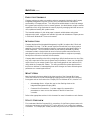 3
3
-
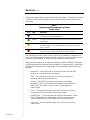 4
4
-
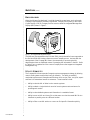 5
5
-
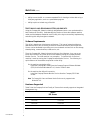 6
6
-
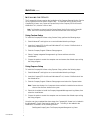 7
7
-
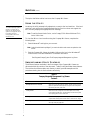 8
8
-
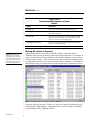 9
9
-
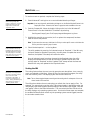 10
10
-
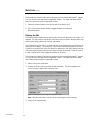 11
11
-
 12
12
-
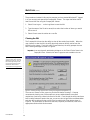 13
13
-
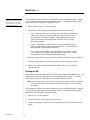 14
14
-
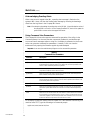 15
15
-
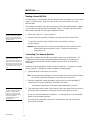 16
16
-
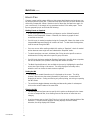 17
17
-
 18
18
-
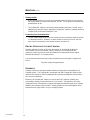 19
19
Ask a question and I''ll find the answer in the document
Finding information in a document is now easier with AI
Related papers
-
Compaq Proliant 800 Integration Notes
-
Compaq ML330 - ProLiant - G3 Maintenance And Service Manual
-
Compaq ProLiant ML350p Specification
-
Compaq BL20p - ProLiant - G2 Installation guide
-
Compaq ProLiant 1600 Specification
-
Compaq ProLiant DL380 G2 Setup And Installation Manual
-
Compaq 1850R User manual
-
Compaq ML370 - ProLiant - 128 MB RAM Specification
-
Compaq ML570 - ProLiant - G2 Maintenance And Service Manual
-
Compaq Proliant 800 Maintenance And Service Manual
Other documents
-
HP DL560 - ProLiant - 1 GB RAM User manual
-
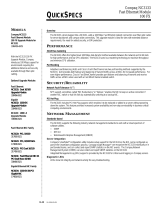 Cabletron Systems NC3133 User manual
Cabletron Systems NC3133 User manual
-
Hewlett Packard Enterprise 361390-001 Specification
-
HP COMPAQ PRESARIO R3010EA Owner's manual
-
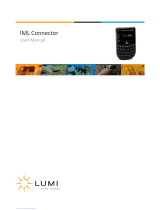 Lumi IML Connector User manual
Lumi IML Connector User manual
-
HP COMPAQ DESKPRO 4000N Owner's manual
-
aspenhome IML-332-GRY Assembly Instructions
-
aspenhome IML-473-BRN Assembly Instructions Manual