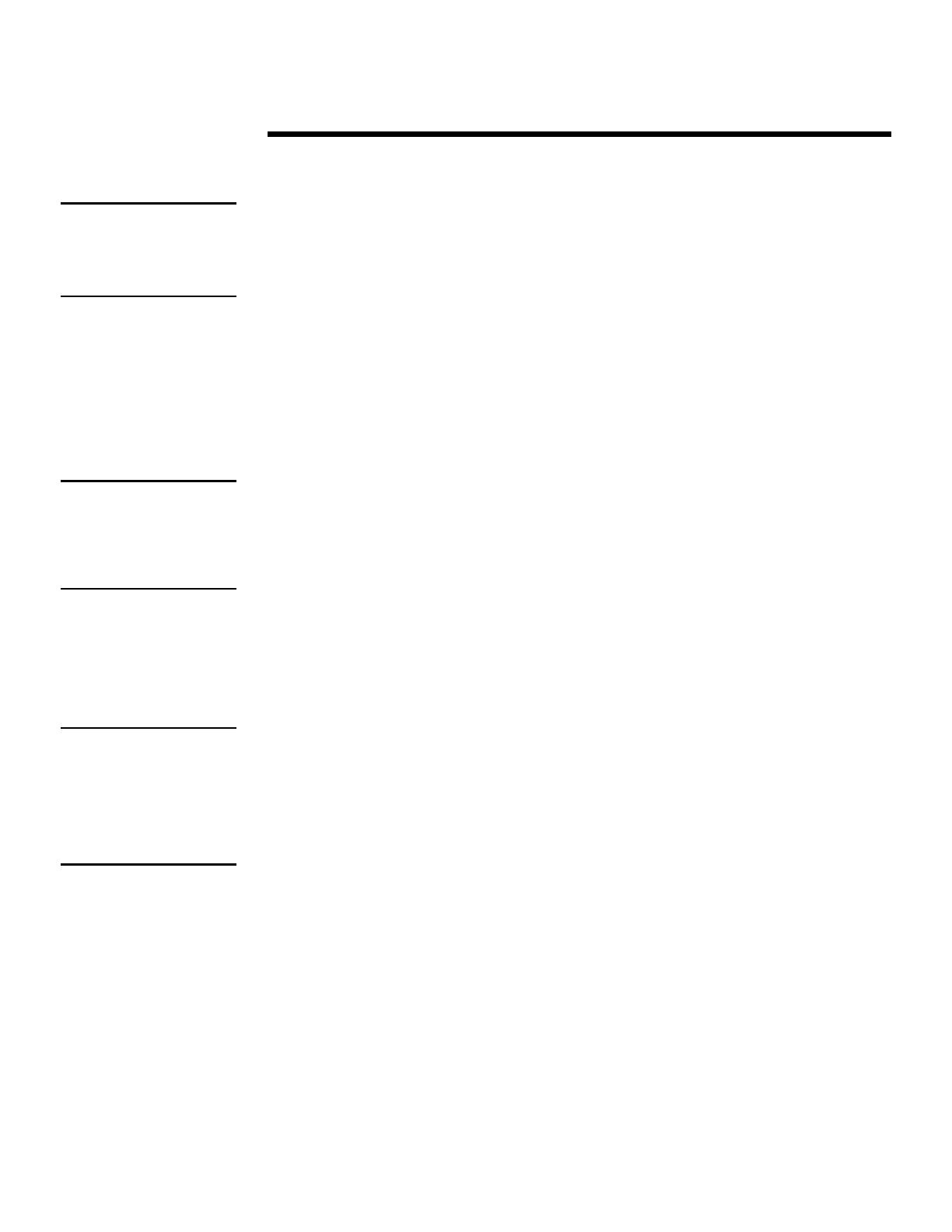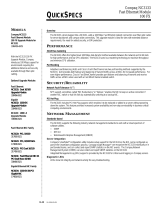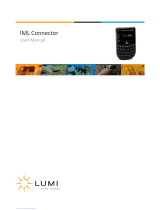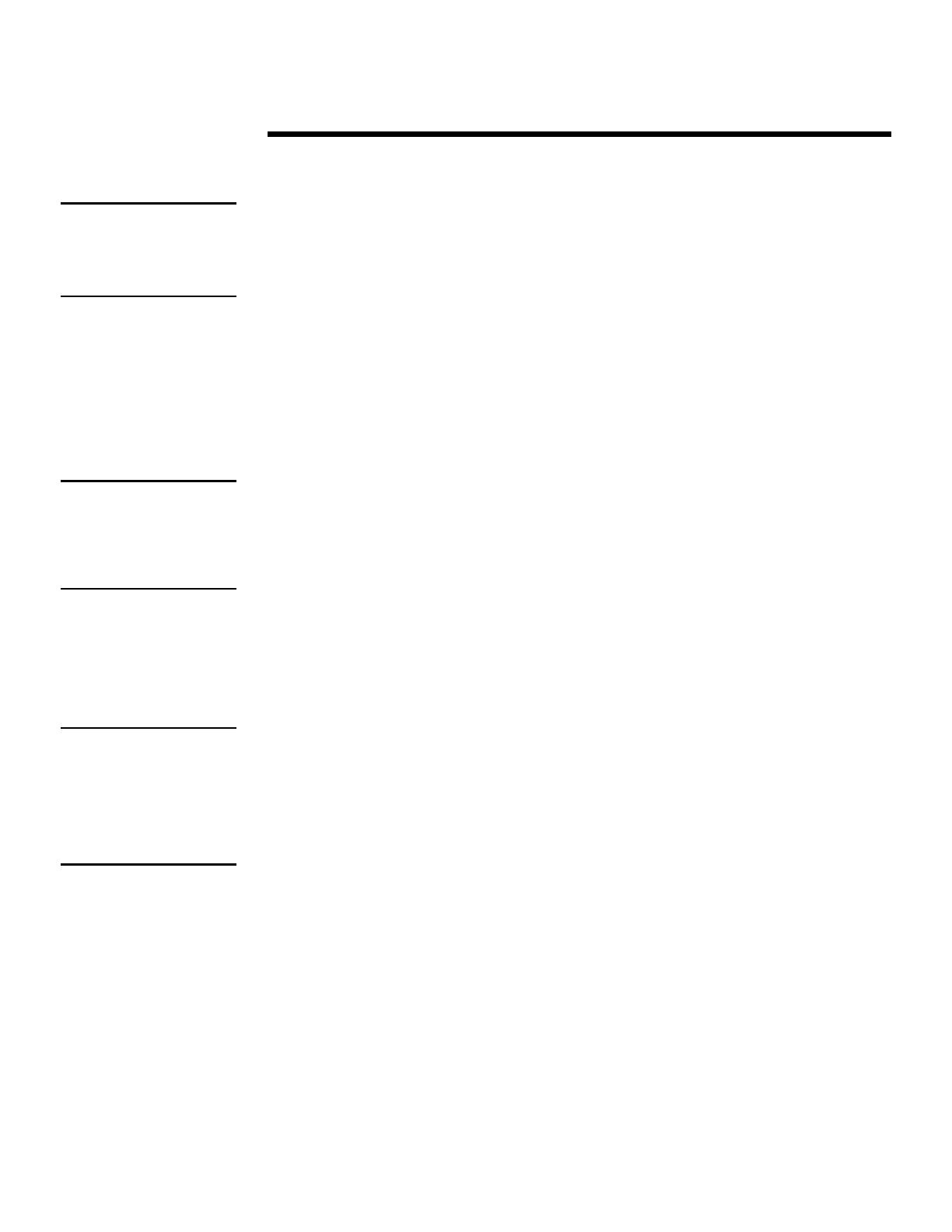
WHITE PAPER (cont.)
10
ECG024/0498
.
.
.
.
.
.
.
.
.
.
.
.
.
.
.
.
.
.
.
.
.
.
.
.
.
.
.
.
.
.
.
.
.
.
.
.
.
.
.
.
.
.
.
.
.
.
.
.
.
.
.
.
.
.
.
.
.
.
.
.
.
.
.
.
.
.
.
.
.
.
.
.
.
.
.
.
.
.
.
.
.
.
.
.
.
.
.
.
.
.
.
.
.
.
.
.
.
.
.
.
.
.
.
.
.
.
.
.
.
.
.
.
.
.
.
.
.
.
.
.
.
.
.
.
.
.
.
.
.
.
.
.
.
.
.
.
.
.
.
.
.
.
.
.
.
.
.
.
.
.
.
.
.
.
.
.
.
To mark an event as repaired, complete the following steps:
1. Start Windows NT and login to an account with administrative privileges.
Important: A user must logon with administrative privileges to use the “Marked Repaired” feature in the
Compaq IML Viewer. Otherwise, this feature is grayed out and unavailable to the user.
2. Start the Compaq IML Viewer by double-clicking on the icon in the Windows NT
Control Panel or use the Windows NT Start Menu by selecting:
Start\Programs\Compaq System Tools\Compaq Integrated Management Log Viewer
3. Highlight the event(s) once an action (to fix or replace the component) has been
taken to resolve the problem.
Note: To select more than one event, hold down the Ctrl key to select specific events or hold down the
Shift key and select a specific group of events.
4. Select
Marked repaired …
on the Log Menu.
The utility updates the severity of all selected events to “Repaired.” If the IML entry
has been marked as “Repaired” previously, the utility does not update the record;
therefore, the Update Time stamp will remain the same.
Once all selected events have been changed to the Repaired status, the utility
displays the updated entries so that all successfully updated events reflect the
severity status of “Repaired” and the “Updated Time” stamp reflects the time and
date the IML entry was updated to the “Repaired” status.
Sorting the IML
The sorting feature allows the user to sort by general event descriptions, class, severity,
count, and updated or initial time. When the user first launches the program, the utility
sorts the events by Initial Time displaying the most recent entries first.
Note: The sort feature toggles between ascending and descending order for subsequent clicks on the
column header of the same field.
The utility also maintains the sort order when you refresh the view or apply a filter. For
example, if a user selects to sort the
Initial Time
column header in descending order, the
utility displays the latest logged event descending to the earliest event logged. Next the
user applies a filter to the sorted information. The user selects the filter criteria so that
the utility displays only operating system events. Once both of these steps are complete,
the sorted and filtered results reveal only the operating system events logged; however
the sort order remains intact.
Important: If an error occurs
while marking multiple IML
entries as “Repaired,” check all
marked entries because some
might not have obtained the
“Repaired” status.
Tip: The Mark Repaired feature
is also available to the user by
highlighting the specified event,
then right-clicking on the mouse.
The utility displays a secondary
menu, where the user can choose
to mark events as repaired.
Tip: The utility prints sorted
information as it is displayed on
the screen. The utility, however,
does not save the sorted
information in that format. It
reverts back to displaying all
entries. Sorting and filtering only
affect printing, not saving or
exporting the IML entries.