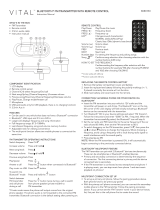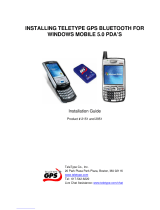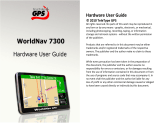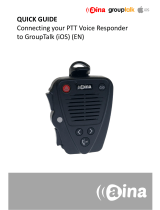Page is loading ...

MOTOROLA i418
EN

1Congratulations
Congratulations
MOTOROLA i418
Get the convenience of push-to-talk calls together with a
sleek design in an affordable package.
• Private Calls: Stay in touch with your family, friends,
and colleagues with the simple touch of a button.
• My Phone, My Way: It’s your phone—make it that
way. Customize your home screen with personal
pictures, and change wallpapers and ringtones.
This product meets the applicable SAR limits of
1.6 W/kg (FCC & IC) and 2.0 W/kg (ICNIRP). The
limits and guidelines include a substantial safety
margin designed to assure the safety of all persons,
regardless of age and health. The highest SAR values
measured for this device are listed in the regulatory
information packaged with your product.
More information
On your computer: Go to www.motorola.com/support
Caution: Before assembling, charging, or using your
phone for the first time, please read the important
safety, regulatory and legal information provided
with your product.

2 Your phone
Your phone
the important keys & connectors
Note: Your phone might look a little different.
Talk Key
Speaker Key
Power/End Key
Soft Key
Soft Key
Menu Key
Play/Pause Key
Navigation
Key
Volume Keys
PTT Button
Micro USB
Connector
3.5 mm Headset Jack

3Contents
Contents
Menu map . . . . . . . . . . . . . . . . . . . . . . . . . . . . . . . . . . . . . . . . . . . . . . . . 4
Let’s go . . . . . . . . . . . . . . . . . . . . . . . . . . . . . . . . . . . . . . . . . . . . . . . . . . 5
Basics. . . . . . . . . . . . . . . . . . . . . . . . . . . . . . . . . . . . . . . . . . . . . . . . . . . . 7
Calls . . . . . . . . . . . . . . . . . . . . . . . . . . . . . . . . . . . . . . . . . . . . . . . . . . . . 11
Push-to-Talk . . . . . . . . . . . . . . . . . . . . . . . . . . . . . . . . . . . . . . . . . . . . 13
SDG calls . . . . . . . . . . . . . . . . . . . . . . . . . . . . . . . . . . . . . . . . . . . . . . . . 15
Web. . . . . . . . . . . . . . . . . . . . . . . . . . . . . . . . . . . . . . . . . . . . . . . . . . . . . . 16
Text entry . . . . . . . . . . . . . . . . . . . . . . . . . . . . . . . . . . . . . . . . . . . . . . . 17
Contacts. . . . . . . . . . . . . . . . . . . . . . . . . . . . . . . . . . . . . . . . . . . . . . . . 18
Messaging . . . . . . . . . . . . . . . . . . . . . . . . . . . . . . . . . . . . . . . . . . . . . . . 19
Personalize . . . . . . . . . . . . . . . . . . . . . . . . . . . . . . . . . . . . . . . . . . . . 22
Camera . . . . . . . . . . . . . . . . . . . . . . . . . . . . . . . . . . . . . . . . . . . . . . . . . 24
Multimedia . . . . . . . . . . . . . . . . . . . . . . . . . . . . . . . . . . . . . . . . . . . . . 25
Bluetooth™ wireless . . . . . . . . . . . . . . . . . . . . . . . . . . . . . . . . . . . 28
Memory Card . . . . . . . . . . . . . . . . . . . . . . . . . . . . . . . . . . . . . . . . . . . 30
Tools . . . . . . . . . . . . . . . . . . . . . . . . . . . . . . . . . . . . . . . . . . . . . . . . . . . 32
Security . . . . . . . . . . . . . . . . . . . . . . . . . . . . . . . . . . . . . . . . . . . . . . . . 36
Safety, Regulatory & Legal . . . . . . . . . . . . . . . . . . . . . . . . . . . . . 38

4 Menu map
Menu map
main menu
Recent Calls
Contacts
• [New Contact]
• [New SDG List]
• [New Msg Group]
Messages
• [Create Message]
•Voice Mail
•Inbox
•Drafts
• Outbox
•Sent Items
•Net Alert
Web
•Net
Multimedia
• Media Center
• My Images
• My Music
• My Videos
•Camera
•Camcorder
•Ring Tones
• VoiceRecord
P u s h To Ta l k
• Call Alert
• PT Manager
•Quick PTT
• PTT Options
• PTT Help
Games and Apps
•Buy More
•Alarm Clock Plus
• My Images
• My Music
• My Videos
• Java System
•Memory Card
Tools
•My Info
• Profiles
•Alarm Clock Plus
•Bluetooth
•GPS
• Datebook
• Call Timers
•Memo
Settings
•(see Settings
menu)
This is the standard main menu layout.
Your phone’s menu may be different.
WWW.

6 Let’s go
Note: A microSD card may not be included with your
phone.
Turn it on & off
To turn on your phone, press and hold
Power/End for a few seconds or
until the display turns on. If prompted,
enter your four-digit unlock code.
Note: If you press Power/End for more than four
seconds, the phone will turn on in
Transmitters Off
mode.
To turn off your phone, press and hold Power/End .
Enable security
You will need to enable security the first time you turn
on your phone or within 10 days of using your phone.
1 Press
Ok
.
2 You are prompted to enable security. Press
Yes
and
follow the on-screen instructions.
3 Press Power/End to return to the home screen.

7Basics
Basics
About this guide
This guide shows how to locate a menu feature as
follows:
Find it: Menu >
Settings
>
Phone Calls
This means that, from the home screen:
1 Press the Menu key to open the main menu.
2 Press the navigation keys to scroll to the
Settings
menu option, and press Play/Pause to select it.
3 Press the navigation keys to scroll to
Phone Calls
, and
press Play/Pause to select it.
Home screen
Your phone shows the home screen when you are not
on a call or using the menu.
07:37
PM
6/12/12
6/12/12
Settings
Settings
Contacts Msgs
Left Softkey
Label
Status
Indicators
Left Softkey
Right Softkey
Label
Right Softkey

8 Basics
Note: Your home screen might look different from the
one shown, depending on your service provider.
Soft key labels in the home screen show the current soft
key functions.
Indicators at the top of your phone’s display provide
important status information.
Carousel menu
Get quick access to your favorite applications, right on
your home screen.
Open applications
1 Press the Navigation Key left or right until you
highlight the desired application.
2 Press Play/Pause to launch the application.
Note: Availability of the Carousel is dependent on your
service provider.
Indicators
Signal Strength No Service
Active Phone Line New Message
Speaker On Packet Data
Speaker Off Battery Level
Ringer Off Bluetooth™ On
Vibrate All New Voicemail

9Basics
Choose applications
Customize the Carousel with your most often used
applications.
Find it: Menu >
Settings
>
Personalize
>
Carousel
Auto hide
To set the Carousel to hide when not in use, press
Menu >
Settings
>
Personalize
>
Carousel
>
Auto Hide
.
Adjust volume
Press the volume keys up or down to:
• change the earpiece volume during
calls
• change the ringer volume from the
home screen
• turn off a call alert before answering the call
Tip: While on the home screen, press and hold the
volume key down until your phone vibrates to set your
ringer to
Vibrate All
.
Navigation key
Press the navigation key up, down,
left, or right to scroll to items in the
display. When you highlight an item,
press Play/Pause to select it.

10 Basics
Transmitters
Consult airline staff about the use of the
Transmitters
Off
feature during a flight. Turn off your phone whenever
instructed to do so by airline staff.
Find it: Menu >
Settings
>
Advanced
>
Transmitters
>
Off
Transmitters Off
turns off your phone’s calling and
Bluetooth features in situations where wireless phone
use is prohibited. You can use the phone’s other
non-calling features when the transmitters are turned
off.
Note: When you select
Transmitters Off
, all wireless
services are disabled. Emergency calls can still be
made.

11Calls
Calls
it’s good to talk
Make & answer calls
Enter a number, then press Talk .
To answer a call, press Talk .
To end a call, press Power/End .
Handsfree
Note: Using a mobile device or accessory while driving
may cause distraction and may be illegal. Always obey
the laws and drive safely.
During a call:
• To use the speakerphone, press
Speaker
.
• To connect a Bluetooth device, press Menu >
Use
Bluetooth
.
Recent calls
Find it: Menu >
Recent Calls
Tip: When you are in the home screen, you can press
Talk to go to
Recent Calls
.
The recent calls list contains information associated with
the last 20 calls you have made and received.
To display call details, highlight an entry and press
Play/Pause .

12 Calls
Emergency calls
Note: Your service provider programs one or more
emergency phone numbers that you can call under any
circumstances, even when your phone is locked.
Emergency numbers vary by country. Your
pre-programmed emergency number(s) may not work in
all locations, and sometimes an emergency call cannot
be placed due to network, environmental, or
interference issues.
1 Enter the emergency number.
2 Press Talk to call the emergency number.
Note: Emergency calls can’t be placed while the keypad
is locked, or if the phone is displaying a No Service
message. To unlock the keypad, press Menu > .
Note: Your phone can use location based services (GPS
and AGPS) to help emergency services find you. See
“Location Services” on page 47.
Cool down
In very limited circumstances, such as where your
phone has been exposed to extreme heat, you may see
“Cool Down” messages. To avoid possible damage to
your battery and phone, you should follow these
instructions until the phone is within its recommended
temperature range. When your phone is in “Cool Down”
mode, only emergency calls can be made.

13Push-to-Talk
Push-to-Talk
one or more, talk to them all
Private calls
Private calls are push-to-talk calls between two people.
Make and answer private calls
To make a private call:
• Enter the recipient’s PTT number.
• Press Menu >
Contacts
, and
select a contact that has a PTT
number.
To talk, press and hold the PTT Button.
To listen, release the PTT Button.
To answer a private call, press the PTT Button after the
caller has stopped talking.
To end a private call, press Power/End or do nothing.
The call will end after a few seconds.
Set push-to-talk speaker
You can listen to push-to-talk calls
through your phone’s speaker or
earpiece. Press Speaker to turn the
speaker on or off.

14 Push-to-Talk
Call alerts
Use call alerts to tell someone you want to speak to
them.
To send a call alert:
• Enter a Private ID, and press
Alert
. When prompted,
press the PTT Button.
• Press
Contacts
, and highlight a contact containing a
Private ID. Press
Alert
, and press the PTT Button
when prompted.
When you receive a call alert, you can:
•Answer: Press the PTT Button to begin a private call
with the sender.
• Queue: Press
Queue
to store the call alert to the call
alert queue.
• Clear: Press
Clear
to dismiss and delete the call alert.
Note: Call alerts will automatically be moved to the
queue after a few minutes of inactivity. You won’t be
able to make phone calls or private calls until the call
alert is moved, or you’ve chosen one of the options
above.
Turn off a call alert
You can press the volume keys to turn off a call alert
before answering the call.

15SDG calls
SDG calls
Need to talk to more than one person at a time? With
SDG (Selective Dynamic Group) calls you can talk to up
to 20 people at a time.
Note: SDG calls my not be available from your service
provider. To store groups on your phone you need a
group-call-capable SIM card. Contact your service
provider for more information.
Create SDG lists in contacts
Find it: Menu >
Contacts
1 Select
[New SDG List]
.
2 If you want to assign a name to the SDG list, enter
the name.
Note: If you do not assign a name, the SDG list is
named “SDG” followed by the number of members
in the SDG list. For example, “SDG (8)” for an SDG
list with eight members.
3 Add Private IDs.
4 Press
Save
.
Make SDG calls
1 From Contacts or the recent calls list, scroll to or
select the SDG list you want.
2 Press the PTT button.

16 Web
Web
Find it: Menu >
Web
>
Net
Note: Your service provider may charge you to surf the
Web or download data.
Go to a Web site
1 From the home page, select
Go to URL
.
2 Press
Edit
.
3 Enter the web address and press
Done
.
4 Press
Option
and select
accept
to go to the web site.
Create a bookmark
1 While on a web page, press and hold Menu >
Bookmark Page
.
2 Name the bookmark and select
Save
.
Access a bookmark
From a web page:
1 Press and hold Menu >
View Bookmarks
.
2 Highlight a bookmark and press Play/Pause , or
press its number on the keypad.
WWW.

17Text entry
Text entry
Your phone provides convenient ways to enter text.
Change character input mode
While entering text, press Menu , options.
Tip: When entering text, press and hold to change
letter capitalization (Abc > ABC > abc).
Options
Alpha
Enter a single letter at a time. Press
a key to cycle through the
characters. To select a character,
press another key or wait a second.
Word
Predicts words as you enter text.
Press the Navigation Key right to
accept word. If incorrect, press and
hold the Navigation Key down for
other options. Highlight a word and
press Play/Pause to select.
Symbols
Enter symbols.
Numeric
Enter numbers.
Text Input
Settings
Select desired entry language and
Word Prediction features.
Insert
Select an item to be inserted.
Note: Only available with MMS.

18 Contacts
Contacts
Store a phone number or Private ID
Find it: Menu >
Contacts
>
[New Contact]
1 Enter a name for the new contact. Each contact’s
name can contain up to 20 characters.
2 Select a ringtone.
3 Select a type for the contact (
Mobile
,
Private1
,
Private2
,
Work1
,
Work2
,
Home
,
Email1
,
Email2
,
Fax
,
Pager
,
Talkgroup
,
SDG
,
Msg Group
,
IP
, or
Other
).
Choose
Private1
or
Private2
to store a Private ID.
4 Enter the number for the contact and press
Save
.
Call a stored phone number or
Private ID
Find it: Menu >
Contacts
1 Scroll to the contact.
2 If the contact contains more than one number, scroll
left or right until the type of number you want to call
appears (such as
Mobile
,
Private1
,
Work1
,
Work2
,
Home
).
3 If you chose a phone number, press Talk to begin a
call. If you chose a Private ID, Talkgroup ID, or SDG
list, press and hold the PTT Button to start a call.

19Messaging
Messaging
Find it: Menu >
Messages
Your phone can use both SMS and Multimedia
Messaging Service (MMS) messaging. The type of
messaging your phone uses is determined by your
service provider.
Create & send messages
Find it: Menu >
Messages
>
[Create Message]
1 Enter the phone number of the person you want to
send the message to and press Play/Pause , or
press
Search
to select a contact or recent call.
2 Enter your message in the
Message
field.
3 Or add a picture, sound, or quick note:
• Quick notes are short, pre-written phrases. Press
QNotes
to enter a quick note.
• To insert pictures, sounds (audio files), or voice
recordings into the body of your message, press
Menu >
Insert
>
Insert Picture
,
Insert Audio
,
Insert Video
,
Capture Video
,
Capture Picture
,
Record Voice
, or
Record Video
.
Note: To remove an item from a message,
highlight it and press
Delete
.
• To attach a file to the end of your message, select
....MORE....
>
Attach
>
[New Attach]
>
Browse
/