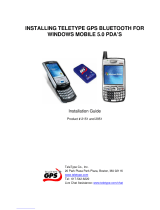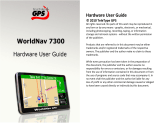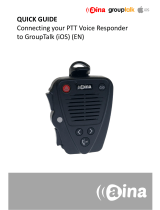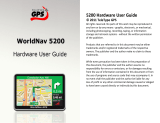Page is loading ...

MOTOROLA i460
EN
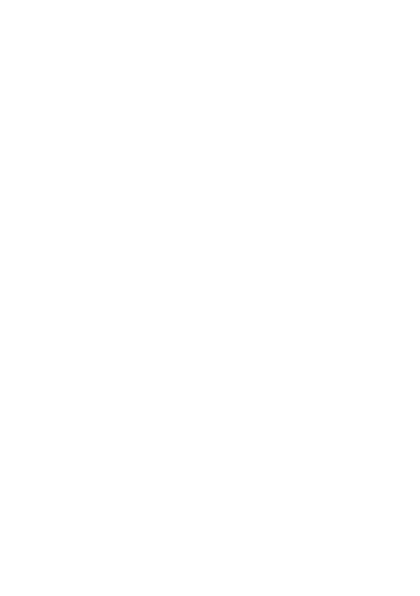
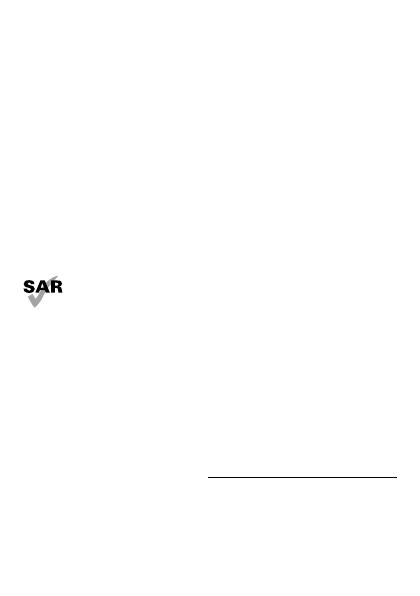
1EN Congratulations
Congratulations
MOTOROLA i460
Get the convenience of push-to-talk calls together with a
sleek design in an affordable package.
• Private Calls: Stay in touch with your family, friends,
and colleagues with the simple touch of a button.
• My Phone, My Way: It’s your phone—make it that
way. Customize your home screen with personal
pictures, and change wallpapers and ringtones.
Note: Certain apps and features may not be available in
all countries.
This product meets the applicable limit for
exposure to radio waves (known as SAR) of
1.6 W/kg (FCC & IC). The limits and guidelines
include a substantial safety margin designed to assure
the safety of all persons, regardless of age and health.
The highest SAR values measured for this device are
listed in the regulatory information packaged with your
product.
More information
On your computer—Go to www.motorola.com/support

2 EN
Your phone
the important keys & connectors
Note: Your phone might look a little different.
Talk Key
Power/End
Key
Soft Key
Soft Key
Menu Key
OK Key
Navigation
Key
Volume Keys
PTT Button
Micro USB
Connector
3.5 mm
Headset Jack
Camera Key
Speaker
Key
Smart
Key

3EN
Contents
Menu map . . . . . . . . . . . . . . . . . . . . . . . . . . . . . . . . . . . . . . . . . . . . . . . . 4
Start . . . . . . . . . . . . . . . . . . . . . . . . . . . . . . . . . . . . . . . . . . . . . . . . . . . . 5
Basics. . . . . . . . . . . . . . . . . . . . . . . . . . . . . . . . . . . . . . . . . . . . . . . . . . . . 7
Calls . . . . . . . . . . . . . . . . . . . . . . . . . . . . . . . . . . . . . . . . . . . . . . . . . . . 12
Push-to-Talk . . . . . . . . . . . . . . . . . . . . . . . . . . . . . . . . . . . . . . . . . . . . 15
SDG (group) calls . . . . . . . . . . . . . . . . . . . . . . . . . . . . . . . . . . . . . . . . 17
Web. . . . . . . . . . . . . . . . . . . . . . . . . . . . . . . . . . . . . . . . . . . . . . . . . . . . . 18
Text entry . . . . . . . . . . . . . . . . . . . . . . . . . . . . . . . . . . . . . . . . . . . . . . . 19
Contacts. . . . . . . . . . . . . . . . . . . . . . . . . . . . . . . . . . . . . . . . . . . . . . . . 21
Messaging . . . . . . . . . . . . . . . . . . . . . . . . . . . . . . . . . . . . . . . . . . . . . . 22
Personalize . . . . . . . . . . . . . . . . . . . . . . . . . . . . . . . . . . . . . . . . . . . . 25
Camera . . . . . . . . . . . . . . . . . . . . . . . . . . . . . . . . . . . . . . . . . . . . . . . . . 27
Multimedia . . . . . . . . . . . . . . . . . . . . . . . . . . . . . . . . . . . . . . . . . . . . . 28
Bluetooth™ wireless . . . . . . . . . . . . . . . . . . . . . . . . . . . . . . . . . . . . 31
Memory Card . . . . . . . . . . . . . . . . . . . . . . . . . . . . . . . . . . . . . . . . . . . 33
Tools . . . . . . . . . . . . . . . . . . . . . . . . . . . . . . . . . . . . . . . . . . . . . . . . . . . 35
Protect. . . . . . . . . . . . . . . . . . . . . . . . . . . . . . . . . . . . . . . . . . . . . . . . . 39
Troubleshoot . . . . . . . . . . . . . . . . . . . . . . . . . . . . . . . . . . . . . . . . . . 41
Safety, Regulatory & Legal . . . . . . . . . . . . . . . . . . . . . . . . . . . . . 42

4 Menu map EN
Menu map
main menu
Recent Calls
Multimedia
• Media Center
• My Images
• My Music
• My Videos
•Camera
•Camcorder
•Ring Tones
• VoiceRecord
Web
•Net
Contacts
• [New Contact]
• [New Group]
• [New Msg Group]
Messages
• [Create Message]
•Voice Mail
•Inbox
•Drafts
• Outbox
•Sent Items
•Net Alert
Games and Apps
•Alarm Clock Plus
• My Images
• My Music
• My Videos
• Calculator Suite
• Download Apps
•iHelp
• Backup+
• Java System
•Memory Card
P u s h To Ta l k
• Call Alert
• Push To...
• Group Connect
• PTT Options
• PTT Help
Tools
•My Info
• Profiles
•Alarm Clock Plus
•Bluetooth
•GPS
• Datebook
• Call Timers
•Memo
Settings
This is the standard main menu layout.
Your phone’s menu may be different.
WWW.

5EN Start
Start
let’s get you up and running
Assemble & charge
Caution: Before using your phone, please read the
safety, regulatory and legal information provided with
your product.
3
1
2
Open grommet, then
insert SIM with gold
contacts facing down.
micro SIM
SIM
SIM & Adapter
Insert optional memory
card.
5
4
Insert battery.
Battery cover on.
Charge up.
grommet

6 Start EN
Turn it on & off
To turn on your phone, press and
hold Power/End for a few
seconds or until the display turns
on. If prompted, enter your
four-digit unlock code.
Note: If you press Power/End for more than four
seconds, the phone will turn on in
Transmitters Off
mode.
To turn off your phone, press and hold Power/End .
Enable security
You will need to enable security the first time you turn
on your phone or within 10 days of using your phone.
1 Press
Ok
.
2 You are prompted to enable security. Press
Yes
and
follow the on-screen instructions.
3 Press Power/End to return to the home screen.
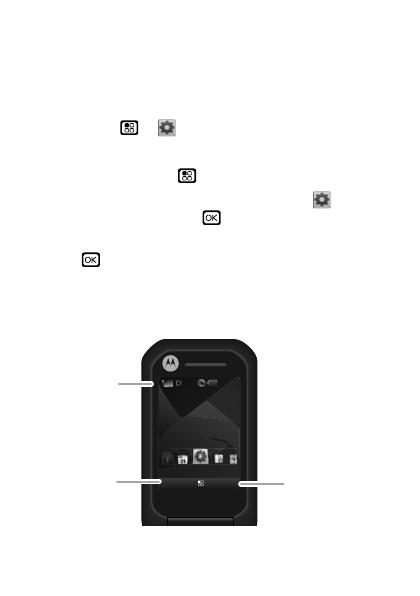
7EN Basics
Basics
About this guide
This guide shows how to locate a menu feature as
follows:
Find it: Menu >
Settings
>
Phone Calls
This means that, from the home screen:
1 Press the Menu key to open the main menu.
2 Press the navigation keys to scroll to the
Settings
menu option, and press to select it.
3 Press the navigation keys to scroll to
Phone Calls
, and
press to select it.
Home screen
Your phone’s home screen looks like this:
Note: Your home screen might look a little different.
SettingsSettings
Contacts Msg
2:21pm2:21pm
Left Softkey
Label
Status
Indicators
Right Softkey
Label
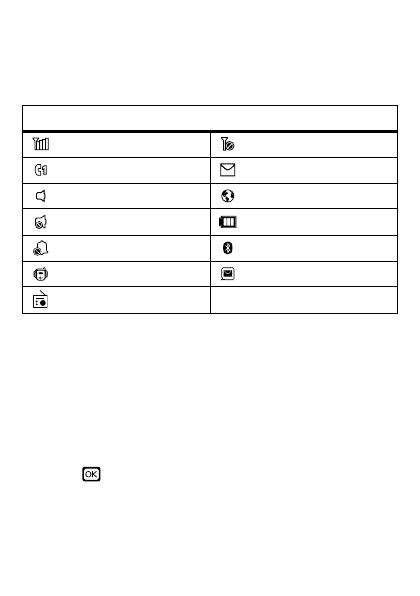
8 Basics EN
Soft key labels in the home screen show the current soft
key functions.
Status indicators appear at the top of your phone’s
display.
Carousel menu
Get quick access to your favorite applications, right on
your home screen.
Open applications
1 Press the Navigation Key left or right until you
highlight the application you want.
2 Press to open the application.
Note: Availability of the Carousel is dependent on your
service provider.
Indicators
Signal Strength No Service
Active Phone Line New Message
Speaker On Packet Data
Speaker Off Battery Level
Ringer Off Bluetooth™ On
Vibrate All New Voicemail
FM Radio On

9EN Basics
Choose applications
Customize the Carousel with your most often used
applications.
Find it: Menu >
Settings
>
Personalize
>
Carousel
Auto hide
To hide the Carousel when not in use, press Menu >
Settings
>
Personalize
>
Carousel
>
Auto Hide
.
Adjust volume
Press the volume keys up or down to:
• change the earpiece volume during
calls
• change the ringer volume from the
home screen
• turn off a call alert before
answering the call
Tip: On the home screen, press and hold the volume
key down until your phone vibrates to set your ringer
to
Vibrate All
.
Navigation key
Press the navigation key up,
down, left, or right to scroll to
items. When you highlight an
item, press to select it.
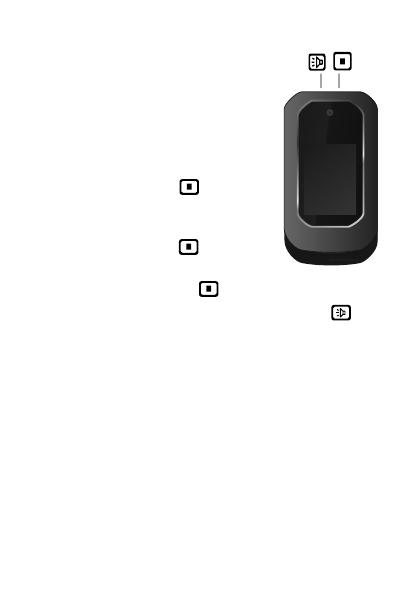
10 Basics EN
External display
You can use your phone’s
external screen for these
features:
• To take a self-portrait, turn on
your camera with the phone
open, then shut the phone to
see yourself on the screen.
Press the Smart key to
take the photo.
• To see a list of recent calls,
press the Smart key .
• To see phone status, press
and hold the Smart key .
• To use the speaker, press the Speaker key . To
make voice calls, see “Voice names” on page 12.
Note: These features may be different depending on
your service provider.
Speaker
Key
Smart
Key
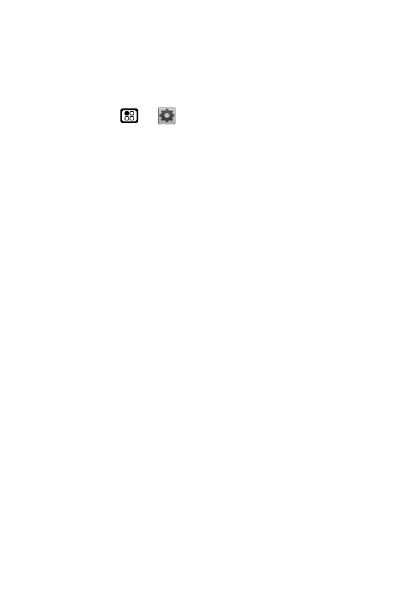
11EN Basics
Transmitters
Consult with airline staff about the use of the
Transmitters Off
feature during a flight. Turn off your
phone whenever instructed to do so by airline staff.
Find it: Menu >
Settings
>
Advanced
>
Transmitters
>
Off
Transmitters Off
turns off your phone’s calling and
Bluetooth features in situations where wireless phone
use is prohibited. You can use the phone’s other
non-calling features when the transmitters are turned
off.
Note: Select
Transmitters Off
to disable all wireless
services. You can still make emergency calls.
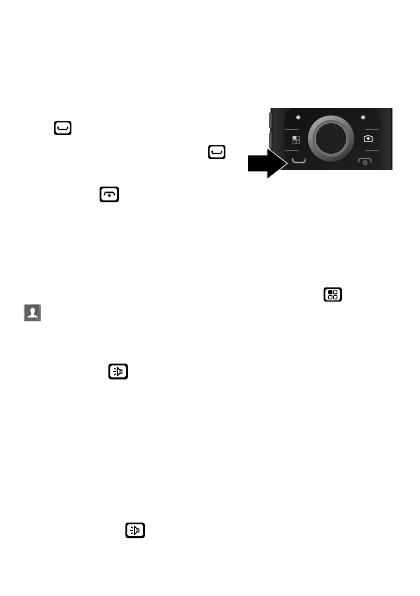
12 Calls EN
Calls
it’s good to talk
Make & answer calls
Enter a number, then press
Talk .
To answer a call, press Talk .
To end a call, press
Power/End .
Voice names
You can place calls by speaking commands to your
phone.
First, assign a voice name by pressing Menu >
Contacts
>
[New Contact]
. Assign a name, phone
number and select
[Options]
>
Voice Name
.
To make a call using a voice name, press and hold the
Speaker key , and then follow the prompts.
Handsfree
Note: Using a mobile device or accessory while driving
may cause distraction and may be illegal. Always obey
the laws and drive safely.
During a call:
• To use the speakerphone, press
Speaker
or press the
Speaker key .
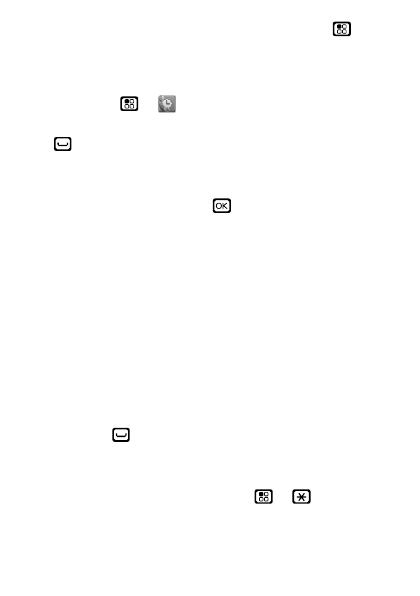
13EN Calls
• To connect a Bluetooth device, press Menu >
Use
Bluetooth
.
Recent calls
Find it: Menu >
Recent Calls
Tip: When you are in the home screen, you can press
Talk to go to
Recent Calls
.
The recent calls list contains information about the last
20 calls you made and received.To see call details,
highlight an entry and press .
Emergency calls
Note: Your service provider programs one or more
emergency phone numbers that you can call under any
circumstances, even when your phone is locked.
Emergency numbers vary by country. Your
pre-programmed emergency number(s) may not work in
all locations, and sometimes an emergency call cannot
be placed due to network, environmental, or
interference issues.
1 Enter the emergency number.
2 Press Talk to call the emergency number.
Note: You can’t make emergency calls while the keypad
is locked, or if the phone shows a No Service message.
To unlock the keypad, press Menu > .
Note: Your phone can use location based services (GPS
and AGPS) to help emergency services find you. See
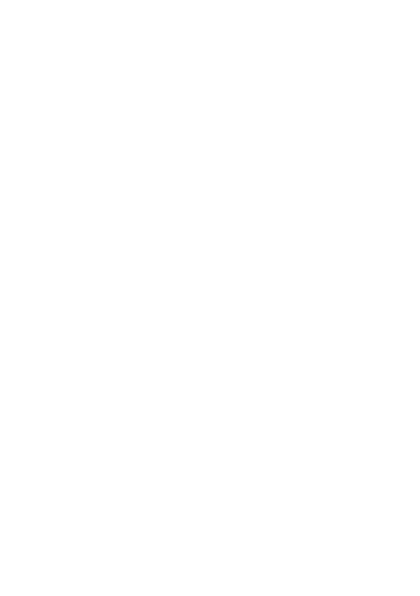
14 Calls EN
“Location Services” on page 51.
Cool down
In very limited circumstances, such as where your
phone has been exposed to extreme heat, you may see
“Cool Down” messages. To avoid possible damage to
your battery and phone, you should follow these
instructions until the phone is within its recommended
temperature range. When your phone is in “Cool Down”
mode, only emergency calls can be made.
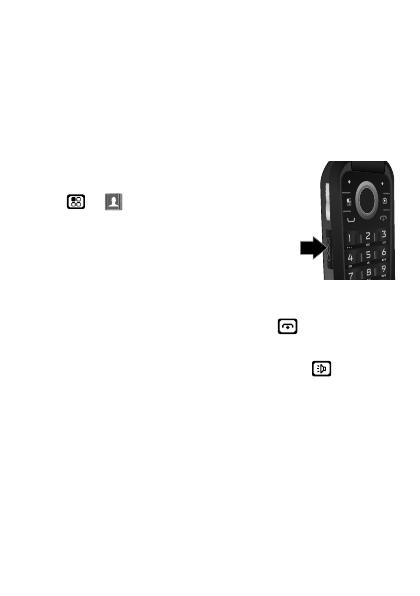
15EN Push-to-Talk
Push-to-Talk
one or more, talk to them all
Private calls
Private calls are push-to-talk calls between two people.
Make and answer private calls
To make a private call, enter the
recipient’s PTT number. Or, press
Menu >
Contacts
, and select a
contact that has a PTT number.
To talk, press and hold the PTT Button.
To listen, release the PTT Button.
To answer a private call, press the PTT
Button after the caller has stopped talking.
To end a private call, press Power/End or do nothing.
The call will end after a few seconds.
To use the speaker, press the Speaker key .
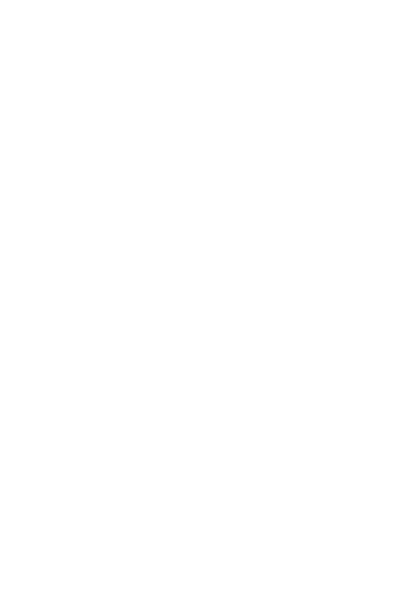
16 Push-to-Talk EN
Call alerts
Use call alerts to tell someone you want to speak to
them.
To send a call alert:
• Enter a Private ID, and press
Alert
. When prompted,
press the PTT Button.
• Press
Contacts
, and highlight a contact containing a
Private ID. Press
Alert
, and press the PTT Button
when prompted.
When you receive a call alert, you can:
•Answer: Press the PTT Button to begin a private call
with the sender.
• Queue: Press
Queue
to store the call alert to the call
alert queue.
• Clear: Press
Clear
to dismiss and delete the call alert.
Note: Call alerts will automatically be moved to the
queue after a few minutes of inactivity. You won’t be
able to make phone calls or private calls until the call
alert is moved, or you’ve chosen one of the options
above.
Turn off a call alert
You can press the volume keys to turn off a call alert
before answering the call.
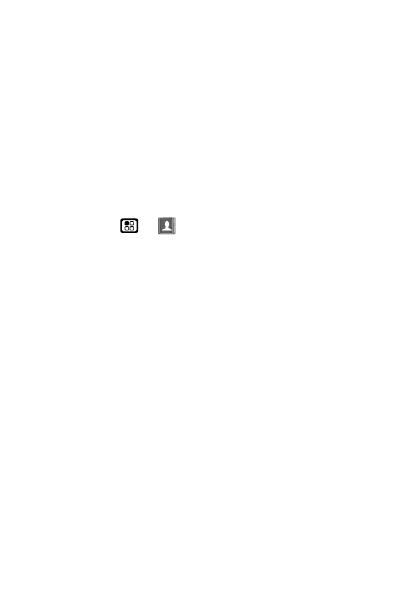
17EN SDG (group) calls
SDG (group) calls
Need to talk to more than one person at a time? With
SDG (Selective Dynamic Group) calls you can talk to up
to 20 people at a time.
Note: SDG calls may not be available from your service
provider. To store groups on your phone you need a
group-call-capable SIM card. Contact your service
provider for more information.
Create SDG lists in contacts
Find it: Menu >
Contacts
1 Select
[New Group]
.
2 To assign a name to the group name, enter the name.
3 Add Private IDs.
4 Press
Save
.
Make SDG calls
1 In Contacts or the recent calls list, scroll to or select
the group you want.
2 Press the PTT Button.

18 Web EN
Web
Find it: Menu >
Web
>
Net
Note: Your service provider may charge you to surf the
web or to download data.
Go to a Web site
1 From the home page, select
Go to URL
.
2 Press
Edit
.
3 Enter the web address and press
Done
.
4 Press
Option
and select
accept
to go to the website.
Add a bookmark
While on a website, press and hold Menu >
Bookmark Page
. Name the bookmark and select
Save
.
Open a bookmark
While on a website, press and hold Menu >
View
Bookmarks
. Highlight a bookmark and press , or press
its number on the keypad.
WWW.
/