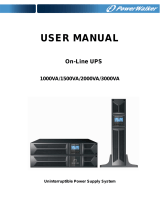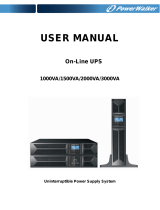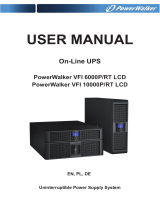Page is loading ...

USER MANUAL
Line Interactive UPS
RT 3000 / 6000 / 10000
Uninterruptible Power Supply System

IMPORTANT SAFETY
INSTRUCTIONS
SAVE THESE INSTRUCTIONS
This manual contains important instructions for
1000VA/1500VA/2000VA/3000VA series that should be
followed during installation and maintenance of the UPS
and batteries. Please read all safety and operating
instructions before operating the UPS. Adhere to all
warnings on the unit and in this manual. And follow all
operating and user instructions.

CONTENTS
1. Introduction ······························································································· 1
2. Safety Warning ··························································································· 2
2.1 Description of Commonly Used Symbols ····················································· 3
3. Installation ································································································· 4
3.1 Inspection of Unit ···················································································· 4
3.2 Unpacking the Cabinet ············································································· 4
3.3 UPS Setup ···························································································· 4
3.4 EBM Installation (Optional) ······································································· 9
3.5 UPS Initial Startup ················································································· 15
4. Operation ································································································· 16
4.1 Display Panel ······················································································· 16
4.2 Operating Mode ···················································································· 20
4.3 Configuring Load Segment ····································································· 20
4.4 Configuring UPS for EBM Numbers ·························································· 21
4.5 Configuring Green Function ···································································· 21
5. Communication Port ················································································· 22
5.1 RS-232 and USB Communication Ports ····················································· 22
5.2 Emergency Power Off (EPO) ··································································· 22
5.3 Network Management Card (Optional) ······················································ 23
6. UPS Maintenance ······················································································ 24
6.1 UPS and Battery Care ··········································································· 24
6.2 Storing the UPS and Batteries ································································· 24
6.3 Time to Replace Batteries ······································································· 24
6.4 Replacing UPS Internal Batteries ····························································· 25
6.5 Testing New Batteries ············································································ 27
6.6 Recycling the Used Battery: ···································································· 27
7. Specification ···························································································· 28
7.1 Specification ························································································ 28
7.2 Rear Panels ························································································· 30
8. Trouble Shooting ······················································································ 33
8.1 Audible Alarm Trouble Shooting ······························································· 33
8.2 General Trouble Shooting ······································································· 33
9. Software Installation ·················································································· 34

1
1. Introduction
This line-interactive series is compact and pure sine wave UPS and it is designed
for essential applications and environment, such as desktops, servers,
workstations, and other networking equipments. These models are available in
the output ratings of 1000VA, 1500VA, 2000VA and 3000VA. The series protects
your sensitive electronic equipments against power problems including power
sags, spike, brownouts, line noise and blackouts.
The series is convertible to rack and tower forms. It can be placed either in Rack
2U or Tower form. The front panel of the UPS includes LCD display and four
control buttons that allow users to monitor, configure and control the units. On
LCD, it also includes a LCD graphical bar, two status indications and four alarm
indications. A control button from the front panel allows users to silence off the AC
fail alarm and initiate the UPS self test sequence as well. The UPS case for
1000VA ~ 3000VA is made of metal. This series is powered from the AC mains
and supply AC outputs via receptacles on the rear panel. Communication and
control of UPS is available through serial or USB ports located on the rear panel.
The serial port will support communications directly with a server.
Features:
Microprocessor control guarantees high reliability
High frequency design
Built-in boost and buck AVR
Easy battery replacement design
Selectable input and output range
Cold start capability
Built-in Dry contact/RS-232/USB communication port
SNMP allows for web-based remote or monitoring management
Enable to extend runtime with scalable external battery module(EBM)
Overload, short-circuit, and overheat protection
Rack/Tower 2 in 1 Design
19 inches rack mount available for all models

2
2. Safety Warning
DANGER:
This UPS contains high voltages. All repairs and service should be performed by
authorized service personnel only. There are no user serviceable parts inside the
UPS.
WARNING:
This UPS contains its own energy source (batteries).The UPS output may
carry live voltage even when the UPS is not connected to an AC supply.
To reduce the risk of fire or electric shock, install this UPS in a temperature
and humidity controlled, indoor environment, free of conductive
contaminants.(Ambient :0-40°C)
To reduce the risk of fire, connect to a circuit breaker provided with 20
amperes maximum branch circuit over-current protection.
To comply with international standards and wiring regulations, the sum of the
leakage currents of the UPS and the connected loads must not exceed 3.5mA.
The socket outlet that supplies the UPS shall be installed near the UPS and
shall be easily accessible.
Protective earthling connections shall be such that disconnection of a
protective earth should be made at one point that is the furthest away from the
UPS, maintaining the dedicated line in order to secure equipotential
connection.
The UPS and EBMs connected in series should be installed closely such that
the operators can not touch the interconnecting wire which is basic insulated
from primary circuit.
CAUTION:
Batteries can present a risk of electrical shock or burnt from high short-circuit
current. Observe proper precautions. Servicing should be performed by
qualified service personnel knowledgeable of batteries and required
precautions. Keep unauthorized personnel away from batteries.
Proper disposal of batteries is required. Refer to your local codes for disposal
requirements.
Never dispose of batteries in a fire. Batteries may explode when exposed to
flame.

3
Following figure shows the basic internal circuit configuration of the UPS
2.1 Description of Commonly Used Symbols
Some or all of the following Notations may be used in this manual and may
appear in your application process. Therefore, all users should be familiar with
them and understand their explanations.
Table1. Description of Commonly Used Symbols
Symbol
Description
Alert you to pay special attention
Caution of high voltage
Alternating current source (AC)
Direct current source(DC)
Protective ground
Recycle
Keep UPS in a clear area

4
3. Installation
3.1 Inspection of Unit
Inspect the UPS upon receiving. If the UPS is apparently damaged during the
shipment, please keep the box and packing material in original form for the
carrier and notify the carrier and dealer immediately.
3.2 Unpacking the Cabinet
To unpack the system:
1. Open the outer carton and remove the accessories packaged with the
cabinet.
2. Carefully lift the cabinet out of the outer carton and set it on a flat, stable
surface.
3. Discard or recycle the packaging in a responsible manner, or store it for
future use.
3.3 UPS Setup
All model series are designed for tower and rack purpose. They can be
installed into a 19 inches equipment rack. Please follow the instruction for
Tower Setup and Rack-Mount Setup.
Tower setup
This series of UPS can be placed horizontally and vertically. As a tower
configuration, it is provided with the optional UPS stands to stabilize the UPS
when the UPS is positioned in vertical. The UPS stand must be attached to the
bottom of the tower.

5
Use the following procedure to install UPS in UPS stands.
1. Slide down the UPS vertically and put two UPS stands at the end of the
tower.
2. Place down the UPS into two stands carefully.

6
3. Pull out the LCD box and rotate it in a clockwise direction to 90 degree and
then push it back in the front panel.

7
Rack-mount setup
The series can be installed in 19 inches racks. Both the UPS and external
battery enclosure need 2U of valuable rack space.
Use the following procedure to install UPS in a rack.
1. Align the mounting ears with screw holes on the side of the UPS, and
tighten the screw.
2. Assemble the rack rails with the rack-mounting.

8
3. Slide in the UPS into the rack rail and lock it in the rack enclosure.
4. Tighten the screw, and the load can then be connected.

9
3.4 EBM Installation (Optional)
Connecting the EBM in Tower form:
1. Slide down the UPS and EBM vertically and place two UPS stands with the
extend part at the end of the tower.
2. Tighten the screw on the metal sheet for stabilization
3. Connect the Earth line from UPS (port A ) to EBM (port B)
B
A

10
4. Take off the front panel, and connect the battery terminal (A) from UPS to
EBM terminal (B) shown as below. Users need to remove the small gate(C)
on side of the front panel to allow the outlet wire of the EBM to pass
through the gate and then reassemble front panel.
Connecting the EBM in a rack form
1. Using the same method as assembling UPS in a rack form, assemble EBM
into the rack-mounting on the top or bottom of the UPS.
B
AC

11
2. Connect the earth line from UPS (port A ) to EBM (port B )
3. Take off the LCD box, and unscrew the internal screws.
A
B
Unscrew

12
4. Take off the front panel, and connect the battery terminal (A) from UPS to
EBM terminal (B) shown as below. Users need to remove the small gate(C)
on side of the front panel to allow the outlet wire of the EBM to pass
through the gate and then reassemble front panel.
5. After installing the UPS into rack, the load can then be connected to UPS.
Please make sure the load equipment is turned off before plugging all loads
into the output receptacle.
Connecting the Multiple EBMs
1000VA/1500VA/2000VA and 3000VA UPS include external battery port that
allows users to connect multiple EBM in order to provide additional backup
time. Follow the procedure to install multiple EBM as below.
BA
C

13
Connecting multiple EBMs in Tower form
1. Connect Earth line between UPS and the first EBM, and then connect Earth
Line between the first EBM and the second EBM.
2. Take off the front panel, and connect the battery terminal (A) from UPS to
EBM terminal (B) shown as below. And then connect the battery terminal (D)
from the first EBM to the battery terminal (E) from the second EBM. Users
need to remove the small gate(C) on side of the front panel to allow the
outlet wire of the EBM to pass through the gate and then reassemble front
panel.
B
C
A
D
E

14
Connecting the Multiple EBMs in rack form
1. Connect Earth line between UPS and the first EBM, and then connect Earth
Line between the first EBM and the second EBM.
2. Take off the front panel, and connect the battery terminal (A) from UPS to
EBM terminal (B) shown as below. And then connect the battery terminal (D)
from the first EBM to the battery terminal (E) from the second EBM. Users
need to remove the small gate(C) on side of the front panel to allow the
outlet wire of the EBM to pass through the gate and then reassemble front
panel.
Note: Three or more EBMs can be connected to the UPS in the same way as shown
above.

15
3.5 UPS Initial Startup
To start up the UPS:
1. Verify that the internal batteries are connected. If optional EBMs are
installed, verify that the EBMs are connected to the UPS.
2. Plug the equipment to be protected onto the UPS, but do not turn on the
protected equipment.
3. Plug in the UPS input power cord. The UPS front panel display illuminates
and UPS status display shows “STbY”
4. Press and hold the button more than 3 seconds. The UPS status
display changes to “NORM”
6. Check the UPS display for active alarms or notices. Resolve any active
alarms before continuing. See “Troubleshooting”
8. If optional EBMs are installed, see “Configuring UPS for EBM numbers” on
page 21 to set the number of installed EBMs.
9. To change any other factory-set defaults, see “Operation”
Note: At initial startup, the UPS sets system frequency according to input line
frequency.

16
4. Operation
4.1 Display Panel
The UPS has a four-button graphical LCD with dual color backlight. Standard
back-light is used to light up the display with black text and a blue background.
When the UPS has a critical alarm, the backlight changes the background to
red. See Figure below:
Control Buttons functions:
There are four buttons on the control panel.
ON/OFF
UPS Test /Alarm Silence
Select
Enter

17
The following table describes the functions of the LCD control buttons.
Table2. Description of control button
Control
Button
Switch
Function
ON/OFF
--To turn on/off the UPS
Press and hold the button more than 3 seconds.
--To release the UPS from faulty mode
Cut off input power and then press and hold the
button more than 2 seconds to shut down the
UPS.
UPS Test
Alarm Silence
--To perform basic function test
Press and hold the button for 3 seconds.
--To perform Battery life test
Press and hold the button for 10 seconds.
-- To disable alarm buzzer
Press the button for one second.
Select
Press the Select button to select the settings
value one by one
Enter
-- Enter settings mode
Press and hold the button more than 3 seconds.
-- Enter settings item
Press and hold the Enter button more than one
second, the UPS allows users to configure the
settings, and the settings string will flash.
-- Confirm settings
Press and hold the Enter button for one second.
-- Exit Settings mode
Press and hold the Enter button for 3 seconds
or button for 0.5 second.
Note: Ensure the battery is fully charged during line mode when conducting
functional tests.
Note: A list of events shown as below is not able to disable alarm buzzer:
Low Battery, Fan Failed, Fan Fault Time Out, and Overheat.
Note: User can disable the alarm buzzer when it’s sounding, but an alarm will
still sound when a new alarm event is encountered.
/