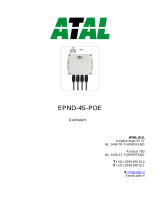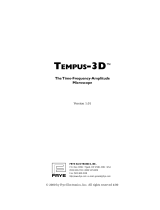IE-SNC-Tx6xx-06
3
Table of contents
Introduction ........................................................................................................................................................ 4
General safety rules ..................................................................................................................................... 5
Device description and important notices ............................................................................................... 5
Getting started .................................................................................................................................................... 7
What is needed for operation .................................................................................................................... 7
Mounting the device .................................................................................................................................... 7
Device settings ............................................................................................................................................. 8
Checking functions ...................................................................................................................................... 9
Device setup .....................................................................................................................................................10
Setup using web interface .........................................................................................................................10
Setup using TSensor software .................................................................................................................21
Factory defaults ..........................................................................................................................................22
Communication protocols .............................................................................................................................24
Website ........................................................................................................................................................24
SMTP – sending e-mails ...........................................................................................................................24
SNMP ..........................................................................................................................................................25
Modbus TCP ..............................................................................................................................................27
SOAP ...........................................................................................................................................................28
Syslog ...........................................................................................................................................................31
SNTP ...........................................................................................................................................................31
Software development kit .........................................................................................................................31
Troubleshooting...............................................................................................................................................32
I forgot the device IP address ..................................................................................................................32
I cannot connect to the device ................................................................................................................32
I forgot the password for setup ...............................................................................................................33
Factory defaults ..........................................................................................................................................33
Display is off...............................................................................................................................................33
Device error states .....................................................................................................................................34
Technical specifications ..................................................................................................................................35
Dimensions .................................................................................................................................................35
General parameters....................................................................................................................................39
Measured values .........................................................................................................................................40
Temperature measurement ......................................................................................................................41
Relative humidity measurement ..............................................................................................................41
Atmospheric pressure measurement ......................................................................................................42
CO
2
concentration measurement ............................................................................................................42
Computed quantities .................................................................................................................................43
Operating terms .........................................................................................................................................44
End of operation .......................................................................................................................................45
Technical support and service .................................................................................................................46
Preventive maintenance ............................................................................................................................46
Optional accessories ........................................................................................................................................47