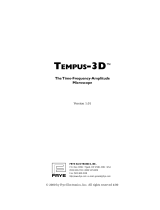12
Toro TEMPUS DC LCD Controller 1
_
2
_
4
_
6
USEFUL INFORMATION
APP SECURITY KEY. Only by the App. The security key protects your controller.
To set the App Security Key open the Tempus DC App, enter the product, open the
Parameters and select Security Key.
RESET DEVICE. To reset the device or restart the initialization procedure, short-
circuit the 2 contacts of the battery clips connector (remove the battery previously)
for at least 30 seconds.
RESET SECURITY KEY. To reset the App Security Key in the device, reset the device.
During the first 2 minutes add again the controller in the Tempus DC App and type a
new security code to change it (or remove it).
Programs are never lost, they are saved in a permanent memory.
RESUME PROGRAMMING. To resume the programming from the beginning, go to the
Tempus DC App, enter the product and then open the Parameters and select
«Erase programs and durations».
RESUME PROGRAMMING. To recover the programming from the controller, go to the
application, enter the product and then open the Parameters and select
«Retrieve the controller’s data».
WATER BUDGET. The Water Budget adds a % of time to the duration of each station. It
is typically used when changing seasons (for example summer to autumn, or spring
to summer). Ex: If you entered Station 1 = 1h on Program A and Station 2 = 0h30
on Program A, then enter a Water Budget 120 % for Program A. When the Program
A starts, the stations 1 and 2 will be increased by 20%, (ex 1h12 for Station 1 and
0h36 for Station 2).
PROBLEM / REMEDY
Problems Probable Cause Remedy
The station does
not start
On each station, you must be
put a duration and assigned it to
a program (A or B or C or D).
If several stations are assigned
to the same program, they will
start one after the other.
Verify the program schedule.
Valve does not
turn on.
Faulty control valve wire
connections.
Jumper wire is open.
Rain sensor malfuction.
No station run time duration set.
Check the wire connections at control
valve and controller.
Close the jumper wire with waterproof
connector.
Check rain sensor
Check station run times.
Valve does not
turn o.
Control valve problem.
Inspect, clean and/or replace the valve
solenoid and/or diaphragm.
Watering
program(s) start at
unexpected times.
Watering program schedules
have overlapping start times.
Water Budget setting over 100%
can cause delayed start times.
Check program start time schedules.
Shorten station run times and/or space
start times farther apart.
Check Water Budget and decrease
adjustment o/o factor as necessary.
Program B does
not start
If the start time of the Program
A is the same time than the
Program B, the two programs
will be executed one after the
other in the order A and then B.
Check program start time schedules.
Shorten station run times and/or space
start times farther apart.
Check Water Budget and decrease
adjustment o/o factor as necessary.
Display is blank
and controller does
not operate
Power is disconnected.
The batteries are o.
Check the connection.
Replace the batteries