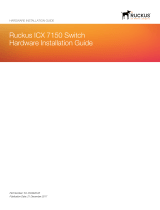4 Fixed Rack Mount Kit Installation Procedure
53-1001792-01
• Ensure that an electrical branch circuit with the following characteristics is available:
- Required voltage and frequency as indicated in the hardware reference manual. (200-230 VAC is always
preferred)
- Protection by a circuit breaker in accordance with local electrical codes.
- Supply circuit, line fusing, and wire size that conform to the electrical rating on the switch nameplate.
- Grounded outlet compatible with the power cord and installed by a licensed electrician.
• Ensure that all equipment installed in the cabinet is grounded through a reliable branch circuit connection. Do
not rely on a secondary connection to a branch circuit, such as a power strip.
• Ensure that the cabinet is mechanically secured to ensure stability.
• Ensure that the air temperature at the fan inlet is less than 104
o
Fahrenheit (40
o
Celsius) during switch
operation.
• Ensure that the airflow available at the air vents meets the minimum requirements for the switch.
Install the switch with the fan side facing the air-intake aisle. The chassis air intake is on the fan side and exhaust is
on the port side.
Tool requirements and parts list
The following items are required to install a switch using the fixed rack mount kit:
• Clamps or other means of temporarily supporting the switch in the cabinet.
• Phillips #2 screwdriver with torque capability.
• 1/4 in. slotted-blade screwdriver with torque capability.
Use the screws specified for use with the switch. Longer screws can damage the switch.
Ensure that the items listed in Table 2 and illustrated in Figure 1 are included in the kit.
TABLE 2 Parts list
Item Description Quantity
1 Bracket, front right 1
2 Bracket, front left 1
3 Bracket, rear right 1
4 Bracket, rear left 1
5 Screw, 8-32 x 5/16 in., panhead Phillips (torque to 15 in.-lbs, 17 cm-kgs) 12
6 Screw, 6-32 x 1/4 in., flathead Phillips (torque to 9 in.-lbs, 10 cm-kgs) 8
7 Screw, 10-32 x 5/8 in., panhead Phillips (torque to 25 in.-lbs, 29 cm-kgs) 8
8 Retainer nut, 10-32 8