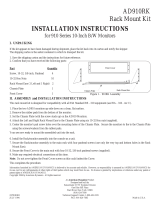Page is loading ...

Brocade
®
G720 Switch Hardware Installation Guide
Installation Guide
30 April 2020
G720-Install-IG100
30 April 2020
Broadcom

G720-Install-IG100 Installation Guide
Brocade
®
G720 Switch Hardware Installation Guide
Table of Contents
Copyright Statement............................................................................................................................ 6
Introduction...........................................................................................................................................7
About This Document......................................................................................................................................................7
What Is New in This Document......................................................................................................................................7
Supported Hardware and Software................................................................................................................................ 7
Notes, Cautions, and Danger Notices........................................................................................................................... 8
Contacting Technical Support for Your Brocade
®
Product..........................................................................................8
Document Feedback........................................................................................................................................................ 8
Device Overview...................................................................................................................................9
Hardware Features........................................................................................................................................................... 9
License Options..............................................................................................................................................................10
Port-Side View of the Device........................................................................................................................................ 10
Nonport-Side View of the Device................................................................................................................................. 12
Device Management Options........................................................................................................................................ 12
Preparing for Installation.................................................................................................................. 13
Safety Precautions......................................................................................................................................................... 13
General Precautions..................................................................................................................................................13
ESD Precautions....................................................................................................................................................... 14
Power Precautions.................................................................................................................................................... 14
Lifting and Weight-Related Precautions................................................................................................................... 15
Laser Precautions..................................................................................................................................................... 15
Facility Requirements.................................................................................................................................................... 15
Quick Installation Checklist.......................................................................................................................................... 16
Shipping Carton Contents.............................................................................................................................................18
Mounting the Device..........................................................................................................................19
Mounting Options...........................................................................................................................................................19
Precautions Specific to Mounting................................................................................................................................ 19
Stand-alone Installation................................................................................................................................................. 20
Installing the Universal Four-Post Rack Kit (XBR-R000296)..................................................................................... 20
Time and Items Required......................................................................................................................................... 21
Parts List................................................................................................................................................................... 21
Flush-Front Mounting................................................................................................................................................ 23
Attaching the Front Brackets............................................................................................................................. 24
Attaching the Extension Brackets to the Device............................................................................................... 25
Installing the Device in the Rack.......................................................................................................................26
Attaching the Rear Brackets to the Extensions................................................................................................ 27
G720-Install-IG100
2
Broadcom

G720-Install-IG100 Installation Guide
Brocade
®
G720 Switch Hardware Installation Guide
Attaching the Rear Brackets to the Rack Posts................................................................................................28
Flush-Rear (Recessed) Mounting............................................................................................................................. 28
Attaching the Front Brackets to the Rear of the Device................................................................................... 29
Attaching the Extensions to the Front of the Device........................................................................................ 31
Installing the Device in the Rack.......................................................................................................................32
Attaching the Rear Brackets to the Extensions at the Front of the Device.......................................................33
Attaching the Rear Brackets to the Front Rack Posts...................................................................................... 35
Installing the Universal Two-Post Rack Kit (XBR–R000294)..................................................................................... 35
Time and Items Required......................................................................................................................................... 36
Parts List................................................................................................................................................................... 36
Flush-Front Mounting................................................................................................................................................ 37
Attaching the Front Brackets to the Device...................................................................................................... 38
Attaching the Front Brackets to the Rack......................................................................................................... 39
Attaching the Rear Brackets to the Rack..........................................................................................................40
Attaching the Rear Brackets to the Device.......................................................................................................41
Mid-Mounting............................................................................................................................................................. 41
Attaching the Front Brackets to the Device...................................................................................................... 43
Attaching the Front Brackets to the Rack......................................................................................................... 44
Attaching the Rear Brackets to the Rack..........................................................................................................45
Attaching the Rear Brackets to the Device.......................................................................................................46
Initial Setup and Verification.............................................................................................................47
Items Required................................................................................................................................................................47
Providing Power to the Device.....................................................................................................................................47
Establishing a First-Time Serial Connection.............................................................................................................. 48
Configuring the IP Address.......................................................................................................................................... 49
Using DHCP to Set the IP Address......................................................................................................................... 49
Setting a Static IP Address.......................................................................................................................................49
Setting the Date and Time............................................................................................................................................ 49
Setting the Time Zone.............................................................................................................................................. 50
Synchronizing the Local Time with an External Source...........................................................................................51
Customizing the Chassis Name and Switch Name.................................................................................................... 51
Establishing an Ethernet Connection.......................................................................................................................... 51
Setting the Domain ID................................................................................................................................................... 52
Verifying Correct Operation.......................................................................................................................................... 52
Backing Up the Configuration...................................................................................................................................... 54
Powering Down the Device........................................................................................................................................... 54
Installing Transceivers and Cables..................................................................................................55
Precautions Specific to Transceivers and Cables......................................................................................................55
Cleaning the Fiber-Optic Connectors.......................................................................................................................... 55
G720-Install-IG100
3
Broadcom

G720-Install-IG100 Installation Guide
Brocade
®
G720 Switch Hardware Installation Guide
Managing Cables............................................................................................................................................................ 55
Installing an SFP+ Transceiver.....................................................................................................................................55
Replacing an SFP+ Transceiver................................................................................................................................... 56
Verifying the Operation of New Transceivers............................................................................................................. 58
Monitoring the Device....................................................................................................................... 59
Interpreting Port-Side LEDs.......................................................................................................................................... 59
System Power LED...................................................................................................................................................60
System Status LED...................................................................................................................................................60
Management Port LEDs............................................................................................................................................61
FC Port Status LEDs................................................................................................................................................ 61
Interpreting Nonport-Side LEDs................................................................................................................................... 62
Interpreting POST Results............................................................................................................................................ 63
Interpreting Boot Results.............................................................................................................................................. 63
Running Diagnostic Tests............................................................................................................................................. 64
Power Supply and Fan Assembly....................................................................................................65
Power Supply and Fan Assembly Overview...............................................................................................................65
Precautions Specific to the Power Supply and Fan Assemblies............................................................................. 66
Identifying the Airflow Direction...................................................................................................................................66
AIR_FLOW and ENCR Error Monitoring...................................................................................................................... 67
Power Supply and Fan Assembly Fault Indicators.................................................................................................... 67
Power Supply and Fan Assembly Task Guide............................................................................................................67
Time and Items Required.............................................................................................................................................. 68
Recording Critical Information about the Power Supply and Fan Assembly.......................................................... 68
Removing a Power Supply and Fan Assembly.......................................................................................................... 69
Inserting a New Power Supply and Fan Assembly.................................................................................................... 69
Verifying the Operation of the Power Supply and Fan Assemblies......................................................................... 71
Regulatory Statements...................................................................................................................... 72
BSMI Statement (Taiwan)...............................................................................................................................................72
Canadian Requirements................................................................................................................................................ 72
CE Statement.................................................................................................................................................................. 72
China CCC Statement.................................................................................................................................................... 73
China ROHS.................................................................................................................................................................... 74
FCC Warning (U.S. Only)...............................................................................................................................................74
Germany Statement........................................................................................................................................................74
KCC Statement (Republic of Korea)............................................................................................................................ 74
Taiwan ROHS Certification............................................................................................................................................75
VCCI Statement...............................................................................................................................................................76
Cautions and Danger Notices...........................................................................................................77
Cautions...........................................................................................................................................................................77
G720-Install-IG100
4
Broadcom

G720-Install-IG100 Installation Guide
Brocade
®
G720 Switch Hardware Installation Guide
Danger Notices............................................................................................................................................................... 79
Revision History................................................................................................................................. 82
G720-Install-IG100
5
Broadcom

G720-Install-IG100 Installation Guide Brocade
®
G720 Switch Hardware Installation Guide
Copyright Statement
Copyright
©
2020 Broadcom. All Rights Reserved. Broadcom, the pulse logo, Brocade, the stylized B logo, ClearLink, and
Fabric OS are among the trademarks of Broadcom in the United States, the EU, and/or other countries. The term
“Broadcom” refers to Broadcom Inc. and/or its subsidiaries.
Broadcom reserves the right to make changes without further notice to any products or data herein to improve reliability,
function, or design. Information furnished by Broadcom is believed to be accurate and reliable. However, Broadcom does
not assume any liability arising out of the application or use of this information, nor the application or use of any product or
circuit described herein, neither does it convey any license under its patent rights nor the rights of others.
The product described by this document may contain open source software covered by the GNU General Public License
or other open source license agreements. To find out which open source software is included in Brocade products, to view
the licensing terms applicable to the open source software, and to obtain a copy of the programming source code, please
download the open source disclosure documents in the Broadcom Customer Support Portal (CSP). If you do not have a
CSP account or are unable to log in, please contact your support provider for this information.
G720-Install-IG100
6
Broadcom

G720-Install-IG100 Installation Guide Brocade
®
G720 Switch Hardware Installation Guide
Introduction
About This Document
This hardware installation guide contains procedures and safety requirements for installing the Brocade
®
G720 Switch
into a rack system or as a standalone device. Also provided are steps to initially configure the switch for operation, verify
and monitor operation, replace switch field-replaceable units (FRUs), and install transceivers and cables.
What Is New in This Document
Starting with this release, all new and modified content is listed in the "Revision History" section at the end of this
document.
Supported Hardware and Software
The Brocade G720 Switch is introduced in the Fabric OS
®
(FOS) 9.0.0 release. The following tables list the power supply
assemblies, fan assemblies, and the rack mount kits supported on this device.
Table 1: Power Supply and Fan Assemblies
Part Number Description Introduced (OS) Currently Supported (OS)
XBR-G350WPSAC-F 350W AC power supply with nonport-side
exhaust airflow
Fabric OS 9.0.0 Yes
XBR-G350WPSAC-R 350W AC power supply with nonport-side
intake airflow
Fabric OS 9.0.0 Yes
Table 2: Rack Mount Kits
Part Number Description
XBR-R000294 Universal two-post mid-mount or flush-mount rack kit
XBR-R000296 Universal four-post fixed rack mount kit
The Brocade G720 Switch require optics that are labelled with an SEC designation.
The following image of the label that identifies the supported optics:
G720-Install-IG100
7
Broadcom

G720-Install-IG100 Installation Guide
Brocade
®
G720 Switch Hardware Installation Guide
Notes, Cautions, and Danger Notices
Notes, cautions, and danger statements may be used in this document.
NOTE
A Note provides a tip, guidance, or advice, emphasizes important information, or provides a reference to related
information.
CAUTION
A Caution statement alerts you to situations that can be potentially hazardous to you or cause damage to
hardware, firmware, software, or data.
DANGER
A Danger statement indicates conditions or situations that can be potentially lethal or extremely hazardous to
you. Safety labels are also attached directly to products to warn of these conditions or situations.
Contacting Technical Support for Your Brocade
®
Product
For product support information and the latest information on contacting the Technical Assistance Center, go to https://
www.broadcom.com/support/fibre-channel-networking/. If you have purchased Brocade
®
product support directly from
Broadcom, use one of the following methods to contact the Technical Assistance Center 24x7.
Online Telephone
For nonurgent issues, the preferred method is to log in to
myBroadcom at https://www.broadcom.com/mybroadcom. (You
must initially register to gain access to the Customer Support
Portal.) Once there, select Customer Support Portal > Support
Portal. You will now be able to navigate to the following sites:
•
Knowledge Search: Clicking the top-right magnifying glass
brings up a search bar.
•
Case Management: The legacy MyBrocade case
management tool (MyCases) has been replaced with the Fibre
Channel Networking case management tool.
•
DocSafe: You can download software and documentation.
•
Other Resources: Licensing Portal (top), SAN Health (top and
bottom), Communities (top), Education (top).
Required for Severity 1 (critical) issues:
Please call Fibre Channel Networking Global Support at one of
the numbers listed at https://www.broadcom.com/support/fibre-
channel-networking/.
If you purchased Brocade product support from a Broadcom OEM/solution provider, contact your OEM/solution provider
for all your product support needs.
•
OEM/solution providers are trained and certified by Broadcom to support Brocade products.
•
Broadcom provides backline support for issues that cannot be resolved by the OEM/solution provider.
•
Brocade Supplemental Support augments your existing OEM support contract, providing direct access to Brocade
expertise. For more information on this option, contact Broadcom or your OEM.
•
For questions regarding service levels and response times, contact your OEM/solution provider.
Document Feedback
Quality is our first concern. We have made every effort to ensure the accuracy and completeness of this document.
However, if you find an error or an omission or if you think that a topic needs further development, we want to hear from
you. Send your feedback to [email protected]. Provide the publication title, publication number, topic
heading, page number, and as much detail as possible.
G720-Install-IG100
8
Broadcom

G720-Install-IG100 Installation Guide Brocade
®
G720 Switch Hardware Installation Guide
Device Overview
Hardware Features
The Brocade G720 Switch offers the following features and capabilities:
NOTE
The Brocade G720 Switch is secure-booted.
• Enterprise class 56-port Gen 7 Fibre Channel switch supported with FOS v9.0.0 that offers 56 x 64Gb/s SFP+ ports in
a 1U form-factor.
• Each of the 56 SFP+ ports supports 8, 10, 16, 32, and 64Gb/s Fibre Channel speeds.
• 64Gb/s autosensing Fibre Channel switch and router ports.
– A 64Gb/s optical transceiver can autonegotiate to 64Gb/s, 32Gb/s, or 16Gb/s.
– A 32Gb/s optical transceiver can autonegotiate to 32Gb/s, 16Gb/s, or 8Gb/s.
– A 10Gb/s optical transceiver can autonegotiate to 10Gb/s.
NOTE
The port speed is determined by the maximum speed supported by the optical transceiver at the other end of
the link.
•
10Gb/s manually set capability on FC ports.
–
10Gb/s performance is enabled by 10Gb/s SFP+ transceivers.
–
Ports can be configured for 10Gb/s for metro connectivity.
•
Dynamic Ports on Demand (Dynamic-POD) scaling from a base configuration of 24 ports to 56 ports (four 8-port SFP+
PODs).
•
Universal ports self-configure as a E_Ports, F_Ports, N_Ports, or D_Ports. EX_Ports can be activated on a per-port
basis with the optional Integrated Routing license.
–
A Diagnostic Port (D_Port) provides diagnostics, troubleshooting, and verification services for the physical media.
•
In-flight 64Gb/s data compression and encryption provide efficient link utilization and security. The following table lists
the number of ports that can be enabled with compression and encryption.
Port Speed Encryption Only Compression-Only Compression and Encryption
64Gb/s (*) 4 ports 4 ports 4 ports
32Gb/s (*) 4 ports 4 ports 4 ports
16b/s (*) 4 ports 4 ports 4 ports
10Gb/s (*) 4 ports 4 ports 4 ports
8Gb/s 4 ports 4 ports 4 ports
G720-Install-IG100
9
Broadcom

G720-Install-IG100 Installation Guide
Brocade
®
G720 Switch Hardware Installation Guide
Port Speed Encryption Only Compression-Only Compression and Encryption
* = supported on SFP ports
•
Support for port-side exhaust or nonport-side exhaust airflow for cooling.
•
Hardware-enabled input and output (I/O) latency statistics collection.
•
Hardware-enabled VM support.
•
Brocade small form-factor pluggable plus (SFP+) optical transceivers support any combination of Short Wavelength
(SWL) and Long Wavelength (LWL) optical media among the switch ports.
•
Extended distance Fibre Channel to support long-distance native FC connectivity.
•
10Gb/s Fibre Channel integration on any selected port provides DWDM metro connectivity on the same switch.
•
Port-to-port latency is minimized to 460 ns (including FEC) is minimized by using cut-through frame switching.
•
High performance T1022E processor with two cores operating at 1.2 GHz delivers high performance, scalability, and
advanced Fabric Vision functionality.
•
One 1000/100Mb/s RJ-45 connector for the Ethernet management connection. In conjunction with EZSwitchSetup, this
port supports switch IP address discovery and configuration, eliminating the need to attach a serial cable to configure
the switch IP address.
•
One internal e-USB module provides 2 GB of persistent storage, increased serviceability, and error logging
functionality by facilitating easier firmware upgrades and downloads of the system log files.
•
One external USB connector.
•
Two hot-swappable redundant integrated 350W AC power supplies and fan assembly field-replaceable units.
•
56 hot-pluggable SFP+ optical transceiver slots.
•
48 LEDs (green/amber) for the first 48 SFP+ ports and 8 LEDs (green/amber/light-blue) for the last 8 SFP+ ports.
•
One green LED to indicate valid system power.
•
One bicolor (green/amber) LED to indicate the system status.
•
Two Ethernet LEDs: one green LED to indicate link speed of 1000/100/10Mb/s and one green LED to indicate activity.
•
SEEPROM for switch identification.
•
Console port. One RS-232 (UART), for terminal access via mini-USB
•
Encryptable SEEPROM
•
Secure encryptable SEEPROM
NOTE
The License ID is protected by the secure encryptable SEEPROM.
•
Secure boot.
•
Real-time power monitoring.
•
Real-time voltage monitoring.
•
Real-time fan monitoring including airflow direction.
•
Real-time digital thermometers for temperature monitoring.
•
Real-time clock (RTC) with battery.
License Options
The Brocade G720 Switch uses a capacity-based Ports on Demand (POD) license method. An Integrated Routing (IR)
license is required to enable EX_Ports on this device. A license for software release is also required. Refer to the Brocade
Fabric OS Software Licensing Guide for more details.
Port-Side View of the Device
The following illustration shows the port-side view of the Brocade G720 Fibre Channel switch.
G720-Install-IG100
10
Broadcom

G720-Install-IG100 Installation Guide
Brocade
®
G720 Switch Hardware Installation Guide
Figure 1: Port-Side View
1. System Power LED
2. System Status LED
3. Management Ethernet Port
4. SFP+ FC (upper and lower) Ports 0–7
5. SFP+ FC (upper and lower) Ports 8–15
6. SFP+ FC (upper and lower) Ports 16–23
7. SFP+ FC (upper and lower) Ports 24–31
8. SFP+ FC (upper and lower) Ports 32–39
9. SFP+ FC (upper and lower) Ports 40–47
10. SFP+ upper Port 48
11. SFP+ upper Port 50
12. SFP+ lower Port 52
13. SFP+ lower Port 54
14. SFP+ upper Port 56
15. SFP+ upper Port 58
16. SFP+ lower Port 60
17. SFP+ lower Port 62
18. SFP+ (lower) Port 14 Status LED
19. SFP+ (upper) Port 10 Status LED
20. USB Port
21. UART mini-USB Serial Console Port
NOTE
All the ports are connected to a single ASIC.
G720-Install-IG100
11
Broadcom

G720-Install-IG100 Installation Guide
Brocade
®
G720 Switch Hardware Installation Guide
Nonport-Side View of the Device
The following illustration shows the nonport-side view of the Brocade G720 FC switch.
Figure 2: Nonport-Side View with AC Power Supply and Fan Assembly Units
1. #6-32 for Screw Mounting of the Ground Cable
2. Ground Marking
3. Power Supply and Fan Assembly 2
4. Power Supply and Fan Assembly 1
5. Captive Screw
6. Handle
7. Power Supply and Fan Assembly Status LED
8. Power-On Switch
9. Power Supply Receptacle
Device Management Options
You can use the management functions built into the device to monitor the fabric topology, port status, physical status, and
other information to help you analyze switch performance and to accelerate system debugging. The device automatically
performs a power-on self-test (POST) each time it is turned on. A RASlog message is generated for any detected startup
errors.
You can manage the device using any of the management options listed in the following table.
Table 3: Management Options for the Device
Management Tool Out-of-Band Support Reference Documents
Command line interface (CLI)
Up to two admin sessions and four user
sessions simultaneously.
Ethernet or serial connection Brocade Fabric OS Administration Guide
Brocade Fabric OS Command Reference Manual
Brocade EZSwitchSetup
EZSwitchSetup helps to complete the
basic configuration for single-switch setup.
Ethernet or serial connection EZSwitchSetup Software Installation Guide
EZSwitchSetup Administrator's Guide
Brocade Web Tools Ethernet or serial connection Brocade Fabric OS Web Tools Administration Guide
Standard SNMP applications Ethernet or serial connection Brocade Fabric OS MIB Reference Manual
Management Server Ethernet or serial connection Brocade Fabric OS Administration Guide
Brocade Fabric OS Command Reference Manual
Brocade SANnav
Brocade SANnav must be purchased
separately.
Ethernet or serial connection Brocade SANnav documentation set
G720-Install-IG100
12
Broadcom

G720-Install-IG100 Installation Guide
Brocade
®
G720 Switch Hardware Installation Guide
Preparing for Installation
Safety Precautions
When using this product, observe all danger, caution, and attention notices in this manual. The safety notices are
accompanied by symbols that represent the severity of the safety condition.
See "Cautions and Danger Notices" for translations of safety notices for this product.
General Precautions
DANGER
The procedures in this manual are for qualified service personnel.
DANGER
Before beginning the installation, see the precautions in “Power Precautions.”
DANGER
Be careful not to accidently insert your fingers into the fan tray while removing it from the chassis. The fan may
still be spinning at a high speed.
CAUTION
Changes or modifications made to this device that are not expressly approved by the party responsible for
compliance could void the user's authority to operate the equipment.
CAUTION
Disassembling any part of the power supply and fan assembly voids the warranty and regulatory certifications.
There are no user-serviceable parts inside the power supply and fan assembly.
CAUTION
Make sure the airflow around the front and back of the device is not restricted.
CAUTION
Ensure that the airflow direction of the power supply unit matches that of the installed fan tray. The power
supplies and fan trays are clearly labeled with either a green arrow with an "E" or an orange arrow with an "I."
CAUTION
Never leave tools inside the chassis.
CAUTION
To protect the serial port from damage, keep the cover on the port when not in use.
CAUTION
If you do not install a module or a power supply in a slot, you must keep the slot filler panel in place. If you run
the chassis with an uncovered slot, the system will overheat.
CAUTION
Do not install the device in an environment where the operating ambient temperature might exceed 40°C
(104°F).
G720-Install-IG100
13
Broadcom

G720-Install-IG100 Installation Guide
Brocade
®
G720 Switch Hardware Installation Guide
ESD Precautions
DANGER
For safety reasons, the ESD wrist strap should contain a series 1 megaohm resistor.
CAUTION
Before plugging a cable into any port, be sure to discharge the voltage stored on the cable by touching the
electrical contacts to ground surface.
CAUTION
Static electricity can damage the chassis and other electronic devices. To avoid damage, keep static-sensitive
devices in their static-protective packages until you are ready to install them.
NOTE
Wear a wrist grounding strap connected to the chassis ground (if the device is plugged in) or to a bench ground.
Power Precautions
DANGER
Make sure that the power source circuits are properly grounded, and then use the power cord supplied with the
device to connect it to the power source.
DANGER
If the installation requires a different power cord than the one supplied with the device, make sure you use a
power cord displaying the mark of the safety agency that defines the regulations for power cords in your country.
The mark is your assurance that the power cord can be used safely with the device.
DANGER
This device might have more than one power cord. To reduce the risk of electric shock, disconnect all power
cords before servicing.
DANGER
Remove both power cords before servicing.
DANGER
Disconnect the power cord from all power sources to completely remove power from the device.
DANGER
To avoid high voltage shock, do not open the device while the power is on.
DANGER
Batteries used for RTC/NVRAM backup are not located in operator-access areas. There is a risk of explosion
if a battery is replaced by an incorrect type. Dispose of used components with batteries according to local
ordinance and regulations.
CAUTION
Use a separate branch circuit for each power cord, which provides redundancy in case one of the circuits fails.
CAUTION
Ensure that the device does not overload the power circuits, wiring, and over-current protection. To determine
the possibility of overloading the supply circuits, add the ampere (amp) ratings of all devices installed on the
same circuit as the device. Compare this total with the rating limit for the circuit. The maximum ampere ratings
are usually printed on the devices near the input power connectors.
G720-Install-IG100
14
Broadcom

G720-Install-IG100 Installation Guide
Brocade
®
G720 Switch Hardware Installation Guide
CAUTION
The power supply switch must be in the off position when you insert the power supply into the chassis. Damage
to the switch can result if a live power supply is installed.
CAUTION
Carefully follow the mechanical guides on each side of the power supply slot and make sure the power supply is
properly inserted in the guides. Never insert the power supply upside down.
NOTE
Device control processors and management modules may contain batteries for RTC or NVRAM backup.
Dispose of components containing batteries as required by local ordinances and regulations.
Lifting and Weight-Related Precautions
DANGER
Use safe lifting practices when moving the product.
DANGER
Mount the devices you install in a rack as low as possible. Place the heaviest device at the bottom and
progressively place lighter devices above.
DANGER
Make sure the rack housing the device is adequately secured to prevent it from becoming unstable or falling
over.
CAUTION
Do not use the port cover tabs to lift the module. They are not designed to support the weight of the module,
which can fall and be damaged.
CAUTION
To prevent damage to the chassis and components, never attempt to lift the chassis using the fan or power
supply handles. These handles were not designed to support the weight of the chassis.
Laser Precautions
DANGER
All fiber-optic interfaces use Class 1 lasers.
DANGER
Use only optical transceivers that are qualified by Broadcom and comply with the FDA Class 1 radiation
performance requirements defined in 21 CFR Subchapter I, and with IEC 60825 and EN60825. Optical products
that do not comply with these standards might emit light that is hazardous to the eyes.
Facility Requirements
Before installing the device, be sure that the following facilities requirements are met:
G720-Install-IG100
15
Broadcom

G720-Install-IG100 Installation Guide
Brocade
®
G720 Switch Hardware Installation Guide
Table 4: Facility Requirements
Type Requirements
Electrical
•
Adequate supply circuit, line fusing, and wire size, as specified by the electrical rating on the
switch nameplate.
•
Circuit protected by a circuit breaker and grounded in accordance with local electrical codes.
See the technical specifications at the end of this guide for complete power supply specifications.
Thermal
•
A Maximum airflow of 170 cubic meters/hour (100 cubic ft/min.) available in the immediate
vicinity of the switch. Minimal would be 120 cubic meters/hour (71 cubic ft/min). Although
this airflow may exceed the airflow maximum listed in the device technical specifications, the
additional airflow is recommended to pressurize the inlet (cool isle) side of rack installations
relative to the exhaust side to minimize recirculation of hot air back to the inlet side.
•
Ambient air temperature not exceeding 40°C (104°F) while the switch is operating.
Rack (when rack-mounted)
•
One rack unit (1U) in a 48.3 cm (19 in.) rack.
•
All equipment in the rack grounded through a reliable branch circuit connection.
•
Additional weight of the switch not to exceed the rack’s weight limits.
•
Rack secured to ensure stability in case of unexpected movement.
Quick Installation Checklist
The following checklists provide a high-level overview of the basic installation process from the planning stage to the point
where the device comes online and is ready to be deployed. Completing all the tasks in the suggested order ensures
successful installation. Print these checklists and take them to the installation site.
Preinstallation Tasks
Review all installation requirements ahead of time as part of your site preparation. Careful planning and site preparation
ensures seamless installation, especially when installing multiple devices.
Table 5: Installation Prerequisites
Task Task Details or Additional Information Completed
Unpack the device. Take an inventory of the hardware components included in your shipment. See
Shipping Carton Contents.
Gather necessary components and
required tools.
Review the time and items required at the beginning of each chapter to ensure
that you have gathered all necessary components required for the following
installation tasks:
•
Mounting the Device
•
Installing Transceivers and Cables
•
Power Supply and Fan Assembly
Review the safety precautions. See Safety Precautions. For translations, see Cautions and Danger Notices at
the end of this guide.
Plan the installation. Decide whether you want to install the unit on a flat surface or in a rack. For
rack installation, obtain the appropriate rack mount kit. See Mounting Options.
Review and verify installation
requirements.
Verify that the following requirements are met. See Facility Requirements.
•
Power requirements
•
Environmental requirements
•
Clearance for stand-alone or rack installation
G720-Install-IG100
16
Broadcom

G720-Install-IG100 Installation Guide
Brocade
®
G720 Switch Hardware Installation Guide
Task Task Details or Additional Information Completed
Gather network configuration
parameters.
•
IP address:
•
Subnet mask:
•
Default gateway:
•
Domain ID:
•
Time zone:
Installation and Initial Configuration
The initial setup includes mounting the device on a flat surface or in a rack and completing the configuration tasks
necessary to bring the device online and verify the operation.
Table 6: Installation and Basic System Configuration
Task Task Details or Additional Information Completed
Mount the device. Choose one of the following mounting options:
•
Mount the device as a stand-alone unit. See Stand-alone Installation .
•
Mount the device in a four-post rack. See Installing the Universal Four-Post
Rack Kit (XBR-R000296).
•
Mount the device in a two-post rack. See Installing the Universal Two-Post
Rack Kit (XBR–R000294).
Check the airflow of the power supply
and fan assembly.
The airflow direction of the power supply and fan should match. The power
supplies and fan trays are clearly labeled with either a green arrow with an "E",
or an orange arrow with an "I." For more details, see Identifying the Airflow
Direction.
Gather all components required for the
initial setup.
See Items Required.
Provide power to the device. See Providing Power to the Device.
Attach a management station,
establish a serial connection, and
change the default passwords
(optional).
See Establishing a First-Time Serial Connection. After completing this task, log
on to the serial port to configure the device.
Set the IP address, subnet mask, and
the default gateway IP address.
Use the ipaddrset command to configure a static device IP address, subnet
mask, and gateway IP address, or you can use a DHCP server to obtain the
information dynamically. See Configuring the IP Address.
Set the date and time.
•
Use the date command to display and set the date and time.
•
Use the tstimezone command to display and set the time zone.
•
Use the tsclockserver command to synchronize the time with an
external NTP server.
See Setting the Date and Time for more information.
Customize the switch name and
chassis name.
•
Use the switchname command to change the default switch name.
•
Use the chassisname command to change the default chassis name.
See Customizing the Chassis Name and Switch Name for more information.
Establish an Ethernet connection. By establishing an Ethernet connection, you can complete the device
configuration using a serial session, Telnet, or management application, such as
SANnav. See Establishing an Ethernet Connection.
G720-Install-IG100
17
Broadcom

G720-Install-IG100 Installation Guide
Brocade
®
G720 Switch Hardware Installation Guide
Task Task Details or Additional Information Completed
Optional: Configure the DNS service. Use the dnsconfig command to create DNS server entries. Refer to the
Brocade Fabric OS Administration Guide.
Optional: Customize the domain ID. Use the configure command to change the domain ID (default ID is 1). See
Setting the Domain ID for more information.
Verify that the device operates
correctly.
•
Check the LEDs to verify operation of functional parts. See Interpreting Port-
Side LEDs and Interpreting Nonport-Side LEDs.
•
The following commands can be useful to establish an operational baseline
for the device. Refer to the Brocade Fabric OS Command Reference
Manual for more information on these commands.
–
errdump
–
fanshow
–
historyshow
–
psshow
–
tempshow
Back up the configuration. Use the interactive configupload command to back up the configuration.
See Backing Up the Configuration for more information.
Optional: Power off the devices. Enter the shutdown command and wait for the device to power down,
and then unplug the power cords. See Powering Down the Device for more
information.
Shipping Carton Contents
When unpacking the device, verify that the contents of the shipping carton are complete. Save the shipping carton and
packaging in the event you need to return the shipment.
•
The Brocade switch
•
An accessory kit containing the following items:
–
mini USB cable
–
Two 1.82m (6 ft) power cords
–
Download Instructions for Fibre Channel Networking Software and Documents
•
Inner foam
NOTE
Transceivers may be shipped in the accessory tray instead of installed in switch ports.
G720-Install-IG100
18
Broadcom

G720-Install-IG100 Installation Guide
Brocade
®
G720 Switch Hardware Installation Guide
Mounting the Device
Mounting Options
You can install the device in several ways:
•
As a stand-alone unit on a flat surface, for example, a table top. Use the rubber feet included with the shipment to
secure the device on the surface. No other equipment is required for desktop installation.
•
In a four-post EIA rack: You will need a Universal Four-Post Rack Kit (XBR-R000296) to install devices in EIA racks
that are between L-13.7 cm to 81.28 cm deep (L-5.0 in. to 32.0 in.), where L is the chassis depth.
•
In a two-post Telco rack: You will need a Universal Two-Post Rack Kit (XBR-R000294) to install 1U and 2U devices in a
two-post telecommunications (Telco) rack.
NOTE
Review the following precautions before mounting the device.
Precautions Specific to Mounting
The following precautions apply to mounting the device.
DANGER
Use safe lifting practices when moving the product.
DANGER
Mount the devices you install in a rack as low as possible. Place the heaviest device at the bottom and
progressively place lighter devices above.
CAUTION
Make sure the airflow around the front and back of the device is not restricted.
CAUTION
Never leave tools inside the chassis.
CAUTION
Do not use the port cover tabs to lift the module. They are not designed to support the weight of the module,
which can fall and be damaged.
CAUTION
To prevent damage to the chassis and components, never attempt to lift the chassis using the fan or power
supply handles. These handles were not designed to support the weight of the chassis.
G720-Install-IG100
19
Broadcom

G720-Install-IG100 Installation Guide
Brocade
®
G720 Switch Hardware Installation Guide
Stand-alone Installation
Complete the following steps to install the device as a stand-alone unit on a table.
1. Unpack the device and verify that the items listed under Shipping Carton Contents are present and undamaged.
2. Apply the adhesive rubber feet to the underside of the device. The rubber feet help prevent the device from sliding off
the supporting surface.
a) Clean the indentations at each corner of the bottom of the device to ensure that they are free of dust or other
debris that might lessen the adhesion of the feet.
b) With the adhesive side against the chassis, place one rubber foot in each indentation and press into place.
3. Place the device on a sturdy flat surface.
4. Provide power to the device as described in Providing Power to the Device.
NOTE
Do not connect the device to the network until the IP address is set correctly. For instructions on how to set
the IP address, see Configuring the IP Address.
Installing the Universal Four-Post Rack Kit (XBR-R000296)
Use the following instructions to install 1U and 2U devices in EIA racks that are from L-12.7 cm to 81.28 cm (L-5.0 in. to
32.0 in.) deep, where L is the chassis depth, using the Universal Four-Post Rack Kit (XBR-R000296).
You can mount the device in a four-post rack in two ways:
•
With the port side flush with the front posts.
•
With the nonport side flush with the rear posts in a recessed position. A recessed position allows a more gradual bend
in the fiber-optic cables connected to the switch and less interference in the aisle at the front of the rack.
Table 7: Space Requirements
Chassis with Port-
Side Side Vents
Notes Chassis Depth
Minimum
Rack Depth
Maximum
Rack Depth
No Applicable to port-side and nonport-side
flush mounts.
L L-12.7 cm (L-5 in.) 81.28 cm (32 in.)
Yes Applicable to port-side flush mounts. L L-12.7 cm (L-5 in.) 81.28 cm (32 in.)
Yes Applicable to nonport-side flush mounts. L L 81.28 cm (32 in.)
If the chassis depth (L) is less than 40.64 cm (16 in.), the chassis will not fit into a rack with a maximum depth of 81.28
cm (32 in.) using the Universal Four-Post Rack Kit. The maximum rack depth for a chassis less than 40.64 cm (16 in.) is
81.28 cm (32 in.) minus the difference between the chassis depth and 40.64 cm (16 in.). For example, a chassis with a
depth (L) of 35.56 cm (14 in.) is 5.08 cm (2 in.) smaller than 40.64 cm (16 in.), so it will install into a rack with a maximum
depth of 81.28 cm (32 in.) – 5.08 cm (2 in.), which equals 76.2 cm (30 in.).
Observe the following when mounting the device:
•
Two people are required to install the device in a rack. One person holds the device, while the other screws in the front
and rear brackets.
•
Before mounting your device, review any specific installation and facility requirements in the hardware installation
guide for the device.
•
Hardware devices illustrated in these procedures are for reference only and may not depict the device that you are
installing into the rack.
G720-Install-IG100
20
Broadcom
/