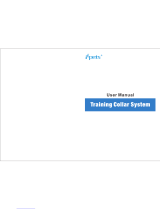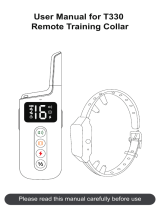Page is loading ...

PRO Control 2 HH
Owner’s Manual
April 2015 Printed in Taiwan 190-01894-00_0A

All rights reserved. Under the copyright laws, this manual may not be copied, in whole or in part, without the written consent of Garmin. Garmin reserves the
right to change or improve its products and to make changes in the content of this manual without obligation to notify any person or organization of such
changes or improvements. Go to www.garmin.com for current updates and supplemental information concerning the use of this product.
Garmin
®
and the Garmin logo are trademarks of Garmin Ltd. or its subsidiaries, registered in the USA and other countries. These trademarks may not be used
without the express permission of Garmin.

Table of Contents
Introduction.....................................................................1
Charging the Handheld Device................................................... 1
Turning the Handheld Device On or Off..................................... 1
Selecting an Operating Mode..................................................... 1
Remote Control...............................................................1
Remote Control Keys..................................................................1
Remote Control Display.............................................................. 1
Pairing with a PRO Control G Series Receiver...........................1
Activating a Remote Device........................................................2
Activating Multiple Devices Simultaneously................................2
Rapid Launch..............................................................................2
Receiver Sound.......................................................................... 2
Dog Training................................................................... 2
Dog Training Keys...................................................................... 2
Dog Training Display.................................................................. 2
Dog Collar Devices..................................................................... 3
Training Intensities and Methods................................................ 3
Training Modes........................................................................... 3
Choosing the Correct Intensity Level.......................................... 4
Device Information......................................................... 4
PRO Control 2 Handheld Device Specifications......................... 4
PRO Control 2 Battery Replacement Instructions...................... 4
Getting More Information............................................................ 5
Registering Your Device............................................................. 5
Index................................................................................ 6
Table of Contents i


Introduction
WARNING
See the Important Safety and Product Information guide in the
product box for product warnings and other important
information.
Charging the Handheld Device
NOTICE
To prevent corrosion, thoroughly dry the USB port, the weather
cap, and the surrounding area before charging or connecting to
a computer.
You should fully charge the battery before you use the device for
the first time. Charging a fully depleted battery takes about 2
hours.
NOTE: The device does not charge when it is outside the
temperature range of 0° to 40°C (32° to 104°F).
1
Lift the weather cap
À
.
2
Plug the small end of the power cable into the mini-USB port
Á
on the device.
3
Plug the other end of the power cable into an appropriate
power source.
The LCD display on the handheld device shows the current
battery charge level. Charging is complete when the battery
charge level icon stops flashing.
Turning the Handheld Device On or Off
The handheld device turns off automatically after you have not
used it for one hour. You cannot turn off the device manually.
NOTE: The device and LCD use very little power while the
device is not transmitting, and the one-hour delay does not
significantly impact battery life.
Select any key to turn on the device.
The LCD turns on, and the device keys can be used
immediately.
Selecting an Operating Mode
The PRO Control 2 handheld device operates in either remote
control mode or dog training mode. The features, display, and
key functions change based on the mode.
Select MODE to switch the operating mode.
If a training mode indicator appears at the bottom of the display
(Dog Training Display), the device is in dog training mode.
Remote Control
The PRO Control 2 handheld device can control up to 18
compatible PRO Control series receivers. A PRO Control series
receiver can activate several brands of third-party devices,
including remote launchers, remote releasers, and other remote
accessories. Each receiver includes a speaker to play a sound
and two ports to connect remote devices.
Your PRO Control 2 handheld device can remotely activate the
sound and two remote devices on each receiver. You can also
use the rapid launch feature to activate multiple devices in rapid
succession.
Remote Control Keys
À
Select to use rapid launch.
Á
Select to switch to dog training mode.
Â
Select to play the receiver sound.
Ã
Select to activate the left port of the receiver.
Ä
Select to activate the right port of the receiver.
Å
Select to change the active receiver.
Remote Control Display
À
Selected receiver
Á
Battery charge level
Pairing with a PRO Control G Series
Receiver
Before you can control your receiver with your PRO Control 2
handheld device, you must pair the receiver with the handheld
device.
1
On the handheld device, select or to choose the
number with which to pair the receiver.
TIP: The selected number determines the sound played by
receiver when you select (PRO Control G Series Receiver
Sounds).
2
If necessary, turn on the receiver.
3
On the receiver, select SET.
The red LED is solid when the receiver is in pairing mode.
4
Within five seconds, select on the handheld device.
The red LED on the receiver flashes and turns off.
The receiver is paired with the selected number on the handheld
device.
Introduction 1

Activating a Remote Device
Before you can activate a receiver, you must pair it with the
handheld device.
1
Select or to select a receiver.
2
Select to play the receiver sound (optional).
3
Select an option:
• Select L to activate the device plugged into the left
receiver port.
• Select R to activate the device plugged into the right
receiver port.
Activating Multiple Devices Simultaneously
You can pair multiple receivers with the same number on the
handheld device to activate multiple devices at the same time.
For example, you can activate multiple remote releasers
simultaneously to simulate a flushed flock of birds.
1
While pairing your receivers, select the same number on the
handheld device for each receiver that should be activated
simultaneously (Pairing with a PRO Control G Series
Receiver).
2
Select or to select the number with which you paired
multiple receivers.
3
Select an option:
• Select L to activate the left port of all receivers paired with
the selected number.
• Select R to activate the right port of all receivers paired
with the selected number.
Rapid Launch
The rapid launch feature allows you to activate multiple remote
devices in rapid succession. It activates the left port of the
selected receiver, followed by the right port, and then switches
to the next receiver in numerical order. For example, if receiver
2 is selected, the rapid launch feature activates the left port of
receiver 2, followed by the right port of receiver 2, followed by
the left port of receiver 3, followed by the right port of receiver 3,
and so on.
To use the rapid launch feature most effectively, you should pair
your receivers numerically in the order you want to activate
them. For example, the first device to activate should be
connected to the left port of receiver 1. You can pair your
receivers to new numbers on the handheld device at any time
(Pairing with a PRO Control G Series Receiver).
Activating Multiple Devices Sequentially
1
Select or to select a receivers.
2
Select an option:
• Select RAPID LAUNCH one or more times.
The device activates the next remote device in order each
time you select the key.
• Hold RAPID LAUNCH.
The device rapidly activates the remote devices in order
for as long as you hold the key.
Receiver Sound
NOTICE
The speaker is very loud. You should avoid activating the
speaker near a person. If you must use the speaker near a
person, muffle the speaker before activating it to decrease the
volume.
The receiver includes a speaker that can play multiple sounds.
The sounds can be used as a training tool in coordination with
remote device launches. You can also use the sound to help
locate a lost or hidden receiver.
Activating the Receiver Sound
1
Select or to select a receiver.
2
Select .
PRO Control G Series Receiver Sounds
The receiver can play several different sounds. You can choose
the sound that plays when you select . The sound selection
for a PRO Control G Series receiver is determined by the
number with which you pair the receiver to the handheld device
(Pairing with a PRO Control G Series Receiver).
Sound Paired Receiver Number
Duck 1, 2, 3, 4, 12, 13, 14, 15
Tone 5, 8, 16
2 tone 6, 9, 17
3 tone 7, 10, 18
No sound 11
Dog Training
You should research and investigate the training methods best
suited for you, your dog, and your needs.
When used properly, the PRO Control training system is an
effective training tool to aid your dog in reaching its full potential.
The use of the training system should be part of an overall
training program.
Dog Training Keys
À
Select to change the functions of the training keys
Â
.
Á
Select to choose an intensity level.
Â
Select to activate a stimulation on the dog collar device.
Ã
Select to choose the active dog collar device.
Ä
Select to switch to remote launcher mode.
Dog Training Display
À
Selected dog collar device
Á
Stimulation intensity level
2 Dog Training

Â
Battery charge level
Ã
Selected training mode
Dog Collar Devices
You can use up to three dog collar devices with a single
handheld device. You can select a different training mode and
intensity level for each dog collar device.
Each dog collar device must be paired with the handheld device
before it can be used. During the pairing process, each dog
collar device is associated with a color on the handheld device.
indicates the selected color.
Fitting the Collar on Your Dog
CAUTION
To prevent irritation from the contact points, remove the collar
for at least eight hours out of every 24-hour period.
This device is not intended for human use. Do not attempt to
use on any person.
Do not spray the device or collar with harsh chemicals including
but not limited to flea or tick spray. Always ensure that any flea
or tick spray that is applied to the dog is completely dry before
placing the collar on the dog. Small amounts of harsh chemicals
can damage the plastic components and collar laminate.
In order to properly correct the dog, the collar and device must
fit the dog properly. If the collar is too loose or positioned
incorrectly, corrections may be inconsistent. This can delay or
prevent successful training.
1
Position the device at the front of the dog's neck, with the
status LED facing toward the dog's chin and the contact
points against the throat.
2
Tighten the strap so that it is very snug around the dog's
neck, and fasten the buckle.
NOTE: The collar should fit tightly and should not be able to
rotate or slide on the dog's neck. The dog must be able to
swallow food and water normally. You should observe your
dog's behavior to verify that the collar is not too tight.
3
Wiggle the device to work the contact points through the
dog's coat.
NOTE: The contact points must have contact with the dog's
skin to be effective.
4
If the strap is too long, cut off the excess, leaving at least
3 in. (8 cm) to spare.
TIP: You can mark the hole used to fasten the buckle for
future reference.
Pairing a Dog Collar Device with the Handheld Device
NOTE: If your handheld device and dog collar device were
included in the same package, the devices are paired from the
factory using the black color selection.
1
Turn on the dog collar device and the handheld device.
2
On the handheld device, select to choose a color.
indicates the selected color.
3
On the handheld device, select an intensity level greater than
0 (Changing the Intensity Level).
4
On the dog collar device, hold the power key.
You must continue to hold the power key during the pairing
process.
The device beeps once when you select the power key and
again after five seconds.
5
After the second beep, select a training key on the handheld
device.
The dog collar device turns off and beeps to indicate whether
the devices paired successfully.
Short beep Devices paired successfully
Long beep Devices did not pair
TIP: If the devices did not pair successfully, you should verify
the batteries in both devices are fully charged and the intensity
level is set higher than 0.
Selecting a Dog Collar Device
Before you can select and control a dog collar device, you must
pair the dog collar device with the handheld device (Pairing a
Dog Collar Device with the Handheld Device).
Select to choose the color.
indicates the selected color.
The training keys control the dog collar device associated with
the selected color.
Training Intensities and Methods
You can use several methods to train your dog. The PRO
Control system provides 18 stimulation intensity levels, which
increase sequentially from 1 to 18.
Momentary stimulation: Applies a brief stimulation when you
press the training key, regardless of how long the key is
depressed.
Continuous stimulation: Applies stimulation to the dog the
entire time you press the training key, for a maximum of 8
seconds. Your stimulations should typically be much shorter
than 8 seconds.
Tone: Activates an audible tone the entire time you press the
training key, for a maximum of 8 seconds. A tone can be
used as either a positive or negative training cue, depending
on your training program.
Vibration: Applies vibration instead of stimulation to the dog the
entire time you press the training key, for a maximum of 8
seconds. The effectiveness of vibration may vary based on
the dog's temperament and experience.
Training Modes
The PRO Control system provides several training modes,
which assign different combinations of momentary stimulation,
continuous stimulation, tone, and vibration to the training keys
(Training Intensities and Methods). The three vertical letters on
the LCD display correspond to the training key functions, from
top to bottom. Some modes provide keys designated for high or
low stimulations for different training purposes. A low stimulation
is perceived by the dog to be less intense than a high
stimulation.
Dog Training 3

Mode Top Key Middle Key Bottom Key Description
TVM Tone Vibration Momentary
(low)
Beginning trainer,
sensitive dog, or
minor corrections
VCM Vibration Continuous
(high)
Momentary
(high)
All-around training
TCM Tone Continuous
(high)
Momentary
(high)
All-around training
CMM Continuous
(high)
Momentary
(high)
Momentary
(low)
Advanced
training, popular
for bird-dog
training
MCC Momentary
(high)
Continuous
(high)
Continuous
(low)
Advanced
training, popular
for obedience
training
Selecting a Training Mode
You can select a different training mode for each dog collar
device.
1
Select a dog collar device (Selecting a Dog Collar Device).
2
Select RAPID LAUNCH to toggle through the available
training modes.
Choosing the Correct Intensity Level
1
Set the intensity to the lowest level (Changing the Intensity
Level).
2
Press a training key.
3
Observe the dog for a reaction, such as a head shake, neck
movement, or just a change in expression.
Sometimes dogs will vocalize due to the surprise of the
electrical stimulation. If the dog vocalizes more than once,
the intensity level is too high for beginning training.
4
If there is no reaction, increase the intensity level by one level
until the dog has a slight but recognizable reaction to the
stimulation.
The intensity level that causes a slight but recognizable reaction
is your dog's baseline level for beginning collar training. You do
not need to, and should not, apply this intensity selection test
again.
After you begin training, the dog’s performance guides your
intensity selection. As the dog advances in training, you may
need to change the level depending upon the training situation.
Changing the Intensity Level
You can select a different intensity level for each dog collar
device.
1
Select a dog collar device (Selecting a Dog Collar Device).
2
Select or to increase or decrease the intensity level.
The numerical intensity level appears on the LCD display.
TIP: You can hold or to cycle through intensity levels
quickly.
Device Information
PRO Control 2 Handheld Device
Specifications
Battery type Rechargeable, replaceable lithium-ion
Operating temperature range From -4° to 158°F (from -20° to 70°C)
Charging temperature range From 32° to 104°F (from 0° to 40°C)
Storage temperature range From -4° to 122°F (from -20° to 50°C)
Water rating IEC 60529 IPX7*
*The device withstands incidental exposure to water of up to 1 m
for up to 30 min. For more information, go to www.garmin.com
/waterrating.
PRO Control 2 Battery Replacement
Instructions
WARNING
This product contains a lithium-ion battery. To prevent the
possibility of personal injury or product damage caused by
battery exposure to extreme heat, store the device out of direct
sunlight.
Do not use a sharp object to remove batteries.
CAUTION
Contact your local waste disposal department to properly
recycle the batteries.
PRO Control 2 Handheld Device Components
À
Security screws
Á
Back plate
Â
Battery
Ã
Battery connector
Ä
Gasket
Replacing the PRO Control 2 Handheld Device Battery
Before you replace the battery, you must remove all dirt, water,
and debris from the device. You also need the security
screwdriver included with the new battery.
You can purchase a replacement battery at
http://buy.garmin.com. You should use only an official Garmin
®
replacement part.
1
Remove the six security screws from the back of the device.
2
Lift up the back plate.
3
Grip the battery connector wires close to the connector, and
pull the connector parallel to the circuit board to disconnect
the battery connector from the device.
4
Remove the old battery from the back plate, noting the
orientation of the battery.
The battery fits tightly. It may be necessary to pry the battery
out of the back plate using a non-sharp, non-metal object.
5
Install the new battery into the back plate with the label side
up, using the same orientation as the old battery.
6
With the new battery, connect the battery connector to the
device.
When properly installed, the connector plug snaps into the
port.
7
Verify the gasket is not damaged and is completely seated in
the groove.
8
Hold the back plate and the device firmly together, and
replace all six security screws without tightening.
9
Verify the back plate and the device are aligned with no gaps.
10
Tighten the screws evenly.
4 Device Information

Getting More Information
You can find more information about this product on the Garmin
website.
• Go to www.garmin.com/outdoor.
• Go to www.garmin.com/learningcenter.
• Go to http://buy.garmin.com, or contact your Garmin dealer
for information about optional accessories and replacement
parts.
Registering Your Device
Help us better support you by completing our online registration
today.
• Go to http://my.garmin.com.
• Keep the original sales receipt, or a photocopy, in a safe
place.
Device Information 5

Index
A
accessories 5
B
battery 1
charging 1
life 1, 2
replacing 4
C
charging, handheld 1
collar
fitting 3
pairing 3
contact points 3
D
device, registration 5
dog
training 1
training basics 2
training intensity levels 3, 4
dog collar device 2, 3
pairing 3
I
intensity level 2
changing 4
choosing 4
K
keys 1, 2
P
pairing, collar 3
pairing a collar 3
power key 1, 2
product registration 5
R
rapid launch 2
receiver
pairing 1
sound 2
registering the device 5
remote control 1, 2
rapid launch 2
S
selecting 3
specifications 4
T
training, modes 2–4
troubleshooting 5
6 Index


www.garmin.com/support
+43 (0) 820 220230 + 32 2 672 52 54
0800 770 4960 1-866-429-9296
+385 1 5508 272
+385 1 5508 271
+420 221 985466
+420 221 985465
+ 45 4810 5050 + 358 9 6937 9758
+ 331 55 69 33 99 + 39 02 36 699699
(+52) 001-855-792-7671 0800 0233937
+47 815 69 555
00800 4412 454
+44 2380 662 915
(+35) 1214 447 460 +386 4 27 92 500
0861 GARMIN (427 646)
+27 (0)11 251 9999
+34 93 275 44 97
+ 46 7744 52020 +886 2 2642-9199 ext 2
0808 238 0000
+44 (0) 870 8501242
+49 (0)180 6 427646
20 ct./Anruf. a. d.
deutschen Festnetz,
Mobilfunk max. 60 ct./Anruf
913-397-8200
1-800-800-1020
© 2015 Garmin Ltd. or its subsidiaries
/