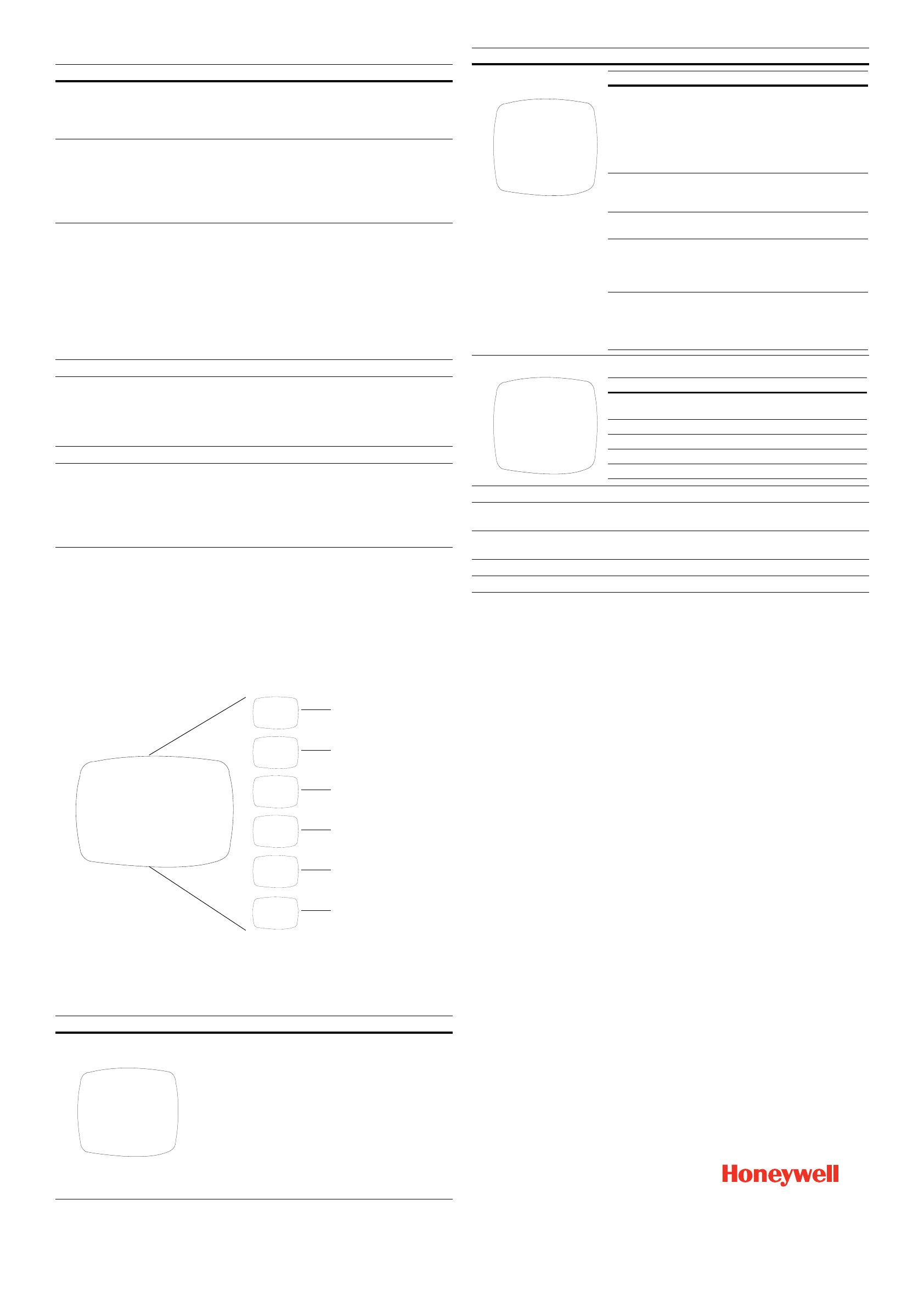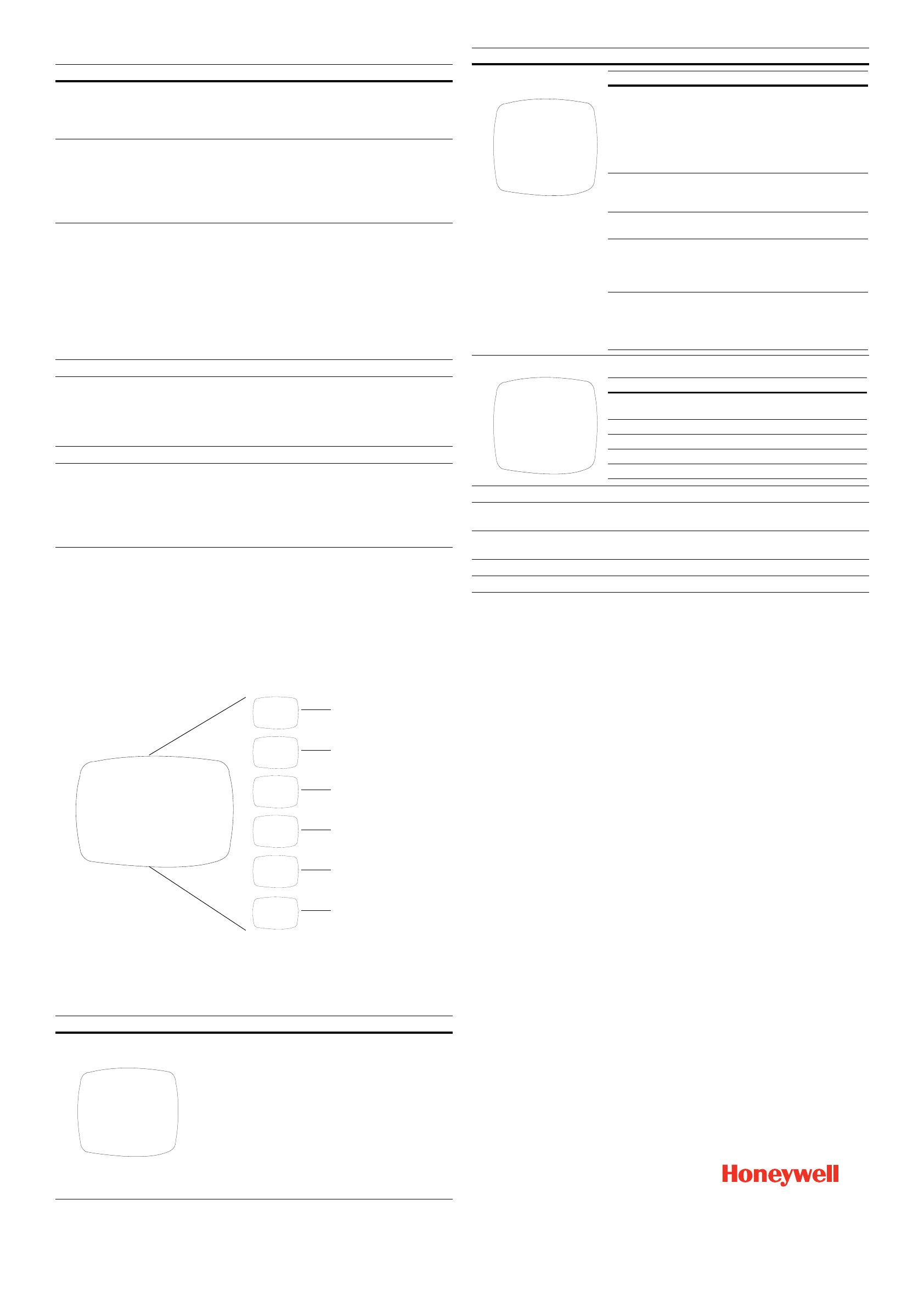
www.honeywellvideo.com
+1.800.796.CCTV (North America only)
HVSsupport@honeywell.com
Document 800-03503 – Rev C – 03/09
© 2009 Honeywell International Inc. All rights reserved. No part of this publication may be reproduced by any means without written permission from Honeywell. The information in this publication is believed to be accurate in all respects.
However, Honeywell cannot assume responsibility for any consequences resulting from the use thereof. The information contained herein is subject to change without notice. Revisions or new editions to this publication may be issued to
incorporate such changes.
Honeywell Systems Group
(Head Office)
2700 Blankenbaker Pkwy, Suite 150
Louisville, KY 40299, USA
www.honeywellvideo.com
℡
+1.800.796.2288
Honeywell Security Australia Pty Ltd.
Units 4+5, Riverside Center
24-28 River Road West
Parramatta, NSW 2150, Australia
www.honeywellsecurity.com.au
℡
+61.2.8837.9300
Honeywell Security Asia Pacific
33/F Tower A, City Center, 100 Zun Yi Road
Shanghai 200051, China
www.asia.security.honeywell.com
℡
+86 21.5257.4568
Honeywell Security Asia
Flat A, 16/F, CDW Building
388 Castle Peak Road
Tsuen Wan, N.T., Hong Kong
www.asia.security.honeywell.com
℡
+852.2405.2323
Honeywell Security South Africa
Honeywell House, Bekker Street
Truer Close, Waterfall Park
Midrand 1685, South Africa
www.honeywell.com/security/za
℡
+27.11.695.8000
Honeywell Security Middle East
Post Office Box 18530
LOB Building 08, Office 199
Jebel Ali, Dubai United Arab Emirates
www.honeywell.com/security/me
℡
+971.04.881.5506
Honeywell Security UK
Aston Fields Road
Whitehouse Ind Est
Runcorn, Cheshire, WA7 3DL, UK
www.honeywell.com/security/uk
℡
+08448.000.235
Honeywell Video Systems
Northern Europe
Netwerk 121
1446 WV Purmerend
The Netherlands
www.honeywell.com/security/nl
℡
+31.299.410.200
Honeywell Security Deutschland
Johannes-Mauthe-Straße 14
D-72458 Albstadt, Germany
www.honeywell.com/security/de
℡
+49.74 31.8 01.0
Honeywell Security France
Parc Gutenberg, 8
Voie La Cardon
91120, Palaiseau, France
www.honeywell.com/security/fr
℡
+33.01.64.53.80.40
Honeywell Security Italia SpA
Via della Resistenza 53/59
20090 Buccinasco, Milan, Italy
www.honeywell.com/security/it
℡
+39.02.4888.051
Honeywell Security España
Mijancas 1. 3a planta
P.Ind. Las Mercedes
28022 Madrid, Spain
www.honeywell.com/security/es
℡
+34.902.667.800
SETUP Menu Functions
SPECIAL Menu
1. On the SETUP menu, press the UP or DOWN menu control and then select
SPECIAL.
2. Press ENTER to access the SPECIAL menu.
Figure 6 SPECIAL Menu
SPECIAL Menu Functions
Menu Item Description
1 LENS Selects lens type
DC = Automatic Iris lens. Press ENTER with DC selected to adjust
the brightness level.
MANUAL = Fixed lens
2 SHUTTER Adjusts shutter settings
FLK = Flickerless mode reduces on-screen flickering.
MANUAL = Adjust the shutter speed from 1/60-1/100,000 of a
second (NTSC), or 1/50-1/100,000 (PAL).
ESC = Electronic Shutter Control. Press ENTER to adjust the
brightness level. Not available with DC lens.
3 WHITE BAL.
(White Balance)
Controls color on the screen. Press ENTER with ATW selected to
change the mode.
ATW = Select Auto Tracking White Balance when the color
temperature is 2500°K-8000°K (for example when under a
fluorescent light, or outdoors).
AWC PUSH = Automatically adjust the white balance to your
specific environment. When selected, the white balance is locked.
AWC AUTO = A faster AWB mode with a wider operating range.
USER = Adjust the red or blue gain, from 0~255.
MANUAL = Increase or decrease the red or blue gain on screen.
4 BACKLIGHT Controls the light level to overcome severe backlighting conditions
5 AGC
(Automatic Gain
Control)
Adjusts value of AGC gain
Increase the gain level (18 dB~30 dB) in 2 dB increments to
brighten the picture in low light conditions. Noise/distortion may
develop.
OFF = DAY&NIGHT mode must be OFF to turn AGC OFF.
6 SPECIAL.. Opens the SPECIAL menu (see SPECIAL Menu)
7 EXIT MENU Exits the SETUP menu and returns to video monitoring
SAVE AND EXIT = Exits the SETUP menu, saving your changes,
and returns to video monitoring. If the camera times out after five
minutes of inactivity, your changes are not saved.
EXIT = Exits the SETUP menu without saving your changes.
RETURN = Returns to the SETUP menu.
Menu Item Description
1 CAMERA ID Sets a camera ID to be displayed on the monitor. To add a camera
ID (maximum 10 characters, including spaces):
<<SPECIAL MENU>>
CAMERA ID
DAY&NIGHT AUTO ..
PRIVACY ON ..
MIRROR OFF
SHARPNESS 11
FACTORY DEFAULT YES
SW VERSION 0.16
RETURN
1
2
3
4
5
6
7
8
CAMERA ID
ON, OFF
DAY&NIGHT
PRIVACY
SHARPNESS
MIRROR
AUTO .., ON, OFF
ON .., OFF
ON .., OFF
0~15
Menu OptionsSubmenu
FACTORY-
DEFAULT
NO, YES
See SPECIAL Menu Functions
for a description of the
submenus and menu options.
<<CAMERA ID>>
POSITION R.BOT
ABCDEFGHIJKLMNOPQRST
UVWXYZabcdefghijklmn
opqrstuvwxyz12345678
9!?#$&<>*.:;/+–=~"
ID:
RETURN
UP, DOWN, LEFT, or RIGHT menu control = Select a
character, then press ENTER to accept it. The character is
saved and the cursor moves to the next position.
LEFT or RIGHT menu control = Go back or forward in the
name or number to make changes.
POSITION = Position the camera ID on the screen. Press
(ENTER) SET to confirm the position.
ID = Sets a camera ID to be displayed.
Select RETURN when you are finished.
2
3 PRIVACY Masks an area of the screen from video monitoring
4 MIRROR Produces a horizontal mirror image on screen
5 SHARPNESS Sharpens the image on screen (image level 0~15). Excessive
sharpening may cause picture noise.
6 FACTORY-
DEFAULT
Restores all factory default settings
7 SW VERSION Displays the current firmware version
8 RETURN Returns to the main SETUP menu
Menu Item Description
Menu Item Description
MODE AUTO = Depending on the light level, the
camera automatically switches to night
mode.
ON = The camera is forced into night mode
at all times.
OFF = The camera never switches to night
mode.
DETECT
TIME
Sets the time (5~60, in 5-second increments)
before the camera switches to day or night
mode after detecting a switching threshold.
D
➝ N
LEVEL
The light detection level (1~12) at which the
camera switches to night mode.
N➝D
LEVEL
The light detection level (4~15) at which the
camera switches to day mode.
Set MODE to AUTO and D
➝N LEVEL at least
3 less than N
➝D LEVEL.
NIGHT
COLOR
Set the color mode in night mode.
B/W = Black/white (no color burst)
COLOR = Color
Set MODE to AUTO or ON.
<<DAY&NIGHT>>
MODE AUTO
DETECT TIME 5sec
D➝N LEVEL 5
N➝D LEVEL 8
NIGHT COLOR B/W
RETURN
DAY&NIGHT
Menu Item Description
CONTROL ON = Hide an area of the scene from
viewing.
H START Set a horizontal start position (0~187).
H END Set a horizontal end position (0~187).
V START Set a vertical start position (0~122).
V END Set a vertical end position (0~122).
<<PRIVACY>>
CONTROL ON
H START 100
H END 130
V START 50
V END 80
RETURN