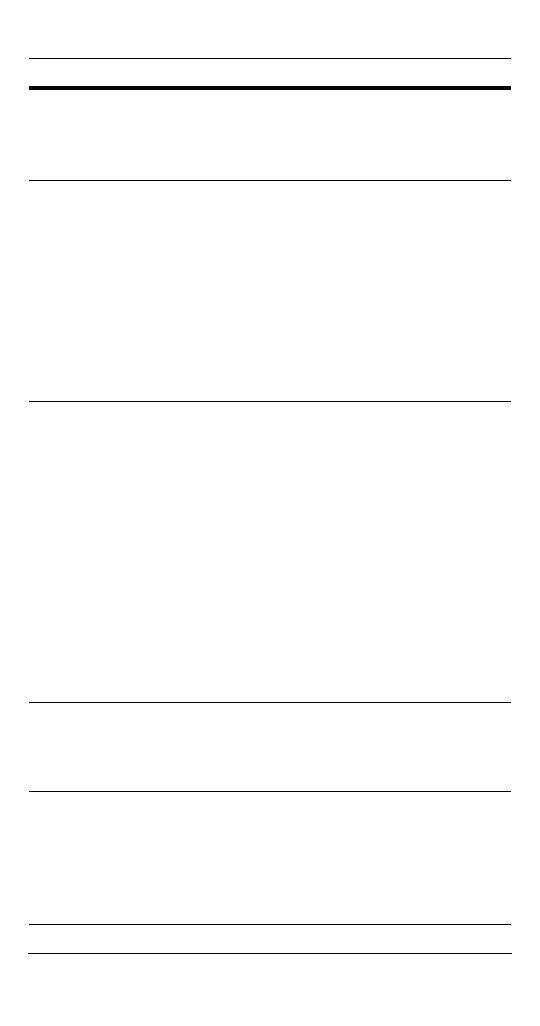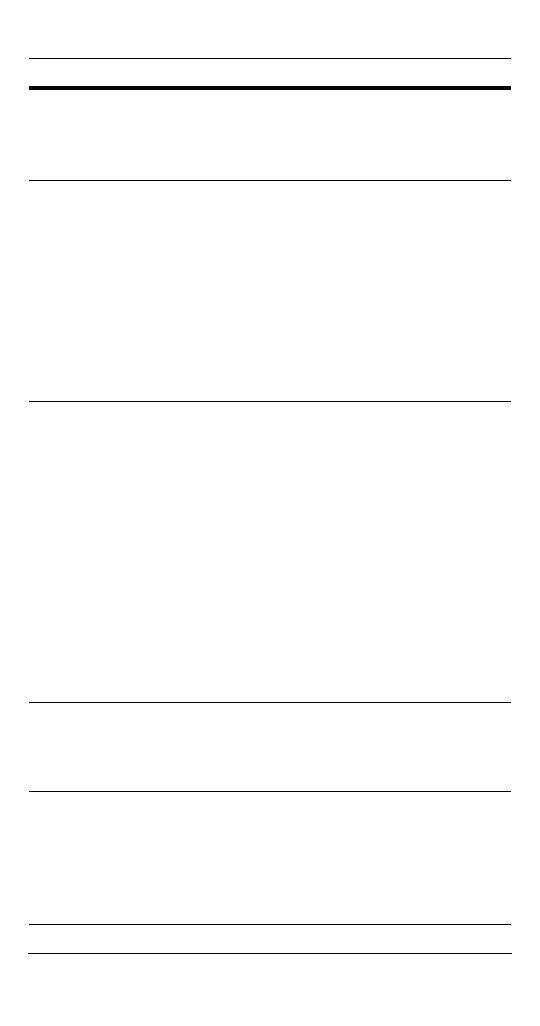
12
SETUP Menu Functions
Menu Item Option Description
1 LENS DC
%
MANUAL
Selects Lens type.
Press ENTER with DC selected to
access “BRIGHTNESS” for iris
level adjustment.
2 SHUTTER FLK
ESC
%
MANUAL
Adjusts shutter settings.
Flickerless mode (FLK) reduces
on-screen flickering.
Electronic Shutter Control (ESC)
adjusts brightness level on screen
when using a manual lens.
Manual mode allows you to adjust
the shutter speed from
1/60-1/120,000 of a second
(NTSC), or 1/50-1/120,000 (PAL).
3 WHITE BAL.
(White
Balance)
ATW
MANUAL
%
AWC%
Controls color on the screen.
Select Auto Tracing White Balance
(ATW) when the color temp is
1800°K-10500°K (for example
when under a fluorescent light, or
outdoors).
Manual mode allows you to
increase or decrease the red or
blue GAIN on screen.
Select Auto White Balance Control
(AWC), then press ENTER to
automatically adjust the white
balance to your specific
environment.
4 BACKLIGHT OFF
LOW
MIDDLE
HIGH
Provides light level control to
overcome severe
backlighting conditions.
5 AGC
(Automatic
Gain Control)
OFF
LOW
%
MIDDLE%
HIGH%
Adjusts value of AGC gain.
Increase the GAIN level to
brighten the picture in low light
conditions (noise/distortion may
develop). The submenu provides
access to the brightness control.