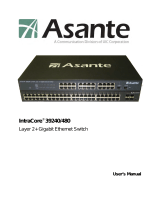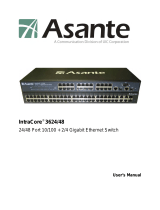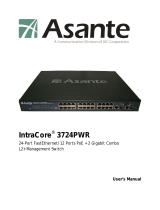Page is loading ...

User Guide
NP2724M User Guide
www.netcomm.com.au
VLAN Managed Switch

Table of Contents
1. Introduction............................................................................................2
1.1. Package Contents............................................................................2
1.2. How to Use this Guide.....................................................................2
2. Installation..............................................................................................3
2.1. Product Description Overview..........................................................3
2.2. Switch Front and Rear Panel...........................................................3
2.2.1. NP2724M ............................................................................3
2.3. LED Function...................................................................................4
2.4. Reset Button....................................................................................4
2.5. Installing the NP2724M....................................................................4
2.6. Rack- Mount Placement...................................................................6
2.7. Preparing for configuration...............................................................8
2.7.1. Connecting a PC or Terminal to the RS-232 Port................9
2.7.2. Terminal Emulation Setup Program ....................................9
2.7.3. Logging on to the switch......................................................9
2.8. Web-based configuration.................................................................9
2.8.1. Logging on the switch........................................................10
2.9. Command Line Interface (by Console or Telnet)...........................10
2.9.1. Mode-based Command Hierarchy.....................................10
2.9.2. User Mode commands......................................................11
2.9.3. Privileged Mode commands..............................................12
2.9.4. Global Config mode commands........................................20
2.9.5. Interface Config mode commands.....................................37
3. Specifications.......................................................................................44
3.1. Cable specifications.......................................................................44
3.2. Technical Specifications ................................................................46
3.2.1. Software Specification.......................................................46
3.2.2. Hardware Specification .....................................................47
3.2.3. Environments Specification...............................................47
3.2.4. Standard Conformance.....................................................48
4. Legal and Regulatory Information......................................................49
NP2724M User Manual 1

1. Introduction
Thank you for choosing the NetComm NP2724M 24 port 10/100 + 2 Gigabit
VLAN Managed Switch. These switches are a cost-effective switching solution
idea for small business and the network edge. It provides Quality of Service
(QoS) features, such as 802.1p, DSCP and Rate Control, to ensure the traffic
is prioritized properly to deliver real-time applications like voice and video and
to also maintain a good control in network bandwidth usage. The 802.1Q
feature enables you to separate the network traffic easily and quickly. The
Network Security features, like ACL, Port Security, Storm Control, 802.1X and
Management IP List, enables you to prevent unauthorized access to company
network and block intentional or inadvertent network traffic. The Spanning
Tree Protocol (STP) provides you a loop-free network. The IGMP snooping
enables you to have efficient network usage in IP multicast environment. The
one-to-one or many-to-one Port Mirroring feature of the switch enables you to
monitor the traffic on the network. With these features, you can build or
expand your network quickly and easily.
1.1.
1.2.
Package Contents
The package content contains the following:
> 1 x NP2724M
> 1 x RS-232 cable
> 1 x Power cord/adapter
> 1 x A set of brackets.
> 1 x CD for user manual
If any of the listed items is missing or damaged, please contact the place of
purchase.
How to Use this Guide
This user guide is structured as follows:
Chapter 2 Installation explains the functions of the switch and how to
physically install it.
Chapter 3 Configuration explains how to set up and modify the configuration
of the switch.
Chapter 4 Specifications contains information about the cables, and the
technical specifications of the switch.
NP2724M User Manual 2

2. Installation
This chapter describes the function of the NP2724M switch components and
shows how to install it on the desktop or shelf. Basic knowledge of networking
is assumed. Read this chapter completely before continuing.
2.1.
2.2.
Product Description Overview
NP2724M supports 802.1Q VLAN, QoS, 802.1d / 1w/ 1s Spanning Tree
Protocol, 802.1x, Port Security, Port Mirroring, IGMP Snooping, SNTP, Storm
Control, Rate Control, SNMP features.
Switch Front and Rear Panel
2.2.1. NP2724M
The front panel of the NP2724M 24 port 10/100 + 2 Gigabit VLAN Managed
switch has 24 10/100 Mbps copper ports at the left, 2 10/100/1000 Mbps
copper ports and 2 Gigabit SFP slots at the right. The product name is
indicated at the top on the left. Figure 2.2.1a shows a front panel of the switch.
The rear panel has a power connector, and figure 2.2.1b shows a rear panel
of the switch. Table 2.2.1c shows the port function of the switch.
Figure 2.2.1a Front Panel
(FIG 2.2.1a NEED TO REPLACED BY THE FRONT PANEL IMAGE OF
NP2724M)
Figure 2.2.1b Rear Panel
Power
Table 2.2.1c Port Function
Port Function
1~24
This is where you connect the Cat.3, 5, 5e or better
Ethernet cable for 10/100 Mbps Ethernet
NP2724M User Manual 3

connection.
G1, G2
This is where you connect the Cat. 5e or better
Ethernet cable for 10/100/1000 Mbps Ethernet
connection
miniGBIC
This is where you connect the SFP module for fiber
connection.
Console
This is where you connect the RS-232 cable for CLI
management.
Power
This is where you connect the AC power cord.
2.3.
2.4.
2.5.
LED Function
This section explains the definition of the Switch’s LEDs on the front panel.
1. NP2724M
POWER (Green) LED lights up, it shows the system is powered up.
LINK/ACT(Green) LED lights up, it indicates a successful connection of that
port is established. Otherwise, it indicates the link is off or
no-link detected of that port. When the LED blinks, it
indicates the port is in activity and transmitting data;
1000Mbps (Amber) LED lights up only when the corresponding port works at
1000Mbps.
Reset Button
There is a Reset button on the front panel, which has two functionalities:
a) To restore switch configuration to factory defaults
Press the Reset button for more than 10 seconds, switch configuration
will be restored to factory defaults and then reboots.
b) To reboot switch
Press the Reset button for less than 10 seconds, switch will reboot.
Please note, you will lose unsaved change when doing this.
Installing the NP2724M
This section describes how to install and make connection to your NP2724M
Managed Switch. The following diagrams shows the a typical network
configuration, Figure 2.5.1 shows the network configuration for NP2724M
NP2724M User Manual 4

Figure 2.5.1 Network Configuration for NP2724M
(NEED TO REPLACED BY the FRONT PANEL IMAGE of a NP2724 swtich)
Read and perform the following procedures to install the switch,
Pre-Installation Considerations
Gigabit Considerations:
If you will use the switch for Gigabit applications, keep in mind that the
maximum UTP cabling length of Category 5e cable is 328 feet (100 meters).
Positioning the switch:
When choosing a location for the switch, observe the following guidelines:
Keep enough ventilation space between the switch and the surrounding
objects.
Keep cabling away from sources of electrical noise, power lines, and
fluorescent lighting fixtures.
Do not stack free-standing switch more than four units high. One other way to
deploy multiple NP2724M’s is by using a star network topology and connect.
Desktop or Shelf Mounting
To install the switch on a desktop or shelf, simply complete the following steps:
Step 1
Place the switch on a desktop or shelf near an AC power source.
Step 2
NP2724M User Manual 5

Keep enough ventilation space between the switch and the surrounding
objects.
Note:
When choosing a location, keep in mind the environmental restrictions
discussed in Chapter 4, Specifications.
Step 3
Connect the switch to network devices.
A. Connect one end of a standard network cable to the RJ-45 ports on the
front of the switch.
B. Connect the other end of the cable to the network devices such as printer
servers, workstations or routers.
Note: It is recommended to use the UTP Category 5e network cabling with
RJ-45 tips for the network connection. For more information, please see the
Cable Specifications in Chapter 4, Specifications.
Step 4
Supply power to the switch.
A. Connect one end of the power cable to the switch.
B. Connect the power cube end of the power cable to a standard wall outlet.
2.6. Rack- Mount Placement
Before mounting the Switch, please read the following instructions carefully,
A) Elevated Operating Ambient - If installed in a closed or multi-unit rack
assembly, the operating ambient temperature of the rack environment may
be greater than room ambient. Therefore, consideration should be given to
installing the equipment in an environment compatible with the maximum
ambient temperature (Tma) specified by the manufacturer.
B) Reduced Air Flow - Installation of the equipment in a rack should be such
that the amount of air flow required for safe operation of the equipment is
not compromised.
C) Mechanical Loading - Mounting of the equipment in the rack should be
such that a hazardous condition is not achieved due to uneven mechanical
loading.
D) Circuit Overloading - Consideration should be given to the connection of
the equipment to the supply circuit and the effect that overloading of the
circuits might have on overcurrent protection and supply wiring.
Appropriate consideration of equipment nameplate ratings should be used
when addressing this concern.
E) Reliable Earthing - Reliable earthing of rack-mounted equipment should be
maintained. Particular attention should be given to supply connections
NP2724M User Manual 6

other than direct connections to the branch circuit (e.g. use of power
strips)."
To mount the Switch in any standard-sized, 19-inch wide, 1U high rack,
please follow these instructions:
Place the Switch on a hard flat surface with the front panel facing you. Attach
a rack–mount bracket to one side of the Switch with the supplied screws.
Then attach the other bracket to the other side. (Figure 2.6.1)
Figure 2.6.1
Make sure the brackets are properly attached to the Switch. Use the
appropriate screws (not included) to securely attach the brackets to your rack.
(Figure 2.6.2)
Figure 2.6.2
NP2724M User Manual 7

Configuration
This Chapter will describe the use of the NP2724M Management
configuration program.
2.7. Preparing for configuration
NP2724M offers a console CLI interface for switch configuration and web
management. Users can use this interface to perform device configuration.
There are four methods to manage your switch:
Local Console Management
You can manage the NP2724M switch locally by connecting the switch to a
PC or workstation with terminal emulation software using the serial port.
Remote Console Management
You can manage the switch by having a remote host establish a Telnet
connection to the switch via an Ethernet or modem link.
SNMP Management
You can manage the switch across a LAN using an SNMP Network
Management Station with a graphical user interface. Note that to use this
management method, your network must use the IP protocol and your switch
must be configured on the Network with a proper IP address.
NP2724M User Manual 8

Web-Browser
You can manage the switch through a web connection by connecting to the
switch’s IP address using your web browser.
NP2724M default IP address: http://192.168.1.254
Default User Name: admin
Default Password: (blank)
This User Guide provides instructions on how to configure the switch using
the console interface. Read the following sections to start up!
2.7.1. Connecting a PC or Terminal to the RS-232 Port
When you are ready to configure the Management Function of the switch,
make sure you have connected the supplied RS-232 serial cable to the RS-
232 port at the front panel of your switch and your PC.
2.7.2. Terminal Emulation Setup Program
Run a terminal emulation program with the following setting.
Emulation: VT-100 compatible
Baud per second: 38400
Data bits: 8
Parity: None
Stop bits: 1
Flow Control: None
2.7.3. Logging on to the switch
Enter the factory default user name “admin” with no password when logging
on to the switch. The password is set to be empty. If you can enter “?” on the
command line screen, it will display all items so that you can configure by your
requirements.
2.8. Web-based configuration
The Switch provides a Web-based interface for configuring and managing the
NP2724M User Manual 9

Switch. This interface allows you to access the switch using the Web browser
of your choice.
2.8.1. Logging on the switch
To log on to the Switch:
1. In your web browser, specify the IP address of NP2724M. Default IP
address is 192.168.1.254.
2. Enter the factory default user name: “admin“ and no password to login to
the web management interface of the switch.
2.9. Command Line Interface (by Console or Telnet)
2.9.1. Mode-based Command Hierarchy
The Command Line Interface (CLI) groups all the commands in appropriate
modes by the nature of the commands. Examples of the CLI command modes
are described below. Each of the command modes supports specific switch’s
commands.
The CLI Command Modes table captures the command modes, the prompts
visible in that mode and the exit method from that mode.
Table 1 CLI Command Modes
Command
Mode
Access Method Prompt
Exit or Access
Previous Mode
User Mode
This is the first
level of access.
Perform basic
tasks and list
system
information.
COMMAND>
Enter Logout
command
Privileged
Mode
From the User
Mode, enter the
enable command.
Switch#
To exit to the User
Mode, enter exit or
Logout.
Global
Config
Mode
From the
Privileged Mode,
enter the
configuration
command.
Switch (Config)#
To exit to the
Privileged Mode,
enter the exit
command.
Interface
Config
Mode
From the Global
Config mode, enter
the interface
<port#> command.
Switch (Interface <port#>)#
To exit to the Global
Config mode, enter
exit.
The CLI is divided into various modes. The commands in one mode are not
available until the operator switches to that particular mode. The commands
available to the operator at any point in time depend upon the mode. Entering
a question mark (?) at the CLI prompt, and displays a list of the available
commands and descriptions of the commands.
The CLI provides the following modes:
NP2724M User Manual 10

User Mode
When the operator logs into the CLI, the User Mode is the initial mode. The
User Mode contains a limited set of commands. The command prompt shown
at this level is:
Command Prompt: COMMAND>
Privileged Mode
To have access to the full suite of commands, the operator must enter the
Privileged Mode. The Privileged Mode requires password authentication.
From Privileged Mode, the operator can issue any Exec command to enter
the Global Configuration mode. The command prompt shown at this level is:
Command Prompt: Switch#
Global Config Mode
This mode permits the operator to make modifications to the running
configuration. General setup commands are grouped in this mode. From the
Global Configuration mode, the operator can enter the Interface Configuration
mode. The command prompt at this level is:
Command Prompt: Switch(Config)#
From the Global Config mode, the operator may enter the following
configuration modes:
Interface Config Mode
Many features are enabled for a particular interface. The Interface commands
enable or modify the operation of an interface. In this mode, a physical port is
set up for a specific logical connection operation. The command prompt at this
level is:
Command Prompt: Switch(Interface <port#>)#
2.9.2. User Mode commands
help
This command displays help information
Format help
Mode User Mode
?
This command displays help information
Format help
Mode User Mode
logout
NP2724M User Manual 11

This command is used to exit from the telnet
Format logout
Mode User Mode
ping
This command sends echo messages.
Format ping <A.B.C.D>
Mode User Mode
show
1) show port
This command displays port status.
Format show port {<port#> | all}
Mode User Mode
2) show network
This command displays switch IP configuration
Format show network
Mode User Mode
3) show system
This command displays system information.
Format show system
Mode User Mode
4) show port statistics
This command displays port statistics.
Format show port statistics {<port#> | all}
Mode User Mode
enable
Enter to the Privileged Mode
Format enable
Mode User Mode
2.9.3. Privileged Mode commands
cable-diag
This command is used to proceed cable diagnostic
Format cable-diag port <port ID>
Mode Privileged Mode
e.g. Switch#cable-diag port 1
clear
1) clear arl
This command is used to clear ARL table entries
Format clear arl
Mode Privileged Mode
2) clear arl dynamic
This command is used to Clear dynamic arl table entries
Format clear arl dynamic
Mode Privileged Mode
3) clear arl static
NP2724M User Manual 12

This command is used to clear static arl table entries
Format clear arl static mac <mac-addr>
Mode Privileged Mode
4) clear config
This command is used to restore switch factory default configuration
Format clear config
Mode Privileged Mode
5) clear counters
This command is used to clear RMON statistics for entire switch
Format clear counters
Mode Privileged Mode
6) clear igmpsnooping
This command is used to restore igmpsnooping configuration to factory
default
Format clear igmpsnooping
Mode Privileged Mode
7) clear static-mcast
This command is used to clear static multicast groups
Format clear static-mcast
Mode Privileged Mode
8) clear pass
This command is used to restore administrator’s password to factory default
Format clear pass
Mode Privileged Mode
9) clear lacp
This command is used to restore LAG and LACP configuration to factory
default
Format clear lacp
Mode Privileged Mode
10) clear logs
This command is used to clear memory/flash logs
Format clear logs
Mode Privileged Mode
11) clear vlan
This command is used to delete all VLAN groups
Format clear vlan
Mode Privileged Mode
configuration
Enter into Global Configuration mode
Format configuration
Mode Privileged Mode
copy
This command is used to upload file from switch to host, or download file to
switch from host
1) copy nvram_config
This command is used to backup switch configuration
Format copy nvram_config tftp <A.B.C.D> file <filename>
Mode Privileged Mode
e.g. Switch#copy nvram_config tftp 192.168.1.100 file switch_configuration
NP2724M User Manual 13

2) copy system_image
This command is used to backup switch runtime image
Format copy system_image tftp <A.B.C.D> <filename>
Mode Privileged Mode
e.g. Switch#copy system_image tftp 192.168.1.100 image_file
3) copy tftp
This command is used to upload configuration or runtime image
Format copy tftp <A.B.C.D> file <filename> {nvram_config | system_image}
Mode Privileged Mode
e.g. Switch#copy tftp 192.168.1.100 file switch_configuration nvram_config
Switch#copy tftp 192.168.1.100 file runtime_code system_image
exit
This command is used to exit current shell
Format exit
Mode Privileged Mode
help
This command displays help information
Format help
Mode Privileged Mode
logout
This command is used to exit current shell
Format logout
Mode Privileged Mode
ping
This command is used to proceed ping destination host
Format ping <A.B.C.D>
Mode Privileged Mode
reload
This command is used to reboot system
Format reload
Mode Privileged Mode
save
This command is used to save configuration
Format save
Mode Privileged Mode
show
This command is used to show configured data
1) show qos
This command display class of service information
1.1) show qos cos
This command display the cos mapping
Format show qos cos
Mode Privileged Mode
1.2) show qos queue-settings
NP2724M User Manual 14

This command display the queue-settings mapping
Format show qos queue-settings
Mode Privileged Mode
1. 3) show qos advanced
This command display qos advanced mode information
1.3.1) show qos advanced mode
This command display mode of qos
Format show qos advanced mode
Mode Privileged Mode
1.3.2) show qos advanced dscp
This command display qos dscp mapping
Format show qos advanced dscp
Mode Privileged Mode
1.3.3) show qos advanced ip-precedence
This command display qos ip precedence mapping
Format show qos advanced ip-precedence
Mode Privileged Mode
1.4) show qos port-based
This command is used to display class of service information
1.4.1) show qos port-based port
This command display class of service information
Format show qos port-based port <port-ID>
Mode Privileged Mode
1.4.2) show qos port-based all
This command display all switch interfaces’ cos settings
Format show qos port-based all
Mode Privileged Mode
2) show dot1x
This command display dot1x information
2.1) show dot1x config
This command display dot1x and port configuration
Format show dot1x config
Mode Privileged Mode
2.2) show dot1x radius
This command display radius configuration
Format show dot1x radius
Mode Privileged Mode
2.3) show dot1x statistics
This command display dot1x statistics
Format show dot1x statistics
Mode Privileged Mode
3) show igmp snooping
This command display IGMP snooping information
3.1) show igmp snooping dynamic_router_port
This command display dynamic router ports information
Format show igmp snooping dynamic_router_port
Mode Privileged Mode
3.2) show IGMP snooping groups
This command is used to display igmp groups information
Format show IGMP snooping groups
Mode Privileged Mode
NP2724M User Manual 15

4) show interface
This command is used to display summary statistics
4.1) show interface history
This command is used to display port RX and TX
Format show interface history <port-ID>
Mode Privileged Mode
4.2) show interface statistics
This command is used to display port summary statistics
Format show interface statistics <port-ID>
Mode Privileged Mode
5) show lag
This command is used to display link aggregation groups information
5.1) show lag lag-index
This command is used to specify an switch lag
Format show lag lag-index <port-ID>
Mode Privileged Mode
5.2) show lag all
This command is used to display all switch lag
Format show lag all <port-ID>
Mode Privileged Mode
6) show lldp
This command is use to display lldp statistics
6.1) show lldp statistic
This command is used to display lldp statistic
Format show lldp statistic
Mode Privileged Mode
6.2) show lldp local
This command is used to display local information
Format show lldp local
Mode Privileged Mode
6.3) show lldp msap
This command is used to display msap information
Format show lldp msap
Mode Privileged Mode
6.4) show lldp msap-entry
This command is used to display msap details information
Format show lldp msap-entry <1..26>
Mode Privileged Mode
7) show logging
This command is used to display trap records
7.1) show logging memory-log
This command display memory log
Format show logging memory-log
Mode Privileged Mode
7.2) show logging flash-log
This command display flash logs
Format show logging flash-log
Mode Privileged Mode
8) show monitor
This command is used to display port mirroring settings
Format show monitor
NP2724M User Manual 16

Mode Privileged Mode
9) show network
This command is used to configuration for inband connectivity
Format show network
Mode Privileged Mode
10) show port
This command is used to display port mode and settings, display port status
10.1) show port port-index
This command is used to specify an switch interface
Format show port port-index <port-ID>
Mode Privileged Mode
10.2) show port all
This command is used to display all switch interface
Format show port all
Mode Privileged Mode
11) show port-security
This command is used to display port security settings
11.1) show port-security port
This command is used to specify an switch interface
Format show port-security port <port-ID>
Mode Privileged Mode
11.2) show port-security all
This command is used to display all interfaces’ status
Format show port-security all
Mode Privileged Mode
12) show rate-limit
This command is used to ingress and egress rate limit information
12.1) show rate-limit port
This command is used to specify an switch interface
Format show rate-limit port <port-ID>
Mode Privileged Mode
e.g. Switch#Show rate-limit port 1
Switch#Show rate-limit port g1
12.2) show rate-limit all
This command is used to display all interfaces’ status
Format show Rate-Limit all
Mode Privileged Mode
13) show running-config
This command is used to display switch running config
Format show running-config
Mode Privileged Mode
14) show snmp
This command is used to display all snmp config
14.1) show snmp groups
This command display all snmp groups
Format show snmp groups
Mode Privileged Mode
14.2) show snmp users
This command display all snmp users
Format show snmp users
Mode Privileged Mode
NP2724M User Manual 17

3) show snmp communities
This command display all snmp communities
Format show snmp communities
Mode Privileged Mode
15) show sntp
This command is used to display switch sntp information
Format show sntp
Mode Privileged Mode
16) show spanning-tree
This command displays Spanning Tree information
16.1) show spanning-tree interface
This command displays RSTP ports information
16.1.1) show spanning-tree interface port
This command specify an switch interface
Format show spanning-tree interface port<port-ID>
Mode Privileged Mode
16.1.2) show spanning-tree interface all
This command display all switch interface
Format show spanning-tree interface all
Mode Privileged Mode
16.2) show spanning-tree mst
This command display MST information
16.2.1) show spanning-tree mst detailed
This command display a MST instance information
Format show spanning-tree mst detailed <0..4094>
Mode Privileged Mode
16.2.2) show spanning-tree mst instance
This command display ports information on a MST instance
Format show spanning-tree mst instance <0..4094>
Mode Privileged Mode
16.2.3) show spanning-tree mst summary
This command display all MST instance information
Format show spanning-tree mst summary
Mode Privileged Mode
16.2.4) show spanning-tree status
This command is used to display spanning-tree status
Format show Spanning-tree status
Mode Privileged Mode
17) show storm-control
This command is used to display storm-control information
Format show storm-control
Mode Privileged Mode
18) show sysinfo
This command is used to display system information including system up
time
Format show sysinfo
Mode Privileged Mode
19) show switch
This command is used to display switch information
19.1) show switch admin-time
This command display the age time of web and console
NP2724M User Manual 18

Format show switch admin-time
Mode Privileged Mode
19.2) show switch age-time
This command display the age time of L2 table
Format show switch age-time
Mode Privileged Mode
19.3) show switch mac-table
This command is used to display address resolution protocol cache
Format show switch mac-table
Mode Privileged Mode
19.4) show switch mcast-table
This command display multicast address table
Format show switch mcast-table
Mode Privileged Mode
20) show trapflags
This command is used to display the value of trap flags that apply to the
switch
Format show trapflags
Mode Privileged Mode
21) show vlan
This command is used to display vlan configuration
21.1)show vlan member
This command display vlan configuration
Format show vlan member <1..4094>
Mode Privileged Mode
21.2)show vlan number
This command display how many vlan has been created
Format show vlan number
Mode Privileged Mode
22) show rmon
22.1) show rmon event
22.2) show rmon event Index
This command displays rmon Event.
Format show rmon event index <1..65535>
Mode Privileged Mode
22.3) show rmon event
Format Show rmon event<CR>
Mode Privileged Mode
22.4) show rmon event log
This command displays rmon event log.
Format Show rmon Event log event index <1..65535>
Mode Privileged Mode
22.5) show rmon alarm
22.5.1) show rmon alarm index
This command displays rmon Alarm.
Format show rmon alarm index <1..65535>
Mode Privileged Mode
22.5.2) show rmon alarm
Format show rmon alarm<CR>
Mode Privileged Mode
22.5.3) show rmon event log
NP2724M User Manual 19
/