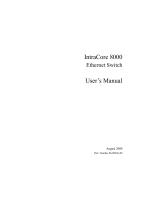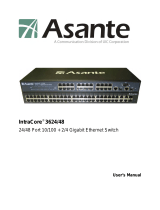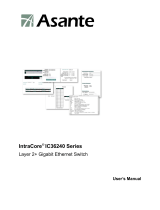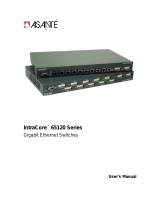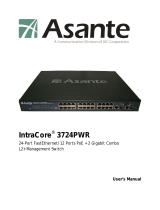Page is loading ...

IntraCore
®
39240/480
Layer 2+ Gigabit Ethernet Switch
User’s Manual

IntraCore 39240/480
Layer 2+ Gigabit Ethernet Switch
User’s Manual
Asante
47709 Fremont Blvd
Fremont, CA 94538
USA
SALES
408-435-8388
TECHNICAL SUPPORT
408-435-8388: Worldwide
www.asante.com/support
Copyright © 2008 Asante. All rights reserved. No part of this document, or any associated artwork, product design, or
design concept may be copied or reproduced in whole or in part by any means without the express written consent of
Asante. Asante and IntraCore are registered trademarks and the Asante logo, AsanteCare, Auto-Uplink, and
IntraCare are trademarks of Asante. All other brand names or product names are trademarks or registered
trademarks of their respective holders. All features and specifications are subject to change without prior notice.
Rev. D7.9 8/4/08
2 Asante IntraCore IC39240/480 User’s Manual

Table of Contents
IntraCore 39240/480.............................................................................................................................2
Chapter 1: Introduction…………………………………………………………………………………………………………...7
1.1 Features...................................................................................................................................................................7
1.2 System Defaults.......................................................................................................................................................8
1.3 Package Contents..................................................................................................................................................11
1.4 Front and Back Panel Descriptions........................................................................................................................11
1.4.1 LEDs............................................................................................................................................................13
1.5 Management and Configuration.............................................................................................................................13
1.5.1 Console Interface.........................................................................................................................................13
Chapter 2: Hardware Installation and Setup ................................................................................................................14
2.1 Installation Overview..............................................................................................................................................14
2.1.1 Safety Overview...........................................................................................................................................14
2.1.2 Recommended Installation Tools.................................................................................................................15
2.1.3 Power Requirements....................................................................................................................................15
2.1.4 Environmental Requirements.......................................................................................................................15
2.1.5 Cooling and Airflow......................................................................................................................................15
2.2 Installing into an Equipment Rack..........................................................................................................................15
2.2.1 Equipment Rack Guidelines.........................................................................................................................16
2.3 SFP Mini GBIC Ports .............................................................................................................................................16
2.4 Connecting Power..................................................................................................................................................17
2.5 Connecting to the Network.....................................................................................................................................17
2.5.1 10/100/1000BaseT Ports Cabling Procedures.............................................................................................17
2.5.2 Gigabit Ethernet Ports Cabling Procedures .................................................................................................18
Chapter 3: Initial Software Setup..................................................................................................................................20
3.1 Connecting to a Console........................................................................................................................................20
3 Asante IntraCore IC39240/480 User’s Manual

3.2 Connecting to a PC................................................................................................................................................22
3.3 Username and Password................................................................................................................................22
3.5 Restoring Factory Defaults.....................................................................................................................................23
Chapter 4: Understanding the Command Line Interface (CLI).....................................................................................24
4.1 User Top (User EXEC) Mode.................................................................................................................................24
4.2 Privileged Top (Privileged EXEC) Mode ................................................................................................................25
4.3 Global Configuration Mode.....................................................................................................................................27
4.3.1 Interface Configuration Mode.......................................................................................................................28
4.4 Advanced Features Supported within the Command Mode...................................................................................29
4.5 Using CLI Command History..................................................................................................................................31
4.6 Using Command-Line Editing Features and Shortcuts ..........................................................................................32
4.6.1 Moving Around on the Command Line.........................................................................................................32
4.6.2 Completing a Partial Command Name.........................................................................................................33
4.6.3 Deleting Entries............................................................................................................................................33
Chapter 5: Managing the System and Configuration Files..........................................................................................33
5.1 Managing the System ............................................................................................................................................34
5.1.1 Setting the System Clock.............................................................................................................................34
5.1.2 Specify the Hostname..................................................................................................................................35
5.1.5 Test Connections with Ping Tests................................................................................................................35
5.1.3 Enable the System Log................................................................................................................................35
5.1.4 Displaying the Operating Configuration........................................................................................................35
5.2 Managing Configuration Files.................................................................................................................................36
5.2.1 Configuring from the Terminal......................................................................................................................36
5.2.2 Copying Configuration Files to a Network Server ........................................................................................36
5.2.3 Copying Configuration Files from a Network Server to the Switch...............................................................37
5.3 Managing system image Files................................................................................................................................38
5.3.1 Saving System image to a Network Server..................................................................................................38
5.3.2 Replacing System image from a Network Server........................................................................................38
5.4 Configuring SNMP .................................................................................................................................................38
5.4.1 Configuring SNMP Support..........................................................................................................................39
4 Asante IntraCore IC39240/480 User’s Manual

5.5 Spanning Tree Algorithm .......................................................................................................................................40
5.5.1 Spanning Tree Parameters..........................................................................................................................40
5.5.2 Rapid Spanning Tree Protocol (RSTP)........................................................................................................41
5.5.3 Configuring spanning-tree............................................................................................................................42
Chapter 6: Configuring IP.............................................................................................................................................46
6.1 Establish Address Resolution.................................................................................................................................47
6.2 Managing IP Multicast Traffic.................................................................................................................................48
6.2.1 IGMP Overview............................................................................................................................................48
6.2.2 Configuring IGMP ........................................................................................................................................48
6.3 Access Lists..........................................................................................................................................................50
6.3.1 Creating an Access List ...............................................................................................................................50
6.3.2 Configuring an Access List...........................................................................................................................50
6.3.3 Applying an Access List to an Interface .......................................................................................................52
6.3.4 Enabling an Access List...............................................................................................................................52
Chapter 7: VLAN Configuration....................................................................................................................................53
7.1 Creating or Modifying a VLAN................................................................................................................................53
VLANS can be configured using the following commands:..........................................................................................54
7.2 VLAN Port Membership .........................................................................................................................................54
7.2.1 configuring vlan ports...................................................................................................................................54
7.2.2 Trunk (IEEE 802.1q) ....................................................................................................................................55
Chapter 8: Quality of Service Configuration.................................................................................................................57
8.1 Scheduling algorithm..............................................................................................................................................57
8.1.1 Configuring Weighted Round Robin.............................................................................................................57
8.1.2 Monitoring Weighted Round Robin ..............................................................................................................58
8.2 Priority Queuing .....................................................................................................................................................58
8.2.1 Priority Mapping...........................................................................................................................................58
8.2.2 Port Based QOS..........................................................................................................................................59
8.2.3 802.1P Based QOS......................................................................................................................................59
8.2.4 IP Based QOS .............................................................................................................................................59
8.3 Traffic Shaping.......................................................................................................................................................60
8.3.1 Configuring Traffic Shaping for an Interface.................................................................................................60
8.4 Rate Limiting..........................................................................................................................................................60
5 Asante IntraCore IC39240/480 User’s Manual

Chapter 9: Configuring the Switch Using the GUI........................................................................................................61
9.1 Main Configuration Menu.......................................................................................................................................62
9.2 System...................................................................................................................................................................63
9.2.3 System Time Setting...............................................................................................................................66
Chapter 10: CLI Commands ......................................................................................................................................109
Appendix A: Basic Troubleshooting ...........................................................................................................................138
Appendix B: Specifications.........................................................................................................................................139
Appendix C: FCC Compliance and Warranty Statements..........................................................................................144
C.1 FCC Compliance Statement.........................................................................................................................144
C.2 Important Safety Instructions........................................................................................................................144
C.3 IntraCore Warranty Statement......................................................................................................................145
Index …………………………………………………………………………………………………………………………….146
6 Asante IntraCore IC39240/480 User’s Manual

Chapter 1: Introduction
The IntraCore IC39240/480 24-port Layer 2+ Managed Gigabit Switch is a high-performance network switch used to
reduce network congestion and application response times. The 24-port/48-port IntraCore IC39240/480 multi-protocol
switch supports Layer 2+ and Gigabit Ethernet switching. The switch has 24/48 10/100/1000BaseT ports with Auto-
Uplink and has 4 combination ports used for sharing with SFP mini GBICs. Gigabit fiber technology is used to
connect two switches together. The switches also have an SNMP-based management agent embedded on the main
board. This agent supports both in-band and out-of-band access for managing the switch.
These switches have a broad range of features for Layer 2+ switching delivering reliability and consistent
performance for network traffic. The switches improve network performance by segregating them into separate
broadcast domains with IEEE 802.1Q compliant VLANs and provide multimedia applications with multicast switching
and CoS services.
The system can operate as a stand-alone network or be used in combination with other IntraCore switches in the
backbone.
1.1 Features
The IntraCore IC39240/480 Gigabit Ethernet switch is a 24-port/48-port Layer 2+ multi-media, multi-protocol
(Ethernet and Layer 2+) switch. The following is a list of features:
• 24/48 port 10/100/1000 switch with auto-uplink
• Supports wire-speed L2+ switching
• CoS provisioning on Layers 2 and 802.1p, IP precedence (TOS, DSCP )
• Packet filtering
• 8K MAC address
• 256 configurable port-based support for 4K VLAN ID, IGMP snooping
• SNMP v1, v2, and RMON, statistics counters supported
• Spanning Tree Protocol 802.1D (standard), 32 instances of 802.1w (rapid) VLAN and 802.1s (multiple)
• 14 trunks and 8 ports/trunk link aggregation
• 4 MB internal packet buffer
• Support for Jumbo Frames (up to 9 KB in length)
7 Asante IntraCore IC39240/480 User’s Manual

1.2 System Defaults
The system defaults are the configuration parameters set in the factory. Use command ‘Clear config’ to restore the
defaults.
The following table lists some of the basic system defaults.
Function Parameter Default
Console Port Connection Baud Rate
Data bits
Stop bits
Parity
Local Console Timeout
Auto
8
1
none
300 seconds
Authentication login
Enable Privileged Exec from Normal Exec
Level
RADIUS Authentication
TACACS Authentication
802.1x Port Authentication
HTTPS
Port Security
IP Filtering
Username “admin”
Password “Asante”
Username “admin”
Password “Asante”
Disabled
Disabled
Disabled
Disabled
Disabled
Disabled
Web Management HTTP Server
HTTP Port Number
HTTP Secure Server
HTTP Secure Port Number
Enabled
80
Disabled
443
SNMP Community Strings
Traps
“public” (read only)
“private” (read/write)
Authentication traps: enabled
Link-up-down events:
enabled
Port Configuration Admin Status
Auto-negotiation
Enabled
Enabled
8 Asante IntraCore IC39240/480 User’s Manual

Flow Control
Port Capability
Disabled
1000BASE-T –
10 Mbps half duplex
10 Mbps full duplex
100 Mbps half duplex
100 Mbps full duplex
1000 Mbps full duplex
Full-duplex flow control
disabled
Symmetric flow control
disabled
1000BASE-SX/LX/LH –
1000 Mbps full duplex
Full-duplex flow control
disabled
Symmetric flow control
disabled
Rate Limiting Input and Output Limits Disabled
Port Trucking LACP (all ports) Disabled
Broadcast Storm Protection Status
Broadcast Limit Rate
Enabled (all ports)
500 packets per second
Spanning Tree Protocol Status
Disabled
Address Table Aging Time
300 seconds
Virtual LANs Default VLAN
PVID
Acceptable Frame Type
Ingress Filtering
Switchport Mode (egress mode)
1
1
All
Disabled
untagged frames
Traffic Prioritization Ingress Port Priority
Weighted Round Robin
IP Precedence Priority
IP DSCP Priority
0
Queue: 1 2 3 4
Weight: 1 2 4 8
Disabled
Disabled
9 Asante IntraCore IC39240/480 User’s Manual

IP Settings IP Address
Subnet Mask
Default Gateway
DHCP
ARP
192.168.0.1
255.255.255.0
0.0.0.0
Client: Disabled
Enabled
Multicast Filtering IGMP Snooping
Disabled
System Log Remote logging
Memory-log
Flash-log
Disabled
Enabled
Enabled
SNTP Clock Synchronization Disabled
10 Asante IntraCore IC39240/480 User’s Manual

1.3 Package Contents
The following items are included in the switch’s package:
• Switch
• AC power cord
• RS232 straight-through serial cable for management console port
• Rack mount brackets with screws
• IntraCore IC39240/480 CD-ROM
Contact your dealer immediately if any of these items is missing.
1.4 Front and Back Panel Descriptions
The following section describes the front and back panels of the IntraCore IC39240/480 Series switches.
The front panel of the IntraCore IC39240/480 contains the following: power and port LEDs, 24/48 10/100/1000BaseT
ports and 2/4 shared mini GBIC Ethernet ports. For information on LEDs refer to the following section in this chapter.
A console port and power cord connector are on the back.
39240 Front Panel
Ethernet
p
orts Mini GBIC
p
orts
39240 Rear Panel
11 Asante IntraCore IC39240/480 User’s Manual

39480 Front Panel
Ethernet
p
orts Mini GBIC
p
orts
39480 Rear Panel
12 Asante IntraCore IC39240/480 User’s Manual

1.4.1 LEDs
The IC39240/480 front panel LED display allows you to monitor the status of the switch.
The IC39240/480 has one power LED indicator. There are also LED indicators for each of the ports. Refer to the
following table for LED information.
LED Color Description
Power Green
Off
Power is on.
Power is off, or main power has failed.
1000MBps Amber
Green
Off
A valid 1000 Mbps link has been established on the port.
A valid 10/100 Mbps link has been established on the port.
No link has been established on the port.
Link/Activity Green
Blinking Green
Off
A link has been established on the port.
Activity has been detected.
No link has been established on the port.
1.5 Management and Configuration
The switch is managed using Command Line Interface (CLI) in order to access several different command modes.
Entering a question mark (?) at each command mode’s prompt provides a list of commands.
1.5.1 Console Interface
Support for local, out-of-band management is delivered through a terminal or modem attached to the EIA/TIA-232
interface. You can access the switch by connecting a PC or terminal to the console port of the switch, via a serial
cable. The default uername/ password set on the console line is admin/Asante (it is case-sensitive). The default IP
address is 192.168.0.1. It can be modified to suit your network setup. See 3.4 for details.
Remote in-band management is available through Simple Network Management Protocol (SNMP) and Telnet client.
When connecting via a Telnet session, the default login/password is also admin/Asante (case-sensitive).
See Chapter 2 for more information on connecting to the switch.
13 Asante IntraCore IC39240/480 User’s Manual

Chapter 2: Hardware Installation and Setup
Use the following guidelines to easily install the switch, ensuring that it has the proper power supply and environment.
2.1 Installation Overview
Follow these steps to install the IntraCore IC39240/480 switch:
1. Open the box and check the contents. See Chapter 1.2 Package Contents for a complete list of the items
included with the IntraCore IC39240/480 switch.
2. Install the switch in an equipment or wall rack, or prepare it for desktop placement.
3. Connect the power cord to the switch and to an appropriate power source.
4. Connect network devices to the switch.
See the sections below for more detailed installation instructions.
2.1.1 Safety Overview
The following information provides safety guidelines to ensure your safety and to protect the switch from damage.
Note: This information is a guideline, and may not include every possible hazard. Use caution when installing this
switch.
• Only trained and qualified personnel should be allowed to install or replace this equipment
• Always use caution when lifting heavy equipment
• Keep the switch clean
• Keep tools and components off the floor and away from foot traffic
• Avoid wearing rings or chains (or other jewelry) that can get caught in the switch. Metal objects can heat up and
cause serious injury to persons and damage to the equipment.
• Avoid wearing loose clothing (such as ties or loose sleeves) when working around the switch
When working with electricity, follow these guidelines:
• Disconnect all external cables before installing or removing the cover
• Do not work alone when working with electricity
• Always check that the cord has been disconnected from the outlet before performing hardware configuration
14 Asante IntraCore IC39240/480 User’s Manual

• Do not tamper with the equipment. Doing so could void the warranty
• Examine the work area for potential hazards (such as wet floors or ungrounded cables)
2.1.2 Recommended Installation Tools
You need the following additional tools and equipment to install the switch into an equipment rack:
• Flat head screwdriver
• Phillips head screwdriver
• Antistatic mat or foam
2.1.3 Power Requirements
The electrical outlet should be properly grounded, located near the switch and be easily accessible. Make sure the
power source adheres to the following guidelines:
• Power: Auto Switching AC, 90-240 VAC
• Frequency range: 50/60 Hz
2.1.4 Environmental Requirements
Install the switch in a clean, dry, dust-free area with adequate air circulation to maintain the following environmental
limits:
• Operating Temperature: 0° to 40°C (32° to 104°F)
• Relative Humidity: 5% to 95% non-condensing
Avoid direct sunlight, heat sources, or areas with high levels of electromagnetic interference. Failure to observe these
limits may cause damage to the switch and void the warranty.
2.1.5 Cooling and Airflow
The IntraCore IC39240/480 switch uses internal fans for air-cooling. Do not restrict airflow by covering or obstructing
air vents on the sides of the switch.
2.2 Installing into an Equipment Rack
Important: Before continuing, disconnect all cables from the switch.
To mount the switch into an equipment rack:
15 Asante IntraCore IC39240/480 User’s Manual

1. Place the switch on a flat, stable surface.
2. Locate a rack-mounting bracket (supplied) and place it over the mounting holes on one side of the switch.
3. Use the screws (supplied) to secure the bracket (with a Phillips screwdriver).
4. Repeat the two previous steps on the other side of the switch.
5. Place the switch in the equipment rack.
6. Secure the switch by securing its mounting brackets onto the equipment rack with the appropriate screws
(supplied).
Important: Make sure the switch is supported until all the mounting screws for each bracket are secured to the
equipment rack. Failure to do so could cause the switch to fall, which may result in personal injury or damage to the
switch.
2.2.1 Equipment Rack Guidelines
Use the following guidelines to ensure that the switch will fit safely within the equipment rack:
• Size: 17.5 x 12.7 x 1.8 inches (440 x 234 x 45 mm)
• Ventilation: Ensure that the rack is installed in a room in which the temperature remains below 104° F (40° C). Be
sure that no obstructions, such as other equipment or cables, block airflow to or from the vents of the switch
• Clearance: In addition to providing clearance for ventilation, ensure that adequate clearance for servicing the
switch from the front exists
2.3 SFP Mini GBIC Ports
The GBIC Interface is the industry standard for Gigabit Ethernet Interfaces.
The Gigabit SFP module inserts into the Mini GBIC port to create a new Gigabit port. The hot-swapping feature on
the IntraCore IC39240/480 lets you install and replace the SFP transceivers while the system is operating; you do not
need to disable the software or shut down the system power.
To install the module, do the following:
1. Insert the transceiver with the optical connector facing outward and the slot connector facing down. The module
is keyed to help establish the correct position.
2. Slide the SFP transceiver into the slot until it clicks into place.
3. Remove the module’s rubber port cap.
4. Connect the cable to the Gigabit SFP module’s port.
Caution: When replacing a SFP transceiver you must always disconnect the network cable before removing a
transceiver.
16 Asante IntraCore IC39240/480 User’s Manual

2.4 Connecting Power
Important: Carefully review the power requirements (Chapter 2.1.3) before connecting power to the switch.
Use the following procedure to connect power to the switch:
• Plug one end of the supplied power cord into the power connector on the back of the switch.
• Plug the other end into a grounded AC outlet.
The power LED show the initialization is in process. The front panel LEDs blink and the power LED illuminates when
it has initialized. The switch is ready for connection to the network.
Important: If the power does not come on, check the next section to ensure that the correct cabling is used.
2.5 Connecting to the Network
The switch can connect to an Ethernet network with the switch turned on or off. Use the following procedure to make
the network connections:
• Connect the network devices to the switch, following the cable guidelines outlined below.
• After the switch is connected to the network, it can be configured for management capabilities (see the
following chapters for information on configuration).
2.5.1 10/100/1000BaseT Ports Cabling Procedures
The 10/100/1000 ports on the switch allow for the connection of 10BaseT, 100BaseTX, or 1000BaseT network
devices. The ports are compatible with IEEE 802.3 and 802.3u standards.
Important: The switch must be located within 100 meters of its attached 10BaseT or 100BaseTX devices.
Use the following guidelines to determine the cabling requirements for the network devices:
• Connecting to Network Station: Category 5 UTP (Unshielded Twisted-Pair) straight-through cable (100 m
maximum) with RJ-45 connectors
• Connecting to Repeater/Hub/Switch’s Uplink port: Category 5, UTP straight-through cable (100 m maximum)
with RJ-45 connectors
Note: These switches have no specific uplink ports. All 10/100/1000 ports on these switches are auto-sensing
MDI/MDI-X. This advanced feature means that when the ports are operating at 10/100Mbps, they will automatically
17 Asante IntraCore IC39240/480 User’s Manual

determine whether the device at the other end of the link is a hub, switch, or workstation, and adjust its signals
accordingly. No crossover cables are required.
Although 10/100BaseT requires only pins 1, 2, 3, and 6, you should use cables with all eight wires connected as
shown in Table 2-2 below.
1000BaseT requires that all four pairs (8 wires) be connected correctly, using Category 5 or better Unshielded
Twisted Pair (UTP) cable (to a distance of 100 meters). Table 2-2 shows the correct pairing of all eight wires.
Pin Number
Pair Number & Wire Colors
1 2 White / Orange
2 2 Orange / White
3 3 White / Green
4 1 Blue / White
5 1 White / Blue
6 3 Green / White
7 4 White / Brown
8 4 Brown / White
2.5.2 Gigabit Ethernet Ports Cabling Procedures
Cabling requirements for the optional hardware modules depend on the type of module installed. Use the following
guidelines to determine the particular cabling requirements of the module(s):
• 1000BaseSX GBIC: Cables with SC-type fiber connectors; 62.5µ multi-mode fiber (MMF) media up to 275 m
(902'), or 50µ MMF media up to 550 m (1805')
• 1000BaseLX GBIC: Cables with SC-type fiber connectors; 10µ single-mode fiber media up to 5 km (16,405')
• 1000BaseLH GBIC: Cables with SC-type fiber connectors; 10µ single-mode fiber media up to 20 km (65,617')
• 1000BaseLX Long Haul GBIC: Cables with SC-type fiber connectors; 10µ single-mode fiber media up to 100 km
(328,100')
18 Asante IntraCore IC39240/480 User’s Manual

• 1000BaseLZ GBIC: Cables with SC-type fiber connectors; 10µ single-mode fiber media up to 120 km (393,701')
• 1000BaseT: Category 5 or better Unshielded Twisted Pair (UTP) cable up to 100 m (328.1')
When attaching a workstation to the switch, a standard straight-through CAT5 cable may be used, even when the
workstation is attached via a patch panel. No crossover cable is needed with the MDX/MDI ports. The switch should
be kept off the network until proper IP settings have been set.
19 Asante IntraCore IC39240/480 User’s Manual

Chapter 3: Initial Software Setup
Configure the switch by connecting directly to it through a console (out-of-band management), running a terminal
emulation program, such as HyperTerminal or by using telnet.
3.1 Connecting to a Console
To connect the switch to a console or computer, set up the system in the following manner:
7. Plug power cord into the back of the switch.
8. Attach a straight-through serial cable between the RS232 console port and a COM port on the PC.
9. Set up a HyperTerminal (or equivalent terminal program) in the following manner:
a. Open the HyperTerminal program, and from its file menu, right-click on Properties.
b. Under the Connect To tab, choose the appropriate COM port (such as COM1 or COM2).
c
d
b
c. Under the Settings tab, choose Select Terminal keys for Function, Arrow, and Ctrl keys. Be sure the setting
is for Terminal keys, NOT Windows keys
d. Choose VT100 for Emulation mode.
20 Asante IntraCore IC39240/480 User’s Manual
/