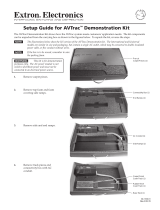Page is loading ...

User Guide
VNS 104
Streaming AV Products
Multi-stream Decoding Software for VN-Matrix Systems
68-2421-01 Rev. B
07 14

Safety Instructions • English
WARNING: This symbol, , when used on the product, is intended to
alert the user of the presence of uninsulated dangerous voltage within the
product’s enclosure that may present a risk of electric shock.
ATTENTION: This symbol, , when used on the product, is intended
to alert the user of important operating and maintenance (servicing)
instructions in the literature provided with the equipment.
For information on safety guidelines, regulatory compliances, EMI/EMF
compatibility, accessibility, and related topics, see the Extron Safety and
Regulatory Compliance Guide, part number 68-290-01, on the Extron website,
www.extron.com.
Instructions de sécurité • Français
AVERTISSEMENT : Ce pictogramme, , lorsqu’il est utilisé sur le
produit, signale à l’utilisateur la présence à l’intérieur du boîtier du produit
d’une tension électrique dangereuse susceptible de provoquer un choc
électrique.
ATTENTION : Ce pictogramme, , lorsqu’il est utilisé sur le produit,
signale à l’utilisateur des instructions d’utilisation ou de maintenance
importantes qui se trouvent dans la documentation fournie avec le
matériel.
Pour en savoir plus sur les règles de sécurité, la conformité à la réglementation,
la compatibilité EMI/EMF, l’accessibilité, et autres sujets connexes, lisez les
informations de sécurité et de conformité Extron, réf. 68-290-01, sur le site
Extron, www.extron.com.
Sicherheitsanweisungen • Deutsch
WARNUNG: Dieses Symbol auf dem Produkt soll den Benutzer
darauf aufmerksam machen, dass im Inneren des Gehäuses dieses
Produktes gefährliche Spannungen herrschen, die nicht isoliert sind
und die einen elektrischen Schlag verursachen können.
VORSICHT: Dieses Symbol auf dem Produkt soll dem Benutzer
in der im Lieferumfang enthaltenen Dokumentation besonders
wichtige Hinweise zur Bedienung und Wartung (Instandhaltung)
geben.
Weitere Informationen über die Sicherheitsrichtlinien, Produkthandhabung,
EMI/EMF-Kompatibilität, Zugänglichkeit und verwandte Themen finden Sie in
den Extron-Richtlinien für Sicherheit und Handhabung (Artikelnummer
68-290-01) auf der Extron-Website, www.extron.com.
Instrucciones de seguridad • Español
ADVERTENCIA: Este símbolo, , cuando se utiliza en el producto,
avisa al usuario de la presencia de voltaje peligroso sin aislar dentro del
producto, lo que puede representar un riesgo de descarga eléctrica.
ATENCIÓN: Este símbolo, , cuando se utiliza en el producto, avisa
al usuario de la presencia de importantes instrucciones de uso y
mantenimiento recogidas en la documentación proporcionada con el
equipo.
Para obtener información sobre directrices de seguridad, cumplimiento
de normativas, compatibilidad electromagnética, accesibilidad y temas
relacionados, consulte la Guía de cumplimiento de normativas y seguridad de
Extron, referencia 68-290-01, en el sitio Web de Extron, www.extron.com.
Инструкция по технике безопасности • Русский
ПРЕДУПРЕЖДЕНИЕ: Данный символ, , если указан
на продукте, предупреждает пользователя о наличии
неизолированного опасного напряжения внутри корпуса
продукта, которое может привести к поражению
электрическим током.
ВНИМАНИЕ: Данный символ, , если указан на продукте,
предупреждает пользователя о наличии важных инструкций
по эксплуатации и обслуживанию в руководстве,
прилагаемом к данному оборудованию.
Для получения информации о правилах техники безопасности,
соблюдении нормативных требований, электромагнитной
совместимости (ЭМП/ЭДС), возможности доступа и других
вопросах см. руководство по безопасности и соблюдению
нормативных требований Extron на сайте Extron: www.extron.com,
номер по каталогу - 68-290-01.
Chinese Simplified(简体中文)
警告: 产品上的这个标志意在警告用户该产品机壳内有暴露的危险 电压,
有触电危险。
注意: 产品上的这个标志意在提示用户设备随附的用户手册中有
重要的操作和维护(维修)说明。
关于我们产品的安全指南、遵循的规范、EMI/EMF 的兼容性、无障碍
使用的特性等相关内容,敬请访问 Extron 网站 www.extron.com,参见
Extron 安全规范指南,产品编号 68-290-01。
Chinese Traditional( )
警告: 若產品上使用此符號,是為了提醒使用者,產品機殼內存在著
可能會導致觸電之風險的未絕緣危險電壓。
注意 若產品上使用此符號,是為了提醒使用者,設備隨附的用戶手冊中有重
要的操作和維護(維修)説明。
有關安全性指導方針、法規遵守、EMI/EMF 相容性、存取範圍和相關主題的詳
細資訊,請瀏覽 Extron 網站:www.extron.com,然後參閱《Extron 安全性
與法規遵守手冊》,準則編號 68-290-01。
Japanese
警告: この記号 が製品上に表示されている場合は、筐体内に絶縁されて
いない高電圧が流れ、感電の危険があることを示しています。
注意: この記号 が製品上に表示されている場合は、本機の取扱説明書
に 記載されてい る重 要な 操作と保 守 ( 整 備 )の 指 示につ いてユーザーの 注
意を喚起するものです。
安全上のご注意、法規厳守、EMI/EMF適合性、その他の関連項目に
つ い て は 、エ ク スト ロ ン の ウェブ サ イト www.extron.com よ り 『 Extron Safety
and Regulatory Compliance Guide』 ( P/N 68-290-01) をご覧ください。
Korean
경고: 이 기호 가 제품에 사용될 경우, 제품의 인클로저 내에 있는
접지되지 않은 위험한 전류로 인해 사용자가 감전될 위험이 있음을
경고합니다.
주의: 이 기호 가 제품에 사용될 경우, 장비와 함께 제공된 책자에 나와
있는 주요 운영 및 유지보수(정비) 지침을 경고합니다.
안전 가이드라인, 규제 준수, EMI/EMF 호환성, 접근성, 그리고 관련 항목에
대한 자세한 내용은 Extron 웹 사이트(www.extron.com)의 Extron 안전 및
규제 준수 안내서, 68-290-01 조항을 참조하십시오.
Safety Instructions

Conventions Used in this Guide
Notifications
The following notifications are used in this guide:
NOTE: A note draws attention to important information.
TIP: A tip provides a suggestion to make working with the application easier.
Software Commands
Commands are written in the fonts shown here:
^AR Merge Scene,,Op1 scene 1,1 ^B 51 ^W^C
[01] R 0004 00300 00400 00800 00600 [02] 35 [17] [03]
E X! *X1&* X2)* X2#* X2! CE}
NOTE: For commands and examples of computer or device responses
mentioned in this guide, the character “0” is used for the number zero and “O”
is the capital letter “o.”
Computer responses and directory paths that do not have variables are written in the
font shown here:
Reply from 208.132.180.48: bytes=32 times=2ms TTL=32
C:\Program Files\Extron
Variables are written in slanted form as shown here:
ping xxx.xxx.xxx.xxx —t
SOH R Data STX Command ETB ETX
Selectable items, such as menu names, menu options, buttons, tabs, and field names
are written in the font shown here:
From the File menu, select New.
Click the OK button.
Specifications Availability
Product specifications are available on the Extron website, www.extron.com.
NOTE: For information on safety guidelines, regulatory compliances, EMI/EMF compatibility, accessibility,
and related topics, see the “Extron Safety and Regulatory Compliance Guide” on the Extron website.

Copyright
© 2014 Extron Electronics. All rights reserved.
Trademarks
All trademarks mentioned in this guide are the properties of their respective owners.
The following registered trademarks
®
, registered service marks
(SM)
, and trademarks
(TM)
are the property of
RGBSystems, Inc. or Extron Electronics:
Registered Trademarks
(®)
AVTrac, Cable Cubby, CrossPoint, eBUS, EDID Manager, EDID Minder, Extron, Flat Field, GlobalViewer, Hideaway, Inline, IPIntercom, IPLink, Key
Minder, LockIt, MediaLink, PlenumVault, PoleVault, PowerCage, PURE3, Quantum, SoundField, SpeedMount, SpeedSwitch, SystemINTEGRATOR,
TeamWork, TouchLink, V-Lock, VersaTools, VN-Matrix, VoiceLift, WallVault, WindoWall, XTP, and XTP Systems
Registered Service Mark
(SM)
: S3 Service Support Solutions
Trademarks
(
™
)
AAP, AFL (Accu-RateFrameLock), ADSP(Advanced Digital Sync Processing), Auto-Image, CableCover, DRS(ClassDRippleSuppression),
DDSP (Digital Display Sync Processing), DMI (DynamicMotionInterpolation), DriverConfigurator, DSPConfigurator, DSVP(Digital Sync Validation
Processing), EQIB, FastBite, FOXBOX, GlobalConfigurator, IP Intercom HelpDesk, LinkLicense, MAAP, MicroDigital, ProDSP, QS-FPC(QuickSwitch
Front Panel Controller), Scope-Trigger, SIS, Simple Instruction Set, Skew-Free, SpeedNav, Triple-Action Switching, XTRA, ZipCaddy, ZipClip

Contents
Introduction and Installation.............................. 1
About this Guide................................................ 1
Overview of the VNS104 .................................. 1
VN-Matrix Device Compatibility ........................ 3
System Requirements ....................................... 3
VNS104 Software Installation ........................... 4
Before Installing the Software ....................... 4
Installing the VNS104 Software .................... 4
VNS104 Configuration ........................................ 9
VN-Matrix Enterprise Controller Licensing ........ 9
VNS104 Configuration .................................... 10
Device ID and Device Checksum ................ 11
Network Configuration ................................ 12
Application Configuration ............................ 13
Reconfiguring the VNS104 Software .......... 13
VNS104 Operation ............................................. 14
VNS104 Multi-Stream Software Decoder ....... 14
Failed Connection ....................................... 15
Connecting to a VN-Matrix Enterprise
Controller .................................................... 15
Full Screen and Reduced Screen Modes .... 16
VNS104 Display Format and
Scaling Modes ................................................ 16
Decoder Window Quad Stream
Display Format ........................................... 17
Decoder Window Single Stream
Display Format ........................................... 17
VNS104 Scaling Modes .............................. 18
Decoded Window Splash Screen ................ 19
Decoded Window Status Messaging .......... 19
VNS104 Audio ............................................ 19
VNS104 Device Name ................................... 19
Multiple Controller Domains ............................ 19
VNS104 Performance ....................................... 20
Image Quality and Motion ........................... 20
Host PC Resource Monitoring ..................... 20
VNS104 Multi‑Stream Decoder • Contents v

VNS104 Multi‑Stream Decoder • Contents vi

Introduction and
Installation
This section gives an overview of the guide and features of the Extron VNS104
Multi-Stream Decoding Software. It also describes the requirements for using the
application. Topics that are covered include:
• About this Guide
• Overview of the VNS104
• VN-Matrix Device Compatibility
• System Requirements
• VNS104 Software Installation
About this Guide
This guide provides detailed information on how to install and use the VNS104
Multi-Stream Decoding Software. The terms “decoder software,” “decoder,” and
“VNS104” refer to the VNS104 Multi-Stream Decoding Software. The term “encoder”
refers to a VN-Matrix system hardware encoder. “EC”, “controller,” and “system
controller” refer to the VN-Matrix Enterprise Controller.
See www.extron.com for the latest information.
Overview of the VNS104
The VNS104 Multi-Stream Decoder Software application allows decoding of up to
four simultaneous PURE3 video streams from VN-Matrix 200/225/250 Series and
VN-Matrix300/325 Series encoders and PURE3 recorded streams in active playback
on the network. PURE3 streams contain video information compressed by the PURE3
codec and used to transport media signals in real time over an Ethernet network. In
addition, a PURE3 stream may contain associated audio content.
NOTE: The VNS104 Multi-Stream Decoding Software does not correctly display
interlaced source images.
The PURE3 codec preserves three performance factors that affect the delivery of video
over a network:
• Low latency
• Low bandwidth
• High image quality
The VNS104 software is a Microsoft
®
Windows
®
-based PC application installed on a
Windows-based PC. Each VNS104 installation requires a unique device ID and license.
These are supplied with the VNS104 and entered as part of the installation process.
NOTE: Only one instance of each VNS104 device ID is allowed on a system.
VNS104 Multi‑Stream Decoder • Introduction and Installation 1

A system license, stored on the VN-Matrix Enterprise Controller, manages the number
of connections that can be made simultaneously. The VNS104 decoder is ideal for use
in monitoring, remote presentation viewing, collaboration, or data visualization. It is also
useful as an alternative to hardware-based PURE3 decoding.
The VNS104 Multi-Stream Software Decoder is controlled by the VN-Matrix Enterprise
Controller. Stream selection, screen layout, scaling, and audio settings are congured
and assigned by the controller.
See the user guides and supporting documentation associated with the
VN-Matrix200/225/250 Series and VN-Matrix300/325 Series encoders, VN-Matrix
Enterprise Controller, and VNM Recorders for more detailed information about these
devices. This documentation is found at www.extron.com.
Network
Browser-based User
Control
Multicast-enabled
Network
VNS 104 Multi-Stream
Software Decoders
Running on Windows-based
Host PCs
VNM Enterprise Controller
Multiple VNM Series Encoders
(or CODECs configured as encoders)
Screen 3
Screen 1 Screen 2
Screen 4
Follow 4:3 Follow 4:3
Follow 5:4
Fill/Follow 16:9
Fill (others)
LAN -1
LAN -2
STATUS
RGB/DVI OVER IP
VN-MATRIX 225 SERIES
VN-MATRIX 200 SERIES
RGB/DVI OVER IP
LAN-1
LAN-2
STATUS
VN-MATRIX 200 SERIES
RGB/DVI OVER IP
LAN-1
LAN-2
STATUS
VN-MATRIX 200 SERIES
RGB/DVI OVER IP
LAN-1
LAN-2
STATUS
Figure 1. Application Diagram
VNS104 Multi‑Stream Decoder • Introduction and Installation 2

VN-Matrix Device Compatibility
The following table shows the rmware versions running on compatible VN-Matrix Series
encoders. The VNS104 is compatible with PURE3 streams that originate from encoders
running the specied rmware versions or newer.
Device Type Minimum Firmware Version
VNM Enterprise Controller 1.05.20
VN-Matrix 200 3.11
VN-Matrix 225 3.11
VN-Matrix 250 5.3.16
VN-Matrix 300 4.6.9
VN Recorder 5.2.0
VNR 100 9.2.0
System Requirements
The recommended system requirements for a PC running the VNS104 software are:
Hardware:
• Intel
®
Core™ i5
®
, quad core processor
• 4 GB of RAM or greater
• 512 MB of graphics memory, Intel HD chipset recommended
• 12 MB of hard disk space or greater
• 1 Gbps network interface card (NIC)
Operating System:
• Microsoft Windows XP Service Pack 3,
• Windows 7 Pro (32- or 64-bit), or
• Windows 8 Pro (32- or 64-bit).
NOTE: The network requires multicast support for “one-to-many” applications.
VNS104 Multi‑Stream Decoder • Introduction and Installation 3

VNS104 Software Installation
Before Installing the Software
Before starting the VNS104 installation, you must update the Enterprise Controller with
compatible rmware (see VN-Matrix Device Compatibility on page3).
Once the controller has been updated, be certain you have the following items:
From the VNS104 Software Case From the Enterprise Controller (EC)
• Device ID • EC IP address
• Device checksum • EC port (default = 5432)
NOTE: The Enterprise Controller may need to be updated with compatible
firmware (see VN-Matrix Device Compatibility on page3).
Installing the VNS104 Software
1. Ensure that the PC running the VNS104 software is connected to a network.
2. Insert the application disc into the disk drive of the PC.
3. Locate the VNS104 installation file, VNS 104SetupV1.x.x.x.exe, and double-click it.
The InstallShield Wizard opens.
VNS104 Setup is preparing the InstallShield Wizard, which will guide you through the rest of the
setup process. Please wait.
Please wait while the InstallShield Wizard prepares the setup.
VNS104 - InstallShield Wizard
Preparing Setup
Cancel
InstallShield
Figure 2. VNS104 InstallShield
4. The next dialog is different depending on whether this is the first installation of the
VNS104 software, an update, a repair attempt, or if you are removing the software.
VNS104 Multi‑Stream Decoder • Introduction and Installation 4

a. If this is the first installation of the VNS104 software, the following dialog opens
(see figure 3).
Welcome to the Extron Electronics Installation
Program for Extron’s VN-Matrix Multi-stream
Decoding Software v1.1.0
The Extron Electronics Installation Program will install the
VN-Matrix Multi-stream Decoding Software onto your
computer. To continue, click Next.
Next >
Figure 3. VNS104 Installation Welcome Dialog
Click Next to begin the installation with step 5 on page 6.
b. If a previous installation of the VNS104 software is detected by the installation
program, the following dialog opens (see figure 4).
-Select Update to update Extron’s VN-Matrix Multi-stream Decoding Software, -Repair to fix or
reinstall, -Remove to delete all.
Updates your currently installed version.
Reinstall all program features installed by the previous setup.
Remove all installed features.
Remove
Repair
Update
Next> Cancel<Back
Figure 4. VNS104 Update Dialog
On this screen there are three options:
• Update – Select this option if you have a previous installation of the VNS104
on this computer.
• Repair – Select when experiencing problems with the VNS104 software.
This option reinstalls the current VNS104 application on this computer.
• Remove – Select this option to remove the VNS104 application from this
computer.
Select the desired option and click Next. From here, the installation continues
with step 7 on page 7.
VNS104 Multi‑Stream Decoder • Introduction and Installation 5

5. For new installations, read, then click the selection button to accept the terms of the
license agreement. Click Next (see figure 5).
Figure 5. VNS104 Software License Agreement Screen
6. On the Destination Folder dialog (see figure 6):
• Accept the default destination folder (recommended), or
• Click Browse to select a different destination folder.
Click Next when ready.
Browse...
C:\Program Files [x86]\Extron\VNS104
Destination Folder
Setup will install Extron Electronics - VNS104 in the following folder.
To install to this folder, click Next. To install to a different folder, click Browse and select
another folder.
Figure 6. Destination Folder Dialog Box
VNS104 Multi‑Stream Decoder • Introduction and Installation 6

7. The VNS104 software installation begins. A status screen indicates the progress of
the installation (see figure 7).
Cancel
Extron Electronics - VNS104 is conguring your new software installation.
d
I
nsta
ll
S
h
ie
ld
Figure 7. Installation Progress
8. The next dialog depends on the option chosen in step 4.
a. For new installations, the program completes the installation. Go to step 9 on
page 8.
b. For an update, reinstallation, or program removal, the following maintenance
dialog opens:
Maintenance Complete
InstallShield Wizard has nished performing maintenance
operations on Extron Electronics - VNS104.
Finish
Figure 8. Maintenance Complete Dialog
Click Finish to complete the installation.
VNS104 Multi‑Stream Decoder • Introduction and Installation 7

9. The program completes the installation.
Please wait while the VN-Matrix Multi-stream Decoding Software installer completes the installation process...
Figure 9. Program Installation Process Dialog
a. When a new installation completes, the next dialog opens automatically.
Select Check here... if you want to add a shortcut to the program on your
desktop, then click Finish (see figure 10).
Figure 10. New Installation Dialog
b. When an update or repair is completed, the main VNS104 menu opens.
c. When a removal is completed a dialog box confirms the program deletion.
The installation, update, repair, or removal is complete and the main VNS104 menu
opens (see VNS104 Configuration on page10).
VNS104 Multi‑Stream Decoder • Introduction and Installation 8

VNS104
Configuration
This section outlines the steps required to congure the VNS104 software and connect
to the VN-Matrix Enterprise Controller. Topics that are covered include:
• VN-Matrix Enterprise Controller Licensing
• VNS104 Configuration
VN-Matrix Enterprise Controller Licensing
The VN-Matrix Enterprise Controller must be licensed to allow the VNS104 to connect.
Ensure the controller has the appropriate license checksum and structure present. The
license sets the maximum number of simultaneous software decoders that may run on a
VN-Matrix system. The system controller limits the number of software decoders to the
maximum set by the license.
See the VN‑Matrix Enterprise Controller User Guide, at www.extron.com for information
about adding and managing the controller license.
VNS104 Multi‑Stream Decoder • Configuration 9

VNS104 Configuration
On the rst launch of the VNS104 application, the licensing and setup dialog opens (see
gure 11).
Figure 11. VNS104 Configuration Dialog Box
NOTE: When the VNS104 application is launched the first time in Windows7
or Windows8, the application must be run in administrator mode. To run the
application in administrator mode:
1. Locate, then right-click the VNS104 desktop shortcut icon. A menu opens.
2. Select Run as Administrator to open the program in administrator mode.
VNS104 Multi‑Stream Decoder • Configuration 10

Device ID and Device Checksum
Conguration requires several inputs. Be certain that you have the following items:
From the VNS104 Software Disc Case From the Enterprise Controller (EC)
• Device ID • EC IP address
• Device checksum • EC port (default: 5432)
Enter the Device ID and Device checksum from the software case into the appropriate
elds in the VNS104 Conguration dialog box (see gure 12).
NOTE: If either the Device ID or Device Checksum entry is incorrect, a red “X” is
shown to the right of the Device Checksum field (see figure 12). When both are
correct, a green checkmark is shown (see figure 13).
Figure 12. Device ID or Device Checksum Incorrect
10808902
0J3V0-YC30D-V51Z6-KP1E3-3C4FF
Figure 13. Device ID and Device Checksum Correct
VNS104 Multi‑Stream Decoder • Configuration 11

Network Configuration
Enter the VN-Matrix Enterprise Controller IP address and port number in the rst two
elds (see gure14).
Figure 14. Controller IP Address and Port, Local IP Address and Port
Controller IP Address: The Controller IP Address is the IP address of the VN-Matrix
Enterprise Controller to which the VNS104 connects.
Controller Port: The Controller Port number shown in gure 14 (5432) is used by all
VN-Matrix devices to communicate with the Enterprise controller. The value is changed
only if the Enterprise Controller is congured to accept communications on a different
port number. Under normal circumstances the setting should remain at the default
(5432).
Local IP Address: The IP Address of the PC on which the VNS104 is installed. If the
PC has more than one network interface (NIC), select the required IP address from the
drop-down box.
Local Port: The Local Port is a read only value set by the VNS104 application during
installation.
Defaults: The Defaults button restores the Controller Port and Local Port values
to their defaults (shown in gure 14 above).
VNS104 Multi‑Stream Decoder • Configuration 12

Application Configuration
Figure 15. Application Configuration
• To start the VNS104 decoder each time someone logs on to the host computer,
select the Auto Start Application box (see figure 15).
• If you want a customized splash screen as the software background and the
background presented in a viewing window when no streaming media is assigned or
available, you can use a bitmap (*.bmp) image of any size.
• Click the User Defined Splash box. The Splash Image File: field activates.
Browse to locate and select the custom picture file. The image is resized by the
program. The next time the program is started, the new splash image is used.
Once these nal options are selected, click OK. The VNS104 software is ready to use.
Reconfiguring the VNS104 Software
If the VNS104 conguration needs to be changed, select the Congure menu from the
toolbar (see gure 16).
Figure 16. Toolbar - Configure
The Congure menu accesses the same dialog box as the initial installation conguration
(see VNS104 Configuration Dialog Box on page10). Enter new values as required.
When the reconguration is complete, the VNS104 software is ready to use.
NOTE: If network configuration or device configuration values are changed, the
VNS104 must be restarted for those changes to take effect.
VNS104 Multi‑Stream Decoder • Configuration 13

VNS104 Operation
This section describes the process for decoding content using the VNS104
Multi-Stream Decoder. Topics that are covered include:
• VNS104 Multi-Stream Software Decoder
• VNS104 Display Format and Scaling Modes
• VNS104 Device Name
• Multiple Controller Domains
VNS104 Multi-Stream Software Decoder
The VNS104 Software Decoder provides viewing of up to four live PURE3 streams from
VN-Matrix Series encoders that are on the same network. You can also view up to four
PURE3 recorded streams that are in active playback on the same network. Before you
can view content from the encoders, you need to congure the software and connect to
the VN-Matrix Enterprise Controller that is controlling the other devices on the network
(see VNS104 Configuration on page10).
If the VNS104 is correctly congured during installation, it automatically connects to the
Enterprise controller. The Enterprise controller congures the VNS104 software to run in
the same mode as when last used.
Figure 17. VNS104 Connected to Enterprise Controller (No Signal)
14VNS104 Multi‑Stream Decoder • Operation
/