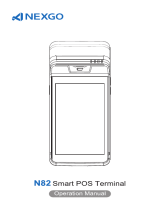CONTENTS
1. PREPARATION OF A NEW PAYMENT TERMINAL FOR OPERATION .......................................................... 3
2. SALES TRANSACTION WITH A CHIP CARD ........................................................................................................ 4
2.1 SALES TRANSACTION .......................................................................................................................................... 4
2.2 VERBAL AUTHORIZATION ................................................................................................................................. 5
2.3 REVERSAL .............................................................................................................................................................. 6
3. SALES TRANSACTION WITH A CONTACTLESS CARD .................................................................................... 8
3.1 SALES TRANSACTION .......................................................................................................................................... 8
3.2 VERBAL AUTHORIZATION ............................................................................................................................... 10
3.3 REVERSAL ............................................................................................................................................................ 10
4. SALES TRANSACTION WITH A MAGSTRIPE CARD ........................................................................................ 12
4.1 SALES TRANSACTION ........................................................................................................................................ 12
4.2 VERBAL AUTHORIZATION ............................................................................................................................... 13
4.3 REVERSAL IN CASE OF MAGSTRIPE CARDS .................................................................................................. 14
5. REPEATED PRINTOUT ............................................................................................................................................. 15
6. REPORTS ...................................................................................................................................................................... 16
7. CLOSING THE DAY ................................................................................................................................................... 16
7.1 AUTOMATIC SENDING OF TRANSACTIONS .................................................................................................. 16
7.2 SENDING TRANSACTIONS MANUALLY ......................................................................................................... 17
8. REPLACEMENT OF THE PAPER ROLL ............................................................................................................... 17