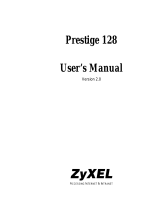Page is loading ...

Introduction
This Application Note guides the ClipMail user through the MAX800 router configuration process by
using a simple dial up connection example. Please refer to the attached network diagram. It is highly
recommended that you also read the Ascend technical literature supplied with the MAX800, to become
familiar with the features and functions not covered here.
Procedure for Basic Configuration
The MAX800 is easily configured to operate in a private network consisting of dial-up basic rate ISDN
connections. Ascend provides both a graphical (via Ethernet) and a text based (via telnet or serial
terminal) method to configure the MAX800. When starting from scratch, the graphic user interface
(GUI) is the quickest way to enter the ISDN numbers and IP addresses. Once that information is
entered, the text-based interface should be used thereafter since it provides real time status and
diagnostic features. The interface is identical whether accessed via a telnet session or a serial terminal
(set to 9600, 8, N 1).
The Ascend GUI is the NavisConnect Explorer. It includes a button for changing the IP address of the
router, a button labeled “Quick Start”—that is intended for preliminary configuration of a new device,
as well as a comprehensive hierarchical set of screens for configuration.
The MAX800 configuration can be updated without having to reset or reboot the device. The screens
each have a “Save” function that immediately enacts any changes made. Since the MAX800 is not reset
during or after the configuration change process, always make sure any WAN connections left over
from a previous configuration have hung up before initiating a test. Failure to do so may produce
misleading results that are difficult to repeat.
Quick Start
This is basically a wizard that guides the user through a set of screens for entering basic configuration
information. For static IP addressing, the only required fields in the IP screen are Ethernet IP address
and IP subnet mask. In the Encapsulation (Answer) Options screen, check the boxes for all types of
encapsulation expected. In the PPP Specific Configuration screen, set Compression to none (this is
taken care of inside the ClipMail), and select PAP, CHAP or none for Receive Authentication. This is for
security on ISDN (WAN) connections only. Ascend offers various security features that allow users to
access the router from the LAN; their settings will depend on your particular LAN requirements. For
further details, refer to the Ascend MAX Configuration Guide.
Configuring the Ascend MAX800 for use
with Clipmail in a private network
10/29/99
Application Note

Configuring the Ascend MAX800 for use with Clipmail in a private network
2
Figure 1. Example of an Ascend MAX800 System Configuration
10/100 Ethernet
Hub
10/100 Ethernet
Hub
LAN 1
ETH siteETH site
LAN 3
192.168.010.1
192.168.030.1
Ascend
MAX800
192.168.010.254
Ascend
MAX800
192.168.020.254
Ascend
MAX800
192.168.030.254
10/100 Ethernet
Hub
LAN 2
192.168.020.1
Point-
Multipoint
Point-to-point
ISDN
1
2 3
192.168.010.xxx
192.168.030.xxx
192.168.020.xxx

Main Configuration Screen
3
Main Configuration Screen
Once the router is selected in the opening screen, and the Quick Start wizard is complete, click on the
“Open” button to enter the Main Configuration screen. This screen is split, showing all the different
configuration screens in hierarchical directories on the left, and details of the one selected on the right.
For configuring a
point to point
, or
point to multi-point
dial up network as shown in figure 1, only four
screens need to be edited. These are addressed individually below.
Answer Profile
This screen sets parameters for dealing with incoming ISDN calls. Under the Encapsulation tab, we
recommend you set PPP, MP, and MPP at a minimum. Under the Bandwidth tab, set both the minimum
and maximum number of channels to the total number of B channels available (8 if 4 BRI lines are in
use). This will tell the MAX800 that it should use all available bandwidth all the time.
Since there is only one answer profile on the MAX800, it should be general purpose enough to connect
to all incoming calls, even if they use different protocols.
Connection Profiles
This area is concerned with the details of dialing out using ISDN. It is possible to set up several
connection profiles that each represent calls to remote sites based on IP routing. For the three-site
network shown earlier, each site would have two connection profiles defined. Each connection profile
is referred to by its station name. The
Dial#
field on the General screen is where the destination ISDN
number should be entered. Remember to start with a “1” followed by the area code and 7-digit number
for all 64k connections using the NI-1 protocol. In the
Encapsulation
screen, the MPP protocol (also
known as MP+) is recommended. This is a public domain protocol defined in RFC1934 that adds a
layer of control on top of the industry standard MP protocol (RFC1717). At connect time, the caller will
essentially ask the unit called if MPP is available. If it is, the added control features of MPP will be used
for the call. If not, the call will proceed using the MP protocol. At this time, all Ascend ISDN routers and
most Cisco ISDN equipment support MPP. Please refer to the topic
Hunt Groups and MPP
presented
later in this application note for details on some of the advantages of MPP.
Under the
IP
tab of the Connections screen, check both
Enable IP Routing
and
Compress Headers.
Under Configure Addresses, enter the network address of the remote LAN and the remote subnet mask.
Under the Bandwidth tab of the Connections screen, set
Min. Channels,
Base Channels
and
Max
Channels
all to the maximum number of B channels available. This will instruct the MAX800 to
connect using all available channels for routing any IP traffic to the remote LAN, and is the ideal setting
for transmitting clips using ClipMail. If the router is going to be used for other types of network traffic
such as E-mail and web access, more sophisticated methods of bandwidth allocation may be used.
Refer to the
Ascend MAX Network Configuration Guide
for details.
IP Routes
This screen should be filled in to enable routing of all IP traffic having the remote network address to
the remote router (gateway). One static route should be set up and enabled for each connection profile.
Slots
These screens should be filled in with the seven digit ISDN phone number, along with the 11 digit SPID
(for NI-1) assigned to the line. The Port Group, Slot, and Trunk Group may all remain zero for this
example.

Configuring the Ascend MAX800 for use with Clipmail in a private network
4
Hunt Groups and MPP
Hunt groups are required for the receive side of a multi-line connection—when you’re
not using
MPP
(plain MP). This means the Central Office switch will give the next available number to the calling side
when it requests it. The switch decides which channel and number will be given out. This is the reason
that only a single number need be entered in the connection profile. The C.O. switch will connect
using an unused channel each time this number is re-dialed.
With MPP, the caller sends a “number request” message to the called, which then returns the next
available number to dial, so hunt groups are not required. Using hunt groups and MPP simultaneously
is
not recommended
because the calling router may receive two different numbers for each request—
one from the switch and another from the called router.
Each BRI is assigned two numbers, but there is no fixed relationship between numbers and specific B
channels. Either number may be dialed to get a connection on the next available B channel; in fact the
same number may be dialed twice to use both B channels. This is why the Ascend will connect at 128k
without hunt groups when using MP: it simply dials the same number twice. Two numbers are given so
that the B channels may be used for separate connections or services. A voice call is always treated as
higher priority by the switch than a data call, and can bump data traffic from a B channel.
Another benefit of MPP is the inclusion of a bandwidth allocation control protocol. Therefore, enabling
BACP inside a connection profile (outgoing call) will have no effect when MPP is selected. It is
recommended that BACP be enabled for all incoming profiles, since it is required for callers using MP,
and does no harm if the caller is using MPP.
For a detailed discussion of BACP and MPP, refer to the resource library at http://www.ascend.com.
Diagnostics
Although the GUI is very useful for configuring the MAX800, it offers no interactive diagnostic
functions. For this the text-based interface must be used via telnet or serial terminal connection. This
screen is divided into nine menus. The main configuration menu is on the left, with eight small menus
showing real time status on the right. Use the TAB key to cycle through the menus, and the arrow key
to make menu selections. For details on using the text interface, refer to the MAX800 Series
Administration Guide included on the CDROM.
Note:
if you are using Microsoft Windows telnet, make sure to check “VT100 Arrows” in the
Terminal Preferences screen.
Typing <control>D from the menus window will bring up a
DO
menu. From here, you can select
Termsrv,
which will open up a command line interpreter. Typing “
?
” will display a list of commands
available. Also from the DO menu, selecting
Diagnostics
opens up a command line interpreter for
executing diagnostic functions. Typing “
?
” will provide a list of these. A good resource for frequently
asked questions is http://aos.ascend.com.
Note:
Certain parameters are only editable if you have logged in with
full access
. To do this, type
<control>D, select Password, then select Full Access and it will prompt you for a password.

For More Information
5
For More Information
For more information on ClipMail products, please contact us via any of the following methods:
web:
www.telestream.net
e-mail:
USA Phone:
1 877 CLP MAIL or 1 530 470-1300
USA Fax:
1 530 470-1301
USA mail:
Telestream
848 Gold Flat Road
Nevada City, CA. 95959
International:
See our web site for your regional authorized ClipMail distributor

Configuring the Ascend MAX800 for use with Clipmail in a private network
6
/