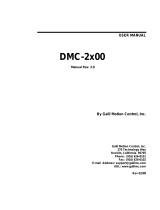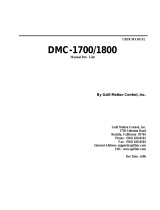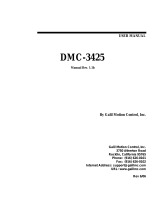Page is loading ...

Effective August 2022
Instructional Leaet IL0131192EN
Instructions for Ethernet
communications adapter module (ECAM)
m WARNING
(1) ONLY QUALIFIED ELECTRICAL PERSONNEL SHOULD
BE PERMITTED TO WORK ON THE EQUIPMENT
(2) ALWAYS DE-ENERGIZE PRIMARY AND SECONDARY
CIRCUITS IF A CIRCUIT BREAKER CANNOT BE
REMOVED TO A SAFE WORK LOCATION
(3) DRAWOUT CIRCUIT BREAKERS SHOULD BE LEVERED
(RACKED) OUT TO THE DISCONNECT POSITION.
(4) ALL CIRCUIT BREAKERS SHOULD BE SWITCHED TO
THE OFF POSITION AND MECHANISM SPRINGS
DISCHARGED.
FAILURE TO FOLLOW THESE STEPS FOR ALL
PROCEDURES DESCRIBED IN THIS INSTRUCTION
LEAFLET COULD RESULT IN DEATH, BODILY INJURY, OR
PROPERTY DAMAGE.
m WARNING
THE INSTRUCTIONS CONTAINED IN THIS IL AND ON
PRODUCT LABELS MUST BE FOLLOWED. OBSERVE THE
FIVE SAFETY RULES.
• DISCONNECTING;
• ENSURE THAT DEVICES CANNOT BE ACCIDENTALLY
RESTARTED;
• VERIFY ISOLATION FROM THE SUPPLY;
• EARTHING AND SHORT-CIRCUITING; AND;
• COVERING OR PROVIDING BARRIERS TO ADJACENT
LIVE PARTS.
DISCONNECT THE EQUIPMENT FROM THE SUPPLY.
USE ONLY AUTHORIZED SPARE PARTS IN THE REPAIR
OF THE EQUIPMENT. THE SPECIFIED MAINTENANCE
INTERVALS AS WELL AS THE INSTRUCTIONS FOR
REPAIR AND EXCHANGE MUST BE STRICTLY ADHERED
TO PREVENT INJURY TO PERSONNEL AND DAMAGE TO
THE SWITCHBOARD.

2
Instructions for Ethernet
communications adapter module (ECAM)
EATON www.eaton.com
Instructional Leaflet IL0131192EN
Effective August 2022
Section 1: General information
The ethernet communications adapter module (Figure 1) is an
accessory that operates as a communicating device in conjunction
with a compatible PXR trip unit/breaker via an Ethernet network.
The Ethernet Communications Adapter Module (ECAM) provides
for monitoring and control of the PXR trip unit using a standard web
browser. Supported functions include:
• Metering;
• Control;
• Alarms;
• Command, event and data logging;
• Setpoint monitoring;
• Alarm and logging configuration;
• Breaker control.
Additionally, the ECAM provides data communications to the Eaton
Power Xpert Software as an easy means of centralizing and gather-
ing data for long-term data archival, analysis, and trending. Available
data differs depending on PXR style. For a complete list of PXR
models and functionality, please refer to MN013003EN.
Figure 1. Ethernet communications adapter module (ECAM).
Each ECAM provides:
• Flashing status LED indicating the module has power;
• Ethernet control enable/disable selection jumper;
• DIN rail mounting (11 mm h, 28 mm w, DIN rail minimum
requirement);
• Input power for module from 24 Vdc.
The ECAM is designed to be installed, operated, and maintained
by adequately trained personal. These instructions do not cover
all details or variations of the equipment for its storage, delivery,
installation, checkout, safe operation, or maintenance.
If you have any questions or need additional information or
instructions, please contact your local Eaton Sales representative.

3
Instructional Leaflet IL0131192EN
Effective August 2022
Instructions for Ethernet
communications adapter module (ECAM)
EATON www.eaton.com
Section 2: Installation of remote mount
CAM module adapter
This section illustrates the proper installation of the adapter for
remote mounting of the CAM module.
Table 1. Kit contents.
Qty. Item
1Adapter harness – CAM module to breaker secondary
1Ferrule 2-18 AWG (Weidmuller PN 9004310000)
1Installation instructions
Figure 2. Connection of adapter cable to circuit breaker.
- Disable
- Enable
INCOM Control
SOURCE GROUND
RECEIVE
TRANSMIT
STATUS
NP66A1559H01
Series NRX
INCOM
Communications
Adapter Module
CAT.ICAM
+
+
1 meter cable length
Unpopulated plugs
CMM4
CMM2
AGND
CMM3
CMM1
+24 V
282620
272519
This kit does not include the DIN rail for mounting the CAM module.
This kit provides an additional cable adapter for connection from the
communications adapter module (CAM) to the circuit breaker when
the CAM needs to be mounted remotely such as with a fixed mount
circuit breaker (see Figure 2). The adapter consists of a 1 meter
(3 ft.) length of cable that connects between the CAM module and
the breaker secondary. The CAM module should be mounted on a
length of standard grounded DIN rail

4
Instructions for Ethernet
communications adapter module (ECAM)
EATON www.eaton.com
Instructional Leaflet IL0131192EN
Effective August 2022
The numbered flags on each wire of the cable directly correspond
with the breaker secondary terminal designators. When connecting
the adapter to the CAM module, ensure the unpopulated plugs are
positioned on the left hand side as indicated in Figure 3. Note that
the CAM module connector is keyed to fit in only one orientation.
Figure 3. Connection to the CAM module.
The drain wire may be connected to the SHIELD terminal on the
MCAM or the ICAM. Or it may be connected to the grounded DIN
rail. If a PCAM or ECAM module is used use the 2-18 AWG Ferrule
provided to connect the cable drain wire for a proper connection to
the power supply ground terminal as shown in Figure 4.
Figure 4. Connection to the CAM module.
Section 3: Basic wiring rules
The ECAM communication wiring requires a shielded Ethernet cable.
Please refer to the IMPACC™, wiring specification TD17513, for
detailed wiring instructions.
otes: N For technical documents, please go to www.eaton.com and search for
“TD17513”.

5
Instructional Leaflet IL0131192EN
Effective August 2022
Instructions for Ethernet
communications adapter module (ECAM)
EATON www.eaton.com
Section 4: Ethernet communications adapter
module connections
m WARNING
ALL APPLICABLE SAFETY CODES, SAFETY STANDARDS, AND SAFETY REG-
ULATIONS MUST BE STRICTLY ADHERED TO WHEN INSTALLING, OPERAT-
ING, OR MAINTAINING THIS EQUIPMENT. FAILURE TO COMPLY COULD
RESULT IN DEATH, BODILY INJURY, OR PROPERTY DAMAGE.
For installation specifics, refer to Figures 6 and 7 on pages 5 and 6
respectively for wiring diagrams, as well as pin out Table 2 (power
connectors) and Table 2 (ethernet connectors) on this page.
Table 2. Power connector pin-outs. j
Pin number Input signal
124 Vdc +
224 Vdc -
3Control signal common
4Control open signal
5Control close signal
j Module power uses a 5-pin input connector. Power requirement is 24 Vdc, 10 watts.
Table 3. Ethernet connector pin-outs. j
RJ45 pin number 10/100 base-T signal
1Transmit +
2Transmit -
3Receive +
4Unused
5Unused
6Receive -
7Unused
8Unused
j The ethernet connection uses an 8-pin grounded RJ-45 connector. A shielded ethernet cable is
recommended.
Section 5: Jumpers and indicator LEDS
Refer to Figure 5 to become familiar with specific jumper and LED
locations on the ECAM.
Figure 5. ECAM communications adapter module (front view
- close-up).
Microcontroller LED (status) j
The status indicator will be flashing green when the module is
powered up and the microprocessor is executing instructions. On
power-up, the status LED will be red for approximately 45 seconds
while the module boots. When the ethernet communications
adapter module is connected to a PRX trip unit for the first time, this
LED will alternately flash red and green to signal a learning process
between both units. This automatic process will take approximately
20 seconds and occurs only once during the initial startup. The
LED will also flash red if the module is not connected or unable to
communicate with a PXR trip unit.
Ethernet control jumper k
The ethernet control jumper provides the user with a means of
enabling or disabling remote communication control commands to
the PXR trip unit. With the jumper placed in the “Enable” position,
remote control commands, such as open, close and reset can be
executed. With the jumper in the “Disable” position, commands will
not be accepted.
Source/residual ground selection jumper l
The Source/Residual ground setting is programmed via the PXR trip
unit front panel display.
Status LED j
Control
Jumper k
Source Ground Jumper l
(not functional for PXR trip
units)

6
Instructions for Ethernet
communications adapter module (ECAM)
EATON www.eaton.com
Instructional Leaflet IL0131192EN
Effective August 2022
Figure 6. Ethernet communication with PXR 20/25.
5
25
26
27
28
PXR
a The communication module is a separate device that snaps onto a remote mounted DIN rail.
b The communications module voltage requirement is 240 VDC ± 10% and should be sourced from a high quality supply (6 watts is the burden of the CAM).
c A shielded CAT5, CAT5e, or CAT6 cable for 10/100 Mb/s ethernet is recommended. The shielded cable is recommended for the best communication reliability
in industrial environments. The metal jacket provides a ground to the housing on the ECAM, which is grounded to the breaker housing via the CAM ground
pin. Be sure to ground the breaker housing per the instructions in the breaker IL.
d Set the jumper on the module to enable or disable the communications control as desired.
e Use shielded ethernet cable.
Circuit Breaker

7
Instructional Leaflet IL0131192EN
Effective August 2022
Instructions for Ethernet
communications adapter module (ECAM)
EATON www.eaton.com
Figure 7. Communications control (SR and ST wiring).
Communications
module
5
1
2
4
1
3
4
4
Shunt Trip Spring Release
Series NRX circuit breaker
Optional
external
contacts
a Spring release and shunt trip wiring as shown for optional communication close or open capability..
b Choose spring release coil voltage rating as desired if communication is required.
c Choose shunt trip voltage rating to be the same as spring release voltage rating if communication is required.
d Control power voltage rating must match ST and SR coil voltage rating.
e Close duration is two seconds on communication activation when COMM control is enabled.
Circuit breaker
2 (IZMX16/40)
90 (IZM63/32)
1 (IZMX16/40)
89 (IZM63/32)
43 (NF/IZMX16)
55 (RF/IZMX40)
91 (IZM63/32)
44 (NF/IZMX16)
56 (RF/IZMX40)
92 (IZM63/32)

8
Instructions for Ethernet
communications adapter module (ECAM)
EATON www.eaton.com
Instructional Leaflet IL0131192EN
Effective August 2022
Section 6: Viewing/setting Ethernet address
The PXR trip unit is used as the means to display and modify the
programmed Ethernet settings of the ECAM Module. All modules
are shipped with the following factory default settings:
DHCP enabled False
IP address 10.0.0.2
Subnet mask /26
Default gateway 10.0.0.1 (the first two bytes are the same as the
IP Address)
For the Ethernet Communications Adapter Module, nine
communication settings are available and can be viewed as shown in
Table 4. A block diagram of the setting sequence and programming
options is shown in Figure 8.
Table 4. ECAM communication setting ranges.
Setting Default Allowable range
DHCP enabled 00 = False; 1 = True
IP address / default gateway byte 3 10 0 to 255
IP address / default gateway byte 2 00 to 255
IP address byte 1 00 to 255
IP address byte 0 20 to 255
Subnet mask (CIDR notation) 26 16 to 32
Default gateway byte 1 00 to 255
Default gateway byte 0 10 to 255
Reset pin 00 to 255
The subnet mask uses classless inter-domain routing (CIDR)
notation to minimize the number of setpoints required. In CIDR
notation, a prefix is shown as a 4-octet quantity, followed by the
“/” (slash) character, followed by a decimal value between 0 and 32
that describes the number of significant bits. For example, network
192.168.0.0 with a network mask of 255.255.0.0 is represented as
192.168.0.0/16, with the “/16” indicating the most significant 16
bits are ones and the least significant 16 bits are zeros. Similarly,
192.168.99.0/26 indicates the most significant 26 bits are ones
and the least significant 6 bits are zero. This represents a mask
of 255.255.255.192, resulting in 64 available addresses from
192.168.99.0 to 192.168.99.63 for devices on this subnet.
The first two bytes of the default gateway are the same as the first
two bytes of the IP address.
The reset PIN setpoint is provided to clear passwords and ECAM
configuration information. Three special numeric values may be
entered to clear the control password, reset the admin password, or
reset the ECAM configuration information:
• 9 reset control password;
• 15 reset admin password;
• 31 reset ECAM configuration information.
To set or view the ECAM settings from Table 4, go to the “Settings
- Communications - Ethernet CAM” menu on the PXR trip unit. The
screen is shown in Figure 8.
Figure 8. PXR trip unit ECAM settings screen.

9
Instructional Leaflet IL0131192EN
Effective August 2022
Instructions for Ethernet
communications adapter module (ECAM)
EATON www.eaton.com
Section 7: Troubleshooting
The most common issues experienced with the installation of ECAM
are addressed below. If you have additional questions or need
further information and/or instructions, please contact your local
Eaton sales representative.
Observation 1 - Status LED not flashing.
Action - Verify proper input power to module connectors.
Observation 2 - Status LED flashing, but module does not
change state in response to master command requests.
Action - Verify correct module address.
Action - Verify the communication cable is connected correctly from
the master to the module.
Action - Verify the ethernet control jumper is in the “Enable”
position.
Section 8: ECAM operation and web page
screen shots
The following screen shots show the ECAM web interface with
an NRX 520M trip unit and are used to demonstrate ECAM
functionality. Data points will differ depending on trip unit style.
For a complete list of PXR models and functionality, please refer to
MN013003EN.
Login Screen: Default login is:
• User name: admin
• Password: admin
Screen Shot 1. Login.
The first action after powering the ECAM module is to set the clock.
Proper time setting is required for accurate time stamping of data,
command, and event logs.
Select “ECAM Configuration” then “Date/Time” to configure the
ECAM clock.

10
Instructions for Ethernet
communications adapter module (ECAM)
EATON www.eaton.com
Instructional Leaflet IL0131192EN
Effective August 2022
Screen Shot 2.
Click the Locale tab and select the proper time zone from the drop-down list.

11
Instructional Leaflet IL0131192EN
Effective August 2022
Instructions for Ethernet
communications adapter module (ECAM)
EATON www.eaton.com
Screen Shot 3.
Click <Apply Settings> for the selected time zone to take effect.
Browse to the Synchronization tab under ECAM Configuration then Date/Time.
Three options are provided for time synchronization:
1. NTP – select NTP, enter up to three NTP server IP addresses, and click <Use NTP>.
2. Manual – select Manual and click <Use Manual> to execute a manual time update using the PC clock.
3. Trip Unit – select and click <Use Trip Unit> to permit the trip unit to set the ECAM time.

12
Instructions for Ethernet
communications adapter module (ECAM)
EATON www.eaton.com
Instructional Leaflet IL0131192EN
Effective August 2022
Screen Shot 4.
Verify the proper time.

13
Instructional Leaflet IL0131192EN
Effective August 2022
Instructions for Ethernet
communications adapter module (ECAM)
EATON www.eaton.com
Screen Shot 5. Data View -> Summary: Default web page to view trip unit information, status, and currents.

14
Instructions for Ethernet
communications adapter module (ECAM)
EATON www.eaton.com
Instructional Leaflet IL0131192EN
Effective August 2022
Click the Controls hyperlink: open/close breaker if enabled, enable/disable Maintenance mode, reset trip.
Screen Shot 6. Trip unit control.

15
Instructional Leaflet IL0131192EN
Effective August 2022
Instructions for Ethernet
communications adapter module (ECAM)
EATON www.eaton.com
Data view - Setpoints
PXR 20/25 trip units support read-only access to setpoints over ECAM.
Screen Shot 7. Data View - Setpoints.

16
Instructions for Ethernet
communications adapter module (ECAM)
EATON www.eaton.com
Instructional Leaflet IL0131192EN
Effective August 2022
Alarm status
View active alarms; Acknowledge/close active alarms; Save alarms to a file.
Screen Shot 8. Alarm status.

17
Instructional Leaflet IL0131192EN
Effective August 2022
Instructions for Ethernet
communications adapter module (ECAM)
EATON www.eaton.com
Graphical log
Enter the starting and ending dates by clicking on the Date box and selecting the date from the calendar.
Select the starting and ending time using the drop down indicator. Select the time by clicking on it.
Select the value to graph from the right hand drop down box for Plot Selection. Double click the value or select the value and click the
<Add> button to graph the parameter.
Separate y axis scaling values are provided for each value graphed.
Screen Shot 9. Trend graphs.

18
Instructions for Ethernet
communications adapter module (ECAM)
EATON www.eaton.com
Instructional Leaflet IL0131192EN
Effective August 2022
Data log
Enter the starting and ending dates by clicking on Date box and selecting the date from the calendar.
Select the starting and ending time using the drop down indicator. Select the time by clicking on it.
Enter the number of rows to display on the page in the table Height box.
Click <Apply> to view the logged data.
The Data log can be saved to a file or erased using the buttons provided.
Screen Shot 10. Data logs.

19
Instructional Leaflet IL0131192EN
Effective August 2022
Instructions for Ethernet
communications adapter module (ECAM)
EATON www.eaton.com
Event log
Either view or erase the Event log using the buttons provided. <View the log> opens a csv file.
Screen Shot 11. Event

20
Instructions for Ethernet
communications adapter module (ECAM)
EATON www.eaton.com
Instructional Leaflet IL0131192EN
Effective August 2022
Command log
Displays active, terminated, and denied commands executed.
Screen Shot 12. Commands.
/