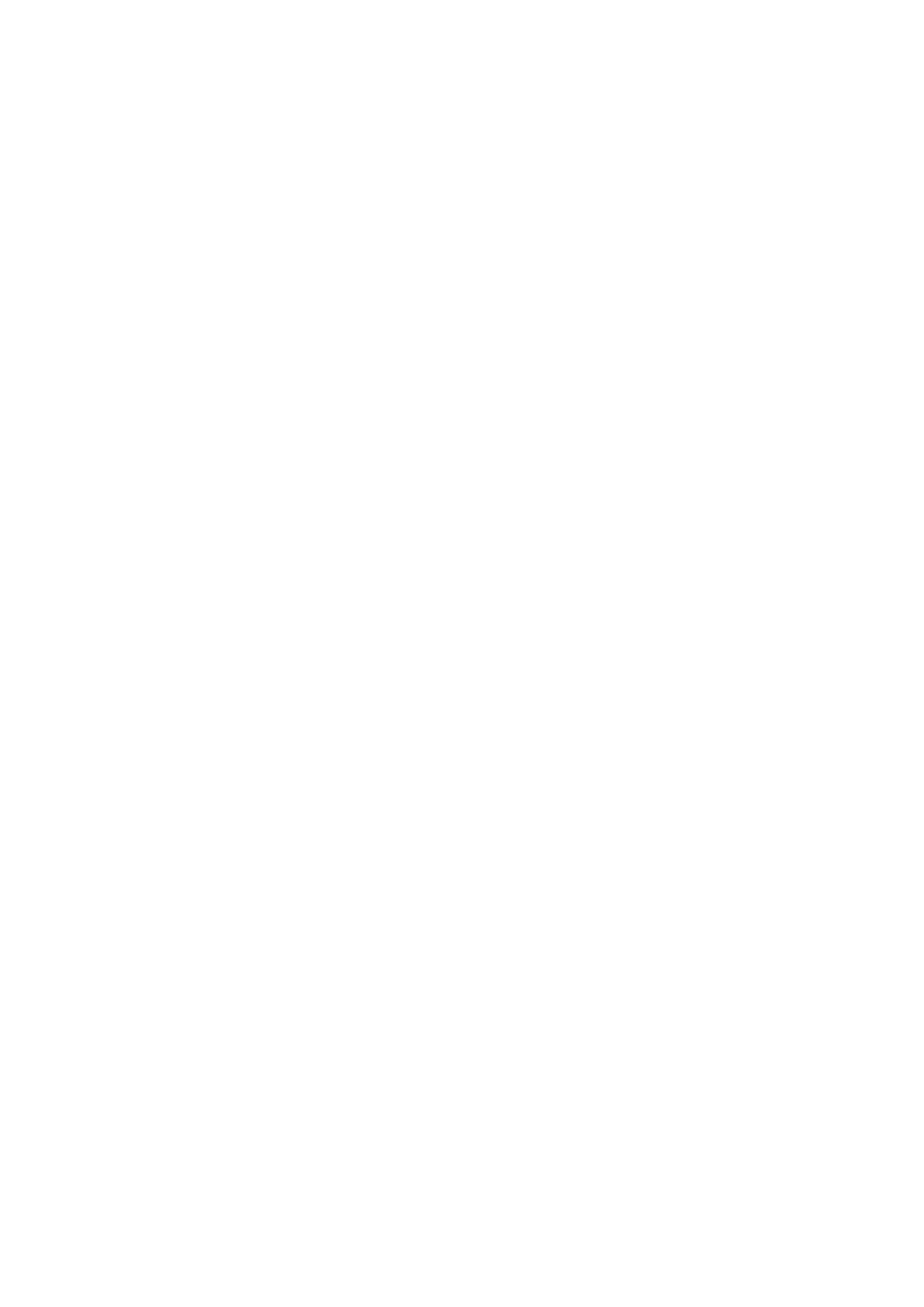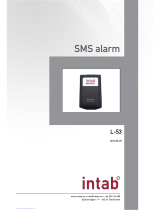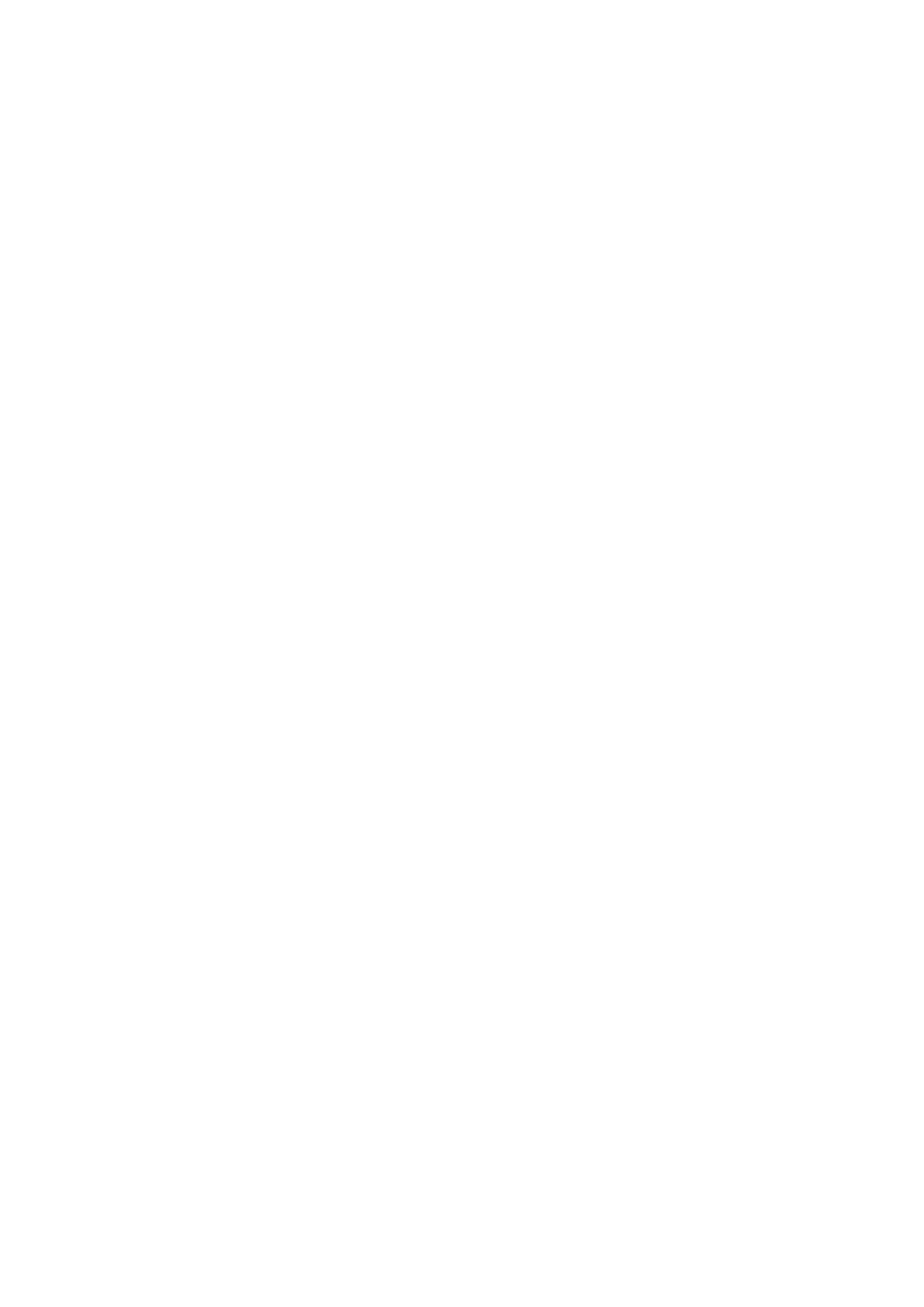
Step 2: OnCell Device Web Console Settings .................................................................. 10-13
OnCell Central Settings ............................................................................................ 10-13
OnCell Central Server .............................................................................................. 10-14
Step 3: Host Settings and Management ............................................................................ 10-15
OnCell Central Web Console ................................................................................... 10-21
Server................................................................................................................................ 10-22
Overview .................................................................................................................. 10-22
Control Ports/User Ports info. ................................................................................... 10-22
Account Settings ....................................................................................................... 10-23
Device ............................................................................................................................... 10-23
All Devices ............................................................................................................... 10-23
All User Ports ........................................................................................................... 10-25
Service Forwarding (not available with G3111/G3151/G3211/G3251) ................... 10-26
Device’s Settings and Maintenance .......................................................................... 10-27
Overview .................................................................................................................. 10-28
User Ports ................................................................................................................. 10-28
Service Forwarding (not available with G3111/G3151/G3211/G3251) ................... 10-29
Maintenance ............................................................................................................. 10-30
Logout .............................................................................................................................. 10-31
Chapter 11 Additional Serial Port Settings ............................................................... 11-1
Port Communication Parameters ......................................................................................... 11-2
Serial Parameters ................................................................................................................. 11-2
Port Data Buffering/Log ...................................................................................................... 11-3
Port Chipher Settings ........................................................................................................... 11-4
Chapter 12 System Management Settings ............................................................... 12-1
Misc. Network Settings ...................................................................................................... 12-2
Accessible IP List ....................................................................................................... 12-2
SNMP Agent Settings ................................................................................................. 12-3
DDNS ......................................................................................................................... 12-4
Host Table .................................................................................................................. 12-5
System Log Settings ................................................................................................... 12-5
Auto Warning Settings ........................................................................................................ 12-6
Event Settings ............................................................................................................. 12-6
Serial Event Settings ................................................................................................... 12-7
E-mail Alert ................................................................................................................ 12-8
SNMP Trap ................................................................................................................. 12-9
SMS Alert ................................................................................................................... 12-9
Maintenance ..................................................................................................................... 12-10
Console Setting ......................................................................................................... 12-10
Ping ........................................................................................................................... 12-11
Firmware Upgrade .................................................................................................... 12-12
Configuration Import/Export .................................................................................... 12-13
Load Factory Defaults .............................................................................................. 12-14
Change Password ...................................................................................................... 12-14
Certificate ......................................................................................................................... 12-15
Ethernet SSL Certificate Import ............................................................................... 12-15
Certificate/Key Delete .............................................................................................. 12-16
System Monitoring ........................................................................................................... 12-16
Serial to Network Connections ................................................................................. 12-16
Serial Port Status ...................................................................................................... 12-17