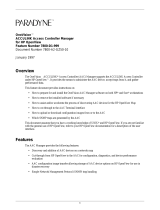Page is loading ...

http://www.3com.com/
Part No. DUA1540-0AAA01
Published November 2003
3Com
®
Network Administrator
for HP OpenView | Windows
User Guide
3C15400
3Com Network Administrator for HP OpenView.book Page 1 Wednesday, November 12, 2003 2:33 PM

3Com Corporation
350 Campus Drive
Marlborough
MA USA 01752-3064
Copyright © 2003, 3Com Technologies. All rights reserved. No part of this documentation may be reproduced
in any form or by any means or used to make any derivative work (such as translation, transformation, or
adaptation) without written permission from 3Com Technologies.
3Com Technologies reserves the right to revise this documentation and to make changes in content from time
to time without obligation on the part of 3Com Technologies to provide notification of such revision or
change.
3Com Technologies provides this documentation without warranty, term, or condition of any kind, either
implied or expressed, including, but not limited to, the implied warranties, terms or conditions of
merchantability, satisfactory quality, and fitness for a particular purpose. 3Com may make improvements or
changes in the product(s) and/or the program(s) described in this documentation at any time.
If there is any software on removable media described in this documentation, it is furnished under a license
agreement included with the product as a separate document, in the hard copy documentation, or on the
removable media in a directory file named LICENSE.TXT or !LICENSE.TXT. If you are unable to locate a copy,
please contact 3Com and a copy will be provided to you.
UNITED STATES GOVERNMENT LEGEND
If you are a United States government agency, then this documentation and the software described herein are
provided to you subject to the following:
All technical data and computer software are commercial in nature and developed solely at private expense.
Software is delivered as “Commercial Computer Software” as defined in DFARS 252.227-7014 (June 1995) or
as a “commercial item” as defined in FAR 2.101(a) and as such is provided with only such rights as are
provided in 3Com’s standard commercial license for the Software. Technical data is provided with limited rights
only as provided in DFAR 252.227-7015 (Nov 1995) or FAR 52.227-14 (June 1987), whichever is applicable.
You agree not to remove or deface any portion of any legend provided on any licensed program or
documentation contained in, or delivered to you in conjunction with, this User Guide.
Unless otherwise indicated, 3Com registered trademarks are registered in the United States and may or may not
be registered in other countries.
3Com and the 3Com logo are registered trademarks of 3Com Corporation. XRN is a trademark of
3Com Corporation
IEEE and 802 are registered trademarks of the Institute of Electrical and Electronics Engineers, Inc.
Intel and Pentium are registered trademarks of Intel Corporation. Microsoft, MS-DOS, Windows, and Windows
NT are registered trademarks of Microsoft Corporation. Novell and NetWare are registered trademarks of
Novell, Inc. UNIX is a registered trademark in the United States and other countries, licensed exclusively
through X/Open Company, Ltd.
Netscape Navigator is a registered trademark of Netscape Communications.
HP OpenView is a registered trademark of Hewlett Packard.
JavaScript is a trademark of Sun Microsystems.
All other company and product names may be trademarks of the respective companies with which they are
associated.
ENVIRONMENTAL STATEMENT
It is the policy of 3Com Corporation to be environmentally-friendly in all operations. To uphold our policy, we
are committed to:
Establishing environmental performance standards that comply with national legislation and regulations.
Conserving energy, materials and natural resources in all operations.
Reducing the waste generated by all operations. Ensuring that all waste conforms to recognized environmental
standards. Maximizing the recyclable and reusable content of all products.
Ensuring that all products can be recycled, reused and disposed of safely.
Ensuring that all products are labelled according to recognized environmental standards.
Improving our environmental record on a continual basis.
End of Life Statement
3Com processes allow for the recovery, reclamation and safe disposal of all end-of-life electronic components.
Regulated Materials Statement
3Com products do not contain any hazardous or ozone-depleting material.
Environmental Statement about the Documentation
The documentation for this product is printed on paper that comes from sustainable, managed forests; it is
fully biodegradable and recyclable, and is completely chlorine-free. The varnish is environmentally-friendly, and
the inks are vegetable-based with a low heavy-metal content.
3Com Network Administrator for HP OpenView.book Page 2 Wednesday, November 12, 2003 2:33 PM

CONTENTS
ABOUT THIS GUIDE
Conventions 14
Feedback about this User Guide 15
Related Documentation 15
1 GETTING STARTED
Introduction 17
What is 3Com Network Administrator 17
On the CD 18
Installation 18
Activation 20
Getting Started 21
Creating a New Inventory File 21
Import Device Information 21
Main Features 23
Device Window 23
Device Administration 24
Importing and Refreshing 24
Backup, Restore and Setup 25
Agent Update 25
Traffic Prioritization 25
Reporting 25
HP OpenView Integration 26
Live Update 26
2 PRODUCT ACTIVATION
Introduction 27
Key Concepts 28
Components 28
About Dialog 28
3Com Network Administrator for HP OpenView.book Page 3 Wednesday, November 12, 2003 2:33 PM

Activation Wizard 29
Examples 31
Activating 3Com Network Administrator 31
Useful Information and References 32
Key Considerations 32
3 DEVICE WINDOW
Overview 35
Key Concepts 36
Inventory Files 36
Device Groups 36
Components 40
The Device Group Tree 40
The Device List 41
Device List Columns 41
Toolbar 43
Status Bar 43
Menus 44
File > Open 48
File > Save and Save As 48
Most Recently Used Files 49
File > Exit 49
Edit > Add Device 49
Edit > Delete 50
Edit > Find 51
Edit > Select All 52
View > Show Toolbar 52
View > Show Columns 52
View > Update Window 53
Tools > Scheduled Tasks 53
Tools > O ptions 55
Help > Contents and Index 58
Help > About 58
Examples 59
Finding the IP address of a Device 59
Backing up Devices in a certain VLAN 59
Adding a New Device 59
3Com Network Administrator for HP OpenView.book Page 4 Wednesday, November 12, 2003 2:33 PM

Key Considerations 60
Deleting Devices 60
Active Selection 60
Scheduled Tasks 60
4 DEVICE ADMINISTRATION
Overview 61
Key Concepts 62
Web Management 62
Telnet Management 62
Administration Menu 62
IP Ping 63
Trace Route 64
Properties Dialog 65
Registering Devices for Warranty 71
Components 71
Device Warranty Dialog 71
Device Warranty Wizard 72
Connection to the 3Com Server 78
What Data is Sent to the 3Com server 78
Reports 79
Examples 81
Renaming a Switch 4007 using Telnet 81
Disabling a Port on a Switch 4400 using the Web Interface 81
Viewing Connected Ports using Device View 82
Registering 3Com Devices for Warranty 82
Key Considerations 84
Troubleshooting 84
Frequently Asked Questions 85
5 IMPORTING AND REFRESHING DEVICES
Overview 87
Key Concepts 88
Importing 88
Refreshing 90
Components 92
Import Dialog 92
3Com Network Administrator for HP OpenView.book Page 5 Wednesday, November 12, 2003 2:33 PM

Import Progress Dialog 92
Refresh Progress Dialog 93
Refresh Summary Dialog 95
Import and Refresh Reports 96
Examples 97
Importing Newly Discovered Devices from HP OpenView 97
Importing Devices from a Spreadsheet 98
Refreshing Existing Devices 99
Delaying Refreshing Existing Devices 100
Key Considerations 102
Import Problems 102
Refresh Problems 103
Updating the Inventory 105
Subnet Creation 105
Frequently Asked Questions 106
6 BACKUP, RESTORE AND SETUP
Overview 107
Key Concepts 108
Physical Identification of Devices 108
Physical Configuration of Devices 108
Backup Components 109
Device Backup Wizard 109
Device Backup Events 112
Device Backup Reports 112
Backup Files 114
Restore Components 114
Device Restore Wizard 114
Device Restore Event 118
Restore Summary Report 118
Setup Components 119
Device Setup Wizard 119
Device Setup Event 123
Setup Summary Report 123
Examples 124
Scheduling a Device Backup Operation 124
Restoring to a Replacement Device 125
3Com Network Administrator for HP OpenView.book Page 6 Wednesday, November 12, 2003 2:33 PM

Deploying a Group of Devices 128
Useful Information and References 130
Supported 3Com Devices 130
Supported Device Parameters 131
Understanding Backup Files 132
Managing Backup Files 132
Key Considerations 133
How Backup Files are Discarded 133
Potential Hazards when using Restore and Setup 134
Why Errors can Occur during Restore and Setup 134
7 AGENT UPDATE
Overview 135
Key Concepts 136
Agent Image Files 136
The Internal TFTP Server 136
Scheduling 136
Components 137
Agent Update Wizard 137
Agent Update Events 145
Agent Update Reports 145
Examples 146
Update all Switch 4400’s with a New Agent 146
Detecting and Downgrading a Problem Device 147
Useful Information and References 148
Supported Devices 148
Agent Image Filenames 148
Key Considerations 149
Co-existence With Other TFTP Servers 149
Considerations When Downgrading Devices 149
Troubleshooting Device Problems Following Agent Update 149
Repeated Timeouts 150
8 PRIORITIZING NETWORK TRAFFIC
Overview 153
Key Concepts 154
Classification 154
3Com Network Administrator for HP OpenView.book Page 7 Wednesday, November 12, 2003 2:33 PM

Marking 155
Queuing 157
Dropping 159
Service Levels 159
Configuring the Network for End-to-end Traffic Prioritization 160
Components 161
Prioritize Network Traffic Wizard 161
Prioritization Reports 167
Examples 169
Applying an Existing Configuration to New Devices 169
Prioritizing NBX Voice Traffic 170
Prioritizing Traffic To and From a SAP Server 171
Blocking Access to a Streaming Audio Server 173
Prioritizing a Video Conferencing Application 174
Restricting Access to SNMP 177
Useful Information and References 180
User Priority Field 180
DiffServ Codepoint Field 181
Determining Field Values for Applications 182
3Com Network Administrator Service Levels 182
Configuration Levels for Supported 3Com Devices 183
Key Considerations 184
Resource Warnings 184
Why Errors Can Occur When Adding a Server 186
Potential Hazards When Blocking Traffic To and From Servers 186
Servers That Cannot be Selected for Blocking 187
Potential Hazards of Blocking Application Traffic 188
Potential Hazards of Blocking SNMP, HTTP and Telnet 189
9 REPORTING
Overview 191
Key Concepts 192
Selection-sensitive 192
Feature Reports 192
Custom Reports 193
Reports History 193
Export to CSV 193
3Com Network Administrator for HP OpenView.book Page 8 Wednesday, November 12, 2003 2:33 PM

Components 193
Inventory Report 193
Capacity Report 194
Changes Report 194
Reports Dialog 197
Custom Report Types Dialog 200
Add/Edit Report Wizard 201
Examples 204
Assessing Network Expansion Capability 204
Ensuring Stacks are Running the Same Agent Version 206
Useful Information and References 207
VLAN-unaware Devices 207
VLANS and the Switch 4007 207
Key Considerations 207
Report Information Out-of-Date 207
Disk Usage 207
‘Generate Report’ not Working 208
10 HP OPENVIEW INTEGRATION
Overview 209
Key Concepts 211
Alarms 211
Getting Information from HP OpenView into 3Com Network
Administrator 211
Icons 211
MIBs 212
Components 213
Menu Components 213
Application Index Dialog 215
Alarm Categories 217
Examples 217
Launching 3Com Network Administrator from HP OpenView 217
Importing Device Information from HP OpenView 217
Using the HP OpenView MIB browser 218
Key Considerations 219
Alarms Sent 219
3Com Network Administrator for HP OpenView.book Page 9 Wednesday, November 12, 2003 2:33 PM

11 LIVE UPDATE
Overview 221
Key Concepts 222
Connection Type 222
Service Packs 222
Live Update Engine 222
Components 223
Live Update Setup Wizard 223
Live Update Select File Groups Dialog 227
Select File Group - Group Name 229
Download Progress 230
Changing the Download Settings 231
Live Update Activity Report 234
Examples 235
Ensuring 3Com Devices are Supported 235
Updating the Connection Information 236
Useful Information and References 239
Proxy Server 239
Key Considerations 239
The Proxy Settings are not Retrieved 239
Not Enough Space on the Disk 240
A SUPPORTED DEVICES
Device View 241
Switch Manager 243
Router Manager 243
Device Warranty 243
Backup, Restore and Setup 245
Agent Update 248
B 3COM DEVICE VIEW
About Device View 252
Management Support Matrix 252
C OBTAINING SUPPORT FOR YOUR PRODUCT
Register Your Product to Gain Service Benefits 255
3Com Network Administrator for HP OpenView.book Page 10 Wednesday, November 12, 2003 2:33 PM

Purchase Value-Added Services 255
Troubleshoot Online 255
Access Software Downloads 256
Contact Us 256
Telephone Technical Support and Repair 256
D SYSTEM REQUIREMENTS
Operating System 259
Web Browser 259
HP OpenView Supported Versions 259
Additional Software Required 259
Hardware 260
INDEX
3COM END USER SOFTWARE LICENSE AGREEMENT
3Com Network Administrator for HP OpenView.book Page 11 Wednesday, November 12, 2003 2:33 PM

3Com Network Administrator for HP OpenView.book Page 12 Wednesday, November 12, 2003 2:33 PM

ABOUT THIS GUIDE
This guide is intended for use by those responsible for installing, setting
up and managing a network; consequently, it assumes a working
knowledge of networks and network management systems.
If the Release Notes provided with this 3Com
®
Network Administrator
User Guide contain details that differ from the information in this guide,
follow the information in the release notes.
Most 3Com user guides are available in Adobe Acrobat Reader Portable
Document Format (PDF) or HTML on the 3Com World Wide Web site:
http://www.3com.com/
3Com Network Administrator for HP OpenView.book Page 13 Wednesday, November 12, 2003 2:33 PM

14 ABOUT THIS GUIDE
Conventions Tab l e 1 and Ta ble 2 list conventions that are used throughout this guide.
Table 1 Notice Icons
Icon Notice Type Description
Information note Information that describes important features or
instructions.
Caution Information that alerts you to potential loss of data or
potential damage to an application, system, or device.
Warning Information that alerts you to potential personal
injury.
Table 2 Text Conventions
Convention Description
Screen displays This typeface represents information as it appears on the
screen.
Syntax The word “syntax” means that you must evaluate the syntax
provided and then supply the appropriate values for the
placeholders that appear in angle brackets. Example:
To change your password, use the following syntax:
system password <password>
In this example, you must supply a password for <password>.
Commands The word “command” means that you must enter the
command exactly as shown and then press Return or Enter.
Commands appear in bold. Example:
To display port information, enter the following command:
bridge port detail
The words “enter”
and “type”
When you see the word “enter” in this guide, you must type
something, and then press Return or Enter. Do not press
Return or Enter when an instruction simply says “type.”
Keyboard key names If you must press two or more keys simultaneously, the key
names are linked with a plus sign (+). Example:
Press Ctrl+Alt+Del
Words in italics Italics are used to:
■ Emphasize a point.
■ Denote a new term at the place where it is defined in the
text.
■ Identify menu names, menu commands, and software
button names. Examples:
From the Help menu, select Contents.
Click OK.
3Com Network Administrator for HP OpenView.book Page 14 Wednesday, November 12, 2003 2:33 PM

Feedback about this User Guide 15
Feedback about this
User Guide
Your suggestions are very important to us. They will help make our
documentation more useful to you. Please e-mail comments about this
document to 3Com at:
Please include the following information when commenting:
■ Document title
■ Part number
■ Page number (if appropriate)
Example:
3Com Network Administrator for HP OpenView User Guide
DUA1540-0AAA01
Page 21
Do not use this email address for technical support questions. For
information about contacting Technical Support, please refer to
Appendix B
on page 251.
Related
Documentation
In addition to this guide, 3Com Network Administrator provides on-line
help which can be accessed through the application.
3Com Network Administrator for HP OpenView.book Page 15 Wednesday, November 12, 2003 2:33 PM

16 ABOUT THIS GUIDE
3Com Network Administrator for HP OpenView.book Page 16 Wednesday, November 12, 2003 2:33 PM

1
GETTING STARTED
Introduction This chapter contains introductory information about 3Com
®
Network
Administrator for HP OpenView, how to install and activate the
application and a brief summary of all its major features.
What is 3Com
Network
Administrator
3Com Network Administrator for HP OpenView is an application that lets
you perform administration tasks on a number of your 3Com devices at
once. By using 3Com Network Administrator you can:
■ Directly import device information from HP OpenView or text files.
■ Access the Telnet or Web Management consoles of your 3Com
devices
■ Launch device-specific 3Com configuration applications such as
Device View
■ Backup and Restore device configurations over the network and even
deploy setup configurations to a number of 3Com devices at once.
■ Perform upgrades of your 3Com devices using a single update wizard
tool
■ Generate reports of detailed information about your 3Com devices
■ Configure your network to use the quality of service (QoS) capabilities
of your 3Com devices
3Com Network Administrator for HP OpenView.book Page 17 Wednesday, November 12, 2003 2:33 PM

18 CHAPTER 1: GETTING STARTED
On the CD The CD contains the following resources:
■ A readme file for 3Com Network Administrator
■ The 3Com Network Administrator installation program
■ This 3Com Network Administrator user guide in PDF format
■ Adobe Acrobat Reader
■ 3Com Switch Manager
■ 3Com Router Manager
Use Windows Explorer to browse the CD and access the files.
Installation 3Com recommends that you install the Router Manager and Switch
Manager applications before you install 3Com Network Administrator.
These applications must be installed first so that the 3Com Network
Administrator installation can create the correct shortcuts to these
applications.
To install 3Com Network Administrator, insert the product CD in your
computer’s CDROM drive and browse the CD. Double-click the
3Com Network Administrator v1.0.exe file to begin the
installation process. Once the installation has started (as shown in
Figure 1
), please follow the steps in the installation wizard.
Figure 1 InstallShield Wizard
The Select Components step in the installation wizard gives you the
option of installing parts of 3Com Network Administrator as shown in
Figure 2
:
3Com Network Administrator for HP OpenView.book Page 18 Wednesday, November 12, 2003 2:33 PM

Introduction 19
Figure 2 Select Components
The following table provides guidelines on the scenarios you may be
installing 3Com Network Administrator under, and which checkboxes you
should select:
Table 3 Installation Checkboxes
Checkboxes:
Scenario Applications Integration MIBs
Installing 3Com Network Administrator on a
system with a standalone version of HP
OpenView
✕ ✕ ✕
Installing 3Com Network Administrator on a
system that does not contain HP OpenView
✕
Installing 3Com Network Administrator on a
system that is acting as an HP OpenView
server
.
Note: You must install on the server before
installing any clients.
✕ ✕
Installing on a system that is an HP OpenView
client
. Please install the integration kit on the
server before installing 3Com Network
Administrator on any clients.
✕
3Com Network Administrator for HP OpenView.book Page 19 Wednesday, November 12, 2003 2:33 PM

20 CHAPTER 1: GETTING STARTED
Installing the MIBs into HP OpenView is optional. The MIBs give you
access to low-level statistics and control of your 3Com devices. However,
you may decide not to install the MIB collection to save time during the
install, since the MIBs can take up to an hour to install.
Activation Once you have installed 3Com Network Administrator, you will have a
60-day grace period within which to activate your software. When you
launch 3Com Network Administrator for the first time the About dialog
will be displayed as shown in Figure 3
:
Figure 3 About Dialog
To activate your software:
1 Click Activate Now to launch the Activation Wizard.
2 The wizard will ask you for your license key. Enter the key and click Next.
3Com Network Administrator will then direct you to a 3Com activation
website to retrieve your activation key.
3 Once you have your activation key, enter it into the Activation Key text
box and click Finish to complete the activation process.
For more information, please refer to “
Product Activation” on page 27.
3Com Network Administrator for HP OpenView.book Page 20 Wednesday, November 12, 2003 2:33 PM
/