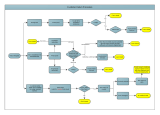Page is loading ...

User’s Guide
Gentran:Server
®
for Windows
®
Version 5.1
4232-510-USER15-0000

Gentran:Server for Windows
© Copyright 1995–2005
Sterling Commerce, Inc.
ALL RIGHTS RESERVED
Sterling Commerce Software
Trade Secret Notice
THE GENTRAN:SERVER FOR WINDOWS SOFTWARE ("STERLING COMMERCE SOFTWARE") IS THE CONFIDENTIAL AND
TRADE SECRET PROPERTY OF STERLING COMMERCE, INC., ITS AFFILIATED COMPANIES OR ITS OR THEIR LICENSORS,
AND IS PROVIDED UNDER THE TERMS OF A LICENSE AGREEMENT. NO DUPLICATION OR DISCLOSURE WITHOUT PRIOR
WRITTEN PERMISSION. RESTRICTED RIGHTS.
This documentation, the Sterling Commerce Software it describes, and the information and know-how they contain constitute the
proprietary, confidential and valuable trade secret information of Sterling Commerce, Inc., its affiliated companies or its or their
licensors, and may not be used for any unauthorized purpose, or disclosed to others without the prior written permission of the
applicable Sterling Commerce entity. This documentation and the Sterling Commerce Software that it describes have been provided
pursuant to a license agreement that contains prohibitions against and/or restrictions on their copying, modification and use.
Duplication, in whole or in part, if and when permitted, shall bear this notice and the Sterling Commerce, Inc. copyright notice.
As and when provided to any governmental entity, government contractor or subcontractor subject to the FARs, this documentation is
provided with RESTRICTED RIGHTS under Title 48 CFR 52.227-19. Further, as and when provided to any governmental entity,
government contractor or subcontractor subject to DFARs, this documentation and the Sterling Commerce Software it describes are
provided pursuant to the customary Sterling Commerce license, as described in Title 48 CFR 227-7202 with respect to commercial
software and commercial software documentation.
These terms of use shall be governed by the laws of the State of Ohio, USA, without regard to its conflict of laws provisions. If you are
accessing the Sterling Commerce Software under an executed agreement, then nothing in these terms and conditions supersedes or
modifies the executed agreement.
Product names mentioned herein may be trademarks and/or registered trademarks of their respective companies. Gentran and
Gentran:Server are registered trademarks of Sterling Commerce, Inc.
Third Party Software:
Portions of the Sterling Commerce Software may include products, or may be distributed on the same storage media with products,
("Third Party Software") offered by third parties ("Third Party Licensors").
Warranty Disclaimer
This documentation and the Sterling Commerce Software which it describes are licensed either "AS IS" or with a limited warranty, as
set forth in the Sterling Commerce license agreement. Other than any limited warranties provided, NO OTHER WARRANTY IS
EXPRESSED AND NONE SHALL BE IMPLIED, INCLUDING THE WARRANTIES OF MERCHANTABILITY AND FITNESS FOR
USE OR FOR A PARTICULAR PURPOSE. The applicable Sterling Commerce entity reserves the right to revise this publication from
time to time and to make changes in the content hereof without the obligation to notify any person or entity of such revisions or
changes.
The Third Party Software is provided 'AS IS' WITHOUT ANY WARRANTY AND ANY EXPRESSED OR IMPLIED WARRANTIES,
INCLUDING BUT NOT LIMITED TO, THE IMPLIED WARRANTIES OF MERCHANTABILITY, AND FITNESS FOR A PARTICULAR
PURPOSE ARE DISCLAIMED. FURTHER, IF YOU ARE LOCATED OR ACCESSING THIS SOFTWARE IN THE UNITED STATES,
ANY EXPRESS OR IMPLIED WARRANTY REGARDING TITLE OR NON-INFRINGEMENT ARE DISCLAIMED.
Copyright Notice
Sterling Commerce, Inc.
4600 Lakehurst Court Dublin, OH 43016-2000 * 614/793-7000
© Copyright 1995–2005—Sterling Commerce, Inc.

Gentran:Server for Windows User’s Guide Gentran:Server for Windows – November 2005
Preface About this Guide
◗ Introduction . . . . . . . . . . . . . . . . . . . . . . . . . . . . . . . . . . . . . . . . . . . . . . . . . . . . . . . . . . viii
◗ What’s in this Manual . . . . . . . . . . . . . . . . . . . . . . . . . . . . . . . . . . . . . . . . . . . . . . . . . . . ix
◗ Getting Support . . . . . . . . . . . . . . . . . . . . . . . . . . . . . . . . . . . . . . . . . . . . . . . . . . . . . . . .xi
Chapter 1 Getting Started
◗ Introducing Gentran:Server for Windows . . . . . . . . . . . . . . . . . . . . . . . . . . . . . . . . . . . 1-2
◗ Navigating in Gentran:Server . . . . . . . . . . . . . . . . . . . . . . . . . . . . . . . . . . . . . . . . . . . . 1-6
◗ Gentran:Server Data Translation Process . . . . . . . . . . . . . . . . . . . . . . . . . . . . . . . . . . . 1-9
◗ Changing your Password . . . . . . . . . . . . . . . . . . . . . . . . . . . . . . . . . . . . . . . . . . . . . . . 1-14
Chapter 2 Using Translation Objects
◗ Overview . . . . . . . . . . . . . . . . . . . . . . . . . . . . . . . . . . . . . . . . . . . . . . . . . . . . . . . . . . . .2-2
◗ EDI Translation Object Browser . . . . . . . . . . . . . . . . . . . . . . . . . . . . . . . . . . . . . . . . . . 2-3
◗ Register Translation Object Dialog Box . . . . . . . . . . . . . . . . . . . . . . . . . . . . . . . . . . . . 2-6
◗ Registering New Translation Objects . . . . . . . . . . . . . . . . . . . . . . . . . . . . . . . . . . . . . . 2-7
◗ Deleting Translation Objects . . . . . . . . . . . . . . . . . . . . . . . . . . . . . . . . . . . . . . . . . . . . . 2-8
Chapter 3 Using Partners
◗ Introduction . . . . . . . . . . . . . . . . . . . . . . . . . . . . . . . . . . . . . . . . . . . . . . . . . . . . . . . . . .3-3
Using Partner Profiles . . . . . . . . . . . . . . . . . . . . . . . . . . . . . . . . . . . . . . . . . . . . . .3-4
◗ Overview . . . . . . . . . . . . . . . . . . . . . . . . . . . . . . . . . . . . . . . . . . . . . . . . . . . . . . . . . . . .3-4
◗ Partner Editor Dialog Box . . . . . . . . . . . . . . . . . . . . . . . . . . . . . . . . . . . . . . . . . . . . . . . 3-6
◗ Partner Definition (New/Edit) Dialog Box . . . . . . . . . . . . . . . . . . . . . . . . . . . . . . . . . . 3-8
◗ Inbound Relationship Dialog Box . . . . . . . . . . . . . . . . . . . . . . . . . . . . . . . . . . . . . . . . 3-10
◗ Inbound Translation Object Dialog Box . . . . . . . . . . . . . . . . . . . . . . . . . . . . . . . . . . . 3-15
◗ Inbound Group Select Dialog Box . . . . . . . . . . . . . . . . . . . . . . . . . . . . . . . . . . . . . . . 3-23
◗ Inbound Group Entry Dialog Box . . . . . . . . . . . . . . . . . . . . . . . . . . . . . . . . . . . . . . . . 3-25
◗ Inbound Interchange Select Dialog Box . . . . . . . . . . . . . . . . . . . . . . . . . . . . . . . . . . . 3-29
◗ Inbound Interchange Entry Dialog Box . . . . . . . . . . . . . . . . . . . . . . . . . . . . . . . . . . . . 3-31
◗ Outbound Relationship Dialog Box . . . . . . . . . . . . . . . . . . . . . . . . . . . . . . . . . . . . . . . 3-35
◗ Outbound Translation Object Dialog Box . . . . . . . . . . . . . . . . . . . . . . . . . . . . . . . . . . 3-40
Table of Contents

Gentran:Server for Windows – November 2005 Gentran:Server for Windows User’s Guide
ii
◗ Outbound Group Select Dialog Box . . . . . . . . . . . . . . . . . . . . . . . . . . . . . . . . . . . . . . 3-44
◗ Outbound Group Entry Dialog Box . . . . . . . . . . . . . . . . . . . . . . . . . . . . . . . . . . . . . . 3-45
◗ Outbound Interchange Select Dialog Box . . . . . . . . . . . . . . . . . . . . . . . . . . . . . . . . . . 3-50
◗ Outbound Interchange Entry Dialog Box . . . . . . . . . . . . . . . . . . . . . . . . . . . . . . . . . . 3-52
◗ Creating a Partner Definition . . . . . . . . . . . . . . . . . . . . . . . . . . . . . . . . . . . . . . . . . . . . 3-56
◗ Creating an Inbound Relationship . . . . . . . . . . . . . . . . . . . . . . . . . . . . . . . . . . . . . . . . 3-58
◗ Creating an Outbound Relationship . . . . . . . . . . . . . . . . . . . . . . . . . . . . . . . . . . . . . . 3-66
◗ Editing and Deleting Partner Definitions . . . . . . . . . . . . . . . . . . . . . . . . . . . . . . . . . . 3-76
Routing Partner Profiles . . . . . . . . . . . . . . . . . . . . . . . . . . . . . . . . . . . . . . . . . . . 3-78
◗ Import File Select Dialog Box . . . . . . . . . . . . . . . . . . . . . . . . . . . . . . . . . . . . . . . . . . . 3-78
◗ Export File Build Dialog Box . . . . . . . . . . . . . . . . . . . . . . . . . . . . . . . . . . . . . . . . . . . 3-79
◗ Partner Copy Dialog Box . . . . . . . . . . . . . . . . . . . . . . . . . . . . . . . . . . . . . . . . . . . . . . 3-81
◗ Importing Partner Profiles . . . . . . . . . . . . . . . . . . . . . . . . . . . . . . . . . . . . . . . . . . . . . . 3-85
◗ Exporting Partner Profiles . . . . . . . . . . . . . . . . . . . . . . . . . . . . . . . . . . . . . . . . . . . . . . 3-87
◗ Copying Partner Profiles . . . . . . . . . . . . . . . . . . . . . . . . . . . . . . . . . . . . . . . . . . . . . . . 3-88
Using Partner Tables . . . . . . . . . . . . . . . . . . . . . . . . . . . . . . . . . . . . . . . . . . . . . . 3-92
◗ Overview . . . . . . . . . . . . . . . . . . . . . . . . . . . . . . . . . . . . . . . . . . . . . . . . . . . . . . . . . . . 3-92
◗ Partner Tables Dialog Box . . . . . . . . . . . . . . . . . . . . . . . . . . . . . . . . . . . . . . . . . . . . . 3-93
◗ New Table Dialog Box . . . . . . . . . . . . . . . . . . . . . . . . . . . . . . . . . . . . . . . . . . . . . . . . 3-94
◗ CrossRef Select Dialog Box . . . . . . . . . . . . . . . . . . . . . . . . . . . . . . . . . . . . . . . . . . . . 3-95
◗ CrossRef Entry Dialog Box . . . . . . . . . . . . . . . . . . . . . . . . . . . . . . . . . . . . . . . . . . . . . 3-96
◗ Lookup Select Dialog Box . . . . . . . . . . . . . . . . . . . . . . . . . . . . . . . . . . . . . . . . . . . . . 3-97
◗ Lookup Entry Dialog Box . . . . . . . . . . . . . . . . . . . . . . . . . . . . . . . . . . . . . . . . . . . . . . 3-98
◗ Table Export File Build Dialog Box . . . . . . . . . . . . . . . . . . . . . . . . . . . . . . . . . . . . . . 3-99
◗ Table Import File Select Dialog Box . . . . . . . . . . . . . . . . . . . . . . . . . . . . . . . . . . . . . 3-101
◗ Creating Partner Tables . . . . . . . . . . . . . . . . . . . . . . . . . . . . . . . . . . . . . . . . . . . . . . . 3-103
◗ Editing Partner Tables . . . . . . . . . . . . . . . . . . . . . . . . . . . . . . . . . . . . . . . . . . . . . . . . 3-105
◗ Deleting Entries in a Partner Table . . . . . . . . . . . . . . . . . . . . . . . . . . . . . . . . . . . . . . 3-106
◗ Deleting Partner Tables . . . . . . . . . . . . . . . . . . . . . . . . . . . . . . . . . . . . . . . . . . . . . . . 3-107
◗ Exporting Partner Tables . . . . . . . . . . . . . . . . . . . . . . . . . . . . . . . . . . . . . . . . . . . . . . 3-108
◗ Importing Partner Tables . . . . . . . . . . . . . . . . . . . . . . . . . . . . . . . . . . . . . . . . . . . . . . 3-111
Using Partner Locations . . . . . . . . . . . . . . . . . . . . . . . . . . . . . . . . . . . . . . . . . . 3-113
◗ Overview . . . . . . . . . . . . . . . . . . . . . . . . . . . . . . . . . . . . . . . . . . . . . . . . . . . . . . . . . . 3-113
◗ Location Select Dialog Box . . . . . . . . . . . . . . . . . . . . . . . . . . . . . . . . . . . . . . . . . . . . 3-114
◗ Location Entry Dialog Box . . . . . . . . . . . . . . . . . . . . . . . . . . . . . . . . . . . . . . . . . . . . 3-115
◗ Creating Partner Locations . . . . . . . . . . . . . . . . . . . . . . . . . . . . . . . . . . . . . . . . . . . . 3-117
◗ Editing Partner Locations . . . . . . . . . . . . . . . . . . . . . . . . . . . . . . . . . . . . . . . . . . . . . 3-118
◗ Delete Partner Locations . . . . . . . . . . . . . . . . . . . . . . . . . . . . . . . . . . . . . . . . . . . . . . 3-119

Gentran:Server for Windows User’s Guide Gentran:Server for Windows – November 2005
iii
Chapter 4 Using Documents
◗ Introduction . . . . . . . . . . . . . . . . . . . . . . . . . . . . . . . . . . . . . . . . . . . . . . . . . . . . . . . . . .4-3
Document Browsers . . . . . . . . . . . . . . . . . . . . . . . . . . . . . . . . . . . . . . . . . . . . . . . . 4-4
◗ Accessing the Document Browsers . . . . . . . . . . . . . . . . . . . . . . . . . . . . . . . . . . . . . . . . 4-4
◗ In Documents Browser . . . . . . . . . . . . . . . . . . . . . . . . . . . . . . . . . . . . . . . . . . . . . . . . . 4-6
◗ ?In Documents Browser . . . . . . . . . . . . . . . . . . . . . . . . . . . . . . . . . . . . . . . . . . . . . . . . 4-8
◗ In Drawer Browser . . . . . . . . . . . . . . . . . . . . . . . . . . . . . . . . . . . . . . . . . . . . . . . . . . . 4-10
◗ Workspace Browser . . . . . . . . . . . . . . . . . . . . . . . . . . . . . . . . . . . . . . . . . . . . . . . . . . . 4-12
◗ Out Documents Browser . . . . . . . . . . . . . . . . . . . . . . . . . . . . . . . . . . . . . . . . . . . . . . . 4-14
◗ ?Out Documents Browser . . . . . . . . . . . . . . . . . . . . . . . . . . . . . . . . . . . . . . . . . . . . . . 4-16
◗ Out Drawer Browser . . . . . . . . . . . . . . . . . . . . . . . . . . . . . . . . . . . . . . . . . . . . . . . . . . 4-17
◗ Processing Browser . . . . . . . . . . . . . . . . . . . . . . . . . . . . . . . . . . . . . . . . . . . . . . . . . . . 4-19
Related Dialog Boxes . . . . . . . . . . . . . . . . . . . . . . . . . . . . . . . . . . . . . . . . . . . . . . 4-20
◗ View Choice Dialog Box . . . . . . . . . . . . . . . . . . . . . . . . . . . . . . . . . . . . . . . . . . . . . . . 4-20
◗ Print Choice Dialog Box . . . . . . . . . . . . . . . . . . . . . . . . . . . . . . . . . . . . . . . . . . . . . . . 4-22
◗ Select Export Method Dialog Box . . . . . . . . . . . . . . . . . . . . . . . . . . . . . . . . . . . . . . . 4-23
◗ Choose File to Export Document Dialog Box . . . . . . . . . . . . . . . . . . . . . . . . . . . . . . . 4-25
◗ Application Files to Import Dialog Box . . . . . . . . . . . . . . . . . . . . . . . . . . . . . . . . . . . 4-26
◗ Document Search Dialog Box . . . . . . . . . . . . . . . . . . . . . . . . . . . . . . . . . . . . . . . . . . . 4-27
◗ Filter Dialog Box . . . . . . . . . . . . . . . . . . . . . . . . . . . . . . . . . . . . . . . . . . . . . . . . . . . . . 4-29
Creating and Editing Documents . . . . . . . . . . . . . . . . . . . . . . . . . . . . . . . . . . . . 4-31
◗ Creating Documents . . . . . . . . . . . . . . . . . . . . . . . . . . . . . . . . . . . . . . . . . . . . . . . . . . 4-31
◗ Opening and Editing Documents . . . . . . . . . . . . . . . . . . . . . . . . . . . . . . . . . . . . . . . . . 4-35
Managing Documents . . . . . . . . . . . . . . . . . . . . . . . . . . . . . . . . . . . . . . . . . . . . . 4-38
◗ Viewing Documents . . . . . . . . . . . . . . . . . . . . . . . . . . . . . . . . . . . . . . . . . . . . . . . . . . 4-38
◗ Viewing Currently Processing Documents . . . . . . . . . . . . . . . . . . . . . . . . . . . . . . . . . 4-41
◗ Finding Specific Text in a Document . . . . . . . . . . . . . . . . . . . . . . . . . . . . . . . . . . . . . 4-42
◗ Searching for Documents . . . . . . . . . . . . . . . . . . . . . . . . . . . . . . . . . . . . . . . . . . . . . . 4-45
◗ Sorting Documents . . . . . . . . . . . . . . . . . . . . . . . . . . . . . . . . . . . . . . . . . . . . . . . . . . . 4-46
◗ Filtering Out Drawer Documents by Status . . . . . . . . . . . . . . . . . . . . . . . . . . . . . . . . 4-47
◗ Deleting Documents . . . . . . . . . . . . . . . . . . . . . . . . . . . . . . . . . . . . . . . . . . . . . . . . . . 4-48
◗ Printing Documents . . . . . . . . . . . . . . . . . . . . . . . . . . . . . . . . . . . . . . . . . . . . . . . . . . . 4-49
Routing Documents . . . . . . . . . . . . . . . . . . . . . . . . . . . . . . . . . . . . . . . . . . . . . . . 4-51
◗ Moving Documents to the In Drawer . . . . . . . . . . . . . . . . . . . . . . . . . . . . . . . . . . . . . 4-51
◗ Copying a Document (to Reprocess and Resend) . . . . . . . . . . . . . . . . . . . . . . . . . . . . 4-52
◗ Posting Documents . . . . . . . . . . . . . . . . . . . . . . . . . . . . . . . . . . . . . . . . . . . . . . . . . . . 4-53
◗ UnPosting Documents . . . . . . . . . . . . . . . . . . . . . . . . . . . . . . . . . . . . . . . . . . . . . . . . . 4-54
◗ Responding to Documents . . . . . . . . . . . . . . . . . . . . . . . . . . . . . . . . . . . . . . . . . . . . . . 4-55

Gentran:Server for Windows – November 2005 Gentran:Server for Windows User’s Guide
iv
◗ Importing Documents . . . . . . . . . . . . . . . . . . . . . . . . . . . . . . . . . . . . . . . . . . . . . . . . . 4-57
◗ Exporting Documents . . . . . . . . . . . . . . . . . . . . . . . . . . . . . . . . . . . . . . . . . . . . . . . . . 4-59
Chapter 5 Using Communications
◗ Overview . . . . . . . . . . . . . . . . . . . . . . . . . . . . . . . . . . . . . . . . . . . . . . . . . . . . . . . . . . . .5-2
◗ Send Queue Browser . . . . . . . . . . . . . . . . . . . . . . . . . . . . . . . . . . . . . . . . . . . . . . . . . . . 5-3
◗ Communications Session Dialog Box . . . . . . . . . . . . . . . . . . . . . . . . . . . . . . . . . . . . . . 5-4
◗ Process File Dialog Box . . . . . . . . . . . . . . . . . . . . . . . . . . . . . . . . . . . . . . . . . . . . . . . . 5-5
◗ Sending Document . . . . . . . . . . . . . . . . . . . . . . . . . . . . . . . . . . . . . . . . . . . . . . . . . . . . 5-6
◗ Sending All Documents . . . . . . . . . . . . . . . . . . . . . . . . . . . . . . . . . . . . . . . . . . . . . . . . . 5-7
◗ Resending Documents . . . . . . . . . . . . . . . . . . . . . . . . . . . . . . . . . . . . . . . . . . . . . . . . . . 5-9
◗ Receiving Documents . . . . . . . . . . . . . . . . . . . . . . . . . . . . . . . . . . . . . . . . . . . . . . . . . 5-11
◗ Viewing the Send Queue . . . . . . . . . . . . . . . . . . . . . . . . . . . . . . . . . . . . . . . . . . . . . . . 5-13
◗ Processing Data Files . . . . . . . . . . . . . . . . . . . . . . . . . . . . . . . . . . . . . . . . . . . . . . . . . 5-14
Chapter 6 Using External Data
◗ Overview . . . . . . . . . . . . . . . . . . . . . . . . . . . . . . . . . . . . . . . . . . . . . . . . . . . . . . . . . . . .6-2
◗ External Data Summary Viewer . . . . . . . . . . . . . . . . . . . . . . . . . . . . . . . . . . . . . . . . . . 6-3
◗ External Data Filter Dialog Box . . . . . . . . . . . . . . . . . . . . . . . . . . . . . . . . . . . . . . . . . . 6-6
◗ Viewing External Data Files . . . . . . . . . . . . . . . . . . . . . . . . . . . . . . . . . . . . . . . . . . . . . 6-8
◗ Filtering External Data Files . . . . . . . . . . . . . . . . . . . . . . . . . . . . . . . . . . . . . . . . . . . . . 6-9
Chapter 7 Using Interchanges
◗ Overview . . . . . . . . . . . . . . . . . . . . . . . . . . . . . . . . . . . . . . . . . . . . . . . . . . . . . . . . . . . .7-2
◗ Interchanges Browser . . . . . . . . . . . . . . . . . . . . . . . . . . . . . . . . . . . . . . . . . . . . . . . . . . 7-3
◗ Interchange Filter Dialog Box . . . . . . . . . . . . . . . . . . . . . . . . . . . . . . . . . . . . . . . . . . . . 7-8
◗ Viewing Interchanges . . . . . . . . . . . . . . . . . . . . . . . . . . . . . . . . . . . . . . . . . . . . . . . . . 7-10
◗ Filtering the Display of Interchanges . . . . . . . . . . . . . . . . . . . . . . . . . . . . . . . . . . . . . 7-12
◗ Viewing Documents within Interchanges . . . . . . . . . . . . . . . . . . . . . . . . . . . . . . . . . . 7-14
◗ Attaching Interchanges to a Partner . . . . . . . . . . . . . . . . . . . . . . . . . . . . . . . . . . . . . . 7-16
◗ Resending Interchanges . . . . . . . . . . . . . . . . . . . . . . . . . . . . . . . . . . . . . . . . . . . . . . . . 7-18
◗ Manually Acknowledging an Interchange, Group, or Document . . . . . . . . . . . . . . . . 7-20
Chapter 8 Using Acknowledgements
◗ Overview . . . . . . . . . . . . . . . . . . . . . . . . . . . . . . . . . . . . . . . . . . . . . . . . . . . . . . . . . . . .8-2
◗ Defining Inbound Acknowledgement Criteria . . . . . . . . . . . . . . . . . . . . . . . . . . . . . . . 8-3
◗ Defining Outbound Acknowledgement Criteria . . . . . . . . . . . . . . . . . . . . . . . . . . . . . . 8-6
◗ Manually Acknowledging Documents . . . . . . . . . . . . . . . . . . . . . . . . . . . . . . . . . . . . 8-10

Gentran:Server for Windows User’s Guide Gentran:Server for Windows – November 2005
v
◗ Special Considerations for EDIFACT Acknowledgements . . . . . . . . . . . . . . . . . . . . 8-11
◗ Checking for Overdue Acknowledgements . . . . . . . . . . . . . . . . . . . . . . . . . . . . . . . . . 8-12
Chapter 9 Using Tracking
◗ Overview . . . . . . . . . . . . . . . . . . . . . . . . . . . . . . . . . . . . . . . . . . . . . . . . . . . . . . . . . . . .9-2
◗ Tracking Inbound Information . . . . . . . . . . . . . . . . . . . . . . . . . . . . . . . . . . . . . . . . . . . 9-3
◗ Tracking Outbound Information . . . . . . . . . . . . . . . . . . . . . . . . . . . . . . . . . . . . . . . . . . 9-6
◗ Viewing and Printing Data Audit Information . . . . . . . . . . . . . . . . . . . . . . . . . . . . . . . 9-9
◗ Viewing and Printing Tracking Information . . . . . . . . . . . . . . . . . . . . . . . . . . . . . . . . 9-10
Chapter 10 Using Archive and Restore
◗ Introduction . . . . . . . . . . . . . . . . . . . . . . . . . . . . . . . . . . . . . . . . . . . . . . . . . . . . . . . . . 10-2
Archiving Data . . . . . . . . . . . . . . . . . . . . . . . . . . . . . . . . . . . . . . . . . . . . . . . . . . . 10-3
◗ Overview . . . . . . . . . . . . . . . . . . . . . . . . . . . . . . . . . . . . . . . . . . . . . . . . . . . . . . . . . . . 10-3
◗ Archive Manager . . . . . . . . . . . . . . . . . . . . . . . . . . . . . . . . . . . . . . . . . . . . . . . . . . . . . 10-5
◗ Gentran EDI Archive Definition Dialog Box . . . . . . . . . . . . . . . . . . . . . . . . . . . . . . 10-11
◗ Interchange Selection Criteria Dialog Box . . . . . . . . . . . . . . . . . . . . . . . . . . . . . . . . 10-13
◗ Interchange Search Dialog Box . . . . . . . . . . . . . . . . . . . . . . . . . . . . . . . . . . . . . . . . . 10-15
◗ Group Search Dialog Box . . . . . . . . . . . . . . . . . . . . . . . . . . . . . . . . . . . . . . . . . . . . . 10-18
◗ Document Search Dialog Box . . . . . . . . . . . . . . . . . . . . . . . . . . . . . . . . . . . . . . . . . . 10-20
◗ Mailbox Archive Definition Dialog Box . . . . . . . . . . . . . . . . . . . . . . . . . . . . . . . . . . 10-22
◗ Mailbox Selection Criteria Dialog Box . . . . . . . . . . . . . . . . . . . . . . . . . . . . . . . . . . . 10-24
◗ Mailbox Search Dialog Box . . . . . . . . . . . . . . . . . . . . . . . . . . . . . . . . . . . . . . . . . . . 10-26
◗ External Data Archive Definition Dialog Box . . . . . . . . . . . . . . . . . . . . . . . . . . . . . 10-28
◗ External Data Selection Criteria Dialog Box . . . . . . . . . . . . . . . . . . . . . . . . . . . . . . 10-30
◗ External Data Search Dialog Box . . . . . . . . . . . . . . . . . . . . . . . . . . . . . . . . . . . . . . . 10-31
◗ Search Results Dialog Box . . . . . . . . . . . . . . . . . . . . . . . . . . . . . . . . . . . . . . . . . . . . 10-33
◗ Sort Preferences Dialog Box . . . . . . . . . . . . . . . . . . . . . . . . . . . . . . . . . . . . . . . . . . . 10-35
◗ Creating an Archive Definition . . . . . . . . . . . . . . . . . . . . . . . . . . . . . . . . . . . . . . . . . 10-36
◗ Archiving Data . . . . . . . . . . . . . . . . . . . . . . . . . . . . . . . . . . . . . . . . . . . . . . . . . . . . . 10-38
◗ Viewing Archived Data . . . . . . . . . . . . . . . . . . . . . . . . . . . . . . . . . . . . . . . . . . . . . . . 10-39
◗ Searching Archived Data . . . . . . . . . . . . . . . . . . . . . . . . . . . . . . . . . . . . . . . . . . . . . . 10-43
Restoring Archived Data . . . . . . . . . . . . . . . . . . . . . . . . . . . . . . . . . . . . . . . . . . 10-44
◗ Overview . . . . . . . . . . . . . . . . . . . . . . . . . . . . . . . . . . . . . . . . . . . . . . . . . . . . . . . . . . 10-44
◗ Restored Interchanges Browser . . . . . . . . . . . . . . . . . . . . . . . . . . . . . . . . . . . . . . . . . 10-46
◗ Viewing Restored Interchanges . . . . . . . . . . . . . . . . . . . . . . . . . . . . . . . . . . . . . . . . . 10-51
◗ Filtering the Display of Restored Interchanges . . . . . . . . . . . . . . . . . . . . . . . . . . . . . 10-53
◗ Viewing Restored Documents . . . . . . . . . . . . . . . . . . . . . . . . . . . . . . . . . . . . . . . . . . 10-55

Gentran:Server for Windows – November 2005 Gentran:Server for Windows User’s Guide
vi
◗ Reprocessing Restored Documents . . . . . . . . . . . . . . . . . . . . . . . . . . . . . . . . . . . . . . 10-57
◗ Resending Restored Interchanges . . . . . . . . . . . . . . . . . . . . . . . . . . . . . . . . . . . . . . . 10-58
Chapter 11 Using Process Control
◗ Introduction . . . . . . . . . . . . . . . . . . . . . . . . . . . . . . . . . . . . . . . . . . . . . . . . . . . . . . . . . 11-2
Sessions . . . . . . . . . . . . . . . . . . . . . . . . . . . . . . . . . . . . . . . . . . . . . . . . . . . . . . . . . 11-3
◗ Overview . . . . . . . . . . . . . . . . . . . . . . . . . . . . . . . . . . . . . . . . . . . . . . . . . . . . . . . . . . . 11-3
◗ Creating Sessions . . . . . . . . . . . . . . . . . . . . . . . . . . . . . . . . . . . . . . . . . . . . . . . . . . . . . 11-9
◗ Editing Sessions . . . . . . . . . . . . . . . . . . . . . . . . . . . . . . . . . . . . . . . . . . . . . . . . . . . . . 11-12
◗ Deleting Sessions . . . . . . . . . . . . . . . . . . . . . . . . . . . . . . . . . . . . . . . . . . . . . . . . . . . . 11-15
Events . . . . . . . . . . . . . . . . . . . . . . . . . . . . . . . . . . . . . . . . . . . . . . . . . . . . . . . . . 11-16
◗ Overview . . . . . . . . . . . . . . . . . . . . . . . . . . . . . . . . . . . . . . . . . . . . . . . . . . . . . . . . . . 11-16
◗ Creating New Events . . . . . . . . . . . . . . . . . . . . . . . . . . . . . . . . . . . . . . . . . . . . . . . . . 11-23
◗ Editing Events . . . . . . . . . . . . . . . . . . . . . . . . . . . . . . . . . . . . . . . . . . . . . . . . . . . . . . 11-27
◗ Deleting Events . . . . . . . . . . . . . . . . . . . . . . . . . . . . . . . . . . . . . . . . . . . . . . . . . . . . . 11-31
◗ Viewing Events . . . . . . . . . . . . . . . . . . . . . . . . . . . . . . . . . . . . . . . . . . . . . . . . . . . . . 11-32
◗ Activating and Suspending Events . . . . . . . . . . . . . . . . . . . . . . . . . . . . . . . . . . . . . . 11-36
◗ Executing an Event Immediately . . . . . . . . . . . . . . . . . . . . . . . . . . . . . . . . . . . . . . . . 11-38
Calendars . . . . . . . . . . . . . . . . . . . . . . . . . . . . . . . . . . . . . . . . . . . . . . . . . . . . . . 11-39
◗ Overview . . . . . . . . . . . . . . . . . . . . . . . . . . . . . . . . . . . . . . . . . . . . . . . . . . . . . . . . . . 11-39
◗ Creating and Editing Calendars . . . . . . . . . . . . . . . . . . . . . . . . . . . . . . . . . . . . . . . . . 11-41
◗ Deleting Calendars . . . . . . . . . . . . . . . . . . . . . . . . . . . . . . . . . . . . . . . . . . . . . . . . . . 11-43
Glossary
Index

-vii
Gentran:Server for Windows User’s Guide Gentran:Server for Windows – November 2005
PREFACE
About this Guide
Contents ◗ Introduction . . . . . . . . . . . . . . . . . . . . . . . . . . . . . . . . . . . . . . . . . . .viii
◗ What’s in this Manual . . . . . . . . . . . . . . . . . . . . . . . . . . . . . . . . . . . .ix
◗ Getting Support . . . . . . . . . . . . . . . . . . . . . . . . . . . . . . . . . . . . . . . . . xi

Gentran:Server for Windows – November 2005 Gentran:Server for Windows User’s Guide
viii
Introduction
Welcome Welcome to Gentran:Server
®
for Windows
®
, the Sterling Commerce Electronic
Data Interchange (EDI) software for the Windows operating system.
Gentran:Server provides you with the easy-to-use tools you need to electronically
exchange data with your trading partners, including:
◗ Data translation
◗ Process control
◗ Communications system
We believe that you will find this software and the supporting materials easy to
use and directly beneficial to your business.

Gentran:Server for Windows User’s Guide Gentran:Server for Windows – November 2005
ix
What’s in this Manual
Introduction This manual is intended to support the online Help by assisting you in performing
various tasks in Gentran:Server. This task-oriented approach is intended to answer
any questions you may have about Gentran:Server with step-by-step instructions.
Intended
audience
This manual is intended for the staff responsible for the following:
◗ Implementing EDI
◗ Setting up trading partner relationships
◗ Creating and using EDI documents
◗ Sending and receiving documents
◗ Acknowledging documents
◗ Tracking document flow
◗ Configuring and using unattended processing
Prerequisite
knowledge
This manual assumes that you are familiar with using a PC and with Microsoft
®
Windows or Windows 2000 functions.
Description of
contents
This User’s Guide contains the following chapters:
◗ Chapter 1, Getting Started, explains the content, organization, and
conventions in this guide. This chapter also describes how to get technical
support introduces Gentran:Server for Windows.
◗ Chapter 2, Using Translation Objects, explains how to register (install),
delete, and view translation objects.
◗ Chapter 3, Using Partners, explains how to set up a complete partner profile.
This chapter describes how to import and export a partner profile and partner
tables, and describes how to copy a partner profile.
◗ Chapter 4, Using Documents, explains all facets of managing your
documents.
◗ Chapter 5, Using Communications, explains how to send, receive, and resend
documents, and how to view the Send Queue.
◗ Chapter 6, Using Interchanges, explains how to view interchanges and the
documents within interchanges, how to filter the display of interchanges, how
to attach (link) an interchange to a partner, and how to resend interchanges.
◗ Chapter 7, Using External Data, explains how to view and print external data
files.
(Continued on next page)

Gentran:Server for Windows – November 2005 Gentran:Server for Windows User’s Guide
x
Description of
contents
(contd)
◗ Chapter 8, Using Acknowledgements, explains how to manually set a
document, group, or interchange to acknowledged, how to define inbound and
outbound acknowledgement criteria for document reconciliation, and how to
check for overdue acknowledgements.
◗ Chapter 9, Using Tracking, explains how to view and print tracking
information.
◗ Chapter 10, Using Archive and Restore, explains how to archive data and
restore archived data to the system.
◗ Chapter 11, Using Process Control, explains how to create, edit, delete,
activate, and suspend automatic process control events. This chapter also
describes how to use sessions and calendars.
◗ The Glossary contains definitions of EDI and Gentran:Server terms and
concepts.
Online Help The majority of the documentation for Gentran:Server is contained in the Online
Help system. This includes all dialog box element definitions, detailed processing
information, and the “how to” information that is contained in this manual.

Gentran:Server for Windows User’s Guide Gentran:Server for Windows – November 2005
xi
Getting Support
Introduction The Sterling Commerce Gentran:Server software is supported by trained product
support personnel who are available to help you with product questions or
concerns.
Note
Gentran:Server Customer Support does not support non-Sterling Commerce
products (such as SQL Server and Oracle), but can assist you in configuring
non-Sterling Commerce products to work with Gentran:Server.
Phone number For assistance, please refer to the Getting Started Guide to determine which
support phone number you should use.
Before calling
support
To help us provide prompt service, we ask that you do the following:
◗ Attempt to recreate any problem that you encounter and record the exact
sequence of events.
◗ When you call product support, you should be prepared to provide us with the
information below.
Information Description
Identification Your company name, your name, telephone number
and extension, and the case number (if the question
refers to a previously reported issue)
System Configuration The Gentran:Server version (and any service packs
installed) and information about the primary
Gentran system controller and all machines
experiencing problems, including the Windows
operating system version, amount of memory,
available disk space, database version, Microsoft
Data Access (MDAC) version, and Internet Explorer
version
Also, please describe any recent changes in your
hardware, software, or the configuration of your
system.
System Data Store Which machines contain folders in the system data
store?
(Continued on next page)

Gentran:Server for Windows – November 2005 Gentran:Server for Windows User’s Guide
xii
Accessing the
Sterling
Commerce
Support Web
Site
The Sterling Commerce Customer Support Web Site contains valuable
information about getting support for Gentran:Server for Windows, including the
following:
◗ Scope of support services
◗ Customer support policies
◗ Call prioritizing
◗ Customer support phone directory
◗ Creating new Support on Demand cases
◗ Checking the status of Support on Demand cases
◗ Adding information to Support on Demand cases
The Customer Support Web site is constantly updated and all Sterling Commerce
customers have access to it. This web site also contains the most recent product
updates and is a valuable source of product information.
Reference
Refer to the Getting Started Guide for information about how to access the
Customer Support Web site.
Documentation The Customer Support Web site contains a documentation library, which contains
the entire Gentran:Server for Windows documentation set. You can download the
product manuals in PDF format from this library at any time.
Error Messages Record the exact wording of any error messages you
receive and the point in the software where the error
occurred, as well as any log files.
Attempted Solutions Record any steps that you took attempting to resolve
the problem and note all the outcomes. Provide an
estimate on how many times the problem occurred
and whether it can be reproduced.
Information Description

-1
Gentran:Server for Windows User’s Guide Gentran:Server for Windows – November 2005
CHAPTER
1 - 1
1
Getting Started
Contents ◗ Introducing Gentran:Server for Windows . . . . . . . . . . . . . . . . . . .1 - 2
◗ Navigating in Gentran:Server . . . . . . . . . . . . . . . . . . . . . . . . . . . .1 - 6
◗ Gentran:Server Data Translation Process . . . . . . . . . . . . . . . . . . .1 - 9
◗ Changing your Password . . . . . . . . . . . . . . . . . . . . . . . . . . . . . . .1 - 14
3

Introducing Gentran:Server for Windows Getting Started
Gentran:Server for Windows – November 2005 Gentran:Server for Windows User’s Guide
1 - 2
Introducing Gentran:Server for Windows
Overview Gentran:Server for Windows is a combined data translation, process control, and
communication system that operates within the Microsoft Windows environment.
This product is primarily designed for the translation and communication of EDI
and other similar types of data.
Through the process control system, you can integrate Gentran:Server with a wide
variety of business applications in a manner that makes it a complementary
extension of the applications, rather than a cumbersome add-on.
System
components
The Gentran:Server system consists of several logical components.
Gentran:Server can be deployed in many ways in this environment through a
combination of a database, system data store, process controllers, communication
controllers, and user interface clients.
Mandatory components
Each system must have a primary Gentran system controller, system data store,
and a database.
Database The database is the relational database that Gentran:Server uses to store system
data. This database enables multiple users to access the same data. The other
components of the product interact with this database using ODBC™ (Open
Database Connectivity), which allows for many different database management
systems on the database controller.
Reference
See the Getting Support card to determine which database management systems
have been certified for use with Gentran:Server.
System data store The system data store serves as the repository of all shared Gentran:Server data.
The system data store may reside on any machine that is a file server to the
machines in the Gentran:Server system. There is only one system data store in the
Gentran:Server system, but the associated folders and files may be distributed
across multiple machines, if necessary.
Note
The machines where the system data store resides must be accessible by all
machines in the Gentran:Server system.

Gentran:Server for Windows User’s Guide Gentran:Server for Windows – November 2005
Getting Started Introducing Gentran:Server for Windows
1 - 3
Process
Controllers
There are two types of controllers in the Gentran:Server system:
◗ A single primary system controller
◗ One or more secondary controllers (if required)
Primary system
controller
The primary system controller controls the management and dispatching of
processing requests within the system, manages the audit functionality, and
controls all other system components.
Secondary
controllers
If you purchased a distributed license, you can deploy additional controllers
(secondary controllers) across the Windows network to allow the processing load
to be distributed for fast and efficient throughput. The secondary controller can be
either or both of the following:
Process controller
The process controllers provide similar functions to the primary system controller.
They are controlled by the primary system controller and are used to distribute
processes across multiple machines in a Windows network.
Communication controller
The communication controllers regulate communication between Gentran:Server
and the organizations (value-added networks (VANs) or trading partners) with
whom data is exchanged. The communication controllers can support leased or
dialed connections, as well as interaction with third-party communication
packages using the file interface capability.
A communication controller is installed via a communications gateway.
User interface
clients
The user interface clients provide the functions that are necessary to monitor and
control the system. The main data management component provides a graphical
user interface to the following:
◗ Document locations
◗ Partner profiles
◗ Communication setup and logs
◗ System Audit Log
◗ Process control setup and management

Introducing Gentran:Server for Windows Getting Started
Gentran:Server for Windows – November 2005 Gentran:Server for Windows User’s Guide
1 - 4
User interface
client
components
The five main components of the Gentran:Server user interface client are the
following:
◗ The Electronic Commerce (EC) Manager window is a data management
component that serves as a high-level navigation tool, as well as a document
management tool. The EC Manager also provides access to the Partner Editor,
the Document Editor, Application Integration, and Forms Integration.
◗ Partner Editor allows you to define, edit, and delete all partner information
for your company and for all of your trading partners.
◗ Document Editor is your data entry tool. It allows you to create, modify, and
view documents.
◗ Application Integration is a subsystem that enables you to generate import,
export, and document turnaround translation objects.
◗ Forms Integration is a subsystem that enables you to generate screen entry
and print translation objects.
Logical
components
The user interface client and controller components are the logical components of
the Gentran system. These components can be deployed on a single machine or
over a number of machines, depending on your needs.
Typical system
Typically, your system initially consists of a small number of machines operating
as Gentran:Server user interface clients, and a larger, more powerful machine
operating as a combined primary system controller/communication controller/
process controller.
After you complete the necessary translation objects for your installation (using
Application Integration), you can add other process controllers and
communication controllers as required, to distribute the processing workload.
(Continued on next page)

Gentran:Server for Windows User’s Guide Gentran:Server for Windows – November 2005
Getting Started Introducing Gentran:Server for Windows
1 - 5
Logical
components
(contd)
System component interaction diagram
The following diagram illustrated the interaction of the logical components of the
Gentran:Server system:
Multiple Controllers
Installed Components:
Process Controller
Client Access Components
■
■
Installed Components:
Process Controller (default)
Client Access Components
■
■
Primary Gentran System Controller
System
Data
Store
Database
Windows 2003, Enterprise Edition
Gentran:
Server
Secondary Controller 1
Windows 2003, Standard
Gentran:
Server
Secondary Controller 2
Gentran:
Server
Gentran:
Server
User Interface
Client
Gentran:
Server
User Interface
Client
Installed Components:
Client Access Components
Integration Components
■
■
Installed Components:
Process Controller (default)
Client Access Components
Integration Components
■
■
■
Windows 2000
Professional
Windows 2000 Server
Windows XP
Professional
Edition

Navigating in Gentran:Server Getting Started
Gentran:Server for Windows – November 2005 Gentran:Server for Windows User’s Guide
1 - 6
Navigating in Gentran:Server
Overview The Gentran:Server Electronic Commerce (EC) Manager window allows you to
access its functionality in the following ways:
◗ Select the menu option from the Main Menu Bar.
◗ Click the appropriate button on the Main Toolbar.
◗ Click the appropriate button on the Browser Toolbar.
◗ Click the appropriate part of The Desk.
◗ Click the appropriate button within a chosen browser window.
Note
The Electronic Commerce Manager display is refreshed when you press F5 or
click
Refresh (available on most browsers).
Electronic
Commerce
Manager window
The following illustrates the Gentran:Server EC Manager window:
Control Menu
Title Bar Minimize/Maximize Buttons
Main Menu Bar
Main Toolbar
Status Bar
The Desk
Browser Toolbar
/