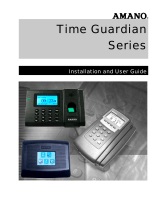Page is loading ...

NEC
NEC Corporation
Expense Management
Cable Management Module
User Guide
November 2010
NDA-31135, Revision 1

Liability Disclaimer
NEC Corporation reserves the right to change the specifications,
functions, or features, at any time, without notice.
NEC Corporation has prepared this document for the exclusive use of
its employees and customers. The information contained herein
is the property of NEC Corporation and shall not be reproduced
without prior written approval from NEC Corporation
© 2010 NEC Corporation
Windows®, and Microsoft® are
registered trademarks of Microsoft Corporation.
All other brand or product names are or may be trademarks or
registered trademarks of, and are used to identify products or services
of, their respective owners.

i
Expense Management Cable Managment Module User Guide - Revision 1
Contents
Introduction 1-1
Cable Management Overview. . . . . . . . . . . . . . . . . . . . . . . . . . . . . . . . . . . . . . 1-1
How This Guide is Organized . . . . . . . . . . . . . . . . . . . . . . . . . . . . . . . . . . . . . . 1-1
Getting Started 2-1
Accessing the Cable Management Module. . . . . . . . . . . . . . . . . . . . . . . . . . . . 2-1
Cable Management Main Window . . . . . . . . . . . . . . . . . . . . . . . . . . . . . . . . . . 2-1
Navigation Pane . . . . . . . . . . . . . . . . . . . . . . . . . . . . . . . . . . . . . . . . . . . . . . . . 2-2
Grid Pane . . . . . . . . . . . . . . . . . . . . . . . . . . . . . . . . . . . . . . . . . . . . . . . . . . . . . 2-2
User Defined Fields 3-1
User Defined Fields Applications . . . . . . . . . . . . . . . . . . . . . . . . . . . . . . . . . . . 3-1
Editing User Defined Fields . . . . . . . . . . . . . . . . . . . . . . . . . . . . . . . . . . . . . . . 3-1
User Defined Field Descriptions . . . . . . . . . . . . . . . . . . . . . . . . . . . . . . . . . . . . 3-2
Managing Cables 4-1
Cable Data . . . . . . . . . . . . . . . . . . . . . . . . . . . . . . . . . . . . . . . . . . . . . . . . . . . . 4-1
Adding a New Cable . . . . . . . . . . . . . . . . . . . . . . . . . . . . . . . . . . . . . . . . . . . . . 4-2
Viewing and Editing a Cable . . . . . . . . . . . . . . . . . . . . . . . . . . . . . . . . . . . . . . . 4-3
Deleting a Cable . . . . . . . . . . . . . . . . . . . . . . . . . . . . . . . . . . . . . . . . . . . . . . . . 4-3
Deleting all Cables . . . . . . . . . . . . . . . . . . . . . . . . . . . . . . . . . . . . . . . . . . . . . . 4-4

ii Contents
Expense Management Cable Managment Module User Guide - Revision 1
Administration 5-1
Administration - Introduction . . . . . . . . . . . . . . . . . . . . . . . . . . . . . . . . . . . . . . . 5-1
Importing and Exporting Files . . . . . . . . . . . . . . . . . . . . . . . . . . . . . . . . . . . . . . 5-1
Importing Cables From a File . . . . . . . . . . . . . . . . . . . . . . . . . . . . . . . . . . . . . . 5-1
Exporting Cables into a File . . . . . . . . . . . . . . . . . . . . . . . . . . . . . . . . . . . . . . . 5-2
Backing Up and Restoring Cables . . . . . . . . . . . . . . . . . . . . . . . . . . . . . . . . . . 5-3
Reports 6-1
Reports - Introduction . . . . . . . . . . . . . . . . . . . . . . . . . . . . . . . . . . . . . . . . . . . . 6-1
Generating a Report . . . . . . . . . . . . . . . . . . . . . . . . . . . . . . . . . . . . . . . . . . . . . 6-1
Integration with other Modules of Application Suite 7-1
Integration - Introduction . . . . . . . . . . . . . . . . . . . . . . . . . . . . . . . . . . . . . . . . . . 7-1
Integration with Devices . . . . . . . . . . . . . . . . . . . . . . . . . . . . . . . . . . . . . . . . . . 7-1
Integration with Tickets . . . . . . . . . . . . . . . . . . . . . . . . . . . . . . . . . . . . . . . . . . . 7-2

iii
Expense Management Cable Managment Module User Guide - Revision 1
Figures
Figure Title Page
2-1 Module Selection Bar. . . . . . . . . . . . . . . . . . . . . . . . . . . . . . . . . . . . . . . . 2-1
2-2 Cable Management Main Window Panes . . . . . . . . . . . . . . . . . . . . . . . . 2-2
2-3 Filtering Results . . . . . . . . . . . . . . . . . . . . . . . . . . . . . . . . . . . . . . . . . . . . 2-3
2-4 Saving Favorites . . . . . . . . . . . . . . . . . . . . . . . . . . . . . . . . . . . . . . . . . . . 2-5
3-1 User Defined Info Fields Grid . . . . . . . . . . . . . . . . . . . . . . . . . . . . . . . . . 3-2
4-1 Cable Grid . . . . . . . . . . . . . . . . . . . . . . . . . . . . . . . . . . . . . . . . . . . . . . . . 4-2
4-2 Cable Dialog Box . . . . . . . . . . . . . . . . . . . . . . . . . . . . . . . . . . . . . . . . . . . 4-2
5-1 Import Cables Dialog Box . . . . . . . . . . . . . . . . . . . . . . . . . . . . . . . . . . . . 5-2
5-2 Export Cables Dialog Box . . . . . . . . . . . . . . . . . . . . . . . . . . . . . . . . . . . . 5-3
5-3 Export Finished Dialog Box . . . . . . . . . . . . . . . . . . . . . . . . . . . . . . . . . . . 5-3
5-4 Backup Grid . . . . . . . . . . . . . . . . . . . . . . . . . . . . . . . . . . . . . . . . . . . . . . . 5-4
6-1 Duplicate Entities Dialog Box. . . . . . . . . . . . . . . . . . . . . . . . . . . . . . . . . . 6-2
7-1 Device Integration . . . . . . . . . . . . . . . . . . . . . . . . . . . . . . . . . . . . . . . . . . 7-2
7-2 Ticket Integration . . . . . . . . . . . . . . . . . . . . . . . . . . . . . . . . . . . . . . . . . . . 7-3

iv Figures
Expense Management Cable Managment Module User Guide - Revision 1

v
Expense Management Cable Managment Module User Guide - Revision 1
Tables
Table Title Page
3-1 User Defined Fields - Datafill . . . . . . . . . . . . . . . . . . . . . . . . . . . . . . . . . . 3-2
4-1 Cable Fields. . . . . . . . . . . . . . . . . . . . . . . . . . . . . . . . . . . . . . . . . . . . . . . 4-4
6-1 Available Reports. . . . . . . . . . . . . . . . . . . . . . . . . . . . . . . . . . . . . . . . . . . 6-1
6-2 Report Specific Parameters. . . . . . . . . . . . . . . . . . . . . . . . . . . . . . . . . . . 6-2
6-3 Send Output To - Options . . . . . . . . . . . . . . . . . . . . . . . . . . . . . . . . . . . . 6-3

vi Tables
Expense Management Cable Managment Module User Guide - Revision 1

1-1
Expense Management Cable Managment Module User Guide - Revision 1
1
Introduction
The Expense Management Cable Management Module User Guide
provides the information you need to manage the cables in your
organization.
Chapter Topics •Cable Management Overview
• How This Guide is Organized
Cable Management Overview
The Cable Management Module is a tool that enables you to manage the
cables in your organization, including their locations and connections.
With the Cable Management Module, you can:
• Integrate location data (building, room, and floor) from the Cable
Management Module into the Edit Device dialog box.
• Integrate location data (building, room, and floor) from the Cable
Management Module into the Ticket dialog box of the Help Desk
module.
How This Guide is Organized
Chapter 1
Introduction
This chapter outlines how to use the manual including the organization
and chapter layout of the Expense Management Cable Management
Module User Guide.
Chapter 2
Getting Started
This chapter introduces you to the Cable Management Module basics.
Chapter 3
User Defined Fields
This chapter introduces you user defined fields, their applications and
descriptions.
Chapter 4
Managing Cables
This chapter explains cable identification, location, and status data,
along with additional information on specific cable management fields.
Chapter 5
Administration
This chapter introduces you to tasks associated with the Administrative
sub-module.
Chapter 6
Reports
This chapter describes report types, specific parameters, and report
output options for the Cable Management Module.

2-1
Expense Management Cable Managment Module User Guide - Revision 1
2
Getting Started
This chapter introduces you to the Cable Management Module basics,
including how to access the module, the Cable Management main
window and navigation.
Chapter Topics • Accessing the Cable Management Module
• Cable Management Main Window
Accessing the Cable Management Module
From the Module Selection Bar of the Application Suite window, select
the CM tab, see Figure 2-1 .
Figure 2-1
Module Selection Bar
Cable Management Main Window
The Cable Management main window is composed of following two parts
as shown in Figure 2-2:
• Navigation pane on
the left hand side of the window
• Grid pane on the rig
ht hand side of the window

2-2 Getting Started
Expense Management Cable Managment Module User Guide - Revision 1
Figure 2-2
Cable Management Main Window Panes
Navigation Pane
At the bottom of the navigation pane, you will find the sub-module
selection tabs. The upper part of the navigation pane displays the
options available for the selected sub-module.
Grid Pane
The grid pane on the right hand side of the window displays data and
toolbars appropriate to the option selected. For the Ports and Cables
sub-module, this area contains the cables' grid which is composed of the
following parts:
• Action toolbar - contains the currently available tools and action
• Column Heading bar - each column represents one data field of the
current cable
• Filters bar - where you define filters
• Data rows - each row represents one data record
• Status Bar - displays current status, paging information, and some
addi
tional action buttons

Getting Started 2-3
Expense Management Cable Managment Module User Guide - Revision 1
Sorting Grid Records
In the cables' grid, you can sort the displayed cables by any of the
columns, but only by one column at a time. A small triangle in the
column heading indicates the sort field and sort order. Follow the steps
below to sort grid records.
— Click in a column heading t
o sort by that column.
—
The first time you click in the column heading, it is sorted
by ascending order. A small triangle
in the column
heading indicates the sort order.
—
To reverse the sort order, click in the column heading again.
The small triangle is reversed indicating descending sort
order.
Filtering Grid Records
By setting filtering conditions, filtering enables you to display only
records that match the defined filter fields. If more than one filter field is
defined, only records matching all non-empty filter fields are displayed.
To filter cable records, perform the following steps.
Step 1 If the filter bar is not shown, right-click any of the column headings and
select filter bar, or click Filters
on the action toolbar.
Step 2 In a column to which you wish to apply a filter, click the filter icon
and select from the popup menu the appropriate relation for the filter.
Step 3 Click in the filter cell (not on the icon). A value entering text box opens.
Step 4 Enter the appropriate value.
Step 5 To activate all currently set filters now, press Enter, or wait until all filters
are set and then activate all set filters at once in Step 7.
Step 6 Repeat steps 2 to 5 for each column to which you wish to apply a filter.
Step 7 To activate all set filters, click any of the filter icons in the filters bar and
select Apply All Filters.
The new selection is displayed. The paging information and tools on the
st
atus bar reflect the results of applying the filters as shown in Filtering
Results.
Figure 2-3
Filtering Results
Managing the Displayed Columns
You can control which columns to show and their order. However, this
setting is not saved and is valid only for the current display.

2-4 Getting Started
Expense Management Cable Managment Module User Guide - Revision 1
Hiding Columns
To hide one column from the display, right-click the heading of the
col
umn you wish to hide and select Remove This Column from the
popup menu.
Selecting the Displayed Column
To select the displayed columns, do the following.
Step 1 Right-click anywhere in the column heading row and select Select
Columns from the popup menu.
A second popup menu opens with all the available columns displayed.
Step 2 Click next to each column’s name to alternately check or uncheck that
column.
Step 3 Once all columns are checked or unchecked to suit your needs, select
Apply Changes from the second popup menu.
Displaying All Columns
To display all columns, do the following.
Step 1 Right-click anywhere in the column heading row and select Select
Columns from the popup menu.
Step 2 Select Reset from the second popup menu.
Changing Column Order
The order the columns appear on the Cable Management main window
can be changed by following the steps below.
Step 1 Drag a column heading to another place in the column heading row until
the border between two adjacent column headings becomes bold.
Step 2 Drop the column heading in its new place.
Managing Favorites
Favorites enable you to assign a name and save the current filter and
column setting so that you can use them again whenever you need
them.
Saving a Current Setting as a Favorite
To save the current setting as a favorite, do the following.
Step 1 Set the filter and column setting and activate it to ensure the setting is
correct.
Step 2 In the action toolbar, click Add to Favorites . Figure 2-4 displays.

Getting Started 2-5
Expense Management Cable Managment Module User Guide - Revision 1
Figure 2-4
Saving Favorites
Step 3 In the Save As dialog box, type a name for this favorite filters setting. If
you wish to make it your default filters setting, check the Set as Default
check box.
Step 4 Click Save.
The new setting is saved to
your favorites list.
Using a Favorite Filter Setting
To use a favorite filter setting, do the following.
Step 1 In the action toobar, open the Select Favorite.......
drop-down list.
Step 2 Select the desired filter. The selected setting is applied.
Organizing Favorites List
Favorite lists can be organized to suit your preferences. Favorites can be
deleted, edited, or switched to another favorite. To organize favorites,
do the following:
Step 1 In the action toolbar, click Organize Favorites .
Step 2 In the Organize Favorites dialog box do one of the following:
—To delete a favorite, click in the favorite row to s
elect it, then click
delete
.
—To edit a favorite, click in the favorite row
to select it, and then click
Edit
.
—To change the default favorite, check or uncheck the default check
bo
x. There can be only one default favorite.
Step 3 Close the Organize Favorites dialog box.

2-6 Getting Started
Expense Management Cable Managment Module User Guide - Revision 1

3-1
Expense Management Cable Managment Module User Guide - Revision 1
3
User Defined Fields
Chapter Topics • User Defined Fields Applications
User Defined Fields Applications
User defined fields enable you to adjust the Cable Management Module
to your organization’s needs. Up to 20 potential user defined fields exist.
The field names in the database are Info1 through Info20. You cannot
add or delete user defined fields or change their names. However, in
order to use these “raw” fields, you have to make them visible and
define their properties to suit your needs; otherwise they remain
invisible and cannot be used.
Editing User Defined Fields
To make the fields visible and define their properties, perform the
following steps.
Step 1 Select Ports and Cables from the sub-module selection tabs.
Step 2 Select User Defined Fields in the available options area. Figure 3-1
displays.

3-2 User Defined Fields
Expense Management Cable Managment Module User Guide - Revision 1
Figure 3-1
User Defined Info Fields Grid
Step 3 For each field you wish to define, complete the datafill as described in
Table 3-1, “User Defined Fields - Datafill” on page 2.
Step 4 Click Save to save changes.
User Defined Field Descriptions
Table 3-1 provides the User Defined Fields and a brief description.
Table 3-1 User Defined Fields - Datafill
Field Description
Visible
To use an info field you must make it visible by checking this
check box. Visible fields have appropriate data entry boxes in
the Cable dialog box and may be shown in the cables’ grid.
Uncheck this check box to make the field invisible. The
system behaves as if the field doesn’t exist, but any
information already stored in the field is not discarded. When
this field is made visible again, information is available.
Name
The name of the field in the database. You cannot change this
name.
Label The field’s label in the user interface.
Type Select the desired type from the drop-down menu.
Text
Text fields can hold up to 50
characters of free text.

User Defined Fields 3-3
Expense Management Cable Managment Module User Guide - Revision 1
Option List Select Option List to define a closed
set of pre-defined values for the field.
In the Cable dialog box, these values
will be available for selection from a
drop-down list.
To define the available options:
• Click Edit next to the
options list.
• In the upper text box of the List
Editor dialog box, enter a value and
press the Enter key or click New
to transfer it to the list below.
• Repeat the previous step for each
predefined optional value.
• To delete a value, select it and then
click Delete .
• When done, click OK.
Checkbox
Select Checkbox to define a true/
false field.
Mandatory
For Info fields of type Text and Option List, check this box to
make the field mandatory and uncheck it to make the field
optional.
For Info fields of type Checkbox, this field is not relevant.
Default Value Define the default value of the field.
Group
Define a group name
All fields with the same group names appear in the dialog box
together under the heading of this group name. Optional
Show in Manage Cables Display this field in the cable’s grid.
Field Description

3-4 User Defined Fields
Expense Management Cable Managment Module User Guide - Revision 1
/